Page 335 of 741
334
RAV4_OM_OM0R005U_(U)
5-3. Using the radio
Radio operation∗
Search for the desired stations by turning the “TUNE•SCROLL”
knob or pressing “ ∧”
or “ ∨” on the “SEEK/TRACK” button.
Press and hold one of the station selectors ( ) to be set until you
hear a beep.
∗: If equipped
Power
Vo l u m e
Adjusting the frequency
Scanning for receivable sta-
tions AM/FM mode button
Station selectors
Seeking the frequency
Displaying text message
Setting station presets
1
2
3
4
5
6
7
8
1
2
Page 336 of 741
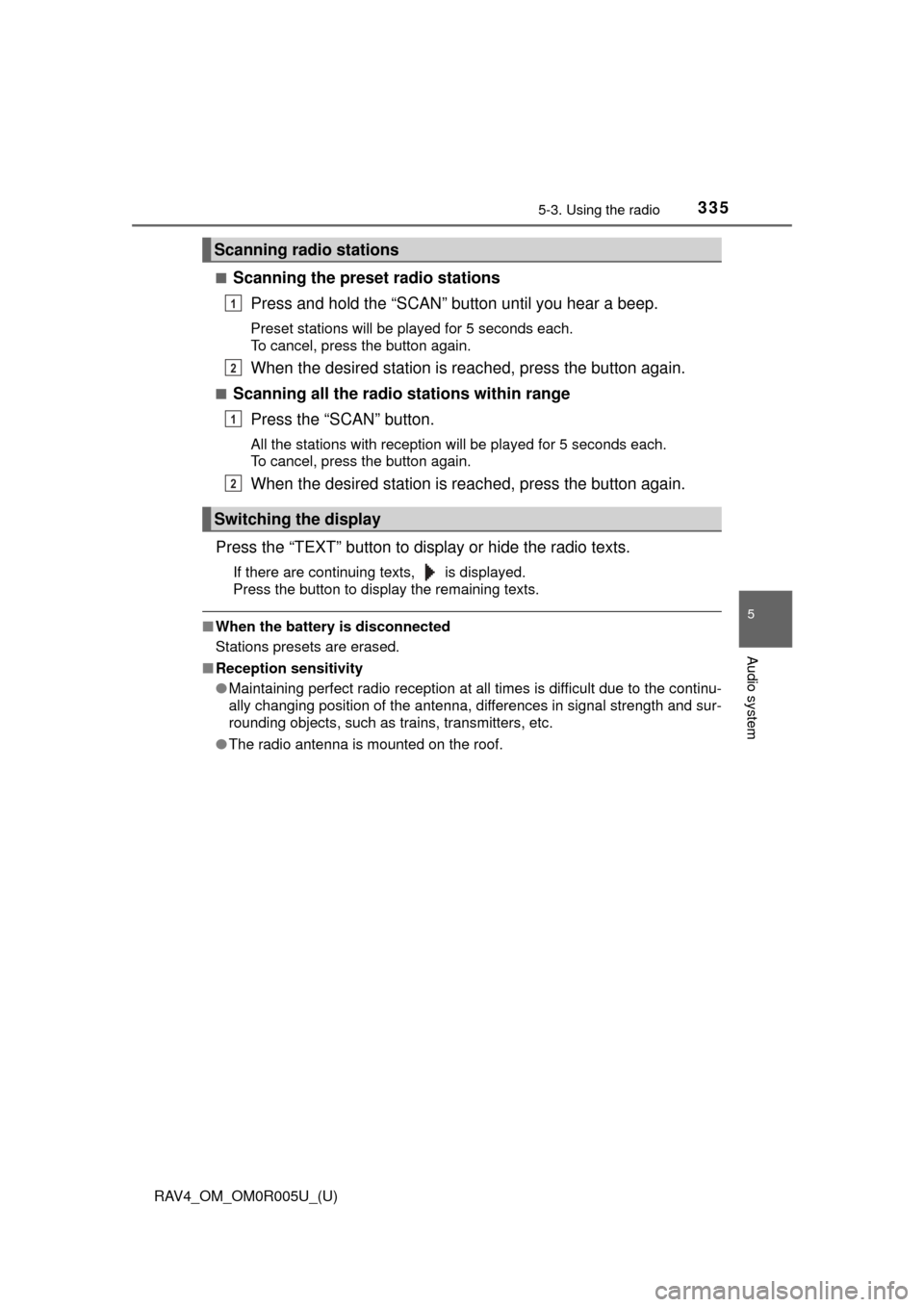
RAV4_OM_OM0R005U_(U)
3355-3. Using the radio
5
Audio system
■Scanning the preset radio stationsPress and hold the “SCAN” button until you hear a beep.
Preset stations will be played for 5 seconds each.
To cancel, press the button again.
When the desired station is reached, press the button again.
■Scanning all the radio stations within rangePress the “SCAN” button.
All the stations with reception will be played for 5 seconds each.
To cancel, press the button again.
When the desired station is reached, press the button again.
Press the “TEXT” button to display or hide the radio texts.
If there are continuing texts, is displayed.
Press the button to display the remaining texts.
■ When the battery is disconnected
Stations presets are erased.
■ Reception sensitivity
●Maintaining perfect radio reception at all times is difficult due to the continu-
ally changing position of the antenna, differences in signal strength and sur-
rounding objects, such as trains, transmitters, etc.
● The radio antenna is mounted on the roof.
Scanning radio stations
Switching the display
1
2
1
2
Page 337 of 741
336
RAV4_OM_OM0R005U_(U)
5-4. Playing an audio CD and MP3/WMA discs
CD player operation∗
Insert a CD.
Press and remove the CD.
■Selecting a track
Turn the “TUNE•SCROLL” knob or press “∧” to move up or “ ∨” to
move down using the “SEEK/TRACK” button until the desired track
number is displayed.
∗: If equipped
Power
Vo l u m e
CD eject
Selecting a track or displaying
track list
Searching playback
Random play or back button
Repeat play Selecting a folder
Fast-forwarding or rewinding
Changing the audio source/
playback
Playback/pause
Selecting a track
Displaying text message
Loading CDs
Ejecting CDs
Using the CD player
1
2
3
4
5
6
7
8
9
10
11
12
13
Page 338 of 741
RAV4_OM_OM0R005U_(U)
3375-4. Playing an audio CD and MP3/WMA discs
5
Audio system
■Selecting a track from a track listPress the “TUNE•SCROLL” knob.
The track list will be displayed.
Turn and press the knob to select a track.
To return to the previous display, press (BACK).
■
Scanning tracks
Press the “SCAN” button.
The first 10 seconds of each track will be played.
To cancel, press the button again.
Press the button again when th e desired track is reached.
■Fast-forwarding and rewinding tracks
Press ( ) or ( ).
■Random play
Press (RDM).
To cancel, press (RDM) again.
■
Repeat play
Press (RPT).
To cancel, press (RPT) again.
■
Playing and pausing tracks
Press ( ).
■Switching the display
Press the “TEXT” button to display or hide the CD title.
If there are continuing texts, is displayed.
Press and hold the button to display the remaining texts.
1
2
1
2
Page 339 of 741
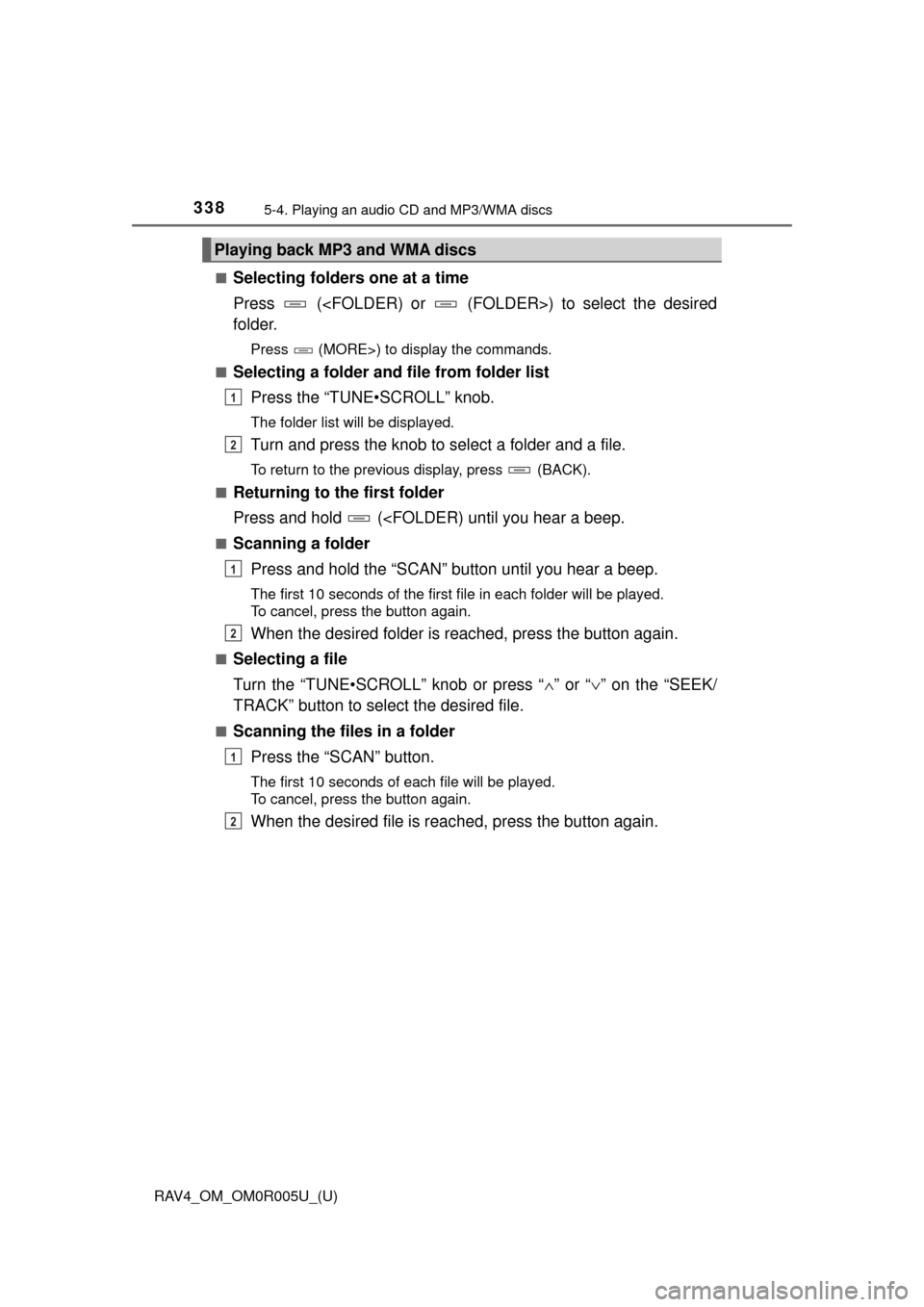
338
RAV4_OM_OM0R005U_(U)
5-4. Playing an audio CD and MP3/WMA discs
■Selecting folders one at a time
Press () to select the desired
folder.
Press (MORE>) to display the commands.
■
Selecting a folder and file from folder list
Press the “TUNE•SCROLL” knob.
The folder list will be displayed.
Turn and press the knob to select a folder and a file.
To return to the previous display, press (BACK).
■
Returning to the first folder
Press and hold (
■Scanning a folder
Press and hold the “SCAN” button until you hear a beep.
The first 10 seconds of the first file in each folder will be played.
To cancel, press the button again.
When the desired folder is reac hed, press the button again.
■Selecting a file
Turn the “TUNE•SCROLL” knob or press “ ∧” or “ ∨” on the “SEEK/
TRACK” button to select the desired file.
■Scanning the files in a folder
Press the “SCAN” button.
The first 10 seconds of each file will be played.
To cancel, press the button again.
When the desired file is reac hed, press the button again.
Playing back MP3 and WMA discs
1
2
1
2
1
2
Page 340 of 741
RAV4_OM_OM0R005U_(U)
3395-4. Playing an audio CD and MP3/WMA discs
5
Audio system
■Fast-forwarding and rewinding files
Press ( ) or ( ).
Press (
■
Random play
Pressing (RDM) changes modes in the following order:
Folder random→ Disc random→Off
Press (MORE>) to display the command.
■
Repeat play
Pressing (RPT) changes modes in the following order:
File repeat →Folder repeat
*→ Off
*: Available except when RDM (random play) is selected
Press (MORE
>) to display the command.
■
Playing and pausing tracks
Press ( ).
Press (
■
Switching the display
Press the “TEXT” button to display or hide the album title.
If there are continuing texts, is displayed.
Press and hold the button to display the remaining texts.
Page 341 of 741
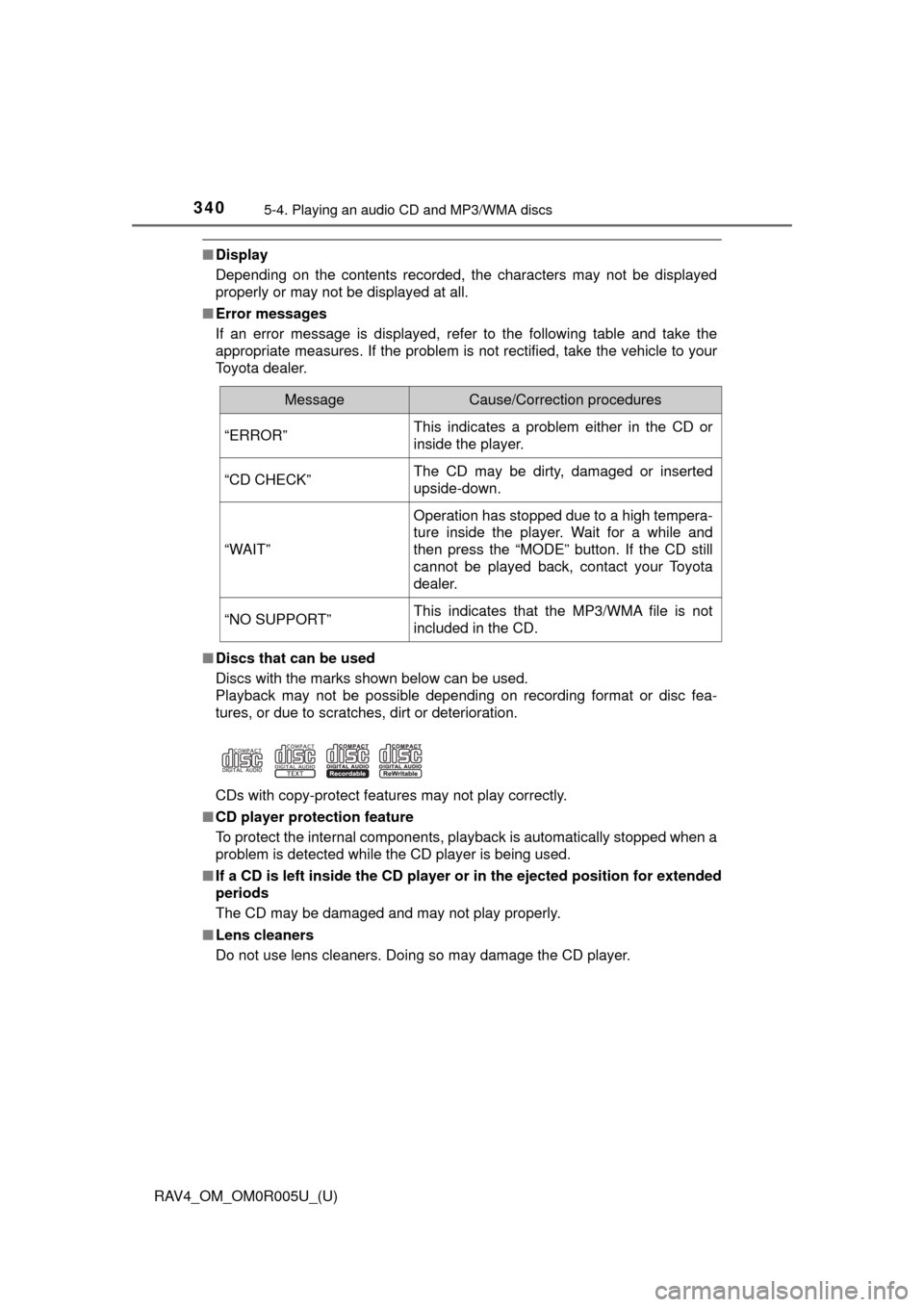
340
RAV4_OM_OM0R005U_(U)
5-4. Playing an audio CD and MP3/WMA discs
■Display
Depending on the contents recorded, the characters may not be displayed
properly or may not be displayed at all.
■ Error messages
If an error message is displayed, refer to the following table and take the
appropriate measures. If the problem is not rectified, take the vehicle to your
Toyota dealer.
■ Discs that can be used
Discs with the marks shown below can be used.
Playback may not be possible depending on recording format or disc fea-
tures, or due to scratches, dirt or deterioration.
CDs with copy-protect features may not play correctly.
■ CD player protection feature
To protect the internal components, playback is automatically stopped when a
problem is detected while the CD player is being used.
■ If a CD is left inside the CD player or in the ejected position for extended
periods
The CD may be damaged and may not play properly.
■ Lens cleaners
Do not use lens cleaners. Doing so may damage the CD player.
MessageCause/Correction procedures
“ERROR”This indicates a problem either in the CD or
inside the player.
“CD CHECK”The CD may be dirty, damaged or inserted
upside-down.
“WAIT”
Operation has stopped due to a high tempera-
ture inside the player. Wait for a while and
then press the “MODE” button. If the CD still
cannot be played back, contact your Toyota
dealer.
“NO SUPPORT”This indicates that the MP3/WMA file is not
included in the CD.
Page 343 of 741
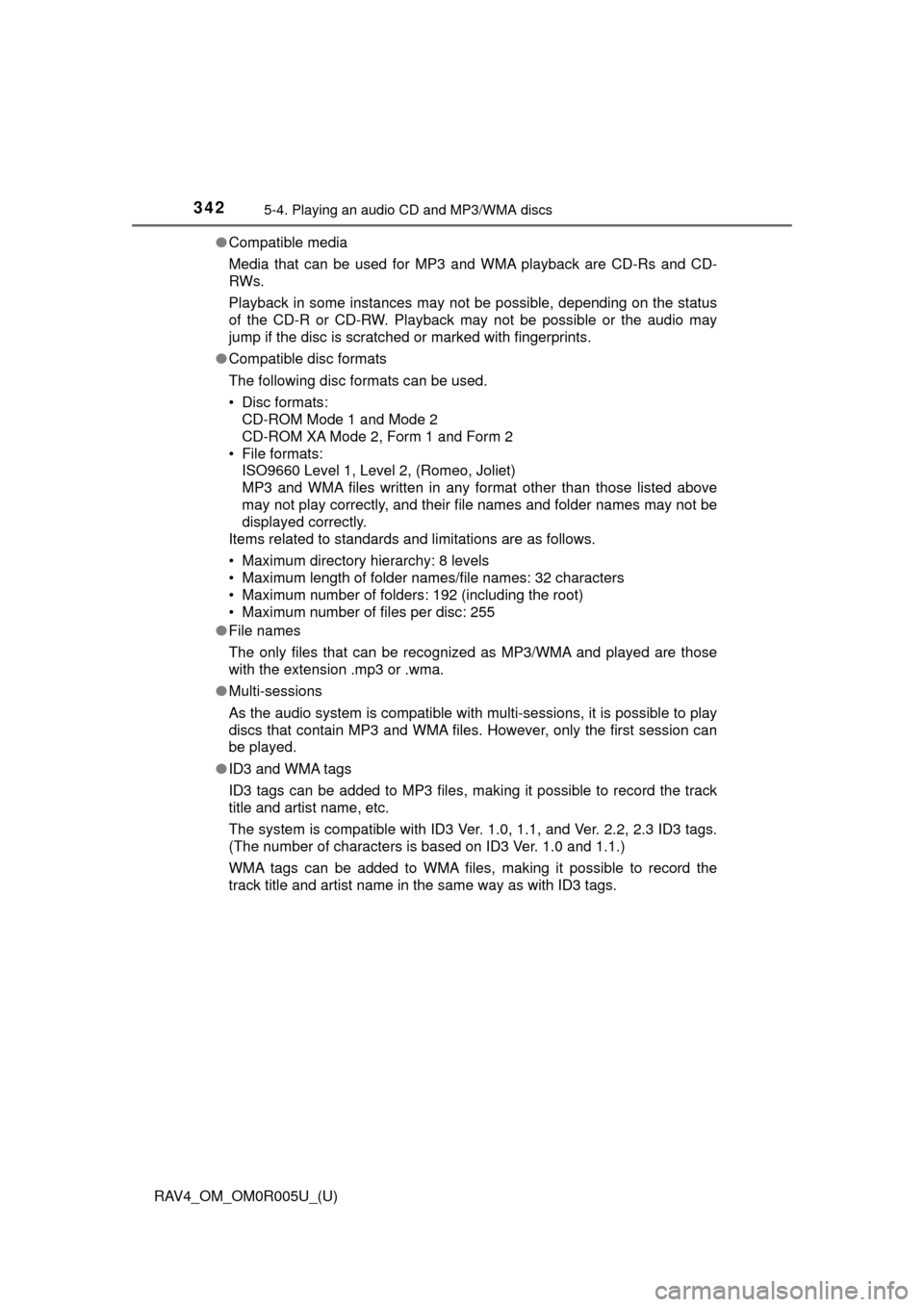
342
RAV4_OM_OM0R005U_(U)
5-4. Playing an audio CD and MP3/WMA discs
●Compatible media
Media that can be used for MP3 and WMA playback are CD-Rs and CD-
RWs.
Playback in some instances may not be possible, depending on the status
of the CD-R or CD-RW. Playback may not be possible or the audio may
jump if the disc is scratched or marked with fingerprints.
● Compatible disc formats
The following disc formats can be used.
• Disc formats:
CD-ROM Mode 1 and Mode 2
CD-ROM XA Mode 2, Form 1 and Form 2
• File formats: ISO9660 Level 1, Level 2, (Romeo, Joliet)
MP3 and WMA files written in any format other than those listed above
may not play correctly, and their file names and folder names may not be
displayed correctly.
Items related to standards and limitations are as follows.
• Maximum directory hierarchy: 8 levels
• Maximum length of folder names/file names: 32 characters
• Maximum number of folders: 192 (including the root)
• Maximum number of files per disc: 255
● File names
The only files that can be recognized as MP3/WMA and played are those
with the extension .mp3 or .wma.
● Multi-sessions
As the audio system is compatible with multi-sessions, it is possible to play
discs that contain MP3 and WMA files. However, only the first session can
be played.
● ID3 and WMA tags
ID3 tags can be added to MP3 files, making it possible to record the track
title and artist name, etc.
The system is compatible with ID3 Ver. 1.0, 1.1, and Ver. 2.2, 2.3 ID3 tags.
(The number of characters is based on ID3 Ver. 1.0 and 1.1.)
WMA tags can be added to WMA files, making it possible to record the
track title and artist name in the same way as with ID3 tags.