Page 8 of 290
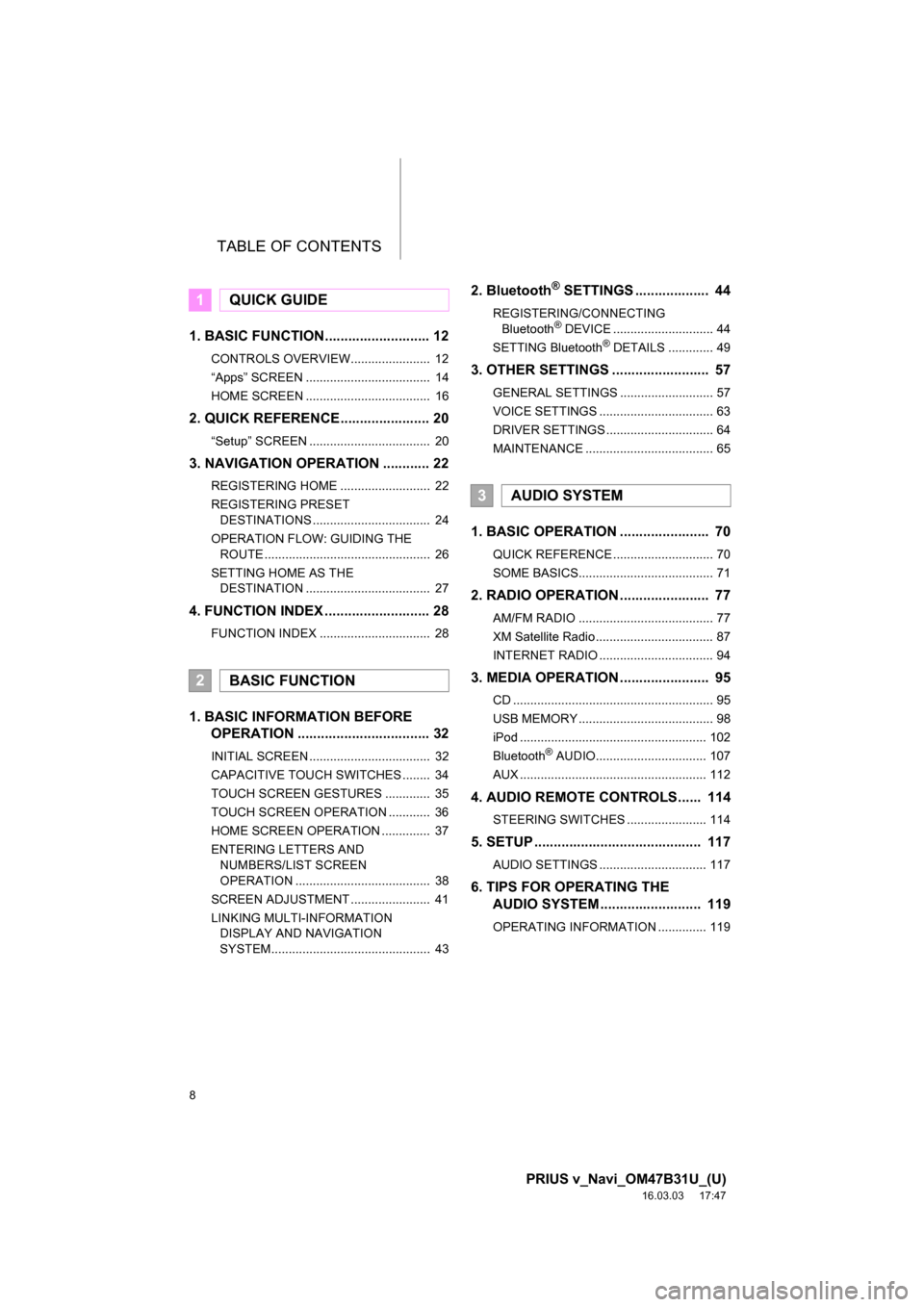
TABLE OF CONTENTS
8
PRIUS v_Navi_OM47B31U_(U)
16.03.03 17:47
1. BASIC FUNCTION........................... 12
CONTROLS OVERVIEW....................... 12
“Apps” SCREEN .................................... 14
HOME SCREEN .................................... 16
2. QUICK REFERENCE....................... 20
“Setup” SCREEN ................................... 20
3. NAVIGATION OPERATION ............ 22
REGISTERING HOME .......................... 22
REGISTERING PRESET DESTINATIONS .................................. 24
OPERATION FLOW: GUIDING THE ROUTE ................................................ 26
SETTING HOME AS THE DESTINATION .................................... 27
4. FUNCTION INDEX .. ......................... 28
FUNCTION INDEX ................................ 28
1. BASIC INFORMATION BEFORE
OPERATION .................................. 32
INITIAL SCREEN ................................... 32
CAPACITIVE TOUCH SWITCHES ........ 34
TOUCH SCREEN GESTURES ............. 35
TOUCH SCREEN OPERATION ............ 36
HOME SCREEN OPERATION .............. 37
ENTERING LETTERS AND
NUMBERS/LIST SCREEN
OPERATION ....................................... 38
SCREEN ADJUSTMENT ....................... 41
LINKING MULTI-INFORMATION DISPLAY AND NAVIGATION
SYSTEM.............................................. 43
2. Bluetooth® SETTINGS ................... 44
REGISTERING/CONNECTING
Bluetooth® DEVICE ............................. 44
SETTING Bluetooth® DETAILS ............. 49
3. OTHER SETTINGS ......................... 57
GENERAL SETTINGS ........................... 57
VOICE SETTINGS ................................. 63
DRIVER SETTINGS ............................... 64
MAINTENANCE ..................................... 65
1. BASIC OPERATION ....................... 70
QUICK REFERENCE ............................. 70
SOME BASICS....................................... 71
2. RADIO OPERATION ....................... 77
AM/FM RADIO ....................................... 77
XM Satellite Radio .................................. 87
INTERNET RADIO ................................. 94
3. MEDIA OPERATION ....................... 95
CD .......................................................... 95
USB MEMORY ....................................... 98
iPod ...................................................... 102
Bluetooth
® AUDIO................................ 107
AUX ...................................................... 112
4. AUDIO REMOTE CONTROLS...... 114
STEERING SWITCHES ....................... 114
5. SETUP ........................................... 117
AUDIO SETTINGS ............................... 117
6. TIPS FOR OPERATING THE AUDIO SYSTEM ............ .............. 119
OPERATING INFORMATION .............. 119
1QUICK GUIDE
2BASIC FUNCTION
3AUDIO SYSTEM
Page 11 of 290
1
11
PRIUS v_Navi_OM47B31U_(U)
16.03.03 17:47
1
2
3
4
5
6
7
8
1. CONTROLS OVERVIEW ............... 12
2. “Apps” SCREEN ........................... 14
3. HOME SCREEN ............................. 16
STATUS DISPLAY................................. 18
1. “Setup” SCREEN .......................... 20
1. REGISTERING HOME ................... 22
2. REGISTERING PRESET DESTINATIONS ........................... 24
3. OPERATION FLOW: GUIDING THE ROUTE ................................. 26
4. SETTING HOME AS THE DESTINATION ............................. 27
1. FUNCTION INDEX ......................... 28
1BASIC FUNCTION
2QUICK REFERENCE
3NAVIGATION OPERATION
4FUNCTION INDEX
QUICK GUIDE
Page 13 of 290
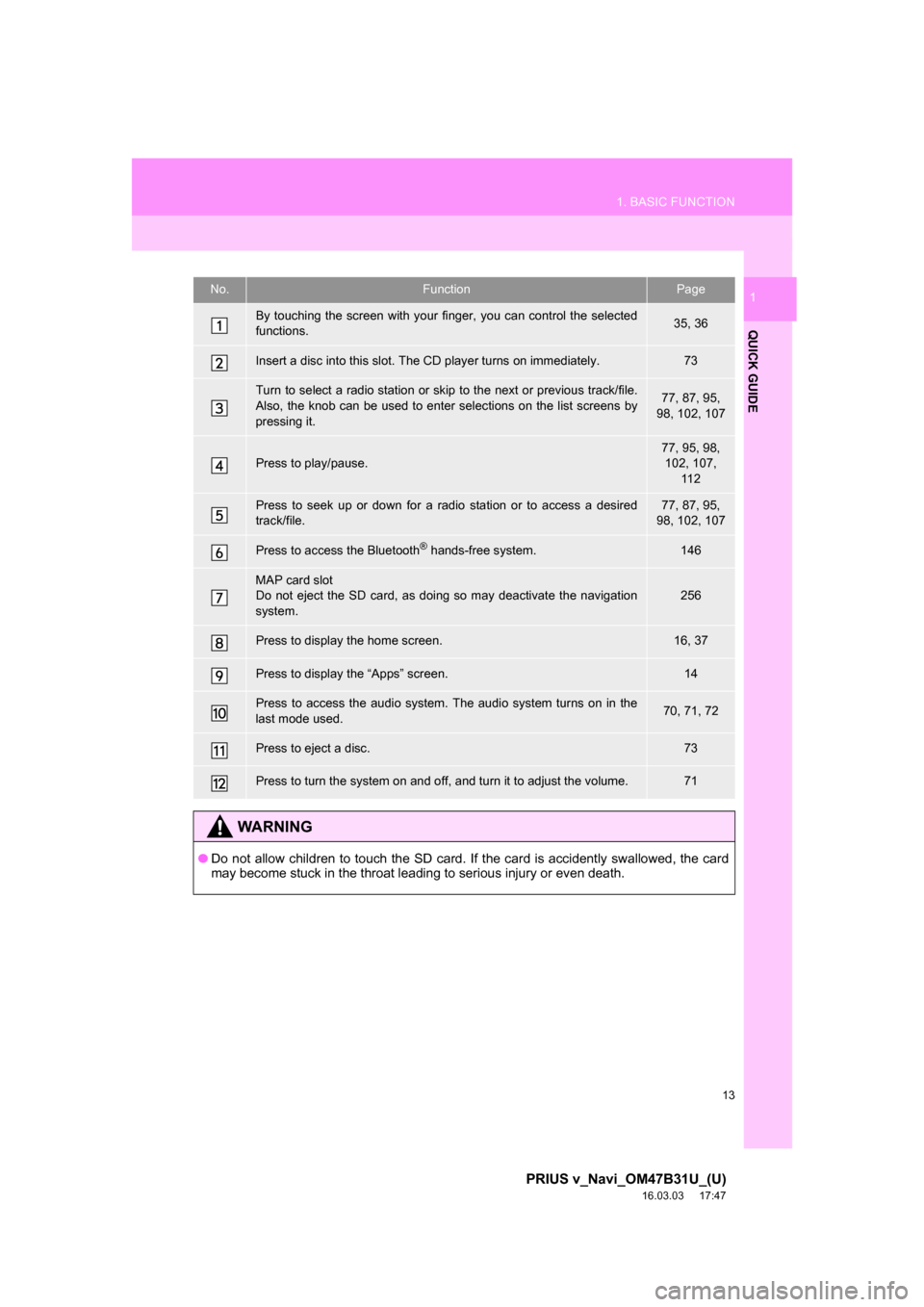
13
1. BASIC FUNCTION
PRIUS v_Navi_OM47B31U_(U)
16.03.03 17:47
QUICK GUIDE
1No.FunctionPage
By touching the screen with your finger, you can control the selected
functions.35, 36
Insert a disc into this slot. The CD player turns on immediately.73
Turn to select a radio station or skip to the next or previous track/file.
Also, the knob can be used to enter selections on the list screens by
pressing it.77, 87, 95,
98, 102, 107
Press to play/pause.
77, 95, 98,
102, 107, 11 2
Press to seek up or down for a radio station or to access a desired
track/file.77, 87, 95,
98, 102, 107
Press to access the Bluetooth® hands-free system.146
MAP card slot
Do not eject the SD card, as doing so may deactivate the navigation
system.256
Press to display the home screen.16, 37
Press to display the “Apps” screen.14
Press to access the audio system. The audio system turns on in the
last mode used.70, 71, 72
Press to eject a disc.73
Press to turn the system on and off, and turn it to adjust the volume.71
WA R N I N G
● Do not allow children to touch the SD card. If the card is accidently swallowed, the card
may become stuck in the throat leading to serious injury or even death.
Page 14 of 290
14
1. BASIC FUNCTION
PRIUS v_Navi_OM47B31U_(U)
16.03.03 17:47
2. “Apps” SCREEN
Press the “APPS” button to display the “Apps” screen.
Page 15 of 290
15
1. BASIC FUNCTION
PRIUS v_Navi_OM47B31U_(U)
16.03.03 17:47
QUICK GUIDE
1No.FunctionPage
Select to display the map screen.188
Select to display the audio control screen.70
Select to display the hands-free operation screen.146
Select to display the “Message Inbox” screen.161
*Select to display weather information.142
Select to reorder the applications.265
*Select to display traffic information.202
Select to display the “Setup” screen.20
*Select to update the Entune App Suite applications.264
Select to display the fuel consumption screen.“Owner’s Manual”
Select to display the “Maintenance” screen.65
*Select to display the application screen.258
*: Entune App Suite is available in the c ontiguous United States, D.C. and Alaska.
INFORMATION
●When there are two pages, select or to change the page.
Page 16 of 290
16
1. BASIC FUNCTION
PRIUS v_Navi_OM47B31U_(U)
16.03.03 17:47
3. HOME SCREEN
Three-way split screen
Press the “HOME” button to display the home screen.
The home screen can display multiple information screens, such as the audio sys-
tem screen, hands-free screen, and navigation screen, simultaneously. When
hands-free mode is selected, it is possible to make a call on the home screen if the
desired phone number is registered to one of the 4 displayed buttons. In order to
register the contact, select and hold the desired button and register the desired
contact by following the displayed messages on the screen. ( P.156)
When a screen is selected, the selected screen is switched to a full-screen display.
The home screen can be set to either a three-way split screen or a two-way split
screen.
For details about setting the home screen: P.37
Page 17 of 290
17
1. BASIC FUNCTION
PRIUS v_Navi_OM47B31U_(U)
16.03.03 17:47
QUICK GUIDE
1Two-way split screen
No.FunctionPage
Displays the condition of the Bluetooth® connection18
Select to display the “Setup” screen.20
Page 18 of 290
18
1. BASIC FUNCTION
PRIUS v_Navi_OM47B31U_(U)
16.03.03 17:47
STATUS DISPLAY
The condition of the Bluetooth® connection, as well as the level of reception and
the amount of cellular phone battery charge left, are displayed on the status dis-
play.