Page 59 of 290
59
3. OTHER SETTINGS
PRIUS v_Navi_OM47B31U_(U)
16.03.03 17:47
BASIC FUNCTION
2
1Display the “General Settings” screen.
(P.57)
2Select “System Time” .
3Select the items to be set.
4Select “OK”.
■SETTING THE TIME ZONE
1Select “Time Zone” .
2Select the desired time zone.
SYSTEM TIME SETTINGS
Used for changing time zones and the
on/off settings of daylight saving time.
No.Function
Select to change the time zone.
( P.59)
Select to set daylight saving time on/
off.
Page 60 of 290
60
3. OTHER SETTINGS
PRIUS v_Navi_OM47B31U_(U)
16.03.03 17:47
■TRANSFERRING IMAGES
1Open the cover and connect a USB
memory.
Turn on the power of the USB memory if it
is not turned on.
2Press the “APPS” button.
3Select “Setup”.
4Select “General” .
5Select “Customize Startup Image” or
“Customize Screen Off Image” .
6Select “Transfer” .
7Select “Yes”.
CUSTOMIZING THE STARTUP
AND SCREEN OFF IMAGES
An image can be copied from a USB
memory and used as the startup and
screen off images.
When the power switch is in ACCES-
SORY or ON mode, the initial screen
will be displayed. ( P.32)
Page 61 of 290
61
3. OTHER SETTINGS
PRIUS v_Navi_OM47B31U_(U)
16.03.03 17:47
BASIC FUNCTION
2
■SETTING THE STARTUP IMAGES
1Display the “General Settings” screen.
(P.57)
2Select “Customize Startup Image” .
3Select the desired image.
4Select “OK”.
■SETTINGS THE SCREEN OFF IM-
AGES
1Display the “General Settings” screen.
(P.57)
2Select “Customize Screen Off Im-
age” .
3Select the desired image.
4Select “OK”.
INFORMATION
●When saving the images to a USB,
name the folder that the startup image is
saved to “StartupImage” and name the
folder that the screen off image is saved
to “DisplayOffImage”. If these folder
names are not used, the system cannot
download the images. (The folder
names are case sensitive.)
● The compatible file extensions are JPG
and JPEG.
● Image files of 5 MB or less can be trans-
ferred.
● Up to 3 images can be downloaded.
● Files with non-ASCII filenames cannot
be downloaded.
Page 62 of 290
62
3. OTHER SETTINGS
PRIUS v_Navi_OM47B31U_(U)
16.03.03 17:47
■DELETING TRANSFERRED IMAG-
ES
1Display the “General Settings” screen.
(P.57)
2Select “Customize Startup Image” or
“Customize Screen Off Image” .
3Select “Delete All” .
4Select “Yes”.
1Display the “General Settings” screen.
(P.57)
2Select “Delete Personal Data” .
3Select “Delete” .
4Select “Yes” when the confirmation
screen appears.
Registered or changed personal settings
will be deleted or returned to their default
conditions.
For example:
• General settings
• Navigation settings
• Audio settings
• Phone settings
DELETING PERSONAL DATA
NOTICE
●Make sure the map microSD card is
inserted when deleting personal data.
The personal data cannot be deleted
when the map microSD card is
removed. To delete the data, after insert-
ing the map microSD card, turn the
power switch to ACCESSORY or ON
mode.
Page 64 of 290
64
3. OTHER SETTINGS
PRIUS v_Navi_OM47B31U_(U)
16.03.03 17:47
3. DRIVER SETTINGS
1Press the “APPS” button.
2Select “Setup” .
3Select “Driver” .
4Select “Enable this Feature” .
1Display the “Driver Settings” screen.
(P.64)
2Select “Manually Select Linked Set-
tings” .
3Select the desired phone.
After a few seconds, loaded screen auto-
matically switches to the home screen.
The driver settings feature will allow
the system to link some preferences
(such as audio presets, button colors,
language, etc.) to a paired Bluetooth
®
phone.
MANUALLY SELECT LINKED
SETTINGS
Page 67 of 290
67
3. OTHER SETTINGS
PRIUS v_Navi_OM47B31U_(U)
16.03.03 17:47
BASIC FUNCTION
2
3Select the items to be edited.■EDITING DEALER OR CONTACT
NAME
1Select “Edit” next to “Dealer” or “Con-
tact”.
2Enter the name and select “OK”.
■EDITING THE LOCATION
1Select “Edit” next to “Location”.
2Scroll the map to the desired point
(P.197) and select “OK”.
■EDITING PHONE NUMBER
1Select “Edit” next to “Phone #”.
2Enter the phone number and select
“OK”.
No.FunctionPage
Select to enter the name of
a dealer.67
Select to enter the name of
a dealer member.67
Select to set the location.67
Select to enter the phone
number.67
Select to delete the dealer
information displayed on
the screen.
Select to set the displayed
dealer as a destination.217
Page 69 of 290
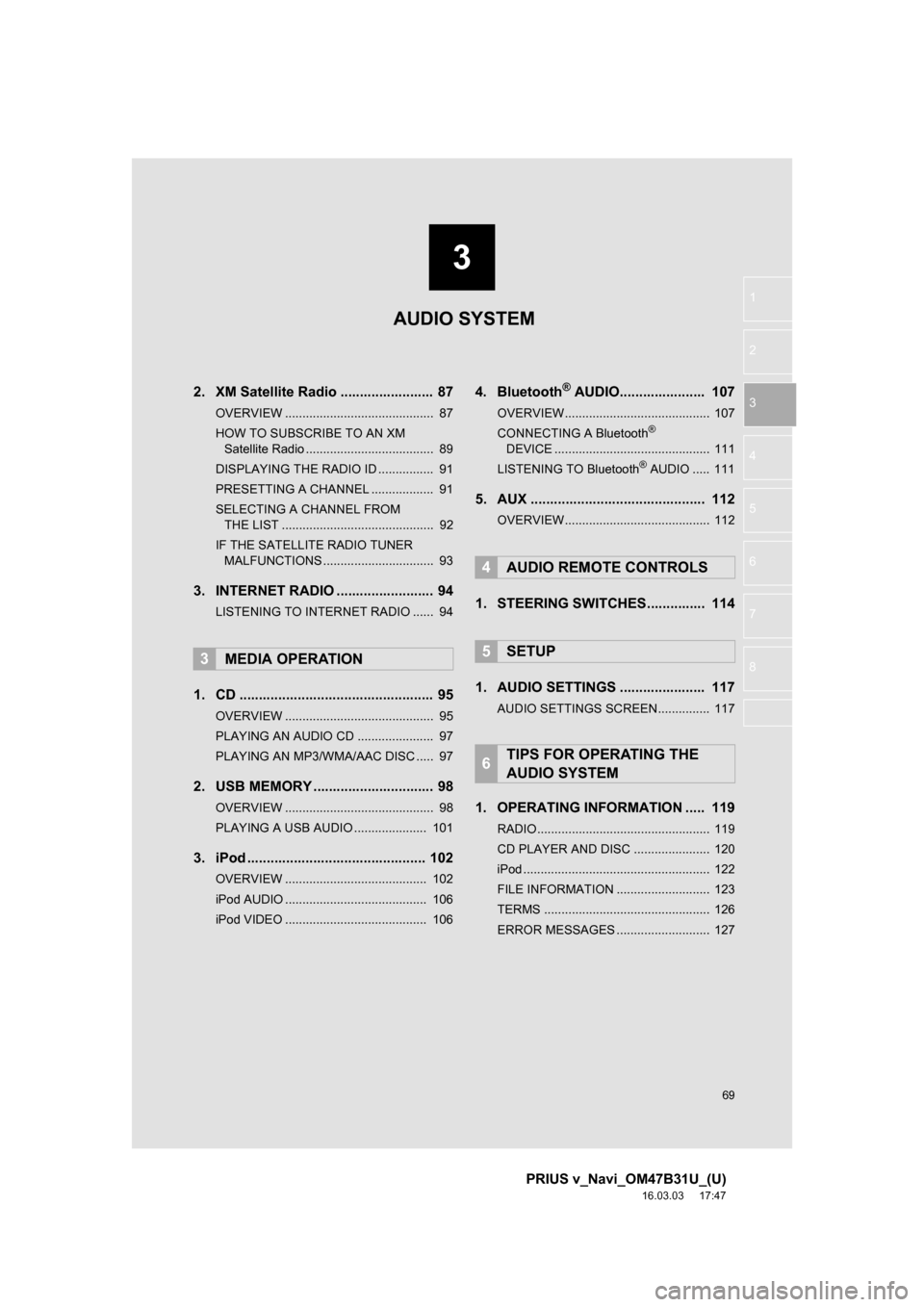
3
69
PRIUS v_Navi_OM47B31U_(U)
16.03.03 17:47
1
2
3
4
5
6
7
8
2. XM Satellite Radio ........................ 87
OVERVIEW ........................................... 87
HOW TO SUBSCRIBE TO AN XM Satellite Radio ..................................... 89
DISPLAYING THE RADIO ID ................ 91
PRESETTING A CHANNEL .................. 91
SELECTING A CHANNEL FROM THE LIST ............................................ 92
IF THE SATELLITE RADIO TUNER MALFUNCTIONS ................................ 93
3. INTERNET RADIO ..... .................... 94
LISTENING TO INTERNET RADIO ...... 94
1. CD .................................................. 95
OVERVIEW ........................................... 95
PLAYING AN AUDIO CD ...................... 97
PLAYING AN MP3/WMA/AAC DISC ..... 97
2. USB MEMORY ............................... 98
OVERVIEW ........................................... 98
PLAYING A USB AUDIO ..................... 101
3. iPod .............................................. 102
OVERVIEW ......................................... 102
iPod AUDIO ......................................... 106
iPod VIDEO ......................................... 106
4. Bluetooth® AUDIO.......... ............ 107
OVERVIEW.......................................... 107
CONNECTING A Bluetooth®
DEVICE ............................................. 111
LISTENING TO Bluetooth
® AUDIO ..... 111
5. AUX ............................................. 112
OVERVIEW.......................................... 112
1. STEERING SWITCHES............... 114
1. AUDIO SETTINGS ...................... 117
AUDIO SETTINGS SCREEN............... 117
1. OPERATING INFORMATION ..... 119
RADIO.................................................. 119
CD PLAYER AND DISC ...................... 120
iPod ...................................................... 122
FILE INFORMATION ........................... 123
TERMS ................................................ 126
ERROR MESSAGES ........................... 127
3MEDIA OPERATION
4AUDIO REMOTE CONTROLS
5SETUP
6TIPS FOR OPERATING THE
AUDIO SYSTEM
AUDIO SYSTEM
Page 70 of 290
70
PRIUS v_Navi_OM47B31U_(U)
16.03.03 17:47
1. BASIC OPERATION
1. QUICK REFERENCE
Press the “AUDIO” button to display the audio screen.
FunctionPage
Using the radio77, 87, 94
Playing an audio CD or MP3/WMA/AAC disc95
Playing a USB memory98
Playing an iPod102
Playing a Bluetooth® device107
Using the AUX port11 2
Using the steering wheel audio switches11 4
Audio system settings11 7
INFORMATION
●The display and button positions will differ depending on the type of the system.