Page 311 of 608
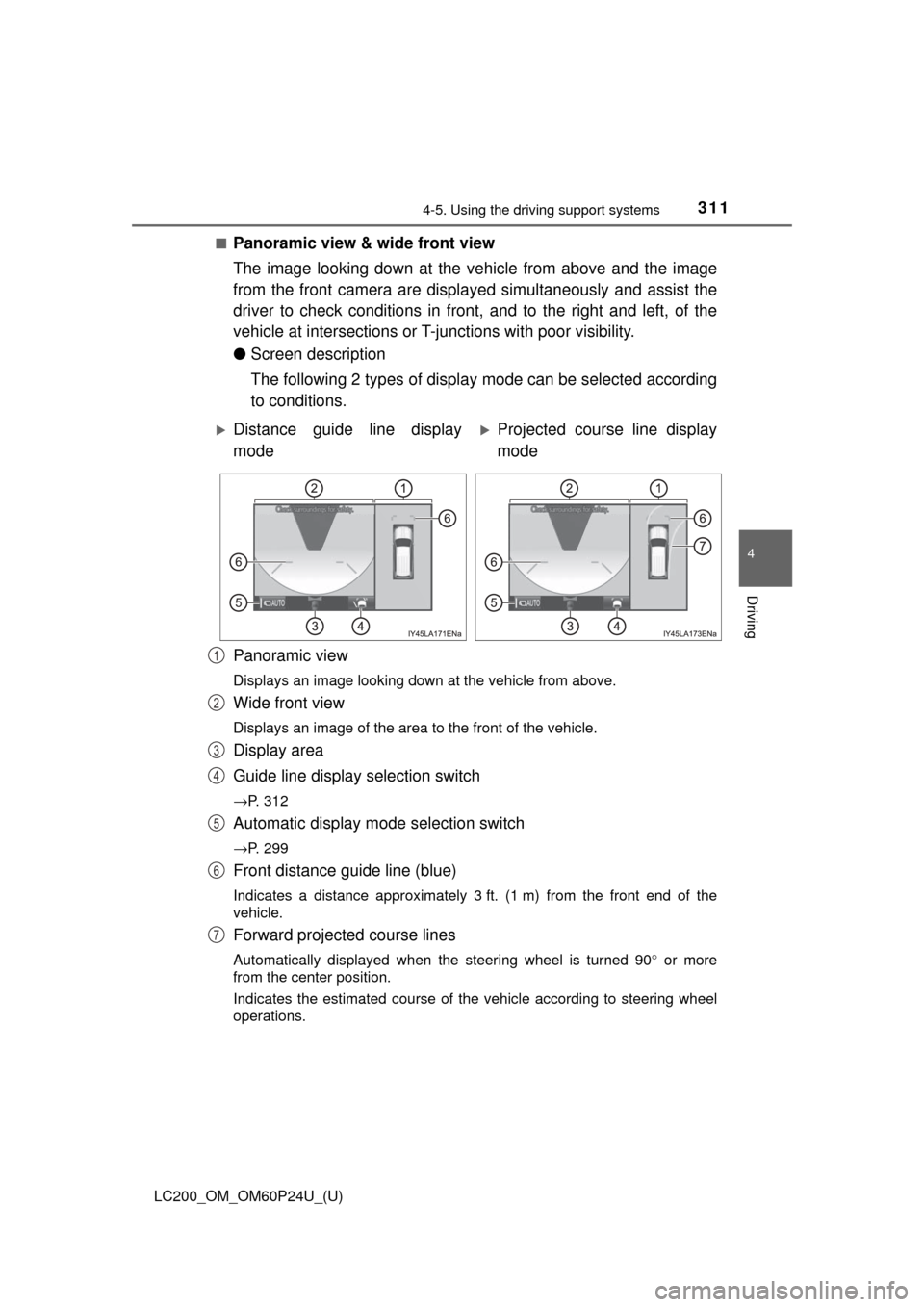
LC200_OM_OM60P24U_(U)
3114-5. Using the driving support systems
4
Driving
■Panoramic view & wide front view
The image looking down at the ve hicle from above and the image
from the front camera are displayed simultaneously and assist the
driver to check conditions in front, and to the right and left, of the
vehicle at intersections or T-ju nctions with poor visibility.
● Screen description
The following 2 types of display mode can be selected according
to conditions.
Panoramic view
Displays an image looking down at the vehicle from above.
Wide front view
Displays an image of the area to the front of the vehicle.
Display area
Guide line display selection switch
→P. 312
Automatic display mode selection switch
→P. 299
Front distance guide line (blue)
Indicates a distance approximately 3 ft. (1 m) from the front end of the
vehicle.
Forward projected course lines
Automatically displayed when the steering wheel is turned 90 ° or more
from the center position.
Indicates the estimated course of the vehicle according to steering wheel
operations.
Distance guide line display
modeProjected course line display
mode
1
2
3
4
5
6
7
Page 314 of 608
314
LC200_OM_OM60P24U_(U)
4-5. Using the driving support systems
●Using the vehicle width lines
The relative distance of obstacles from the vehicle width lines
can be confirmed.
Example 1: When there is an obstacle in front of the vehicle
Operate the steering wheel so that the vehicle width
line and the obstacle do not overlap.
Example 2: When parking on the shoulder Approach the shoulder, but do not allow the vehicle
width line to overlap the curb or other obstacles.
After confirming the distance to the shoulder of the
road, maneuvering the vehi cle so that the vehicle
width line and the curb or other obstacle are parallel
allows the vehicle to be parked evenly.
Page 317 of 608
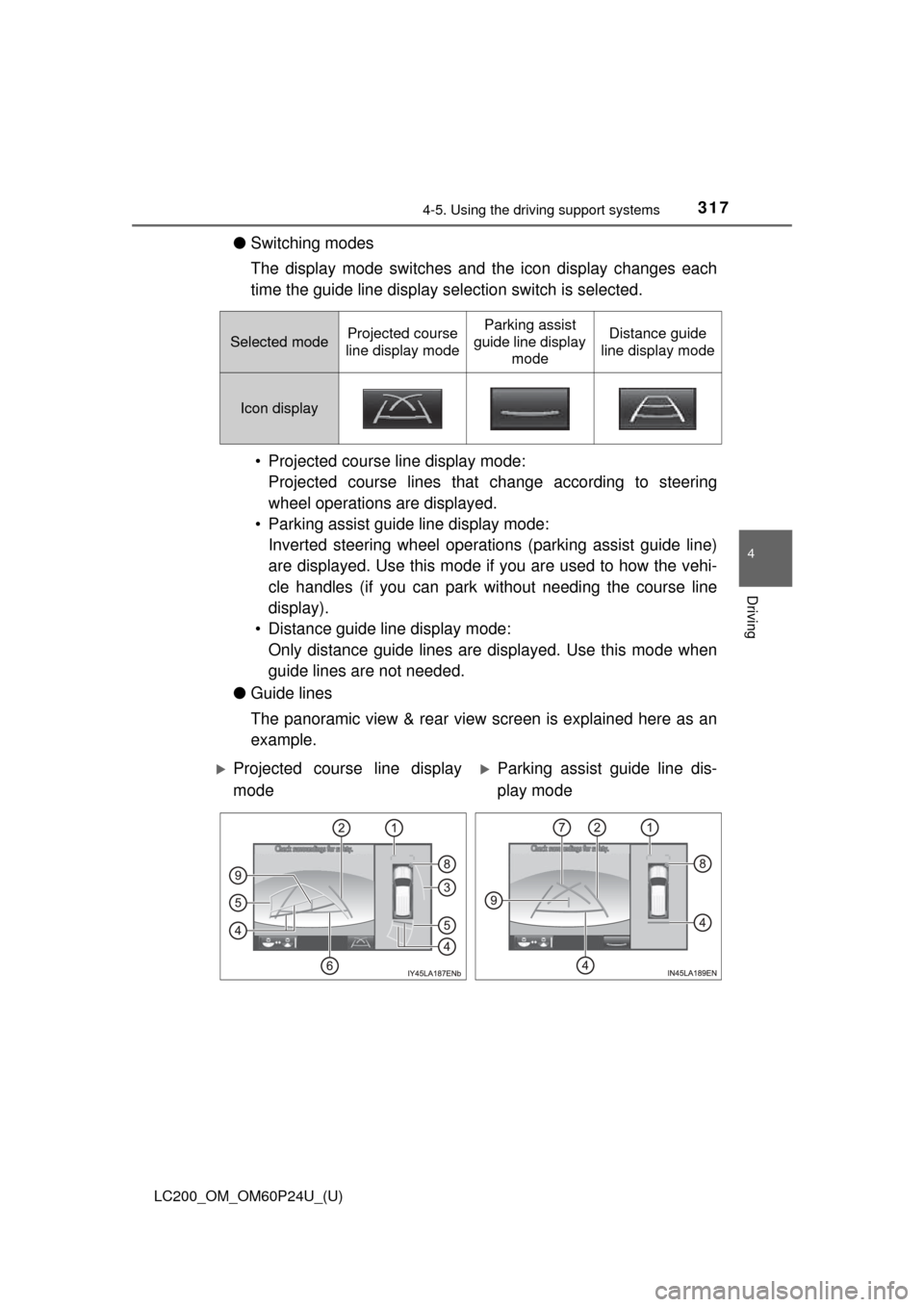
LC200_OM_OM60P24U_(U)
3174-5. Using the driving support systems
4
Driving
●Switching modes
The display mode switches and the icon display changes each
time the guide line display selection switch is selected.
• Projected course line display mode: Projected course lines that change according to steering
wheel operations are displayed.
• Parking assist guide line display mode: Inverted steering wheel operations (parking assist guide line)
are displayed. Use this mode if you are used to how the vehi-
cle handles (if you can park wi thout needing the course line
display).
• Distance guide line display mode: Only distance guide lines are displayed. Use this mode when
guide lines are not needed.
● Guide lines
The panoramic view & rear view screen is explained here as an
example.
Selected modeProjected course
line display modeParking assist
guide line display modeDistance guide
line display mode
Icon display
Projected course line display
modeParking assist guide line dis-
play mode
Page 318 of 608
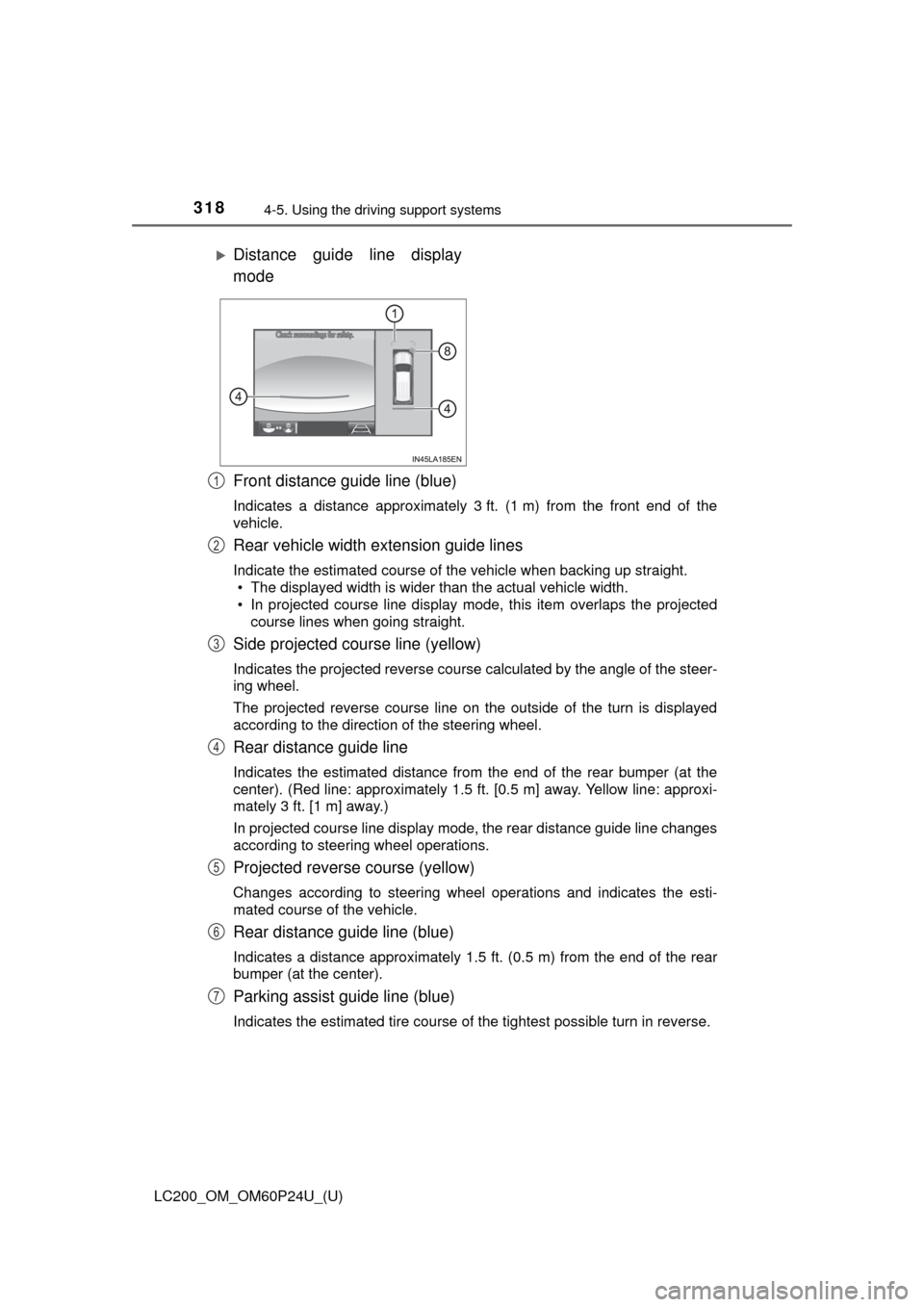
318
LC200_OM_OM60P24U_(U)
4-5. Using the driving support systems
Front distance guide line (blue)
Indicates a distance approximately 3 ft. (1 m) from the front end of the
vehicle.
Rear vehicle width extension guide lines
Indicate the estimated course of the vehicle when backing up straight.
• The displayed width is wider than the actual vehicle width.
• In projected course line display mode, this item overlaps the projected
course lines when going straight.
Side projected course line (yellow)
Indicates the projected reverse course calculated by the angle of the steer-
ing wheel.
The projected reverse course line on the outside of the turn is displayed
according to the direction of the steering wheel.
Rear distance guide line
Indicates the estimated distance from the end of the rear bumper (at the
center). (Red line: approximately 1.5 ft. [0.5 m] away. Yellow line: approxi-
mately 3 ft. [1 m] away.)
In projected course line display mode, the rear distance guide line changes
according to steering wheel operations.
Projected reverse course (yellow)
Changes according to steering wheel operations and indicates the esti-
mated course of the vehicle.
Rear distance guide line (blue)
Indicates a distance approximately 1.5 ft. (0.5 m) from the end of the rear
bumper (at the center).
Parking assist guide line (blue)
Indicates the estimated tire course of the tightest possible turn in rev\
erse.
Distance guide line display
mode
1
2
3
4
5
6
7
Page 319 of 608
LC200_OM_OM60P24U_(U)
3194-5. Using the driving support systems
4
Driving
Intuitive parking assist
When the intuitive parking assist is on, an icon will be displayed when an
obstacle is detected. (Refer to P. 273 for information about the intuitive
parking assist.)
Vehicle center line (blue)
Indicates the estimated vehicle center on the ground.
●Parking operation (using the estimated course line)
When parking in a space which is in the reverse direction to the
space described in the procedure be low, the steering directions will
be reversed.
Shift the shift lever to the R position.
Turn the steering wheel so that
the estimated course lines are
within the parking space, and
back up slowly.
Parking space
Estimated course lines
8
9
1
2
1
2
Page 320 of 608
320
LC200_OM_OM60P24U_(U)
4-5. Using the driving support systems
When the rear position of the
vehicle has entered the parking
space, turn the steering wheel
so that the vehicle width exten-
sion guide lines are within the
left and right dividing lines of
the parking space.
Vehicle width extension
guide line
Once the vehicle width extension guide lines and the parking space
lines are parallel, straighten the steering wheel and back up slowly
until the vehicle has completely entered the parking space.
Stop the vehicle in an appropriate place, and finish parking.
● Parking (using the parking assist guide line)
Shift the shift lever to the R position.
Back up until the parking assist
guide line meets the edge of
the left-hand dividing line of the
parking space.
Parking assist guide line
Parking space dividing line3
3
4
5
1
2
1
2
Page 321 of 608
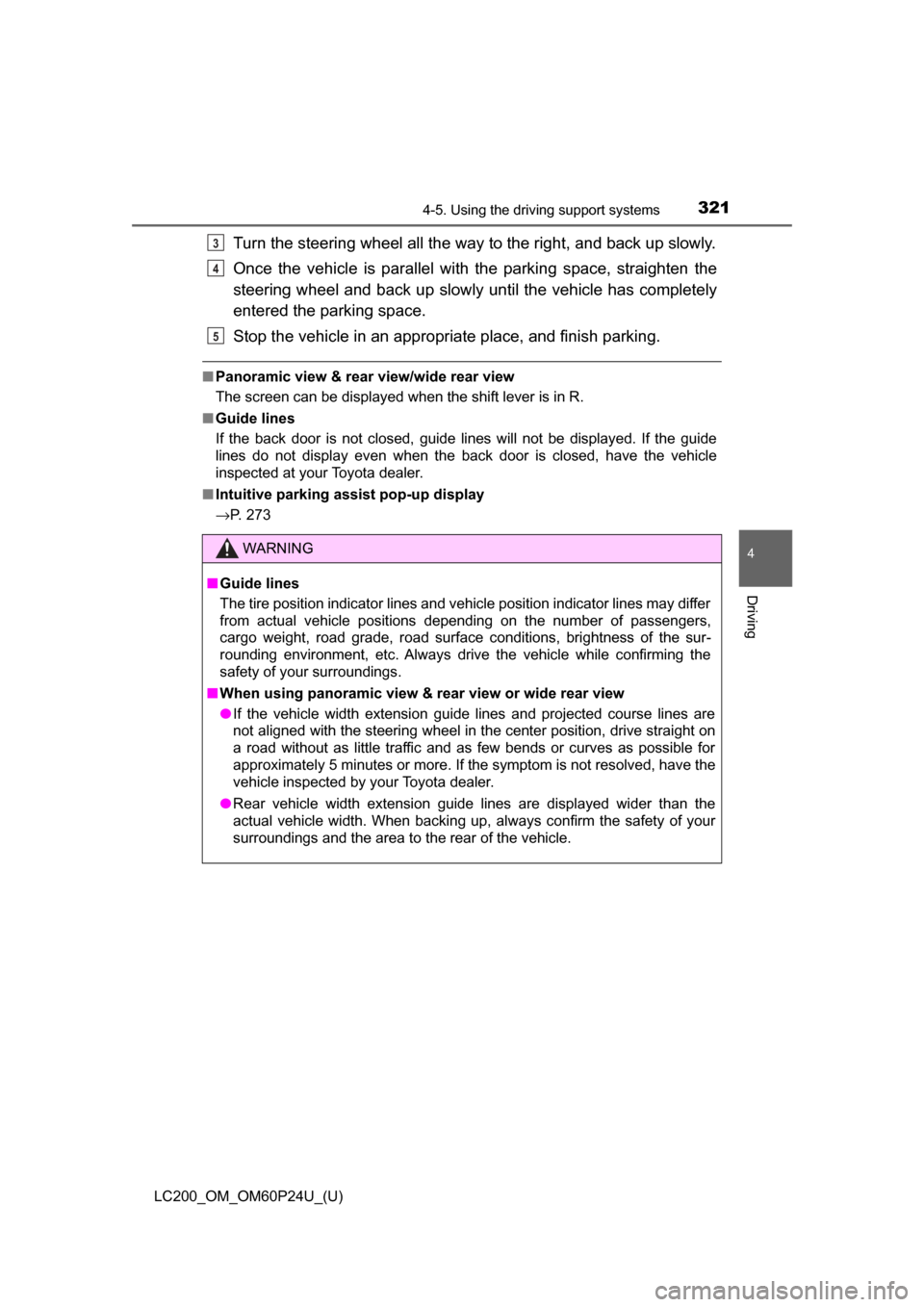
LC200_OM_OM60P24U_(U)
3214-5. Using the driving support systems
4
Driving
Turn the steering wheel all the way to the right, and back up slowly.
Once the vehicle is parallel with the parking space, straighten the
steering wheel and back up slowly until the vehicle has completely
entered the parking space.
Stop the vehicle in an appropriate place, and finish parking.
■Panoramic view & rear view/wide rear view
The screen can be displayed when the shift lever is in R.
■ Guide lines
If the back door is not closed, guide lines will not be displayed. If the guide
lines do not display even when the back door is closed, have the vehicle
inspected at your Toyota dealer.
■ Intuitive parking assist pop-up display
→P. 273
WARNING
■Guide lines
The tire position indicator lines and vehicle position indicator lines may differ
from actual vehicle positions depending on the number of passengers,
cargo weight, road grade, road surface conditions, brightness of the sur-
rounding environment, etc. Always drive the vehicle while confirming the
safety of your surroundings.
■ When using panoramic view & rear view or wide rear view
● If the vehicle width extension guide lines and projected course lines are
not aligned with the steering wheel in the center position, drive straight on
a road without as little traffic and as few bends or curves as possible for
approximately 5 minutes or more. If the symptom is not resolved, have the
vehicle inspected by your Toyota dealer.
● Rear vehicle width extension guide lines are displayed wider than the
actual vehicle width. When backing up, always confirm the safety of your
surroundings and the area to the rear of the vehicle.
3
4
5
Page 342 of 608
342
LC200_OM_OM60P24U_(U)
4-5. Using the driving support systems
The projected course lines move even though the steering wheel is
straight (vehicle width extension guide lines and projected course lines
are not aligned)
There is a malfunction in the signals
being output by the steering sensorHave the vehicle inspected by your
Toyota dealer.
Guide lines are not displayed
The back door is open
Close the back door.
If this does not resolve the symptom,
have the vehicle inspected by your
Toyota dealer.
“!” is displayed
There is a malfunction in the Multi-
terrain MonitorHave the vehicle inspected by your
Toyota dealer.
The battery is disconnected and
reconnected
Turn the steering wheel fully to right
and left.
If this does not resolve the symptom,
have the vehicle inspected by your
Toyota dealer.
Likely causeSolution