Page 295 of 608
LC200_OM_OM60P24U_(U)
2954-5. Using the driving support systems
4
Driving
■Screens when the four-wheel drive control switch is in L4
●When checking the area to the front and sides of the vehicle
● When checking the condition of t he road surface under the vehi-
cle
Front view & dual side viewFront view & dual side view
(front magnified)
→ P. 3 0 3 →P. 3 0 3
Under vehicle terrain view &
dual side viewUnder vehicle terrain view &
dual side view (front magni-
fied)
→ P. 3 0 7 →P. 3 0 7
Page 296 of 608
296
LC200_OM_OM60P24U_(U)
4-5. Using the driving support systems
●When checking the area to the rear of the vehicle
■Screens when the four-wheel drive control switch is in H4
●When checking the area to the front of the vehicle (panoramic
view & wide front view)
→ P. 3 1 1
● When checking the area to the sides of the vehicle (side views)
→P. 3 1 3
Rear view & dual side viewWide rear view
→ P. 3 0 9 →P. 3 0 9
Page 300 of 608
300
LC200_OM_OM60P24U_(U)
4-5. Using the driving support systems
The screen display can be switched by operating the switches as fol-
lows while the Multi-terrain Monitor screen is displayed. (Screens that
can be displayed will vary depending on the positions of the shift lever
and four-wheel drive control switch)
■Screens when the four-wheel drive control switch is in L4
:Press
: Select
: Select
: Operate the shift lever
Changing the Multi-terrain Monitor screen
Page 302 of 608
302
LC200_OM_OM60P24U_(U)
4-5. Using the driving support systems
■Screens when the four-wheel drive control switch is in H4
:Press
: Select
: Operate the shift lever
*1: The displayed screen differs when the outside rear view mirrors areretracted.
*2: The screen display can be switched by touching the image from the cam-era on the screen.
*1
*2*1
Navigation screen, information
settings screen, etc.
Side views: →P. 313
Panoramic view & wide front
view: →P. 3 1 1 Panoramic view & rear view:
→
P. 3 1 6
Wide rear view: → P. 3 1 61
2
3
4
5
Page 303 of 608
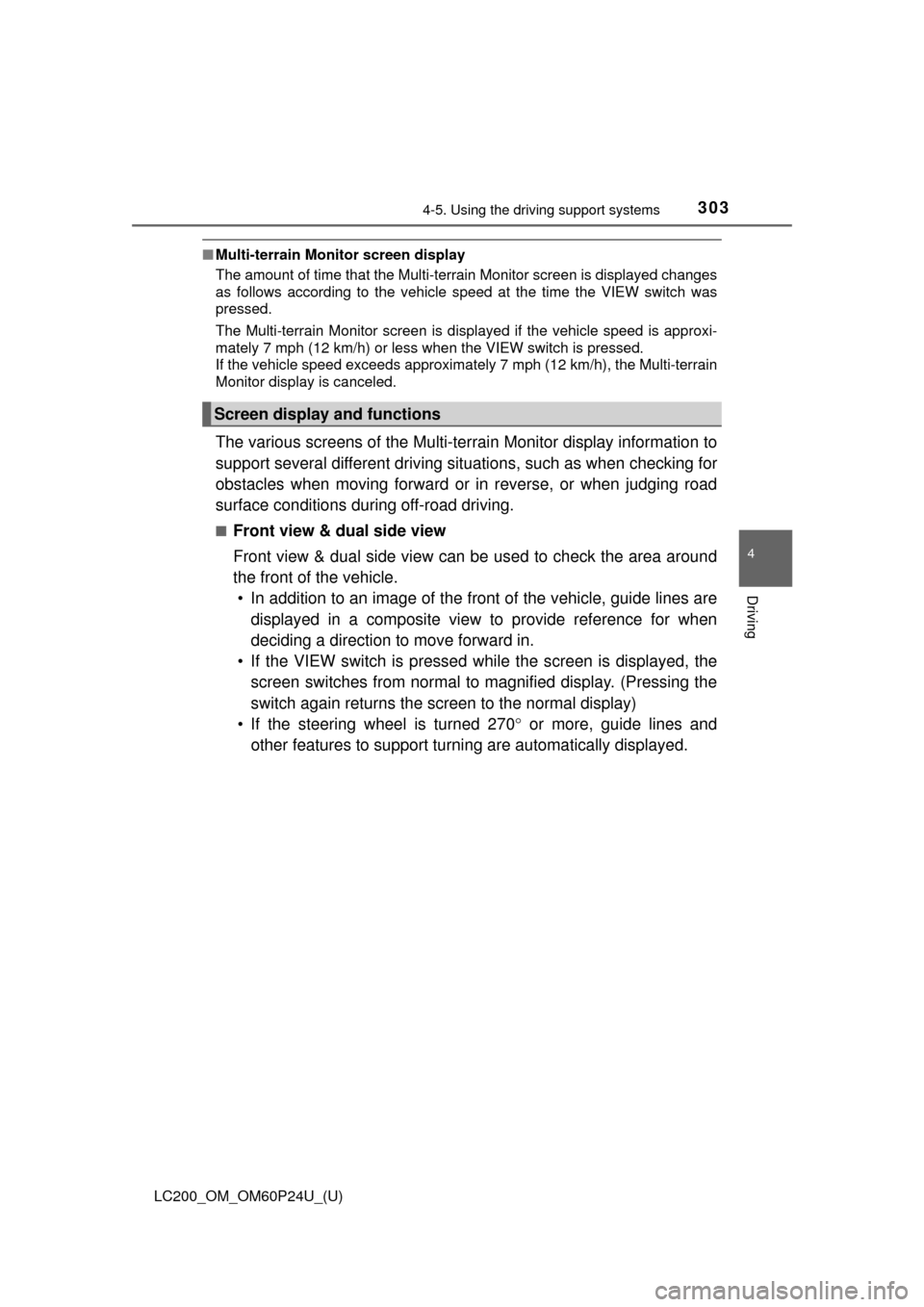
LC200_OM_OM60P24U_(U)
3034-5. Using the driving support systems
4
Driving
■Multi-terrain Monitor screen display
The amount of time that the Multi-terrain Monitor screen is displayed changes
as follows according to the vehicle speed at the time the VIEW switch was
pressed.
The Multi-terrain Monitor screen is displayed if the vehicle speed is approxi-
mately 7 mph (12 km/h) or less when the VIEW switch is pressed.
If the vehicle speed exceeds approximately 7 mph (12 km/h), the Multi-terrain
Monitor display is canceled.
The various screens of the Multi-terrain Monitor display information to
support several different driving situations, such as when checking for
obstacles when moving forward or in reverse, or when judging road
surface conditions during off-road driving.
■Front view & dual side view
Front view & dual side view can be used to check the area around
the front of the vehicle.
• In addition to an image of the front of the vehicle, guide lines are
displayed in a composite view to provide reference for when
deciding a direction to move forward in.
• If the VIEW switch is pressed wh ile the screen is displayed, the
screen switches from normal to magnified display. (Pressing the
switch again returns the screen to the normal display)
• If the steering wheel is turned 270 ° or more, guide lines and
other features to support turning are automatically displayed.
Screen display and functions
Page 304 of 608
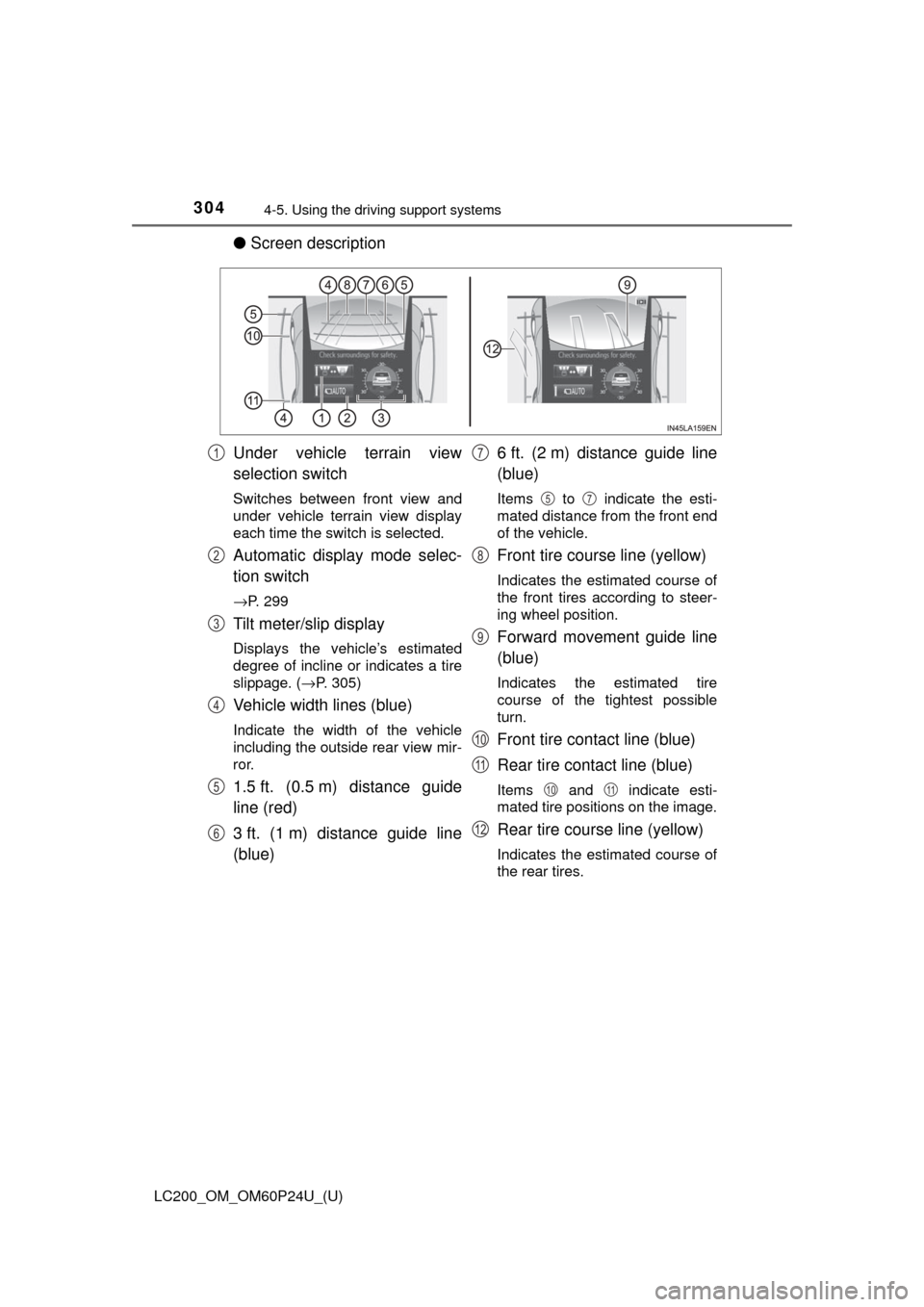
304
LC200_OM_OM60P24U_(U)
4-5. Using the driving support systems
●Screen description
Under vehicle terrain view
selection switch
Switches between front view and
under vehicle terrain view display
each time the switch is selected.
Automatic display mode selec-
tion switch
→P. 299
Tilt meter/slip display
Displays the vehicle’s estimated
degree of incline or indicates a tire
slippage. ( →P. 305)
Vehicle width lines (blue)
Indicate the width of the vehicle
including the outside rear view mir-
ror.
1.5 ft. (0.5 m) distance guide
line (red)
3 ft. (1 m) distance guide line
(blue) 6 ft. (2 m) distance guide line
(blue)
Items to indicate the esti-
mated distance from the front end
of the vehicle.
Front tire course line (yellow)
Indicates the estimated course of
the front tires according to steer-
ing wheel position.
Forward movement guide line
(blue)
Indicates the estimated tire
course of the tightest possible
turn.
Front tire contact line (blue)
Rear tire contact line (blue)
Items and indicate esti-
mated tire positions on the image.
Rear tire course line (yellow)
Indicates the estimated course of
the rear tires.
1
2
3
4
5
6
7
57
8
9
10
11
1011
12
Page 305 of 608
LC200_OM_OM60P24U_(U)
3054-5. Using the driving support systems
4
Driving
●Front view rotating display function
This function operates when the four-wheel drive control switch
is in L4.
The front view image is automatically adjusted to be parallel and
assist the driver to check road surface conditions regardless of
the vehicle inclination.
● Tilt meter
Tilt meter displays the vehi-
cle inclination to the front,
rear, left and right within a
range of 0 ° to approximately
30 °.
Degree markers of incline
to the front and rear
Indicates the vehicle inclina-
tion in degrees in the front
and rear directions.
Degree markers of incline to the left and right
Indicates the vehicle inclination in degrees in the left and right direc-
tions.
Pointer
Indicates the degree of the vehicle inclination in comparison to a par-
allel line.
1
2
3
Page 308 of 608
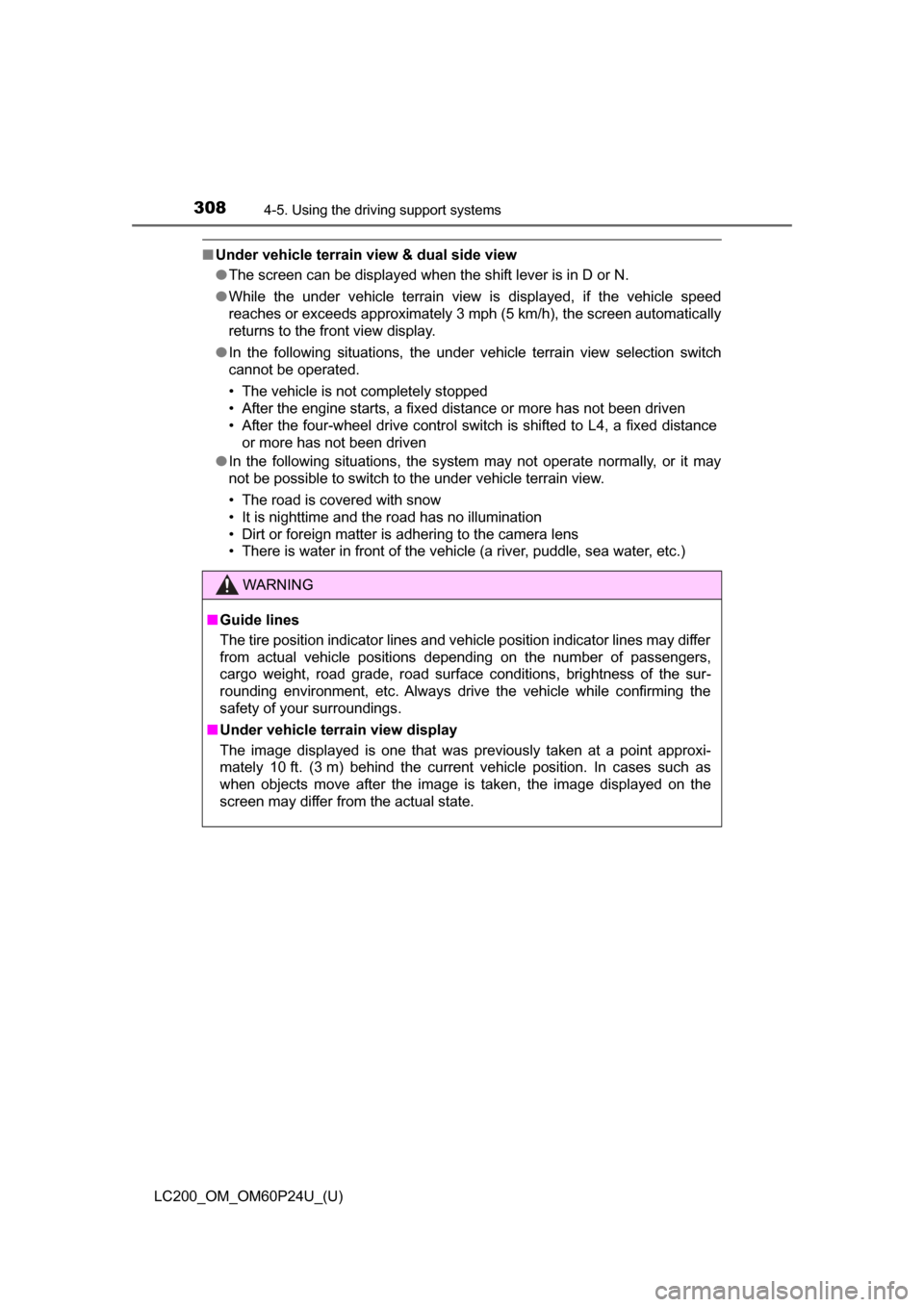
308
LC200_OM_OM60P24U_(U)
4-5. Using the driving support systems
■Under vehicle terrain view & dual side view
●The screen can be displayed when the shift lever is in D or N.
● While the under vehicle terrain view is displayed, if the vehicle speed
reaches or exceeds approximately 3 mph (5 km/h), the screen automatically
returns to the front view display.
● In the following situations, the under vehicle terrain view selection switch
cannot be operated.
• The vehicle is not completely stopped
• After the engine starts, a fixed distance or more has not been driven
• After the four-wheel drive control switch is shifted to L4, a fixed distance
or more has not been driven
● In the following situations, the system may not operate normally, or it may
not be possible to switch to the under vehicle terrain view.
• The road is covered with snow
• It is nighttime and the road has no illumination
• Dirt or foreign matter is adhering to the camera lens
• There is water in front of the vehicle (a river, puddle, sea water, etc.)
WARNING
■ Guide lines
The tire position indicator lines and vehicle position indicator lines may differ
from actual vehicle positions depending on the number of passengers,
cargo weight, road grade, road surface conditions, brightness of the sur-
rounding environment, etc. Always drive the vehicle while confirming the
safety of your surroundings.
■ Under vehicle terrain view display
The image displayed is one that was previously taken at a point approxi-
mately 10 ft. (3 m) behind the current vehicle position. In cases such as
when objects move after the image is taken, the image displayed on the
screen may differ from the actual state.