Page 403 of 732
4035-9. Bluetooth® phone
5
Audio system
HIGHLANDER_U (OM0E017U)
Select “-” or “+”. You can also adjust the volume using the steering
switches or the volume knob.
Select “Mute”.
When using phone services such as an answering service or a bank,
you can store phone numbers and code numbers in the contact.
Select “0-9”.
Input the number.
■Release Tones
“Release Tones” appear when a c ontinuous tone signal(s) contain-
ing a (w) is registered in the contact list.
Select “Release Tones”.
Speaking on the phone
The following screen is displayed when speaking on the phone.
To adjust the call volume
To prevent the other party from hearing your voice
Inputting tones
1
2
1
Page 405 of 732
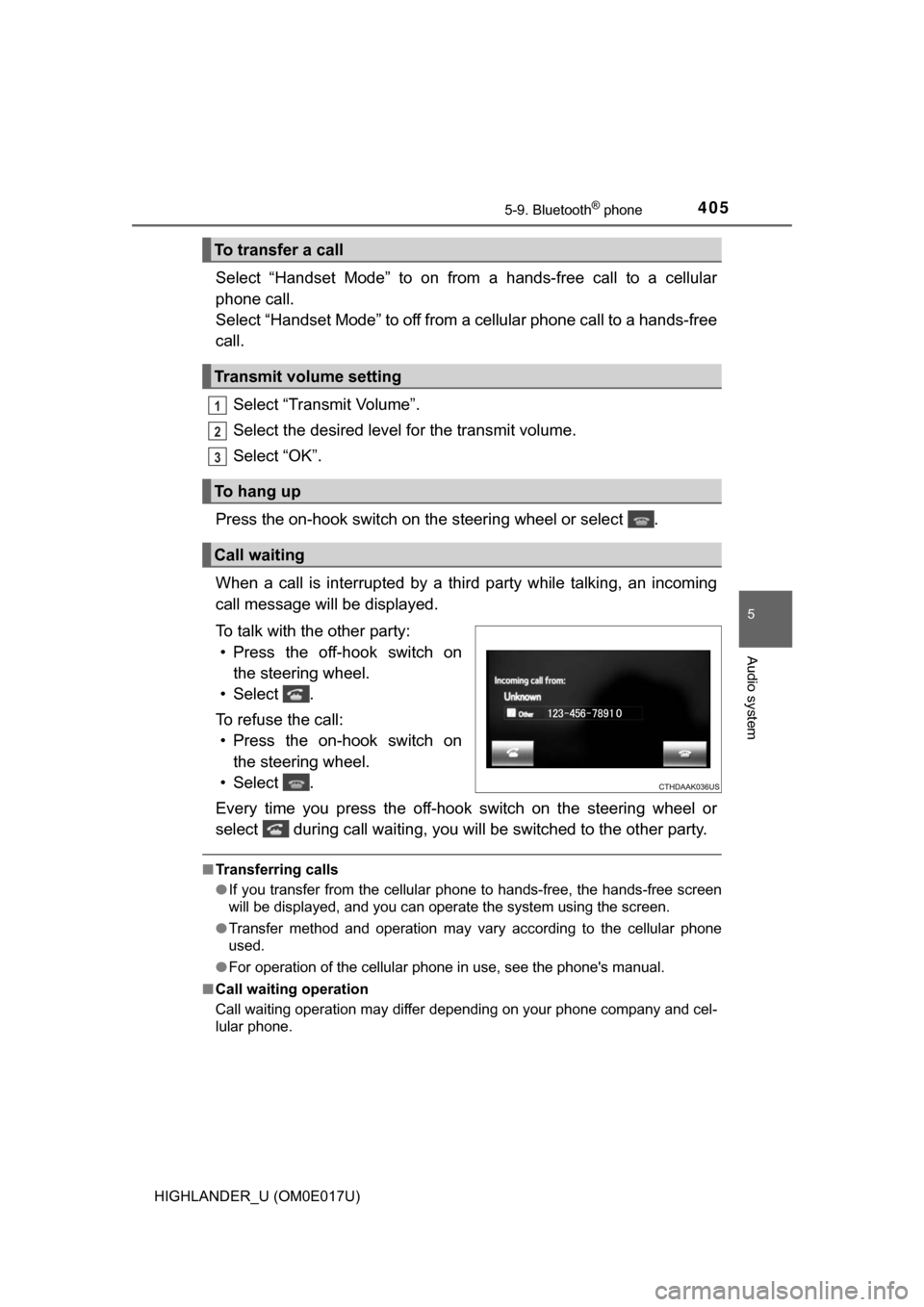
4055-9. Bluetooth® phone
5
Audio system
HIGHLANDER_U (OM0E017U)
Select “Handset Mode” to on from a hands-free call to a cellular
phone call.
Select “Handset Mode” to off from a cellular phone call to a hands-free
call.Select “Transmit Volume”.
Select the desired level for the transmit volume.
Select “OK”.
Press the on-hook switch on the steering wheel or select .
When a call is interrupted by a third party while talking, an incoming
call message will be displayed.
To talk with the other party: • Press the off-hook switch on the steering wheel.
• Select .
To refuse the call: • Press the on-hook switch on the steering wheel.
• Select .
Every time you press the off-hook switch on the steering wheel or
select during call waiting, you will be switched to the other party.
■ Transferring calls
●If you transfer from the cellular phone to hands-free, the hands-free screen
will be displayed, and you can operate the system using the screen.
● Transfer method and operation may vary according to the cellular phone
used.
● For operation of the cellular phone in use, see the phone's manual.
■ Call waiting operation
Call waiting operation may differ depending on your phone company and cel-
lular phone.
To transfer a call
Transmit volume setting
To hang up
Call waiting
1
2
3
Page 406 of 732
4065-9. Bluetooth® phone
HIGHLANDER_U (OM0E017U)
Press button.
Select .
When an e-mail/SMS/MMS is received, the incoming message screen
pops up with sound and is ready to be operated on the screen. Select to check the message.
Select to refuse the message.
Select to call the message
sender.
Bluetooth® phone message function
Received messages can be forwarded from the connected
Bluetooth® phone, enabling checking a nd replying using Entune
Audio.
Depending on the type of Bluetooth
® phone connected, received
messages may not be transf erred to the message inbox.
If the phone does not support the message function, this func-
tion cannot be used.
Displaying message inbox screen
Receiving a message
1
2
1
2
3
Page 407 of 732
4075-9. Bluetooth® phone
5
Audio system
HIGHLANDER_U (OM0E017U)
■Receiving a message
●Depending on the cellular phone used for receiving messages, or its regis-
tration status with Entune Audio, some information may not be displayed.
● The pop up screen is separately available for incoming e-mail and SMS/
MMS messages under the following conditions:
E-mail:
• “Incoming E-mail Display” is set to “Full Screen”. ( →P. 419)
• “E-mail Notification Popup” is set to on. ( →P. 419)
SMS/MMS:
• “Incoming SMS/MMS Display” is set to “Full screen”. (→P. 419)
• “SMS/MMS Notification Popup” is set to on. ( →P. 419)
Page 409 of 732
4095-9. Bluetooth® phone
5
Audio system
HIGHLANDER_U (OM0E017U)
Display the message inbox screen. (→P. 406)
Select the desired message from the list.
Select “Quick Message”.
Select the desired message.
Select “Send”.
■Editing quick reply message Select “Quick Message”.
Select corresponding to the desired message to edit.
Select “OK” when editing is completed.
Calls can be made to an e-mail/SMS/MMS message sender's phone
number. Display the message inbox screen. (→ P. 406)
Select the desired message.
Select .
Check that the “Call” screen is displayed.
■Calling from a number within a message
Calls can be made to a number identified in a message's text area.
Display the message inbox screen. (→ P. 406)
Select the desired message.
Select the text area.
Select corresponding to the desired number.
Check that the “Call” screen is displayed.
■Calling from the incoming message screen → P. 405
Replying to a message
Calling the message sender
1
2
3
4
5
1
2
3
1
2
3
4
1
2
3
4
5
Page 411 of 732
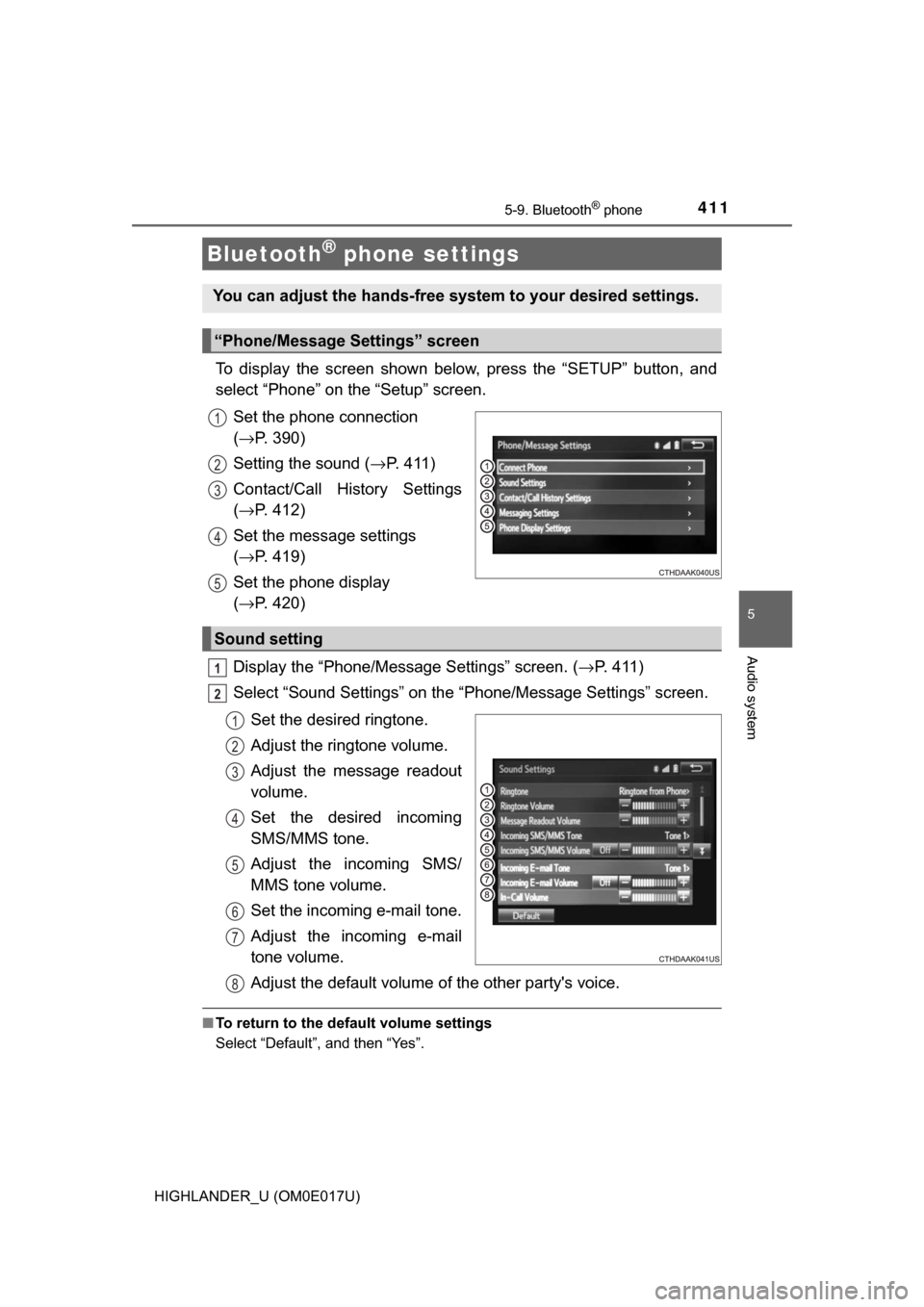
4115-9. Bluetooth® phone
5
Audio system
HIGHLANDER_U (OM0E017U)
To display the screen shown below, press the “SETUP” button, and
select “Phone” on the “Setup” screen.Set the phone connection
(→ P. 390)
Setting the sound ( →P. 411)
Contact/Call History Settings
( → P. 412)
Set the message settings
( → P. 419)
Set the phone display
( → P. 420)
Display the “Phone/Message Settings” screen. ( →P. 4 1 1 )
Select “Sound Settings” on the “Phone/Message Settings” screen.
Set the desired ringtone.
Adjust the ringtone volume.
Adjust the message readout
volume.
Set the desired incoming
SMS/MMS tone.
Adjust the incoming SMS/
MMS tone volume.
Set the incoming e-mail tone.
Adjust the incoming e-mail
tone volume.
Adjust the default volume of the other party's voice.
■To return to the default volume settings
Select “Default”, and then “Yes”.
Bluetooth® phone settings
You can adjust the hands-free system to your desired settings.
“Phone/Message Settings” screen
1
2
13
14
5
Sound setting
1
2
1
2
13
4
5
6
7
8
Page 413 of 732
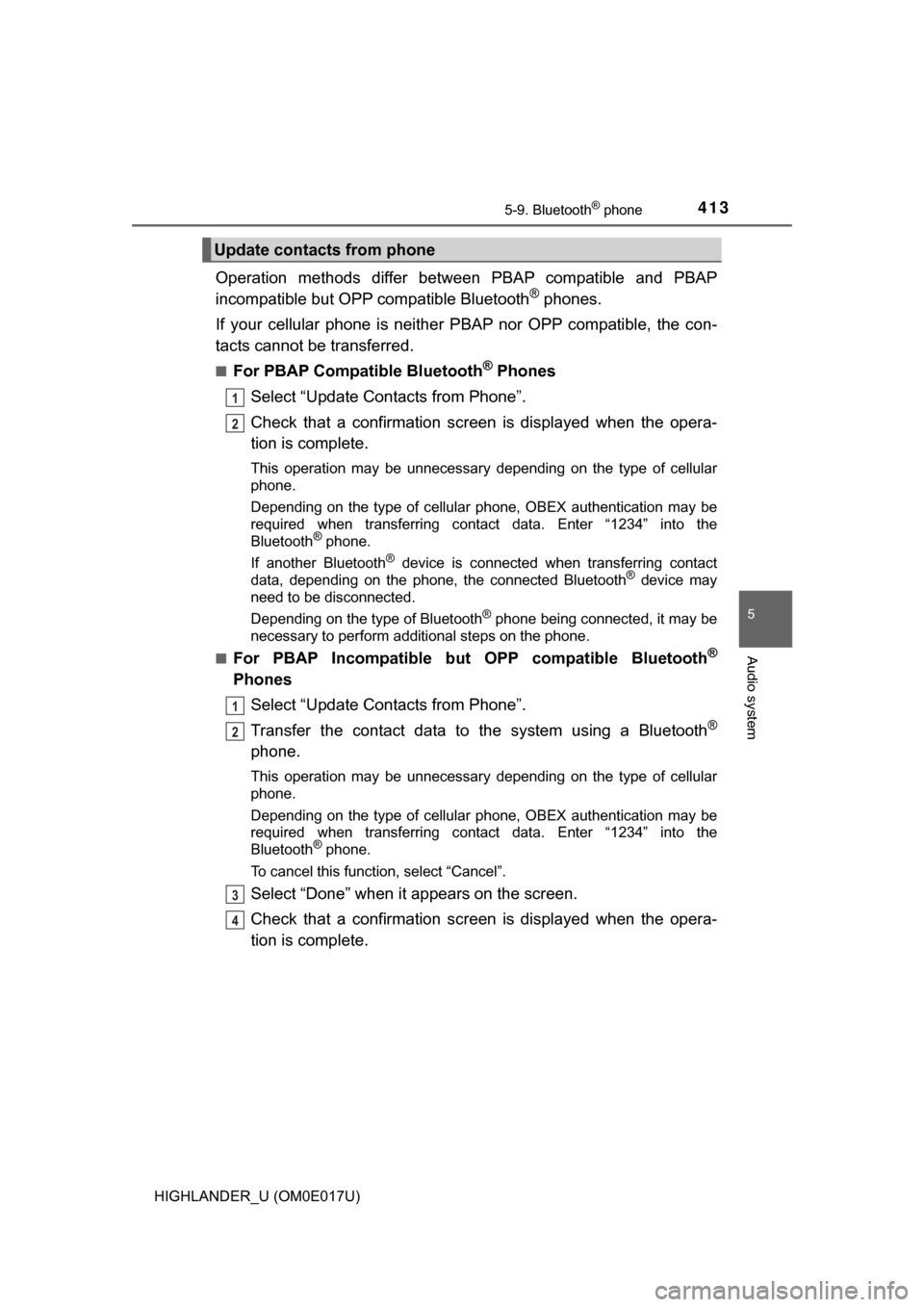
4135-9. Bluetooth® phone
5
Audio system
HIGHLANDER_U (OM0E017U)
Operation methods differ between PBAP compatible and PBAP
incompatible but OPP compatible Bluetooth® phones.
If your cellular phone is neither PBAP nor OPP compatible, the con-
tacts cannot be transferred.
■For PBAP Compatible Bluetooth® Phones
Select “Update Contacts from Phone”.
Check that a confirmation scr een is displayed when the opera-
tion is complete.
This operation may be unnecessary depending on the type of cellular
phone.
Depending on the type of cellular phone, OBEX authentication may be
required when transferring contact data. Enter “1234” into the
Bluetooth
® phone.
If another Bluetooth
® device is connected when transferring contact
data, depending on the phone, the connected Bluetooth® device may
need to be disconnected.
Depending on the type of Bluetooth
® phone being connected, it may be
necessary to perform additional steps on the phone.
■
For PBAP Incompatible but OPP compatible Bluetooth®
Phones
Select “Update Contacts from Phone”.
Transfer the contact data to the system using a Bluetooth
®
phone.
This operation may be unnecessary depending on the type of cellular
phone.
Depending on the type of cellular phone, OBEX authentication may be
required when transferring contact data. Enter “1234” into the
Bluetooth
® phone.
To cancel this function, select “Cancel”.
Select “Done” when it appears on the screen.
Check that a confirmation scr een is displayed when the opera-
tion is complete.
Update contacts from phone
1
2
1
2
3
4
Page 415 of 732
4155-9. Bluetooth® phone
5
Audio system
HIGHLANDER_U (OM0E017U)
For PBAP compatible Bluetooth® phones, this function is available
when “Automatic Transfer” is set to off. ( →P. 412)
Select “Edit Contacts”.
Select the desired contact.
Select corresponding to the desired name or number.
For editing the name
Follow the steps in “Registering a new contact to the contact list”
from step . ( →P. 414)
For editing the number
Follow the steps in “Registering a new contact to the contact list”
from step . ( →P. 414)
■Editing the contacts in a different way (From the “Contact
Details” screen)
Display the phone screen. (→ P. 397)
Select the “Contacts”, “Call Histor y” tab or the “Favorites” tab and
select the desired contact.
Select “Edit Contact”.
“E-mail Addresses”: Select to display all registered e-mail addresses for
the contact.
Follow the steps in “Editing the contact data” from step .
Editing the contact data
1
2
3
4
3
4
4
1
2
3
44