Page 73 of 392
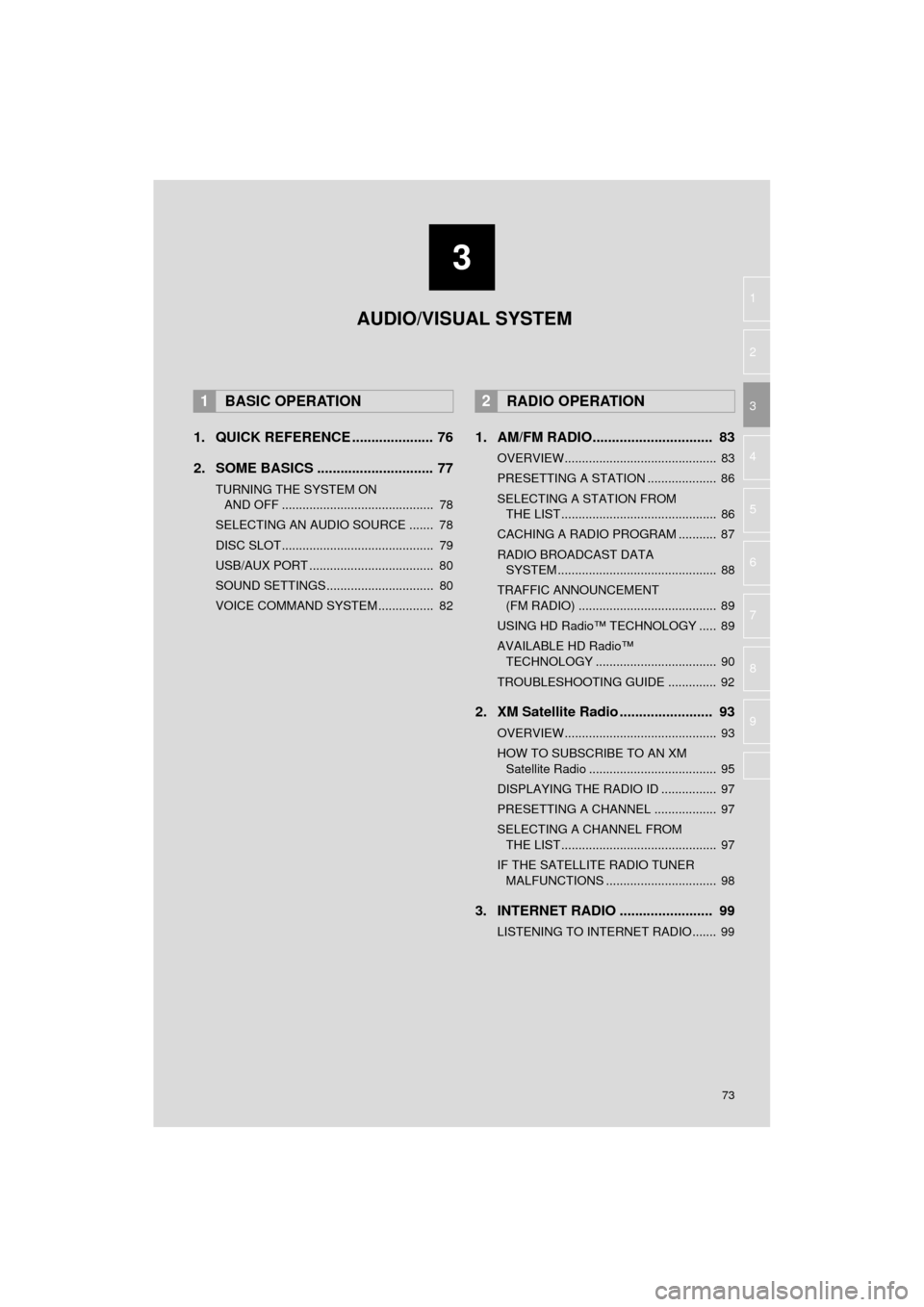
3
73
HIGHLANDER_Navi_U
4
5
6
7
8
9
1
2
3
1. QUICK REFERENCE ..................... 76
2. SOME BASICS .............................. 77
TURNING THE SYSTEM ON AND OFF ............................................ 78
SELECTING AN AUDIO SOURCE ....... 78
DISC SLOT ............................................ 79
USB/AUX PORT .................................... 80
SOUND SETTINGS............................... 80
VOICE COMMAND SYSTEM ................ 82
1. AM/FM RADIO............................... 83
OVERVIEW............................................ 83
PRESETTING A STATION .................... 86
SELECTING A STATION FROM THE LIST ............................................. 86
CACHING A RADIO PROGRAM ........... 87
RADIO BROADCAST DATA SYSTEM .............................................. 88
TRAFFIC ANNOUNCEMENT (FM RADIO) ........................................ 89
USING HD Radio™ TECHNOLOGY ..... 89
AVAILABLE HD Radio™ TECHNOLOGY ................................... 90
TROUBLESHOOTING GUIDE .............. 92
2. XM Satellite Radio ........................ 93
OVERVIEW............................................ 93
HOW TO SUBSCRIBE TO AN XM Satellite Radio ..................................... 95
DISPLAYING THE RADIO ID ................ 97
PRESETTING A CHANNEL .................. 97
SELECTING A CHANNEL FROM THE LIST ............................................. 97
IF THE SATELLITE RADIO TUNER MALFUNCTIONS ................................ 98
3. INTERNET RADIO ..... ................... 99
LISTENING TO INTERNET RADIO....... 99
1BASIC OPERATION2RADIO OPERATION
AUDIO/VISUAL SYSTEM
Page 75 of 392
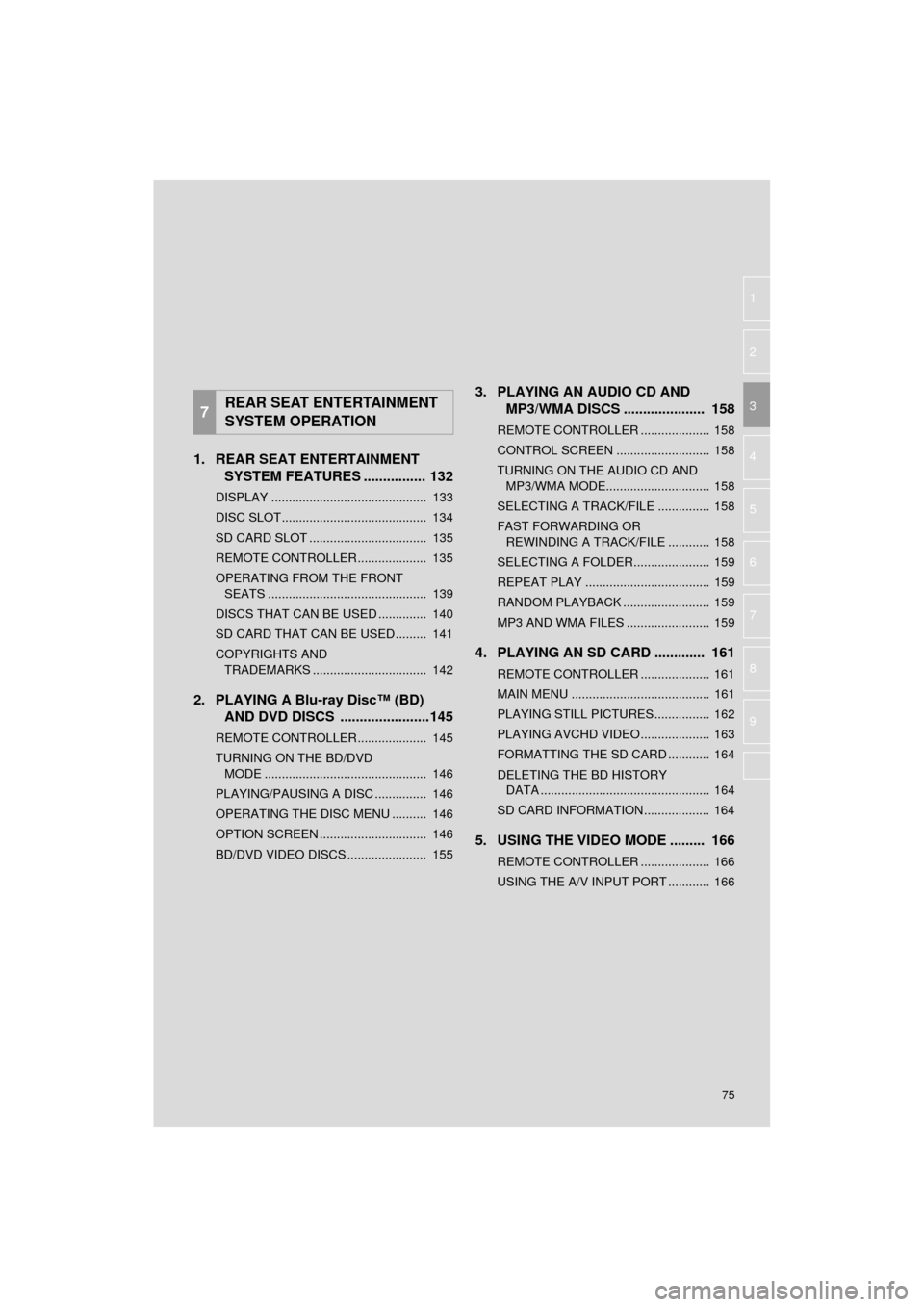
75
HIGHLANDER_Navi_U
4
5
6
7
8
9
1
2
3
1. REAR SEAT ENTERTAINMENT SYSTEM FEATURES ................ 132
DISPLAY ............................................. 133
DISC SLOT .......................................... 134
SD CARD SLOT .................................. 135
REMOTE CONTROLLER .................... 135
OPERATING FROM THE FRONT
SEATS .............................................. 139
DISCS THAT CAN BE USED .............. 140
SD CARD THAT CAN BE USED ......... 141
COPYRIGHTS AND TRADEMARKS ................................. 142
2. PLAYING A Blu-ray Disc™ (BD) AND DVD DISCS .... ...................145
REMOTE CONTROLLER .................... 145
TURNING ON THE BD/DVD
MODE ............................................... 146
PLAYING/PAUSING A DISC ............... 146
OPERATING THE DISC MENU .......... 146
OPTION SCREEN ............................... 146
BD/DVD VIDEO DISCS ....................... 155
3. PLAYING AN AUDIO CD AND MP3/WMA DISCS ..................... 158
REMOTE CONTROLLER .................... 158
CONTROL SCREEN ........................... 158
TURNING ON THE AUDIO CD AND
MP3/WMA MODE.............................. 158
SELECTING A TRACK/FILE ............... 158
FAST FORWARDING OR REWINDING A TRACK/FILE ............ 158
SELECTING A FOLDER...................... 159
REPEAT PLAY .................................... 159
RANDOM PLAYBACK ......................... 159
MP3 AND WMA FILES ........................ 159
4. PLAYING AN SD CARD ............. 161
REMOTE CONTROLLER .................... 161
MAIN MENU ........................................ 161
PLAYING STILL PICTURES................ 162
PLAYING AVCHD VIDEO.................... 163
FORMATTING THE SD CARD ............ 164
DELETING THE BD HISTORY DATA ................................................. 164
SD CARD INFORMATION ................... 164
5. USING THE VIDEO MODE ......... 166
REMOTE CONTROLLER .................... 166
USING THE A/V INPUT PORT ............ 166
7REAR SEAT ENTERTAINMENT
SYSTEM OPERATION
Page 76 of 392
76
HIGHLANDER_Navi_U
1. BASIC OPERATION
1. QUICK REFERENCE
The audio control screen can be reached by the following methods:
Using the “AUDIO” button
Press the “AUDIO” button to display the audio screen.
Using the “APPS” button
Press the “APPS” button, then select “Audio” to display the audio screen.
FunctionPage
Using the radio83, 93, 99
Playing an audio CD or MP3/WMA/AAC disc100
Playing a USB memory103
Playing an iPod107
Playing a Bluetooth® device111
Using the AUX port11 6
Using the steering wheel audio switches11 8
Audio system settings120
Rear seat entertainment system132
INFORMATION
●The display and button positions will differ depending on the type of the system.
Page 78 of 392
78
1. BASIC OPERATION
HIGHLANDER_Navi_U
“PWR·VOL” knob: Press to turn the au-
dio/visual system on and off. The system
turns on in the last mode used. Turn this
knob to adjust the volume.
“AUDIO” button: Press to display screen
buttons for the audio/visual system.
1Press the “AUDIO” button.
2Select “Source” or press “AUDIO”
button again.
3Select the desired source.
TURNING THE SYSTEM ON
AND OFF
A function that enables automatic return
to the home screen from the audio/
visual screen can be selected. ( →P. 5 9 )
SELECTING AN AUDIO
SOURCE
INFORMATION
● Dimmed screen buttons cannot be oper-
ated.
● When there are two pages, select
or to change the page.
Page 79 of 392
79
1. BASIC OPERATION
HIGHLANDER_Navi_U
AUDIO/VISUAL SYSTEM
3
1Display the “Select Audio Source”
screen. (→P.78)
2Select “Reorder” .
3Select the desired audio source then
or to reorder.
4Select “OK”.
1Insert a disc into the disc slot.
After insertion, the disc is automatically
loaded.
1Press the button and remove the
disc.
REORDERING THE AUDIO
SOURCEDISC SLOT
INSERTING A DISC
EJECTING A DISC
NOTICE
● Never try to disassemble or oil any part
of the CD player. Do not insert anything
other than a disc into the slot.
INFORMATION
●The player is intended for use with 4.7
in. (12 cm) discs only.
● When inserting a disc, gently insert the
disc with the label facing up.
Page 80 of 392
80
1. BASIC OPERATION
HIGHLANDER_Navi_U
1Open the cover and connect a device.
Turn on the power of the device if it is not
turned on.
1Display the “Audio Settings” screen.
(→ P.120)
Type A
2Select “Automatic Sound Levelizer” .
3Select “High”, “Mid” , “Low” , or
“Off” .
Type B
2Select “Auto Sound Levelizer” .
1Display the “Audio Settings” screen.
(→P.120)
2Select “Surround” .
USB/AUX PORT
INFORMATION
●If a USB hub is plugged-in, two devices
can be connected at a time.
● Even if a USB hub is used to connect
more than two USB devices, only the
first two connected devices will be rec-
ognized.
SOUND SETTINGS
AUTOMATIC SOUND
LEVELIZER (ASL)
The system adjusts to the optimum vol-
ume and tone quality according to ve-
hicle speed to compensate for
increased vehicle noise.
SURROUND*
*: If equipped
Page 85 of 392
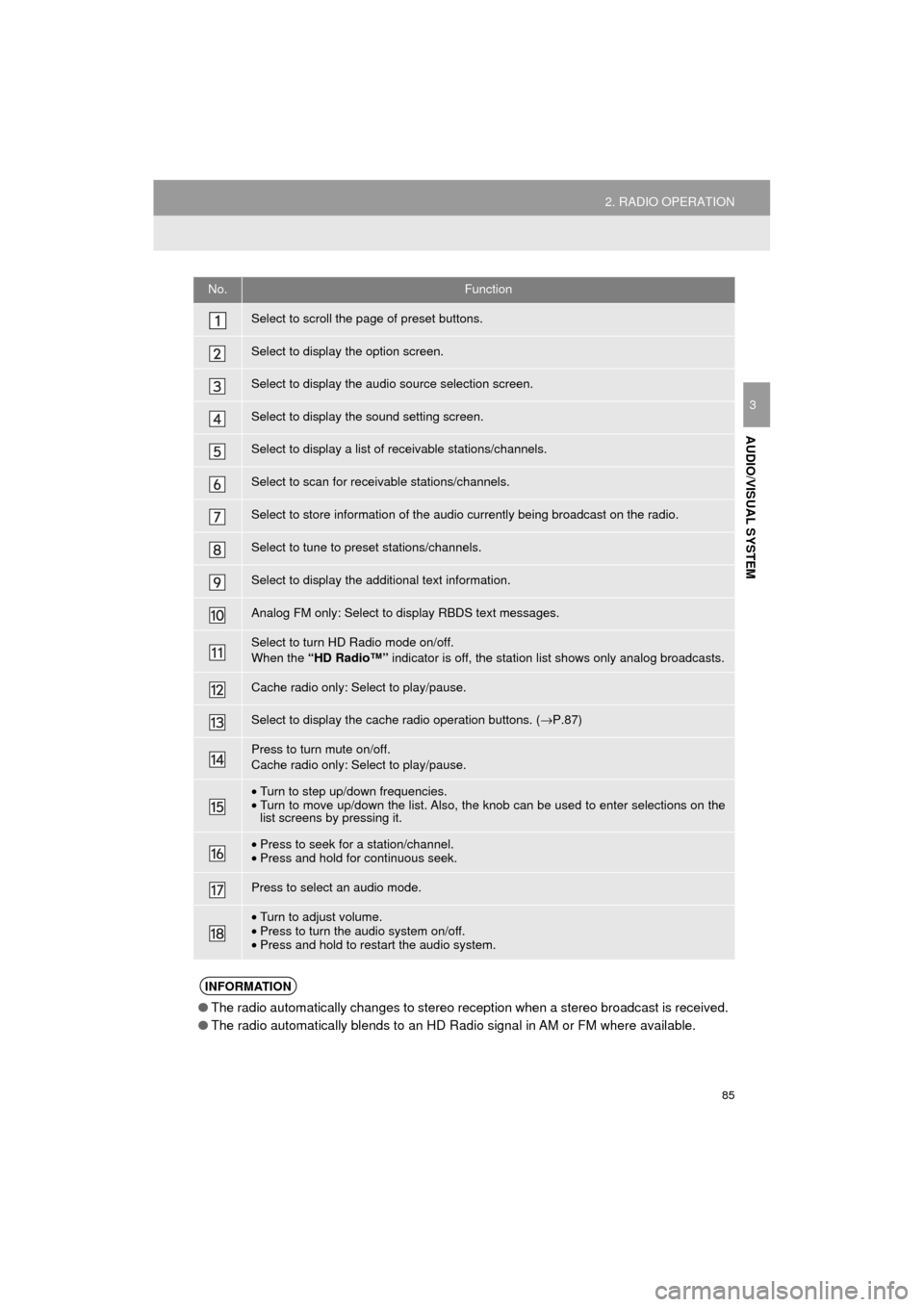
85
2. RADIO OPERATION
HIGHLANDER_Navi_U
AUDIO/VISUAL SYSTEM
3
No.Function
Select to scroll the page of preset buttons.
Select to display the option screen.
Select to display the audio source selection screen.
Select to display the sound setting screen.
Select to display a list of receivable stations/channels.
Select to scan for receivable stations/channels.
Select to store information of the audio currently being broadcast on the radio.
Select to tune to preset stations/channels.
Select to display the additional text information.
Analog FM only: Select to display RBDS text messages.
Select to turn HD Radio mode on/off.
When the “HD Radio™” indicator is off, the station list shows only analog broadcasts.
Cache radio only: Select to play/pause.
Select to display the cache radio operation buttons. ( →P.87)
Press to turn mute on/off.
Cache radio only: Select to play/pause.
•Turn to step up/down frequencies.
• Turn to move up/down the list. Also, the knob can be used to enter selections on the
list screens by pressing it.
•Press to seek for a station/channel.
• Press and hold for continuous seek.
Press to select an audio mode.
•Turn to adjust volume.
• Press to turn the audio system on/off.
• Press and hold to restart the audio system.
INFORMATION
● The radio automatically changes to stereo reception when a stereo broadcast is received.
● The radio automatically blends to an HD Radio signal in AM or FM where available.
Page 86 of 392
86
2. RADIO OPERATION
HIGHLANDER_Navi_U
1Tune in the desired station.
2Select “(add new)” .
To change the preset station to a different
one, select and hold the preset station.
3Select “Yes” on the confirmation
screen.
4Select “OK” after setting the new pre-
set station.
1Select “Station List” .
2FM radio only: Select the desired pro-
gram genre.
3Select the desired station and select
“OK”.
PRESETTING A STATION
Radio mode has a mix preset function,
which can store up to 36 stations (6
stations per page x 6 pages) from any
of the AM, FM or SAT bands.
INFORMATION
●The number of preset radio stations dis-
played on the screen can be changed.
(→ P.121)
SELECTING A STATION
FROM THE LIST
A station list can be displayed.