Page 17 of 392
17
1. BASIC FUNCTION
HIGHLANDER_Navi_U
QUICK GUIDE
1
Two-way split screen
Entune Audio Plus only: Turn-by-turn navigation application screen can be displayed.
No.FunctionPage
Displays the condition of the Bluetooth® connection18
Select to display the “Setup” screen.20
Page 18 of 392
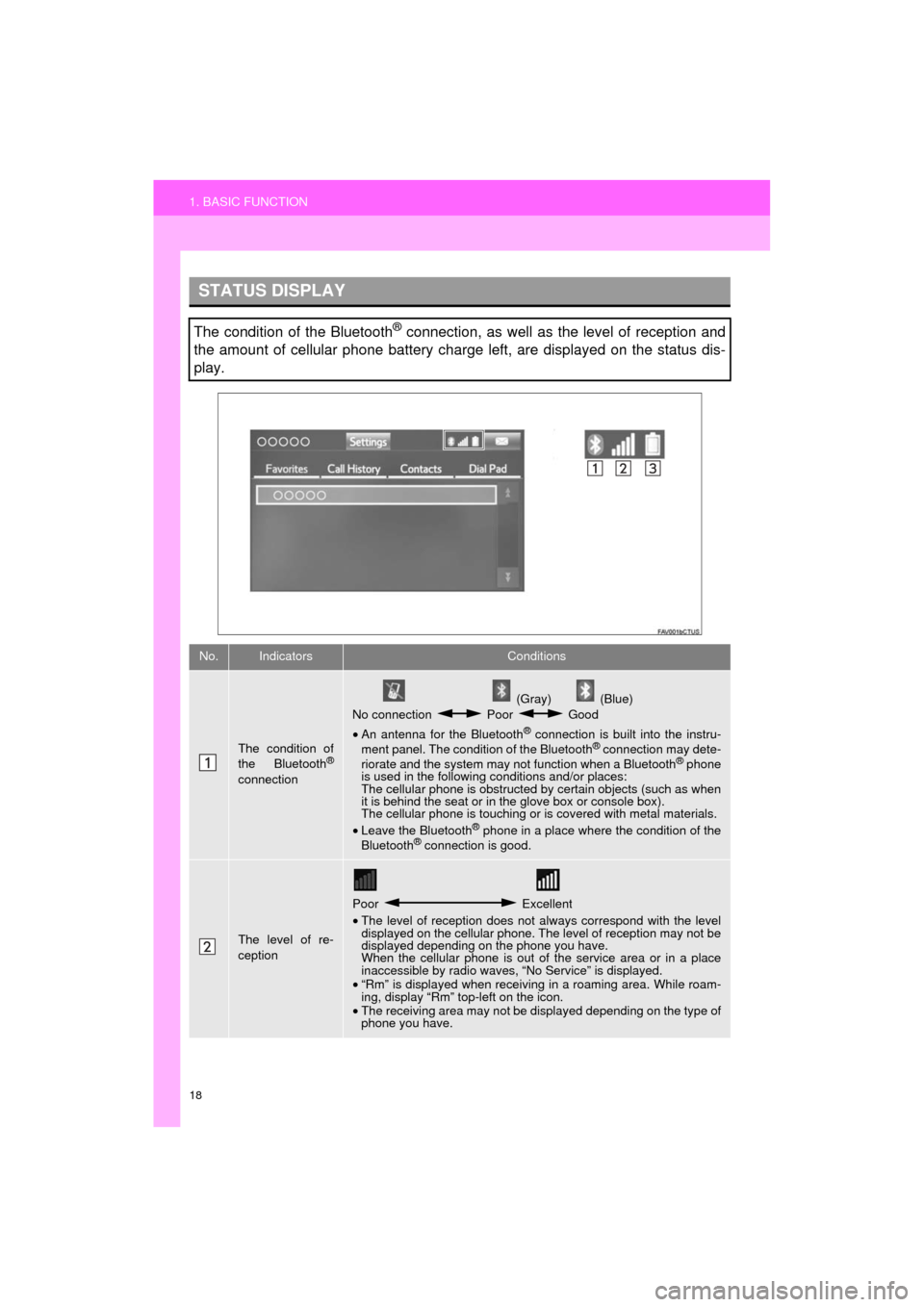
18
1. BASIC FUNCTION
HIGHLANDER_Navi_U
STATUS DISPLAY
The condition of the Bluetooth® connection, as well as the level of reception and
the amount of cellular phone battery charge left, are displayed on the status dis-
play.
No.IndicatorsConditions
The condition of
the Bluetooth®
connection
(Gray) (Blue)
No connection Poor Good
• An antenna for the Bluetooth
® connection is built into the instru-
ment panel. The condition of the Bluetooth® connection may dete-
riorate and the system may not function when a Bluetooth® phone
is used in the following conditions and/or places:
The cellular phone is obstructed by certain objects (such as when
it is behind the seat or in the glove box or console box).
The cellular phone is touching or is covered with metal materials.
• Leave the Bluetooth
® phone in a place where the condition of the
Bluetooth® connection is good.
The level of re-
ception
Poor Excellent
• The level of reception does not always correspond with the level
displayed on the cellular phone. The level of reception may not be
displayed depending on the phone you have.
When the cellular phone is out of the service area or in a place
inaccessible by radio waves, “No Service” is displayed.
• “Rm” is displayed when receiving in a roaming area. While roam-
ing, display “Rm” top-left on the icon.
• The receiving area may not be displayed depending on the type of
phone you have.
Page 19 of 392
19
1. BASIC FUNCTION
HIGHLANDER_Navi_U
QUICK GUIDE
1
The amount of
battery charge
leftEmpty Full
• The amount displayed does not always correspond with the
amount displayed on the Bluetooth
® device.
The amount of battery charge left may not be displayed depend-
ing on the type of the Bluetooth
® device connected.
This system does not have a charging function.
No.IndicatorsConditions
Page 20 of 392
20
2. QUICK REFERENCE
HIGHLANDER_Navi_U
1. “Setup” SCREEN
Entune Audio Plus
Entune Premium Audio
The items shown on the “Setup” screen can be set. Press the “APPS” button, then
select “Setup” to display the “Setup” screen.
2. QUICK REFERENCE
Page 26 of 392
26
3. NAVIGATION OPERATION
HIGHLANDER_Navi_U
3. OPERATION FLOW: GUIDING THE ROUTE*
Press the “APPS” button.
Select “Navigation”.
Select “Dest.”.
There are different kinds of meth-
ods to search for a destination.
(→P.317)Select “Go”.
Select “OK”.
Selecting routes other than the one recom-
mended. ( →P.329)
Guidance to the destination is displayed
on the screen and can be heard via
voice guidance.
*: Entune Premium Audio only
1
2
3
4
5
6
Page 27 of 392
27
3. NAVIGATION OPERATION
HIGHLANDER_Navi_U
QUICK GUIDE
1
4. SETTING HOME AS THE DESTINATION*
Press the “APPS” button.
Select “Navigation”.
Select “Dest.”.
Select “Go Home”. Select “OK”.
Selecting routes other than the one recom-
mended. ( →P.329)
Guidance to the destination is displayed
on the screen and can be heard via
voice guidance.
*: Entune Premium Audio only
1
2
3
4
5
Page 28 of 392
28
HIGHLANDER_Navi_U
4. FUNCTION INDEX
1. FUNCTION INDEX
Map*
Route guidance*
Displaying mapsPage
Viewing the map screen302
Displaying the current position305
Viewing the current position vicinity map309
Changing the scale305
Changing the map orientation306
Displaying map information310
Displaying the estimated travel/arrival time to the destination333
Selecting the map mode307
Displaying traffic information314
Searching for destinationsPage
Searching for the destination319
Changing the search area320
*: Entune Premium Audio only
Before starting or during route guidancePage
Starting route guide329
Editing the route339
Viewing the entire route map334
Pausing guidance332
Adjusting route guidance volume66
Deleting the destination340
Address bookPage
Registering address book entries348
Marking icons on the map349
*: Entune Premium Audio only
Page 29 of 392
29
4. FUNCTION INDEX
HIGHLANDER_Navi_U
QUICK GUIDE
1
Useful functions
InformationPage
Displaying vehicle maintenance*69
Hands-free system (for cellular phone)Page
Registering/connecting Bluetooth® phone44
Making a call on a Bluetooth® phone265
Receiving a call on the Bluetooth® phone271
Voice command systemPage
Operating the system with your voice168
Peripheral monitoring systemPage
Viewing behind the rear of the vehicle190, 198
Viewing around the vehicle214
*: Entune Premium Audio only