Page 224 of 392
224
3. PANORAMIC VIEW MONITOR
HIGHLANDER_Navi_U
Distance guide line
Only the distance guide lines are dis-
played.
Estimated course line
Estimated course lines will be added to
the distance guide lines.
In automatic mode, the monitor will auto-
matically display images in the following
situations:
When the shift lever is shifted to “N” or “D”
position.
When vehicle speed is reduced to approx-
imately 6 mph (10 km/h) or less.
SWITCHING THE GUIDE LINE
MODE
Each time the guide line switching but-
ton is selected, the mode will change
as follows:AUTOMATIC DISPLAY MODE
In addition to screen switching by oper-
ating the camera switch, automatic dis-
play mode is available. In this mode,
the screen is switched automatically in
response to vehicle speed.
Page 226 of 392
226
3. PANORAMIC VIEW MONITOR
HIGHLANDER_Navi_U
In automatic mode, the monitor will auto-
matically display images in the following
situations:
• When the shift lever is shifted to “N” or “D” position.
• When vehicle speed is reduced to approximately 6 mph (10 km/h) or less.
Check the positions and distance between
the vehicle width guide line and a target
object such as the obstacle or curb of the
road.
AUTOMATIC DISPLAY MODE
In addition to screen switching by oper-
ating the camera switch, automatic dis-
play mode is available. In this mode,
the screen is switched automatically in
response to vehicle speed.USING THE VEHICLE WIDTH
GUIDE LINE
Page 252 of 392
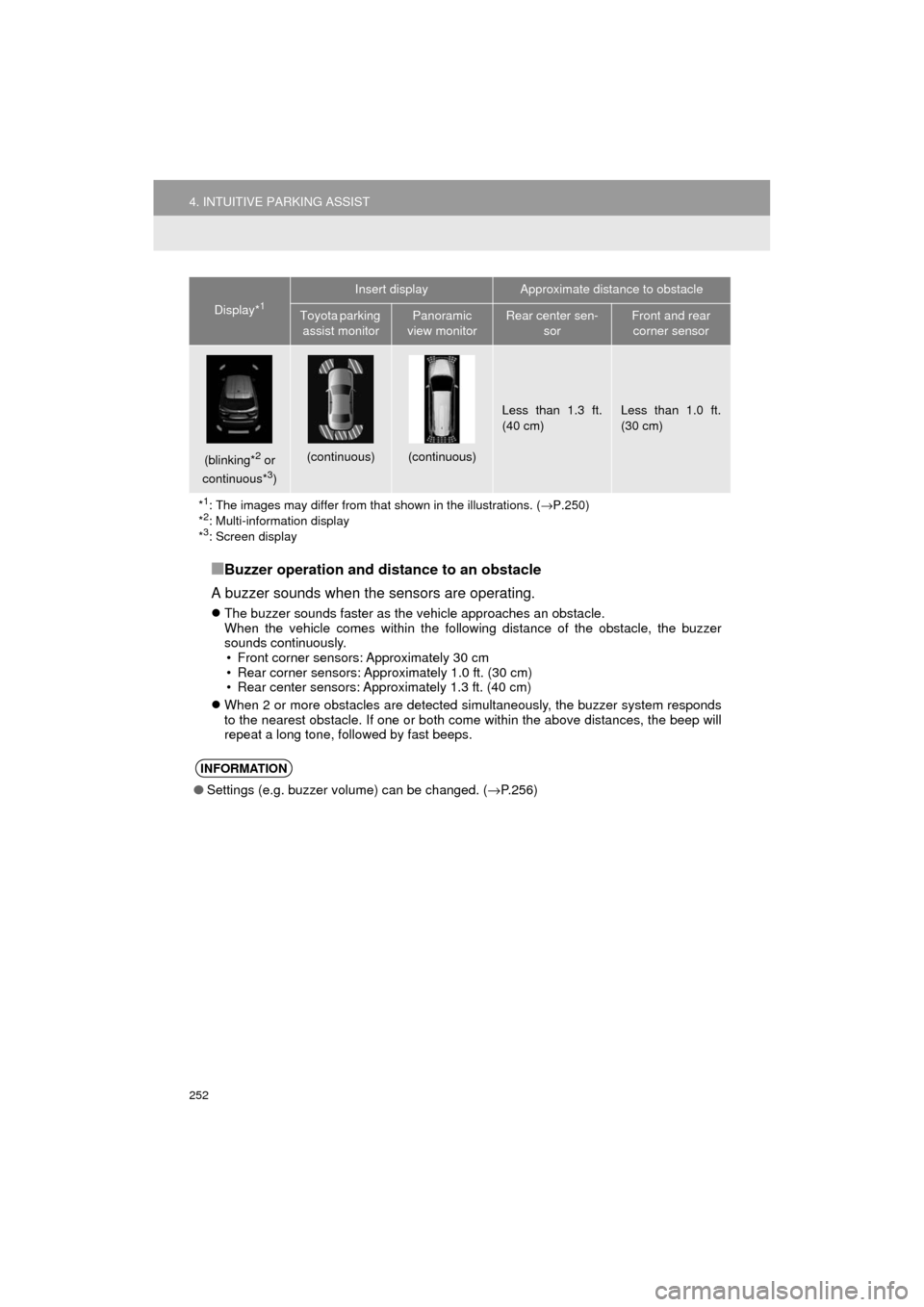
252
4. INTUITIVE PARKING ASSIST
HIGHLANDER_Navi_U
■Buzzer operation and distance to an obstacle
A buzzer sounds when the sensors are operating.
The buzzer sounds faster as the vehicle approaches an obstacle.
When the vehicle comes within the following distance of the obstacle, the buzzer
sounds continuously.
• Front corner sensors: Approximately 30 cm
• Rear corner sensors: Approximately 1.0 ft. (30 cm)
• Rear center sensors: Approximately 1.3 ft. (40 cm)
When 2 or more obstacles are detected simultaneously, the buzzer system responds
to the nearest obstacle. If one or both come within the above distances, the beep will
repeat a long tone, followed by fast beeps.
(blinking*2 or
continuous*3)
(continuous)(continuous)
Less than 1.3 ft.
(40 cm)Less than 1.0 ft.
(30 cm)
*
1: The images may differ from that shown in the illustrations. ( →P.250)
*2: Multi-information display
*3: Screen display
INFORMATION
● Settings (e.g. buzzer volume) can be changed. (→ P.256)
Display*1
Insert displayApproximate distance to obstacle
Toyota parking
assist monitorPanoramic
view monitorRear center sen- sorFront and rear corner sensor
Page 254 of 392
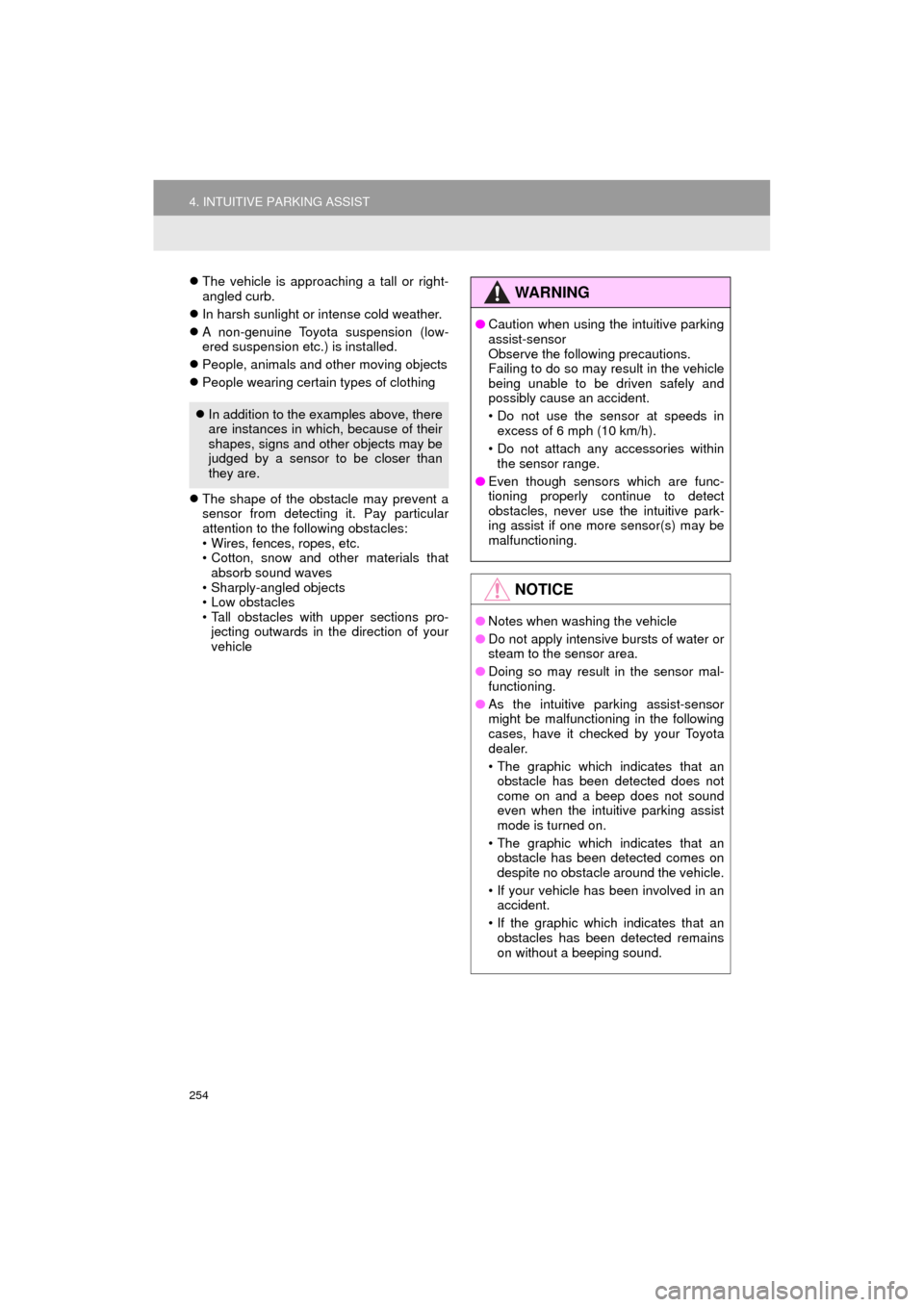
254
4. INTUITIVE PARKING ASSIST
HIGHLANDER_Navi_U
The vehicle is approaching a tall or right-
angled curb.
In harsh sunlight or intense cold weather.
A non-genuine Toyota suspension (low-
ered suspension etc.) is installed.
People, animals and other moving objects
People wearing certain types of clothing
The shape of the obstacle may prevent a
sensor from detecting it. Pay particular
attention to the following obstacles:
• Wires, fences, ropes, etc.
• Cotton, snow and other materials that
absorb sound waves
• Sharply-angled objects
• Low obstacles
• Tall obstacles with upper sections pro- jecting outwards in the direction of your
vehicle
In addition to the examples above, there
are instances in which, because of their
shapes, signs and other objects may be
judged by a sensor to be closer than
they are.
WA R N I N G
●Caution when using the intuitive parking
assist-sensor
Observe the following precautions.
Failing to do so may result in the vehicle
being unable to be driven safely and
possibly cause an accident.
• Do not use the sensor at speeds in
excess of 6 mph (10 km/h).
• Do not attach any accessories within the sensor range.
● Even though sensors which are func-
tioning properly continue to detect
obstacles, never use the intuitive park-
ing assist if one more sensor(s) may be
malfunctioning.
NOTICE
●Notes when washing the vehicle
● Do not apply intensive bursts of water or
steam to the sensor area.
● Doing so may result in the sensor mal-
functioning.
● As the intuitive parking assist-sensor
might be malfunctioning in the following
cases, have it checked by your Toyota
dealer.
• The graphic which indicates that an
obstacle has been detected does not
come on and a beep does not sound
even when the intuitive parking assist
mode is turned on.
• The graphic which indicates that an obstacle has been detected comes on
despite no obstacle around the vehicle.
• If your vehicle has been involved in an accident.
• If the graphic which indicates that an obstacles has been detected remains
on without a beeping sound.
Page 278 of 392
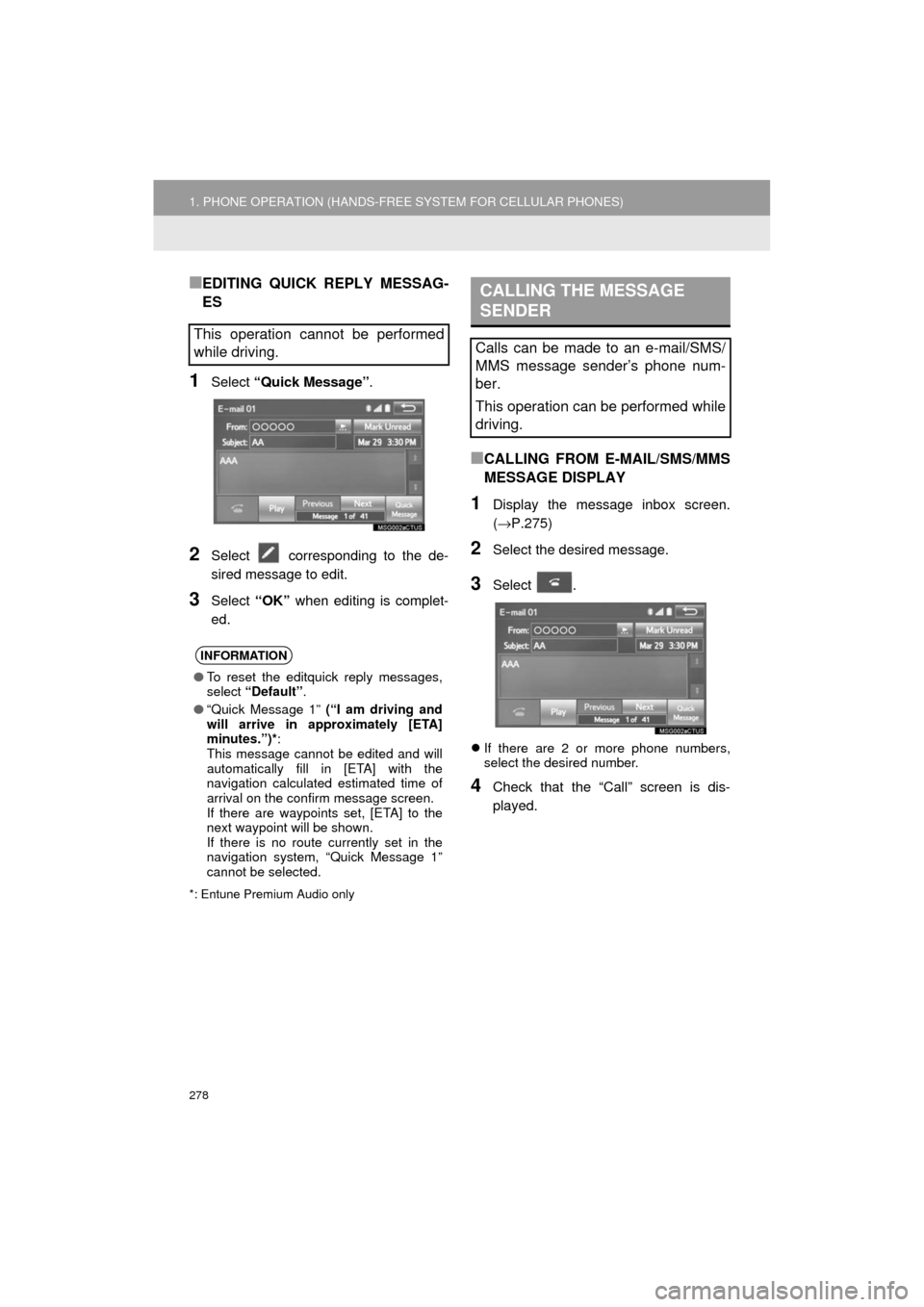
278
1. PHONE OPERATION (HANDS-FREE SYSTEM FOR CELLULAR PHONES)
HIGHLANDER_Navi_U
■EDITING QUICK REPLY MESSAG-
ES
1Select “Quick Message” .
2Select corresponding to the de-
sired message to edit.
3Select “OK” when editing is complet-
ed.
*: Entune Premium Audio only
■CALLING FROM E-MAIL/SMS/MMS
MESSAGE DISPLAY
1Display the message inbox screen.
(→ P.275)
2Select the desired message.
3Select .
If there are 2 or more phone numbers,
select the desired number.
4Check that the “Call” screen is dis-
played.
This operation cannot be performed
while driving.
INFORMATION
●To reset the editquick reply messages,
select “Default” .
● “Quick Message 1” (“I am driving and
will arrive in approximately [ETA]
minutes.”)* :
This message cannot be edited and will
automatically fill in [ETA] with the
navigation calculated estimated time of
arrival on the confirm message screen.
If there are waypoints set, [ETA] to the
next waypoint will be shown.
If there is no route currently set in the
navigation system, “Quick Message 1”
cannot be selected.
CALLING THE MESSAGE
SENDER
Calls can be made to an e-mail/SMS/
MMS message sender’s phone num-
ber.
This operation can be performed while
driving.
Page 285 of 392
285
2. SETUP
HIGHLANDER_Navi_U
PHONE
7
■REGISTERING A NEW CONTACT IN
A DIFFERENT WAY (FROM THE
“Call History” SCREEN)
1Display the phone top screen.
(→P.265)
2Select the “Call History” tab and se-
lect a contact not ye t registered in the
contact list.
3Select “Add to Contacts” .
4Follow the steps in “REGISTERING A
NEW CONTACT TO THE CONTACT
LIST” from “STEP 2”. ( →P.284)
1Select “Edit Contacts” .
2Select the desired contact.
3Select corresponding to the de-
sired name or number.
For editing the name
4Follow the steps in “REGISTERING A
NEW CONTACT TO THE CONTACT
LIST” from “STEP 2”. ( →P.284)
For editing the number
4Follow the steps in “REGISTERING A
NEW CONTACT TO THE CONTACT
LIST” from “STEP 3”. ( →P.284)
EDITING THE CONTACT DATA
For PBAP compatible Bluetooth
®
phones, this function is available when
“Automatic Transfer” is set to off.
( → P.282)
Page 338 of 392
338
HIGHLANDER_Navi_U
3. ROUTE GUIDANCE
2. TYPICAL VOICE GUIDANCE PROMPTS
As the vehicle approaches an intersec-
tion, or point, where maneuvering the
vehicle is necessary, the system’s
voice guidance will provide various
messages.
WA R N I N G
●Be sure to obey the traffic regulations
and keep the road condition in mind
especially when you are driving on IPD
roads. The route guidance may not have
the updated information such as the
direction of a one way street.
INFORMATION
●If a voice guidance command cannot be
heard, select on the map screen
to hear it again.
● To adjust the voice guidance volume:
→P. 6 6
● Voice guidance may be made early or
late.
● If the system cannot determine the cur-
rent position correctly, you may not hear
voice guidance or may not see the mag-
nified intersection on the screen.
Page 389 of 392
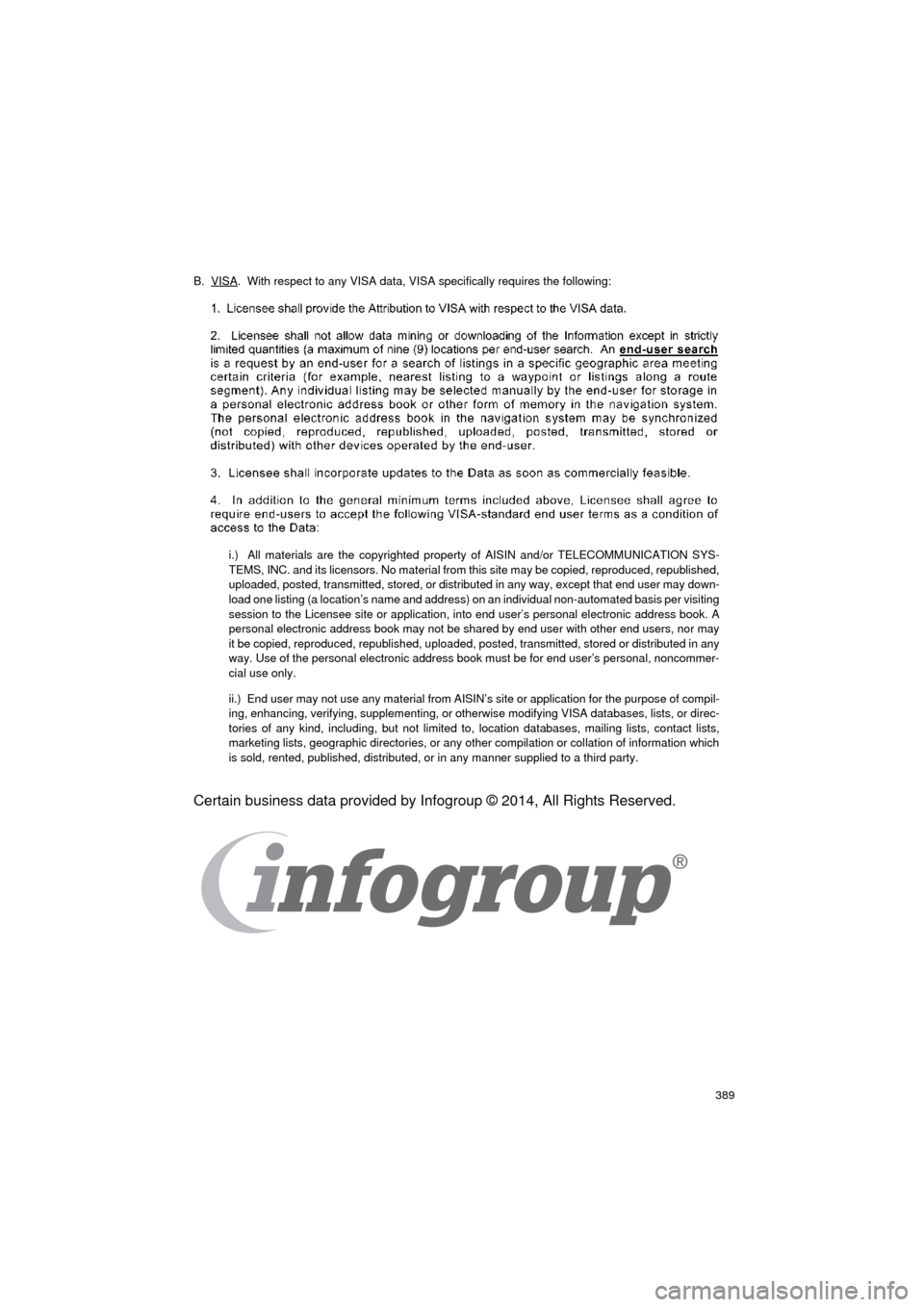
389
HIGHLANDER_Navi_U
B. VISA. With respect to any VISA data, VISA specifically requires the following:
i.) All materials are the copyrighted property of AISIN and/or TELECOMMUNICATION SYS-
TEMS, INC. and its licensors. No material from this site may be copied, reproduced, republished,
uploaded, posted, transmitted, stored, or distributed in any way, except that end user may down-
load one listing (a location’s name and address) on an individual non-automated basis per visiting
session to the Licensee site or application, into end user’s personal electronic address book. A
personal electronic address book may not be shared by end user with other end users, nor may
it be copied, reproduced, republished, uploaded, posted, transmitted, stored or distributed in any
way. Use of the personal electronic address book must be for end user’s personal, noncommer-
cial use only.
ii.) End user may not use any material from AISIN’s site or application for the purpose of compil-
ing, enhancing, verifying, supplementing, or otherwise modifying VISA databases, lists, or direc-
tories of any kind, including, but not limited to, location databases, mailing lists, contact lists,
marketing lists, geographic directories, or any other compilation or collation of information which
is sold, rented, published, distributed, or in any manner supplied to a third party.
Certain business data provided by Infogroup © 2014, All Rights Reserved.