2017 TOYOTA HIGHLANDER window
[x] Cancel search: windowPage 127 of 392
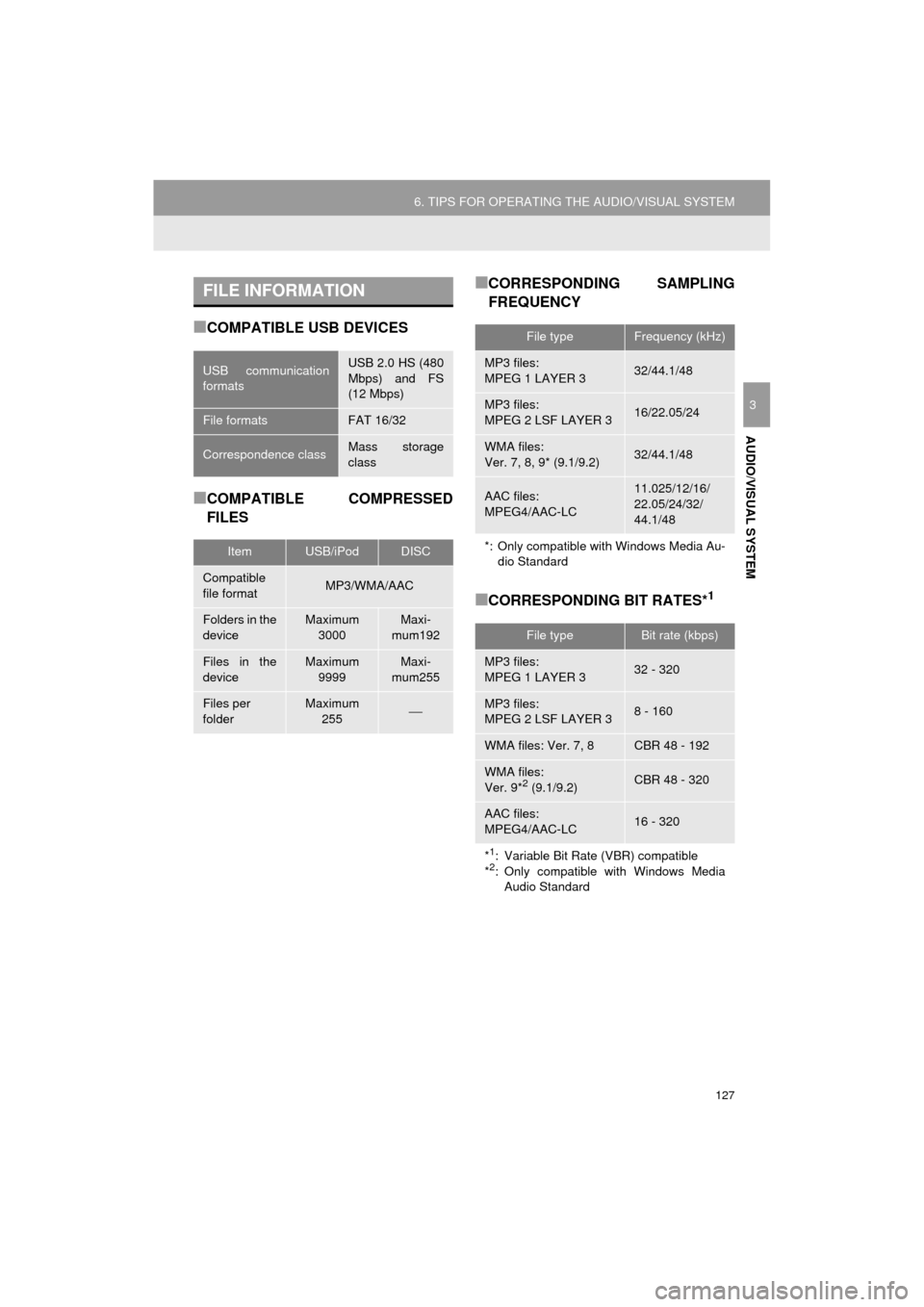
127
6. TIPS FOR OPERATING THE AUDIO/VISUAL SYSTEM
HIGHLANDER_Navi_U
AUDIO/VISUAL SYSTEM
3
■COMPATIBLE USB DEVICES
■COMPATIBLE COMPRESSED
FILES
■CORRESPONDING SAMPLING
FREQUENCY
■CORRESPONDING BIT RATES*1
FILE INFORMATION
USB communication
formatsUSB 2.0 HS (480
Mbps) and FS
(12 Mbps)
File formatsFAT 16/32
Correspondence classMass storage
class
ItemUSB/iPodDISC
Compatible
file formatMP3/WMA/AAC
Folders in the
deviceMaximum 3000Maxi-
mum192
Files in the
deviceMaximum 9999Maxi-
mum255
Files per
folderMaximum 255⎯
File typeFrequency (kHz)
MP3 files:
MPEG 1 LAYER 332/44.1/48
MP3 files:
MPEG 2 LSF LAYER 316/22.05/24
WMA files:
Ver. 7, 8, 9* (9.1/9.2)32/44.1/48
AAC files:
MPEG4/AAC-LC11.025/12/16/
22.05/24/32/
44.1/48
*: Only compatible with Windows Media Au-dio Standard
File typeBit rate (kbps)
MP3 files:
MPEG 1 LAYER 332 - 320
MP3 files:
MPEG 2 LSF LAYER 38 - 160
WMA files: Ver. 7, 8CBR 48 - 192
WMA files:
Ver. 9*2 (9.1/9.2)CBR 48 - 320
AAC files:
MPEG4/AAC-LC16 - 320
*1: Variable Bit Rate (VBR) compatible
*2: Only compatible with Windows Media Audio Standard
Page 128 of 392
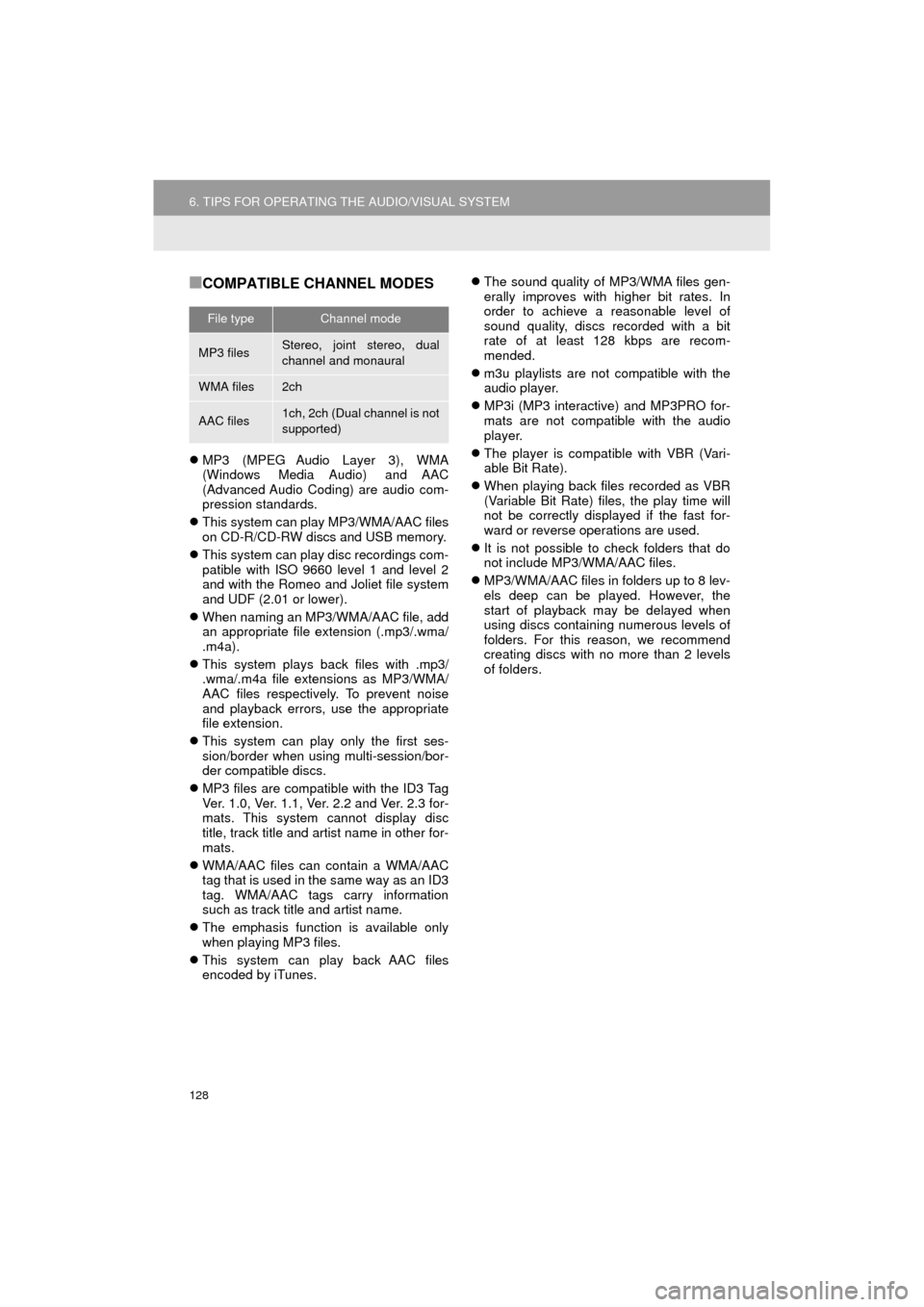
128
6. TIPS FOR OPERATING THE AUDIO/VISUAL SYSTEM
HIGHLANDER_Navi_U
■COMPATIBLE CHANNEL MODES
MP3 (MPEG Audio Layer 3), WMA
(Windows Media Audio) and AAC
(Advanced Audio Coding) are audio com-
pression standards.
This system can play MP3/WMA/AAC files
on CD-R/CD-RW discs and USB memory.
This system can play disc recordings com-
patible with ISO 9660 level 1 and level 2
and with the Romeo and Joliet file system
and UDF (2.01 or lower).
When naming an MP3/WMA/AAC file, add
an appropriate file extension (.mp3/.wma/
.m4a).
This system plays back files with .mp3/
.wma/.m4a file extensions as MP3/WMA/
AAC files respectively. To prevent noise
and playback errors, use the appropriate
file extension.
This system can play only the first ses-
sion/border when using multi-session/bor-
der compatible discs.
MP3 files are compatible with the ID3 Tag
Ver. 1.0, Ver. 1.1, Ver. 2.2 and Ver. 2.3 for-
mats. This system cannot display disc
title, track title and artist name in other for-
mats.
WMA/AAC files can contain a WMA/AAC
tag that is used in the same way as an ID3
tag. WMA/AAC tags carry information
such as track title and artist name.
The emphasis function is available only
when playing MP3 files.
This system can play back AAC files
encoded by iTunes.
The sound quality of MP3/WMA files gen-
erally improves with higher bit rates. In
order to achieve a reasonable level of
sound quality, discs recorded with a bit
rate of at least 128 kbps are recom-
mended.
m3u playlists are not compatible with the
audio player.
MP3i (MP3 interactive) and MP3PRO for-
mats are not compatible with the audio
player.
The player is compatible with VBR (Vari-
able Bit Rate).
When playing back files recorded as VBR
(Variable Bit Rate) files, the play time will
not be correctly displayed if the fast for-
ward or reverse operations are used.
It is not possible to check folders that do
not include MP3/WMA/AAC files.
MP3/WMA/AAC files in folders up to 8 lev-
els deep can be played. However, the
start of playback may be delayed when
using discs containing numerous levels of
folders. For this reason, we recommend
creating discs with no more than 2 levels
of folders.
File typeChannel mode
MP3 filesStereo, joint stereo, dual
channel and monaural
WMA files2ch
AAC files1ch, 2ch (Dual channel is not
supported)
Page 130 of 392
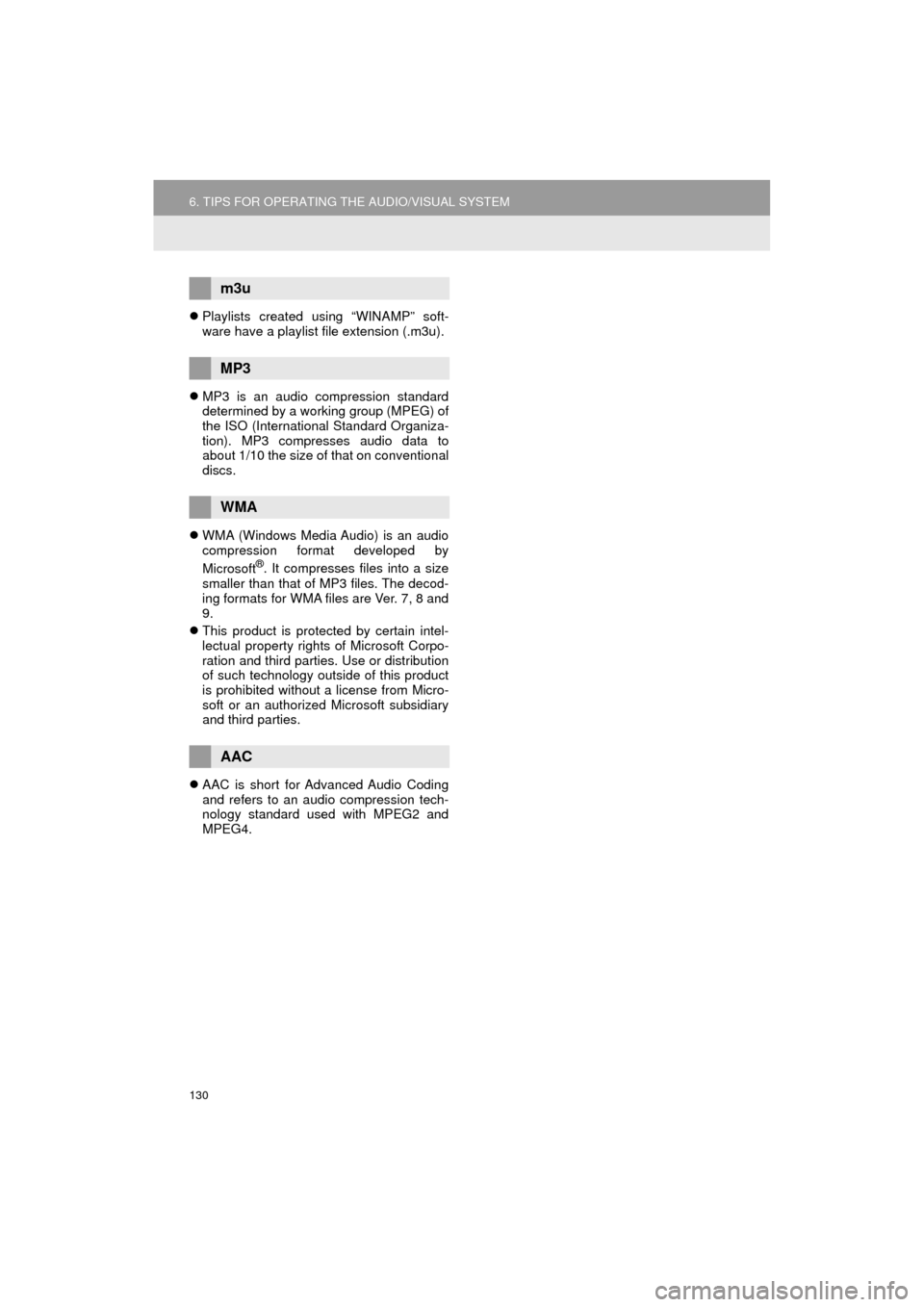
130
6. TIPS FOR OPERATING THE AUDIO/VISUAL SYSTEM
HIGHLANDER_Navi_U
Playlists created using “WINAMP” soft-
ware have a playlist file extension (.m3u).
MP3 is an audio compression standard
determined by a working group (MPEG) of
the ISO (International Standard Organiza-
tion). MP3 compresses audio data to
about 1/10 the size of that on conventional
discs.
WMA (Windows Media Audio) is an audio
compression format developed by
Microsoft
®. It compresses files into a size
smaller than that of MP3 files. The decod-
ing formats for WMA files are Ver. 7, 8 and
9.
This product is protected by certain intel-
lectual property rights of Microsoft Corpo-
ration and third parties. Use or distribution
of such technology outside of this product
is prohibited without a license from Micro-
soft or an authorized Microsoft subsidiary
and third parties.
AAC is short for Advanced Audio Coding
and refers to an audio compression tech-
nology standard used with MPEG2 and
MPEG4.
m3u
MP3
WMA
AAC
Page 143 of 392
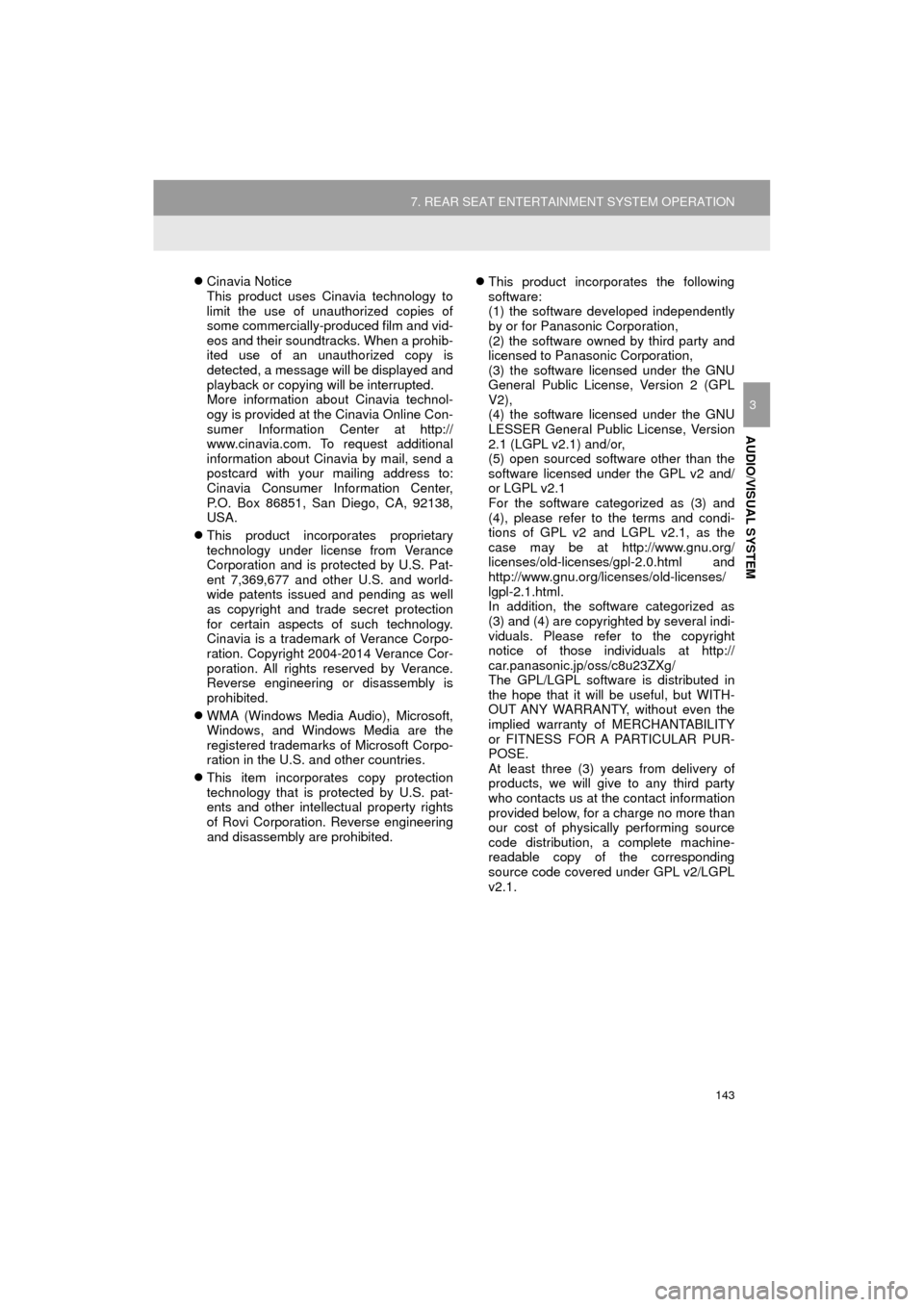
143
7. REAR SEAT ENTERTAINMENT SYSTEM OPERATION
HIGHLANDER_Navi_U
AUDIO/VISUAL SYSTEM
3
Cinavia Notice
This product uses Cinavia technology to
limit the use of unauthorized copies of
some commercially-produced film and vid-
eos and their soundtracks. When a prohib-
ited use of an unauthorized copy is
detected, a message will be displayed and
playback or copying will be interrupted.
More information about Cinavia technol-
ogy is provided at the Cinavia Online Con-
sumer Information Center at http://
www.cinavia.com. To request additional
information about Cinavia by mail, send a
postcard with your mailing address to:
Cinavia Consumer Information Center,
P.O. Box 86851, San Diego, CA, 92138,
USA.
This product incorporates proprietary
technology under license from Verance
Corporation and is protected by U.S. Pat-
ent 7,369,677 and other U.S. and world-
wide patents issued and pending as well
as copyright and trade secret protection
for certain aspects of such technology.
Cinavia is a trademark of Verance Corpo-
ration. Copyright 2004-2014 Verance Cor-
poration. All rights reserved by Verance.
Reverse engineering or disassembly is
prohibited.
WMA (Windows Media Audio), Microsoft,
Windows, and Windows Media are the
registered trademarks of Microsoft Corpo-
ration in the U.S. and other countries.
This item incorporates copy protection
technology that is protected by U.S. pat-
ents and other intellectual property rights
of Rovi Corporation. Reverse engineering
and disassembly are prohibited.
This product incorporates the following
software:
(1) the software developed independently
by or for Panasonic Corporation,
(2) the software owned by third party and
licensed to Panasonic Corporation,
(3) the software licensed under the GNU
General Public License, Version 2 (GPL
V2),
(4) the software licensed under the GNU
LESSER General Public License, Version
2.1 (LGPL v2.1) and/or,
(5) open sourced software other than the
software licensed under the GPL v2 and/
or LGPL v2.1
For the software categorized as (3) and
(4), please refer to the terms and condi-
tions of GPL v2 and LGPL v2.1, as the
case may be at http://www.gnu.org/
licenses/old-licenses/gpl-2.0.html and
http://www.gnu.org/licenses/old-licenses/
lgpl-2.1.html.
In addition, the software categorized as
(3) and (4) are copyrighted by several indi-
viduals. Please refer to the copyright
notice of those individuals at http://
car.panasonic.jp/oss/c8u23ZXg/
The GPL/LGPL software is distributed in
the hope that it will be useful, but WITH-
OUT ANY WARRANTY, without even the
implied warranty of MERCHANTABILITY
or FITNESS FOR A PARTICULAR PUR-
POSE.
At least three (3) years from delivery of
products, we will give to any third party
who contacts us at the contact information
provided below, for a charge no more than
our cost of physically performing source
code distribution, a complete machine-
readable copy of the corresponding
source code covered under GPL v2/LGPL
v2.1.
Page 159 of 392
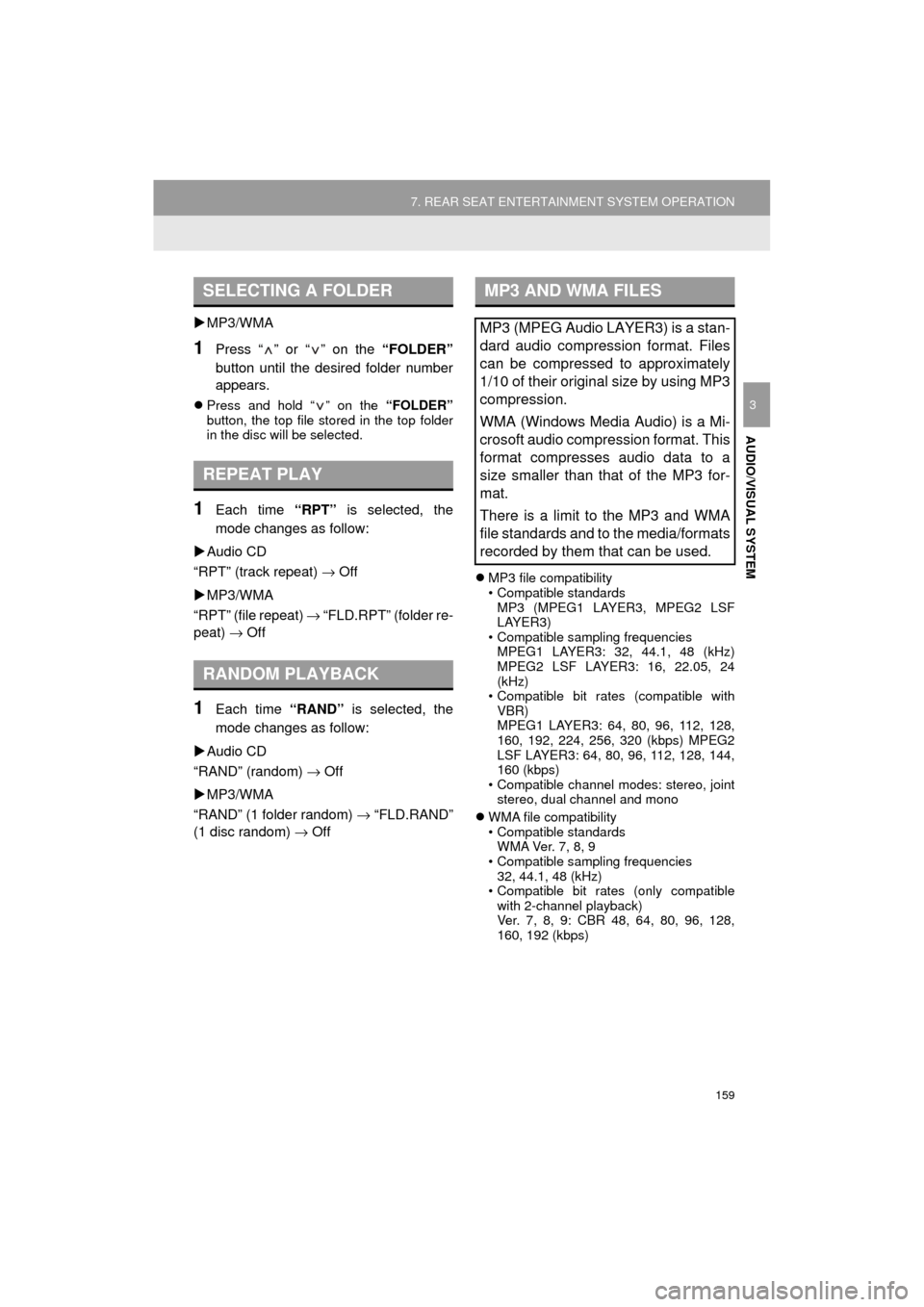
159
7. REAR SEAT ENTERTAINMENT SYSTEM OPERATION
HIGHLANDER_Navi_U
AUDIO/VISUAL SYSTEM
3
MP3/WMA
1Press “ ” or “ ” on the “FOLDER”
button until the desired folder number
appears.
Press and hold “ ” on the “FOLDER”
button, the top file stored in the top folder
in the disc will be selected.
1Each time “RPT” is selected, the
mode changes as follow:
Audio CD
“RPT” (track repeat) → Off
MP3/WMA
“RPT” (file repeat) → “FLD.RPT” (folder re-
peat) → Off
1Each time “RAND” is selected, the
mode changes as follow:
Audio CD
“RAND” (random) → Off
MP3/WMA
“RAND” (1 folder random) → “FLD.RAND”
(1 disc random) → Off
MP3 file compatibility
• Compatible standards
MP3 (MPEG1 LAYER3, MPEG2 LSF
LAYER3)
• Compatible sampling frequencies
MPEG1 LAYER3: 32, 44.1, 48 (kHz)
MPEG2 LSF LAYER3: 16, 22.05, 24
(kHz)
• Compatible bit rates (compatible with VBR)
MPEG1 LAYER3: 64, 80, 96, 112, 128,
160, 192, 224, 256, 320 (kbps) MPEG2
LSF LAYER3: 64, 80, 96, 112, 128, 144,
160 (kbps)
• Compatible channel modes: stereo, joint stereo, dual channel and mono
WMA file compatibility
• Compatible standards
W M A Ve r. 7 , 8 , 9
• Compatible sampling frequencies 32, 44.1, 48 (kHz)
• Compatible bit rates (only compatible
with 2-channel playback)
Ver. 7, 8, 9: CBR 48, 64, 80, 96, 128,
160, 192 (kbps)
SELECTING A FOLDER
REPEAT PLAY
RANDOM PLAYBACK
MP3 AND WMA FILES
MP3 (MPEG Audio LAYER3) is a stan-
dard audio compression format. Files
can be compressed to approximately
1/10 of their original size by using MP3
compression.
WMA (Windows Media Audio) is a Mi-
crosoft audio compression format. This
format compresses audio data to a
size smaller than that of the MP3 for-
mat.
There is a limit to the MP3 and WMA
file standards and to the media/formats
recorded by them that can be used.
Page 169 of 392

169
1. VOICE COMMAND SYSTEM OPERATION
HIGHLANDER_Navi_U
VOICE COMMAND SYSTEM
4
1Press the talk switch.
2Select “OK” or press the talk switch.
For details about this screen: →P.170
3Say the tab selection command or se-
lect the desired tab.
Commands related with each function are
displayed on the screen of the each func-
tion tab. Some commonly used com-
mands are displayed on the screen of the
function tab.
INFORMATION
● The voice command system can be
operated while guidance is being spo-
ken, when “Voice Prompt Interrupt”
(→ P.66) is set to on. (It is not necessary
to wait for the confirmation beep before
speaking a command.)
● Voice commands may not be recognized
if:
• Spoken too quickly.
• Spoken at a low or high volume.
• The roof or windows are open.
• Passengers are talking while voice
commands are spoken.
• The air conditioning speed is set high.
• The air conditioning vents are turned towards the microphone.
● In the following conditions, the system
may not recognize the command prop-
erly and using voice commands may not
be possible:
• The command is incorrect or unclear.
Note that certain words, accents or
speech patterns may be difficult for the
system to recognize.
• There is excessive background noise, such as wind noise.
VOICE COMMAND SYSTEM
OPERATION
The voice command system is operat-
ed by speaking commands corre-
sponding to each function. Also you
can confirm the each command by se-
lecting a tab.
The tabs are found on the upper part of
the screen.
Selecting “Help” or saying “Help”
prompts voice guidance to offer exam-
ples of commands and operation meth-
ods.
Page 179 of 392

179
2. MOBILE ASSISTANT OPERATION
HIGHLANDER_Navi_U
VOICE COMMAND SYSTEM
4
MICROPHONE
It is not necessary to speak directly into
the microphone when using the Mobile
Assistant. (Microphone location:
→P.168)
INFORMATION
● Wait for the listening beeps before using
the Mobile Assistant.
● The Mobile Assistant may not recognize
commands in the following situations:
• Spoken too quickly.
• Spoken at a low or high volume.
• The roof or windows are open.
• Passengers are talking while the
Mobile Assistant is being used.
• The air conditioning speed is set high.
• The air conditioning vents are turned toward the microphone.
Page 193 of 392

193
1. REAR VIEW MONITOR SYSTEM
HIGHLANDER_Navi_U
PERIPHERAL MONITORING SYSTEM
6
The distance guide lines and the vehicle
width guide lines may not actually be par-
allel with the dividing lines of the parking
space, even when they appear to be so.
Be sure to check visually.
The distances between the vehicle width
guide lines and the left and right dividing
lines of the parking space may not be
equal, even when they appear to be so.
Be sure to check visually.
The distance guide lines give a distance
guide for flat road surfaces. In any of the
following situations, there is a margin of
error between the fixed guide lines on the
screen and the actual distance /course on
the road.
NOTICE
● The rear view monitor system may not
operate properly in the following cases.
• If the back of the vehicle is hit, the
position and mounting angle of the
camera may change.
• As the camera has a water proof con-
struction, do not detach, disassemble
or modify it. This may cause incorrect
operation.
• When cleaning the camera lens, flush the camera with a large quantity of
water and wipe it with a soft and wet
cloth. Strongly rubbing the camera lens
may cause the camera lens to be
scratched and unable to transmit a
clear image.
• Do not allow organic solvent, car wax, window cleaner or a glass coating to
adhere to the camera. If this happens,
wipe it off as soon as possible.
• If the temperature changes rapidly,
such as when hot water is poured on
the vehicle in cold weather, the system
may not operate normally.
• When washing the vehicle, do not apply intensive bursts of water to the
camera or camera area. Doing so may
result in the camera malfunctioning.
● Do not expose the camera to strong
impact as this could cause a malfunc-
tion. If this happens, have the vehicle
inspected by your Toyota dealer as soon
as possible.
DIFFERENCES BETWEEN
THE SCREEN AND THE
ACTUAL ROAD