2017 TOYOTA HIGHLANDER ESP
[x] Cancel search: ESPPage 125 of 392
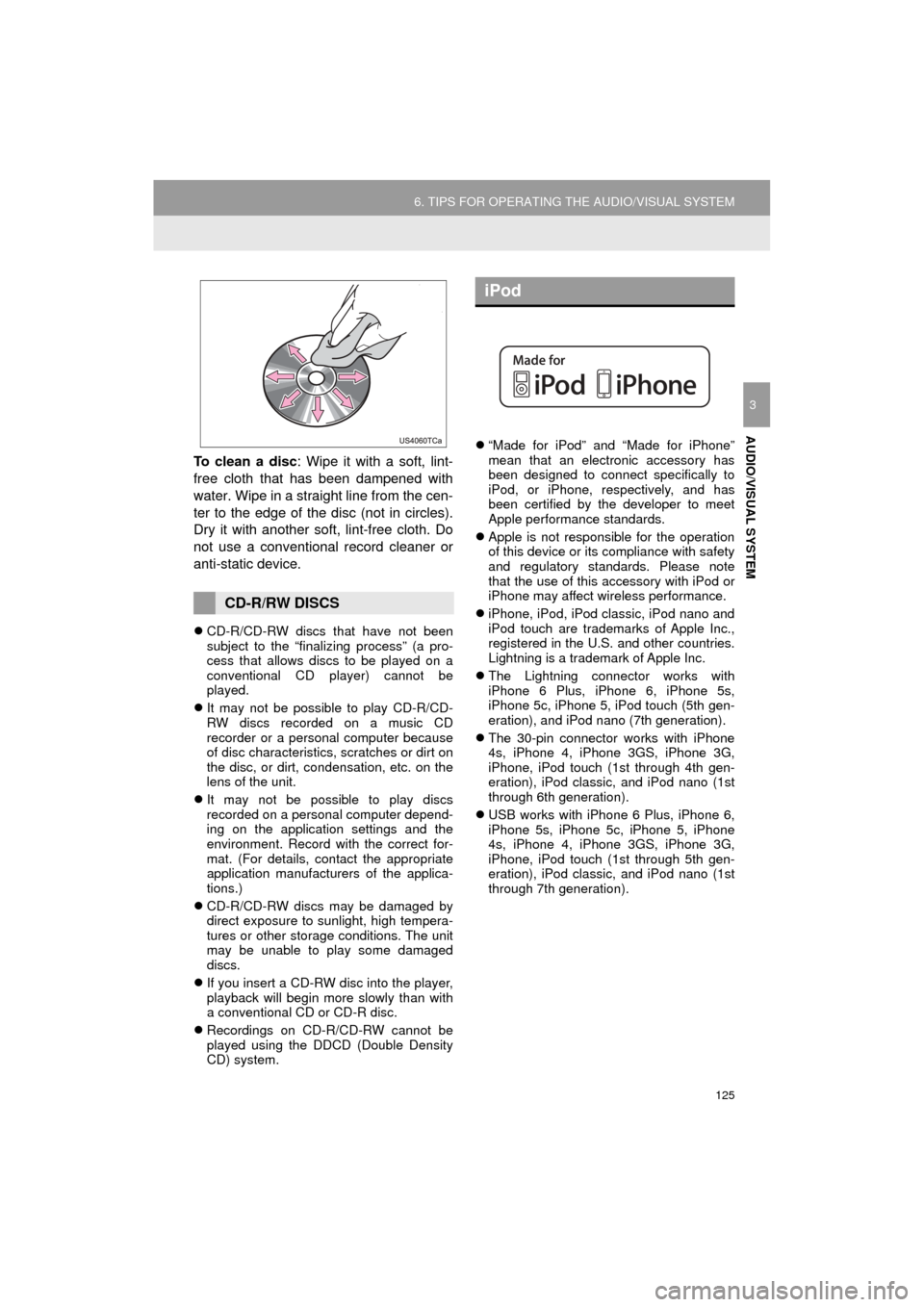
125
6. TIPS FOR OPERATING THE AUDIO/VISUAL SYSTEM
HIGHLANDER_Navi_U
AUDIO/VISUAL SYSTEM
3
To clean a disc: Wipe it with a soft, lint-
free cloth that has been dampened with
water. Wipe in a straight line from the cen-
ter to the edge of the disc (not in circles).
Dry it with another soft, lint-free cloth. Do
not use a conventional record cleaner or
anti-static device.
CD-R/CD-RW discs that have not been
subject to the “finalizing process” (a pro-
cess that allows discs to be played on a
conventional CD player) cannot be
played.
It may not be possible to play CD-R/CD-
RW discs recorded on a music CD
recorder or a personal computer because
of disc characteristics, scratches or dirt on
the disc, or dirt, condensation, etc. on the
lens of the unit.
It may not be possible to play discs
recorded on a personal computer depend-
ing on the application settings and the
environment. Record with the correct for-
mat. (For details, contact the appropriate
application manufacturers of the applica-
tions.)
CD-R/CD-RW discs may be damaged by
direct exposure to sunlight, high tempera-
tures or other storage conditions. The unit
may be unable to play some damaged
discs.
If you insert a CD-RW disc into the player,
playback will begin more slowly than with
a conventional CD or CD-R disc.
Recordings on CD-R/CD-RW cannot be
played using the DDCD (Double Density
CD) system.
“Made for iPod” and “Made for iPhone”
mean that an electronic accessory has
been designed to connect specifically to
iPod, or iPhone, respectively, and has
been certified by the developer to meet
Apple performance standards.
Apple is not responsible for the operation
of this device or its compliance with safety
and regulatory standards. Please note
that the use of this accessory with iPod or
iPhone may affect wireless performance.
iPhone, iPod, iPod classic, iPod nano and
iPod touch are trademarks of Apple Inc.,
registered in the U.S. and other countries.
Lightning is a trademark of Apple Inc.
The Lightning connector works with
iPhone 6 Plus, iPhone 6, iPhone 5s,
iPhone 5c, iPhone 5, iPod touch (5th gen-
eration), and iPod nano (7th generation).
The 30-pin connector works with iPhone
4s, iPhone 4, iPhone 3GS, iPhone 3G,
iPhone, iPod touch (1st through 4th gen-
eration), iPod classic, and iPod nano (1st
through 6th generation).
USB works with iPhone 6 Plus, iPhone 6,
iPhone 5s, iPhone 5c, iPhone 5, iPhone
4s, iPhone 4, iPhone 3GS, iPhone 3G,
iPhone, iPod touch (1st through 5th gen-
eration), iPod classic, and iPod nano (1st
through 7th generation).
CD-R/RW DISCS
iPod
Page 127 of 392
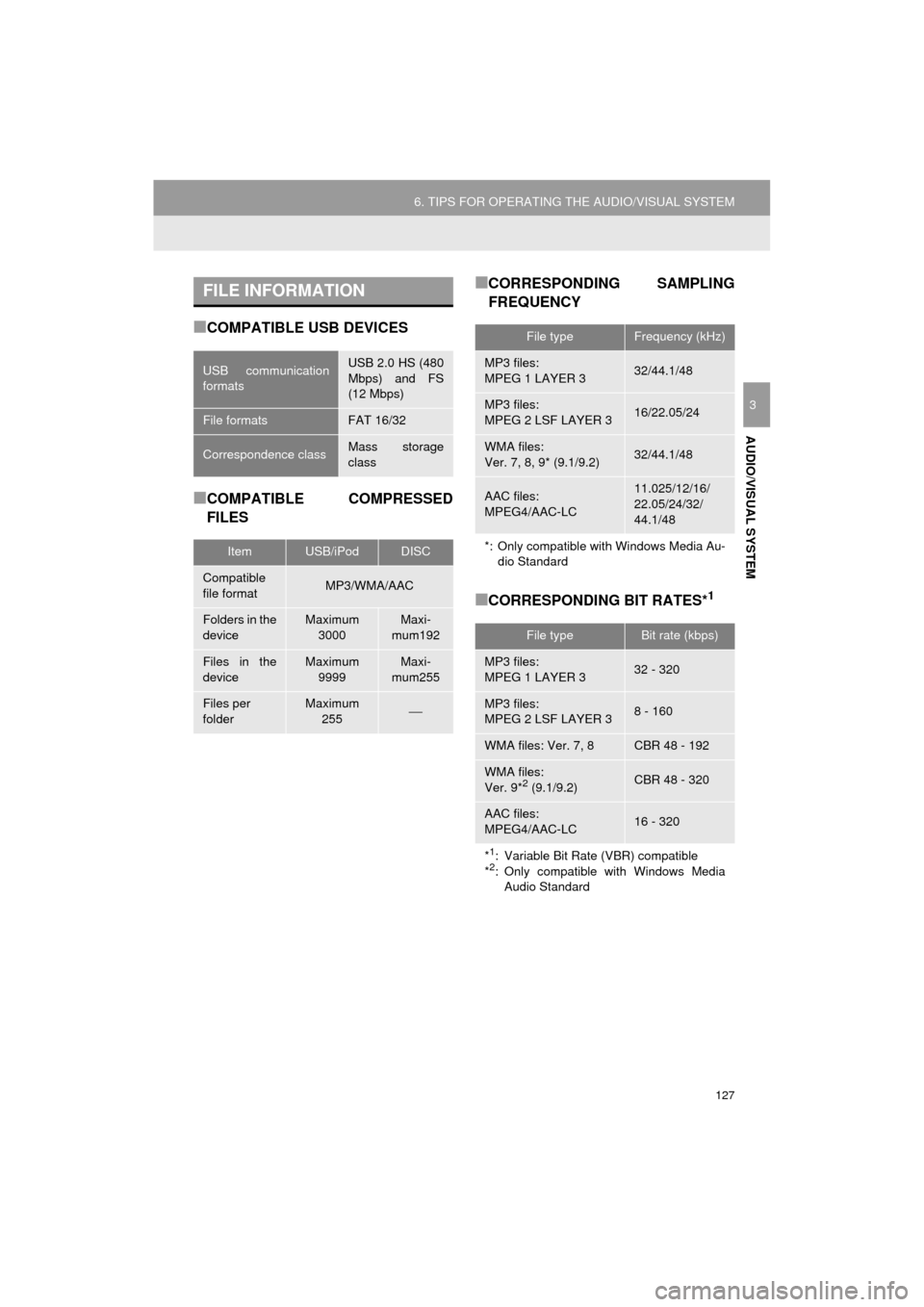
127
6. TIPS FOR OPERATING THE AUDIO/VISUAL SYSTEM
HIGHLANDER_Navi_U
AUDIO/VISUAL SYSTEM
3
■COMPATIBLE USB DEVICES
■COMPATIBLE COMPRESSED
FILES
■CORRESPONDING SAMPLING
FREQUENCY
■CORRESPONDING BIT RATES*1
FILE INFORMATION
USB communication
formatsUSB 2.0 HS (480
Mbps) and FS
(12 Mbps)
File formatsFAT 16/32
Correspondence classMass storage
class
ItemUSB/iPodDISC
Compatible
file formatMP3/WMA/AAC
Folders in the
deviceMaximum 3000Maxi-
mum192
Files in the
deviceMaximum 9999Maxi-
mum255
Files per
folderMaximum 255⎯
File typeFrequency (kHz)
MP3 files:
MPEG 1 LAYER 332/44.1/48
MP3 files:
MPEG 2 LSF LAYER 316/22.05/24
WMA files:
Ver. 7, 8, 9* (9.1/9.2)32/44.1/48
AAC files:
MPEG4/AAC-LC11.025/12/16/
22.05/24/32/
44.1/48
*: Only compatible with Windows Media Au-dio Standard
File typeBit rate (kbps)
MP3 files:
MPEG 1 LAYER 332 - 320
MP3 files:
MPEG 2 LSF LAYER 38 - 160
WMA files: Ver. 7, 8CBR 48 - 192
WMA files:
Ver. 9*2 (9.1/9.2)CBR 48 - 320
AAC files:
MPEG4/AAC-LC16 - 320
*1: Variable Bit Rate (VBR) compatible
*2: Only compatible with Windows Media Audio Standard
Page 128 of 392
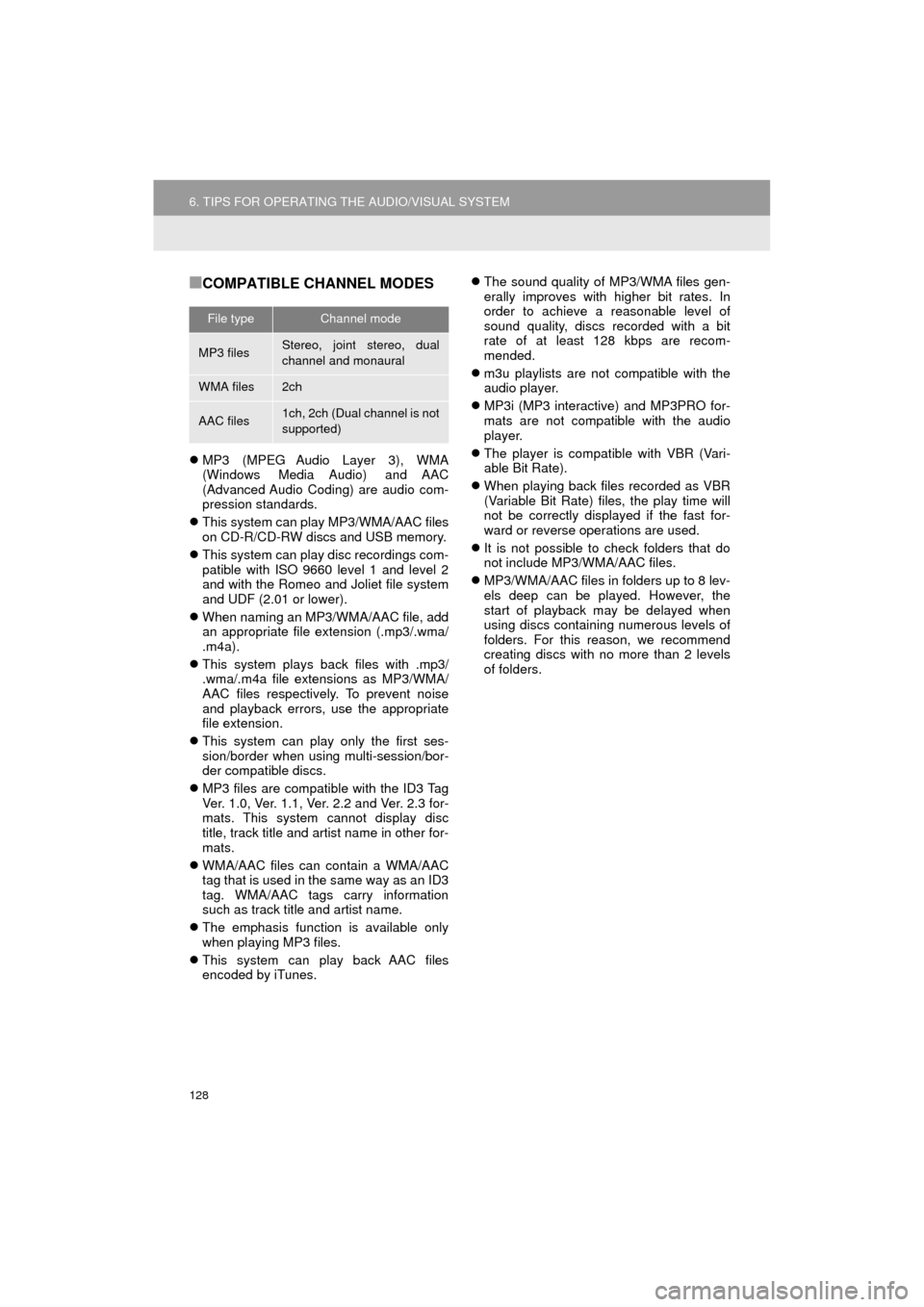
128
6. TIPS FOR OPERATING THE AUDIO/VISUAL SYSTEM
HIGHLANDER_Navi_U
■COMPATIBLE CHANNEL MODES
MP3 (MPEG Audio Layer 3), WMA
(Windows Media Audio) and AAC
(Advanced Audio Coding) are audio com-
pression standards.
This system can play MP3/WMA/AAC files
on CD-R/CD-RW discs and USB memory.
This system can play disc recordings com-
patible with ISO 9660 level 1 and level 2
and with the Romeo and Joliet file system
and UDF (2.01 or lower).
When naming an MP3/WMA/AAC file, add
an appropriate file extension (.mp3/.wma/
.m4a).
This system plays back files with .mp3/
.wma/.m4a file extensions as MP3/WMA/
AAC files respectively. To prevent noise
and playback errors, use the appropriate
file extension.
This system can play only the first ses-
sion/border when using multi-session/bor-
der compatible discs.
MP3 files are compatible with the ID3 Tag
Ver. 1.0, Ver. 1.1, Ver. 2.2 and Ver. 2.3 for-
mats. This system cannot display disc
title, track title and artist name in other for-
mats.
WMA/AAC files can contain a WMA/AAC
tag that is used in the same way as an ID3
tag. WMA/AAC tags carry information
such as track title and artist name.
The emphasis function is available only
when playing MP3 files.
This system can play back AAC files
encoded by iTunes.
The sound quality of MP3/WMA files gen-
erally improves with higher bit rates. In
order to achieve a reasonable level of
sound quality, discs recorded with a bit
rate of at least 128 kbps are recom-
mended.
m3u playlists are not compatible with the
audio player.
MP3i (MP3 interactive) and MP3PRO for-
mats are not compatible with the audio
player.
The player is compatible with VBR (Vari-
able Bit Rate).
When playing back files recorded as VBR
(Variable Bit Rate) files, the play time will
not be correctly displayed if the fast for-
ward or reverse operations are used.
It is not possible to check folders that do
not include MP3/WMA/AAC files.
MP3/WMA/AAC files in folders up to 8 lev-
els deep can be played. However, the
start of playback may be delayed when
using discs containing numerous levels of
folders. For this reason, we recommend
creating discs with no more than 2 levels
of folders.
File typeChannel mode
MP3 filesStereo, joint stereo, dual
channel and monaural
WMA files2ch
AAC files1ch, 2ch (Dual channel is not
supported)
Page 133 of 392

133
7. REAR SEAT ENTERTAINMENT SYSTEM OPERATION
HIGHLANDER_Navi_U
AUDIO/VISUAL SYSTEM
3
1Press the lock release button to open
the display.
2Pull the display down to an easily view-
able angle.
1Push the display up until a click is
heard.
CERTIFICATION
CAUTION:
For vehicles sold in U.S.A. and Cana-
da
Part 15 of the FCC Rules
Changes or modifications not expressly
approved by the party responsible for
compliance could void the user’s
authority to operate the equipment.
Laser products
THIS PRODUCT IS A CLASS
Ι LASER
PRODUCT. USE OF CONTROL OR
ADJUSTMENTS OR PERFORMANCE
OF PROCEDURES OTHER THAN
THOSE SPECIFIED HEREIN MAY
RESULT IN HAZARDOUS RADIATION
EXPOSURE. DO NOT OPEN COV-
ERS AND DO NOT REPAIR BY YOUR-
SELF. REFER SERVICING TO
QUALIFIED PERSONNEL.
DISPLAY
OPENING THE DISPLAY
CLOSING THE DISPLAY
Page 143 of 392
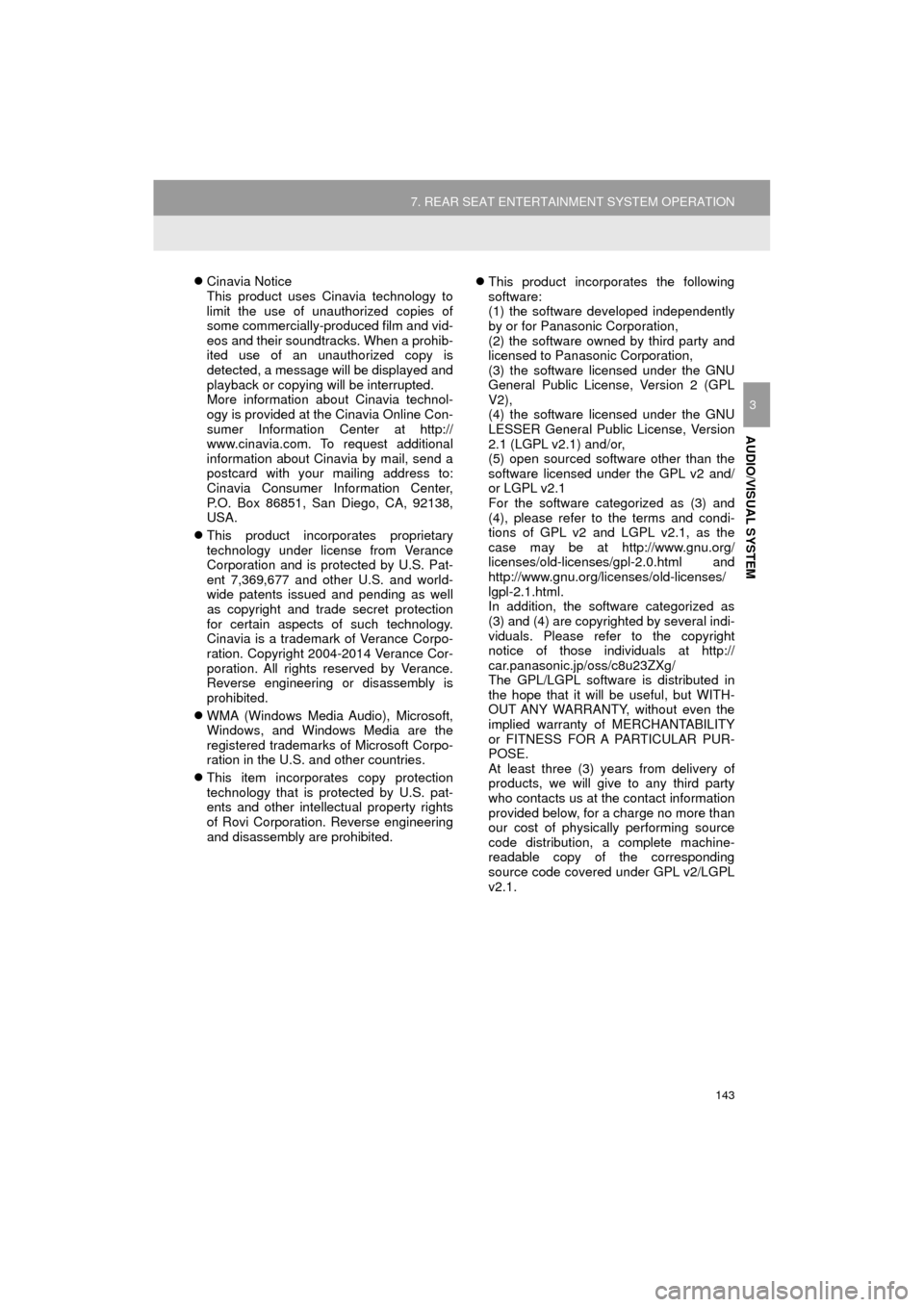
143
7. REAR SEAT ENTERTAINMENT SYSTEM OPERATION
HIGHLANDER_Navi_U
AUDIO/VISUAL SYSTEM
3
Cinavia Notice
This product uses Cinavia technology to
limit the use of unauthorized copies of
some commercially-produced film and vid-
eos and their soundtracks. When a prohib-
ited use of an unauthorized copy is
detected, a message will be displayed and
playback or copying will be interrupted.
More information about Cinavia technol-
ogy is provided at the Cinavia Online Con-
sumer Information Center at http://
www.cinavia.com. To request additional
information about Cinavia by mail, send a
postcard with your mailing address to:
Cinavia Consumer Information Center,
P.O. Box 86851, San Diego, CA, 92138,
USA.
This product incorporates proprietary
technology under license from Verance
Corporation and is protected by U.S. Pat-
ent 7,369,677 and other U.S. and world-
wide patents issued and pending as well
as copyright and trade secret protection
for certain aspects of such technology.
Cinavia is a trademark of Verance Corpo-
ration. Copyright 2004-2014 Verance Cor-
poration. All rights reserved by Verance.
Reverse engineering or disassembly is
prohibited.
WMA (Windows Media Audio), Microsoft,
Windows, and Windows Media are the
registered trademarks of Microsoft Corpo-
ration in the U.S. and other countries.
This item incorporates copy protection
technology that is protected by U.S. pat-
ents and other intellectual property rights
of Rovi Corporation. Reverse engineering
and disassembly are prohibited.
This product incorporates the following
software:
(1) the software developed independently
by or for Panasonic Corporation,
(2) the software owned by third party and
licensed to Panasonic Corporation,
(3) the software licensed under the GNU
General Public License, Version 2 (GPL
V2),
(4) the software licensed under the GNU
LESSER General Public License, Version
2.1 (LGPL v2.1) and/or,
(5) open sourced software other than the
software licensed under the GPL v2 and/
or LGPL v2.1
For the software categorized as (3) and
(4), please refer to the terms and condi-
tions of GPL v2 and LGPL v2.1, as the
case may be at http://www.gnu.org/
licenses/old-licenses/gpl-2.0.html and
http://www.gnu.org/licenses/old-licenses/
lgpl-2.1.html.
In addition, the software categorized as
(3) and (4) are copyrighted by several indi-
viduals. Please refer to the copyright
notice of those individuals at http://
car.panasonic.jp/oss/c8u23ZXg/
The GPL/LGPL software is distributed in
the hope that it will be useful, but WITH-
OUT ANY WARRANTY, without even the
implied warranty of MERCHANTABILITY
or FITNESS FOR A PARTICULAR PUR-
POSE.
At least three (3) years from delivery of
products, we will give to any third party
who contacts us at the contact information
provided below, for a charge no more than
our cost of physically performing source
code distribution, a complete machine-
readable copy of the corresponding
source code covered under GPL v2/LGPL
v2.1.
Page 157 of 392
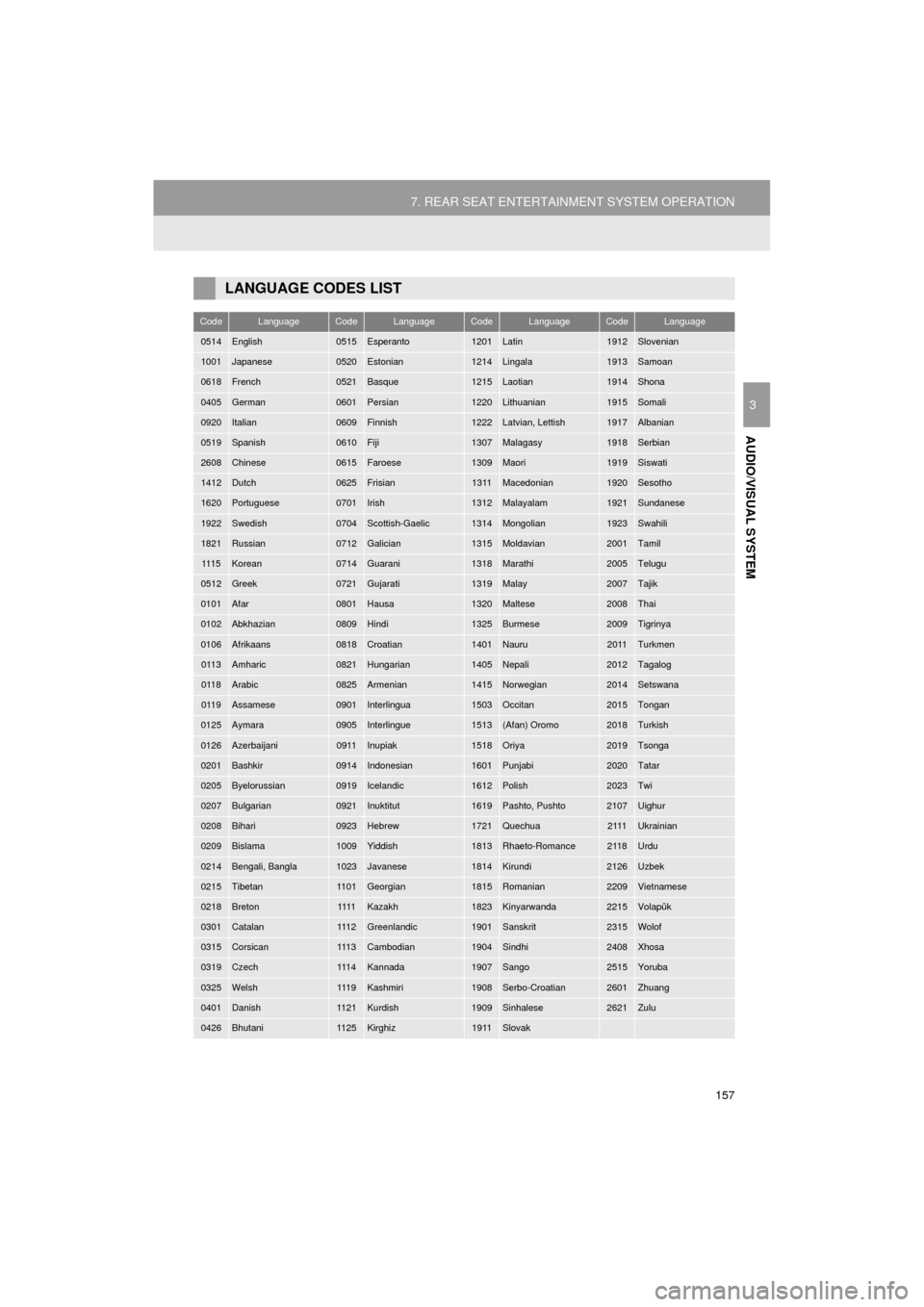
157
7. REAR SEAT ENTERTAINMENT SYSTEM OPERATION
HIGHLANDER_Navi_U
AUDIO/VISUAL SYSTEM
3
LANGUAGE CODES LIST
CodeLanguageCodeLanguageCodeLanguageCodeLanguage
0514English0515Esperanto1201Latin1912Slovenian
1001Japanese0520Estonian1214Lingala1913Samoan
0618French0521Basque1215Laotian1914Shona
0405German0601Persian1220Lithuanian1915Somali
0920Italian0609Finnish1222Latvian, Lettish1917Albanian
0519Spanish0610Fiji1307Malagasy1918Serbian
2608Chinese0615Faroese1309Maori1919Siswati
1412Dutch0625Frisian1311Macedonian1920Sesotho
1620Portuguese0701Irish1312Malayalam1921Sundanese
1922Swedish0704Scottish-Gaelic1314Mongolian1923Swahili
1821Russian0712Galician1315Moldavian2001Tamil
111 5Korean0714Guarani1318Marathi2005Telugu
0512Greek0721Gujarati1319Malay2007Tajik
0101Afar0801Hausa1320Maltese2008Thai
0102Abkhazian0809Hindi1325Burmese2009Tigrinya
0106Afrikaans0818Croatian1401Nauru2011Turkmen
0113Amharic0821Hungarian1405Nepali2012Tagalog
0118Arabic0825Armenian1415Norwegian2014Setswana
0119Assamese0901Interlingua1503Occitan2015Tongan
0125Aymara0905Interlingue1513(Afan) Oromo2018Turkish
0126Azerbaijani0911Inupiak1518Oriya2019Tsonga
0201Bashkir0914Indonesian1601Punjabi2020Tatar
0205Byelorussian0919Icelandic1612Polish2023Twi
0207Bulgarian0921Inuktitut1619Pashto, Pushto2107Uighur
0208Bihari0923Hebrew1721Quechua2111Ukrainian
0209Bislama1009Yiddish1813Rhaeto-Romance2118Urdu
0214Bengali, Bangla1023Javanese1814Kirundi2126Uzbek
0215Tibetan1101Georgian1815Romanian2209Vietnamese
0218Breton1111Kazakh1823Kinyarwanda2215Volapük
0301Catalan111 2Greenlandic1901Sanskrit2315Wolof
0315Corsican111 3Cambodian1904Sindhi2408Xhosa
0319Czech111 4Kannada1907Sango2515Yoruba
0325Welsh111 9Kashmiri1908Serbo-Croatian2601Zhuang
0401Danish1121Kurdish1909Sinhalese2621Zulu
0426Bhutani1125Kirghiz1911Slovak
Page 170 of 392

170
1. VOICE COMMAND SYSTEM OPERATION
HIGHLANDER_Navi_U
4Say the command displayed on the
screen.
Registered POIs, registered names in the
contacts list etc., can be said in the place
of the “<>” next to the commands.
(→ P.175)
For example: Say “Find nearby dining” ,
“Call John smith” etc.
If a desired outcome is not shown, or if no
selections are available, perform one of
the following to return to the previous
screen:
•Say “Go back” .
•Select “Go Back” .
To cancel voice recognition, select
“Can-
cel”
, or press and hold the talk switch.
■DISPLAYING THE “Voice Settings”
SCREENS
Selecting “Voice Settings” can be dis-
played the “Voice Settings” screen.
(→ P. 6 6 )
1Press the talk switch.
2Select the desired item to be set.
INFORMATION
●If the system does not respond or the
confirmation screen does not disappear,
press the talk switch and try again.
● “Voice Recognition Prompts” can be set
on the “Voice Settings” screen. ( →P. 6 6 )
● Some voice guidance can be canceled
by setting voice prompts to off. Use this
setting when it is desirable to say a com-
mand immediately after pressing the talk
switch and hearing a beep.
INCREASING THE VOICE
RECOGNITION
PERFORMANCE
No.Function
Select to train voice recognition.
The user will be asked to say 10
sample phrases. This will help the
voice command system adapt to the
user’s accent.
Select to display the voice recogni-
tion tutorial.
Select to prevent the screen from
being displayed again.
Select to continue the voice recogni-
tion.
Page 178 of 392
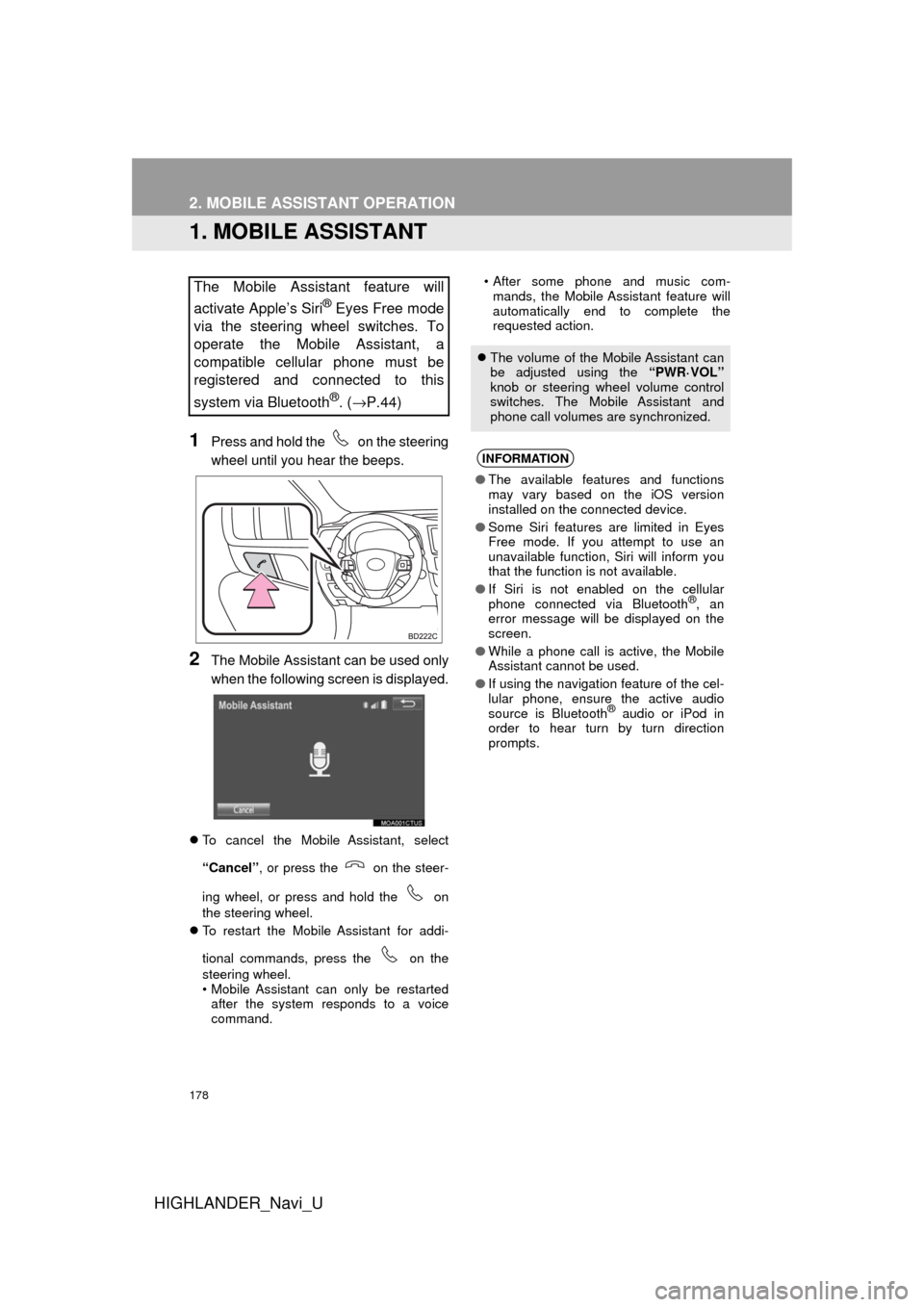
178
HIGHLANDER_Navi_U
2. MOBILE ASSISTANT OPERATION
1. MOBILE ASSISTANT
1Press and hold the on the steering
wheel until you hear the beeps.
2The Mobile Assistant can be used only
when the following screen is displayed.
To cancel the Mobile Assistant, select
“Cancel” , or press the on the steer-
ing wheel, or press and hold the on
the steering wheel.
To restart the Mobile Assistant for addi-
tional commands, press the on the
steering wheel.
• Mobile Assistant can only be restarted
after the system responds to a voice
command. • After some phone and music com-
mands, the Mobile Assistant feature will
automatically end to complete the
requested action.
The Mobile Assistant feature will
activate Apple’s Siri
® Eyes Free mode
via the steering wheel switches. To
operate the Mobile Assistant, a
compatible cellular phone must be
registered and connected to this
system via Bluetooth
®. ( →P.44)
The volume of the Mobile Assistant can
be adjusted using the “PWR·VOL”
knob or steering wheel volume control
switches. The Mobile Assistant and
phone call volumes are synchronized.
INFORMATION
● The available features and functions
may vary based on the iOS version
installed on the connected device.
● Some Siri features are limited in Eyes
Free mode. If you attempt to use an
unavailable function, Siri will inform you
that the function is not available.
● If Siri is not enabled on the cellular
phone connected via Bluetooth
®, an
error message will be displayed on the
screen.
● While a phone call is active, the Mobile
Assistant cannot be used.
● If using the navigation feature of the cel-
lular phone, ensure the active audio
source is Bluetooth
® audio or iPod in
order to hear turn by turn direction
prompts.