Page 157 of 392
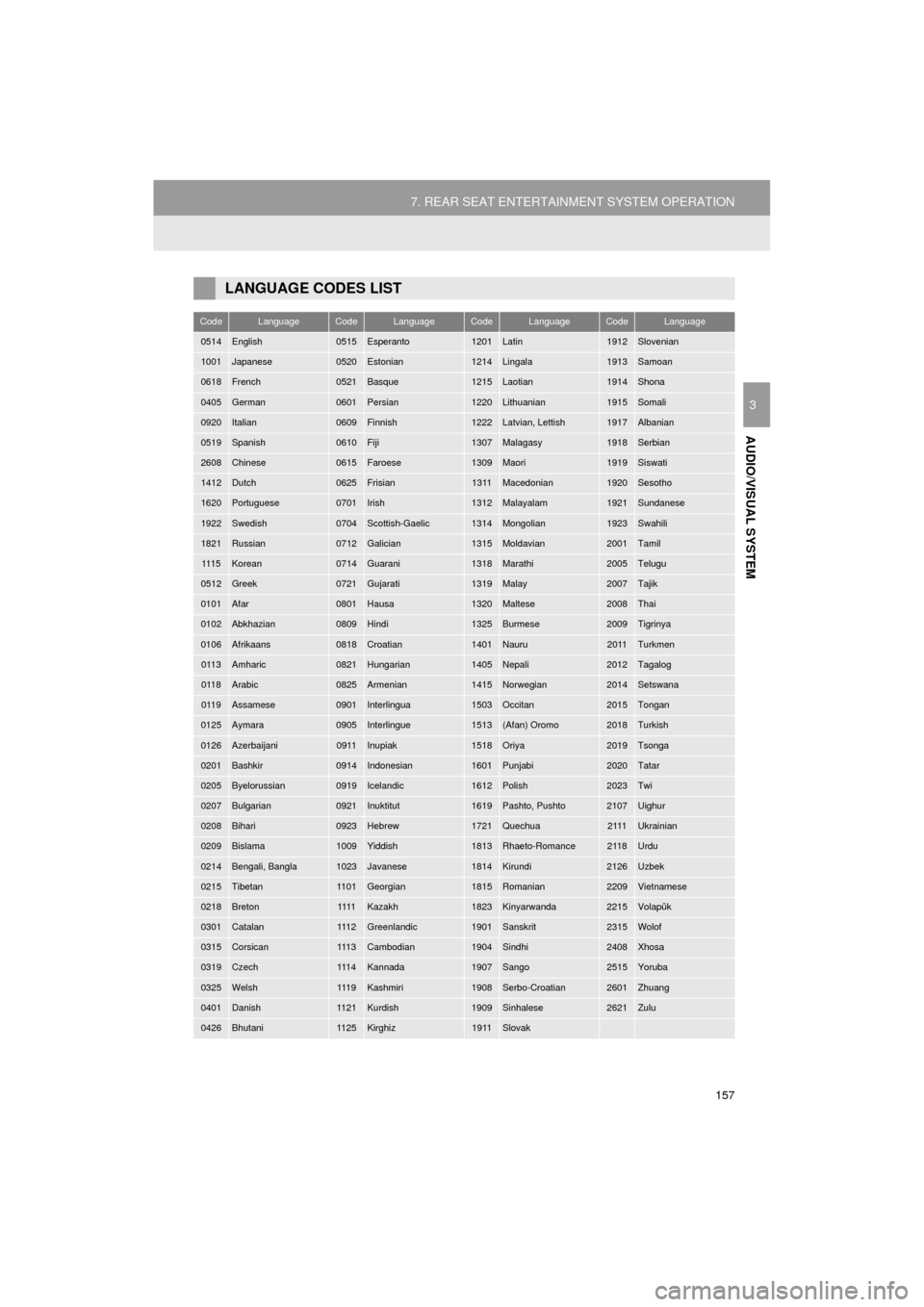
157
7. REAR SEAT ENTERTAINMENT SYSTEM OPERATION
HIGHLANDER_Navi_U
AUDIO/VISUAL SYSTEM
3
LANGUAGE CODES LIST
CodeLanguageCodeLanguageCodeLanguageCodeLanguage
0514English0515Esperanto1201Latin1912Slovenian
1001Japanese0520Estonian1214Lingala1913Samoan
0618French0521Basque1215Laotian1914Shona
0405German0601Persian1220Lithuanian1915Somali
0920Italian0609Finnish1222Latvian, Lettish1917Albanian
0519Spanish0610Fiji1307Malagasy1918Serbian
2608Chinese0615Faroese1309Maori1919Siswati
1412Dutch0625Frisian1311Macedonian1920Sesotho
1620Portuguese0701Irish1312Malayalam1921Sundanese
1922Swedish0704Scottish-Gaelic1314Mongolian1923Swahili
1821Russian0712Galician1315Moldavian2001Tamil
111 5Korean0714Guarani1318Marathi2005Telugu
0512Greek0721Gujarati1319Malay2007Tajik
0101Afar0801Hausa1320Maltese2008Thai
0102Abkhazian0809Hindi1325Burmese2009Tigrinya
0106Afrikaans0818Croatian1401Nauru2011Turkmen
0113Amharic0821Hungarian1405Nepali2012Tagalog
0118Arabic0825Armenian1415Norwegian2014Setswana
0119Assamese0901Interlingua1503Occitan2015Tongan
0125Aymara0905Interlingue1513(Afan) Oromo2018Turkish
0126Azerbaijani0911Inupiak1518Oriya2019Tsonga
0201Bashkir0914Indonesian1601Punjabi2020Tatar
0205Byelorussian0919Icelandic1612Polish2023Twi
0207Bulgarian0921Inuktitut1619Pashto, Pushto2107Uighur
0208Bihari0923Hebrew1721Quechua2111Ukrainian
0209Bislama1009Yiddish1813Rhaeto-Romance2118Urdu
0214Bengali, Bangla1023Javanese1814Kirundi2126Uzbek
0215Tibetan1101Georgian1815Romanian2209Vietnamese
0218Breton1111Kazakh1823Kinyarwanda2215Volapük
0301Catalan111 2Greenlandic1901Sanskrit2315Wolof
0315Corsican111 3Cambodian1904Sindhi2408Xhosa
0319Czech111 4Kannada1907Sango2515Yoruba
0325Welsh111 9Kashmiri1908Serbo-Croatian2601Zhuang
0401Danish1121Kurdish1909Sinhalese2621Zulu
0426Bhutani1125Kirghiz1911Slovak
Page 158 of 392
158
7. REAR SEAT ENTERTAINMENT SYSTEM OPERATION
HIGHLANDER_Navi_U
3. PLAYING AN AUDIO CD AND MP3/WMA DISCS
1Insert a disc or press the “DISC” but-
ton.
The player will start to play the disc auto-
matically.
1Press or until the de-
sired track/file number appears.
1Press and hold or .
Press the “ DISC” button if a disc has
already been loaded in the disc slot.
The player will start to play the disc au-
tomatically.
REMOTE CONTROLLER
No.Function
Selecting a control icon
Inputting the selected control icon
Volume up/down
Fast-forward/rewind
Play/pause
Selecting a track/file
Selecting a folder
Turning on the audio CD and MP3/
WMA mode
CONTROL SCREEN
No.Function
Repeat play
Random playback
TURNING ON THE AUDIO CD
AND MP3/WMA MODE
SELECTING A TRACK/FILE
FAST FORWARDING OR
REWINDING A TRACK/FILE
Page 159 of 392
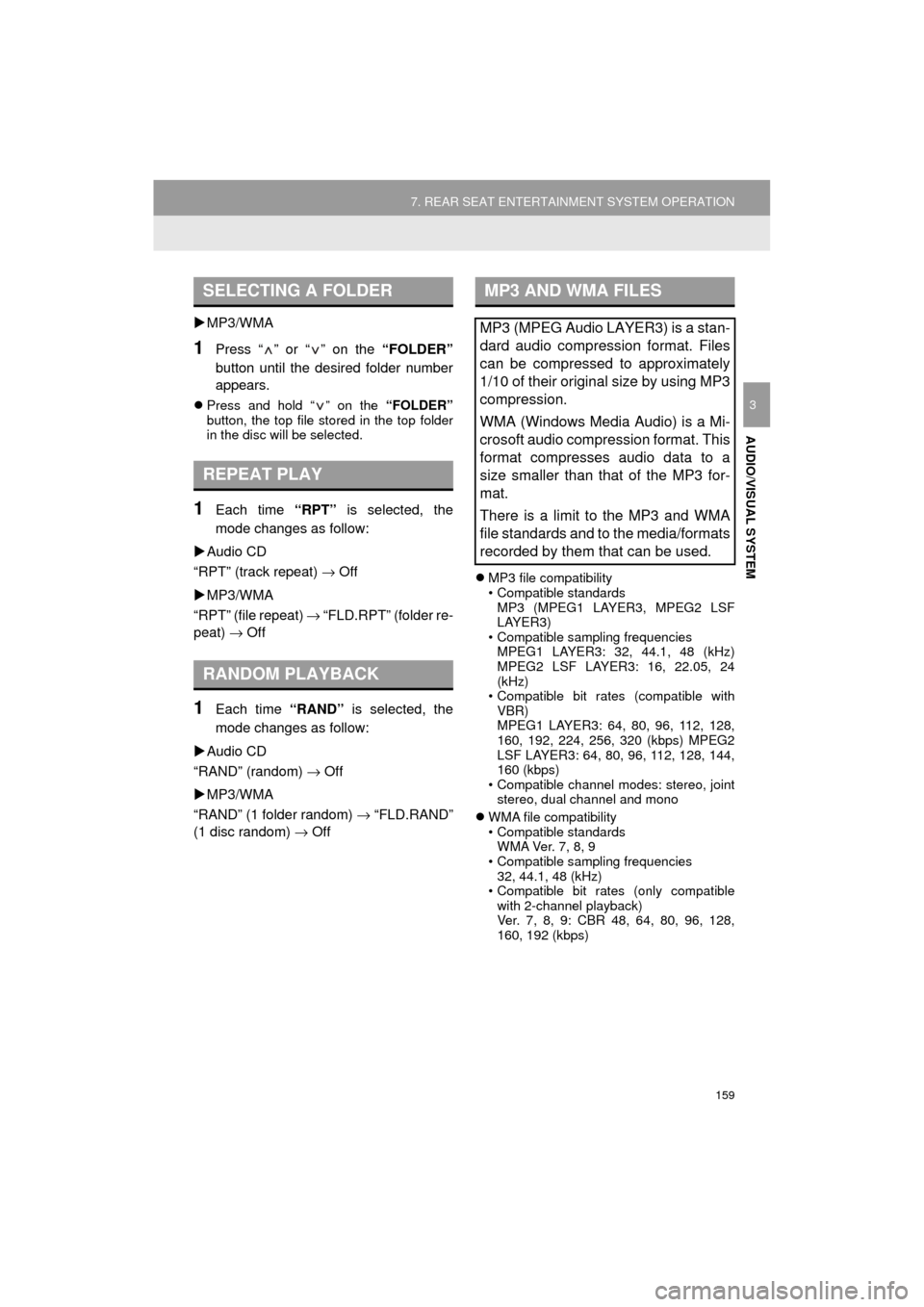
159
7. REAR SEAT ENTERTAINMENT SYSTEM OPERATION
HIGHLANDER_Navi_U
AUDIO/VISUAL SYSTEM
3
MP3/WMA
1Press “ ” or “ ” on the “FOLDER”
button until the desired folder number
appears.
Press and hold “ ” on the “FOLDER”
button, the top file stored in the top folder
in the disc will be selected.
1Each time “RPT” is selected, the
mode changes as follow:
Audio CD
“RPT” (track repeat) → Off
MP3/WMA
“RPT” (file repeat) → “FLD.RPT” (folder re-
peat) → Off
1Each time “RAND” is selected, the
mode changes as follow:
Audio CD
“RAND” (random) → Off
MP3/WMA
“RAND” (1 folder random) → “FLD.RAND”
(1 disc random) → Off
MP3 file compatibility
• Compatible standards
MP3 (MPEG1 LAYER3, MPEG2 LSF
LAYER3)
• Compatible sampling frequencies
MPEG1 LAYER3: 32, 44.1, 48 (kHz)
MPEG2 LSF LAYER3: 16, 22.05, 24
(kHz)
• Compatible bit rates (compatible with VBR)
MPEG1 LAYER3: 64, 80, 96, 112, 128,
160, 192, 224, 256, 320 (kbps) MPEG2
LSF LAYER3: 64, 80, 96, 112, 128, 144,
160 (kbps)
• Compatible channel modes: stereo, joint stereo, dual channel and mono
WMA file compatibility
• Compatible standards
W M A Ve r. 7 , 8 , 9
• Compatible sampling frequencies 32, 44.1, 48 (kHz)
• Compatible bit rates (only compatible
with 2-channel playback)
Ver. 7, 8, 9: CBR 48, 64, 80, 96, 128,
160, 192 (kbps)
SELECTING A FOLDER
REPEAT PLAY
RANDOM PLAYBACK
MP3 AND WMA FILES
MP3 (MPEG Audio LAYER3) is a stan-
dard audio compression format. Files
can be compressed to approximately
1/10 of their original size by using MP3
compression.
WMA (Windows Media Audio) is a Mi-
crosoft audio compression format. This
format compresses audio data to a
size smaller than that of the MP3 for-
mat.
There is a limit to the MP3 and WMA
file standards and to the media/formats
recorded by them that can be used.
Page 160 of 392

160
7. REAR SEAT ENTERTAINMENT SYSTEM OPERATION
HIGHLANDER_Navi_U
Compatible media
Media that can be used for MP3 and WMA
playback:
• CD-ROM/R/RW
•DVD-ROM/R/RW
Playback in some instances may not be
possible, depending on the status of the
disc. Playback may not be possible or the
audio may jump if the disc is scratched or
marked with fingerprints.
Compatible disc formats
The following disc formats can be used.
• Disc formats: CD-ROM Mode 1, CD-
ROM XA Mode 2 Form 1
• File formats: ISO9660 Level 1, Level 2 (Romeo, Joliet), UDF (2.01 or lower)
MP3 and WMA files written in any format
other than those listed above may not
play correctly, and their file names and
folder names may not be displayed cor-
rectly.
Items related to standards and limitations
are as follows.
• Maximum directory hierarchy: 8 levels
• Maximum length of folder names/file names: 20 characters
• Maximum number of folders: 255
(including the root)
• Maximum number of files per disc: 512
File names
• The only files that can be recognized as
MP3/WMA and played are those with the
extension .mp3 or .wma.
Multi-sessions
As the audio system is compatible with
multi-sessions, it is possible to play discs
that contain MP3 and WMA files.
ID3 and WMA tags
ID3 tags can be added to MP3 files, mak-
ing it possible to record the track title, art-
ist name, etc.
The system is compatible with ID3 Ver.
1.0, 1.1, and Ver. 2.3 ID3 tags. (The num-
ber of characters is based on ID3 Ver. 1.0
and 1.1.)
WMA tags can be added to WMA files,
making it possible to record the track title
and artist name in the same way as with
ID3 tags.
MP3 and WMA playback
When a disc containing MP3 or WMA files
is inserted, all files on the disc are first
checked. Once the file check is finished,
the first MP3 or WMA file is played. To
make the file check finish more quickly, we
recommend you do not write in any files
other than MP3 or WMA files or create any
unnecessary folders.
If the discs contain a mixture of music data
and MP3 or WMA format data, only music
data can be played.
Extensions
If the file extensions .mp3 and .wma are
used for files other than MP3 and WMA
files, they will be mistakenly recognized
and played as MP3 and WMA files. This
may result in large amounts of interfer-
ence and damage to the speakers.
Playback
• To play MP3 files with steady sound
quality, we recommend a fixed bit rate of
128 kbps and a sampling frequency of
44.1 kHz.
• Playback may not be possible in some instances, depending on the characteris-
tics of the disc.
• There is a wide variety of freeware and other encoding software for MP3 and
WMA files on the market, and depending
on the status of the encoding and the file
format, poor sound quality or noise at the
start of playback may result. In some
cases, playback may not be possible at
all.
• When files other than MP3 or WMA files
are recorded on a disc, it may take more
time to recognize the disc and in some
cases, playback may not be possible at
all.
Page 161 of 392
161
7. REAR SEAT ENTERTAINMENT SYSTEM OPERATION
HIGHLANDER_Navi_U
AUDIO/VISUAL SYSTEM
3
4. PLAYING AN SD CARD
This system can play still pictures and
AVCHD video that are stored in an SD
card. It does not support music play-
back.
Press the “SD” button if an SD card
has already been inserted in the SD
card slot.
REMOTE CONTROLLER
No.Function
Selecting a control icon
Inputting the selected control icon
Volume up/down
Fast-forward/rewind
Play/pause
Stop
Displaying the option screen
Selecting a chapter
Turning on the SD card mode
MAIN MENU
No.FunctionPage
Playing still pictures162
Playing AVCHD video163
Formatting the SD card164
Deleting the BD history
data164
No.Function
Page 163 of 392
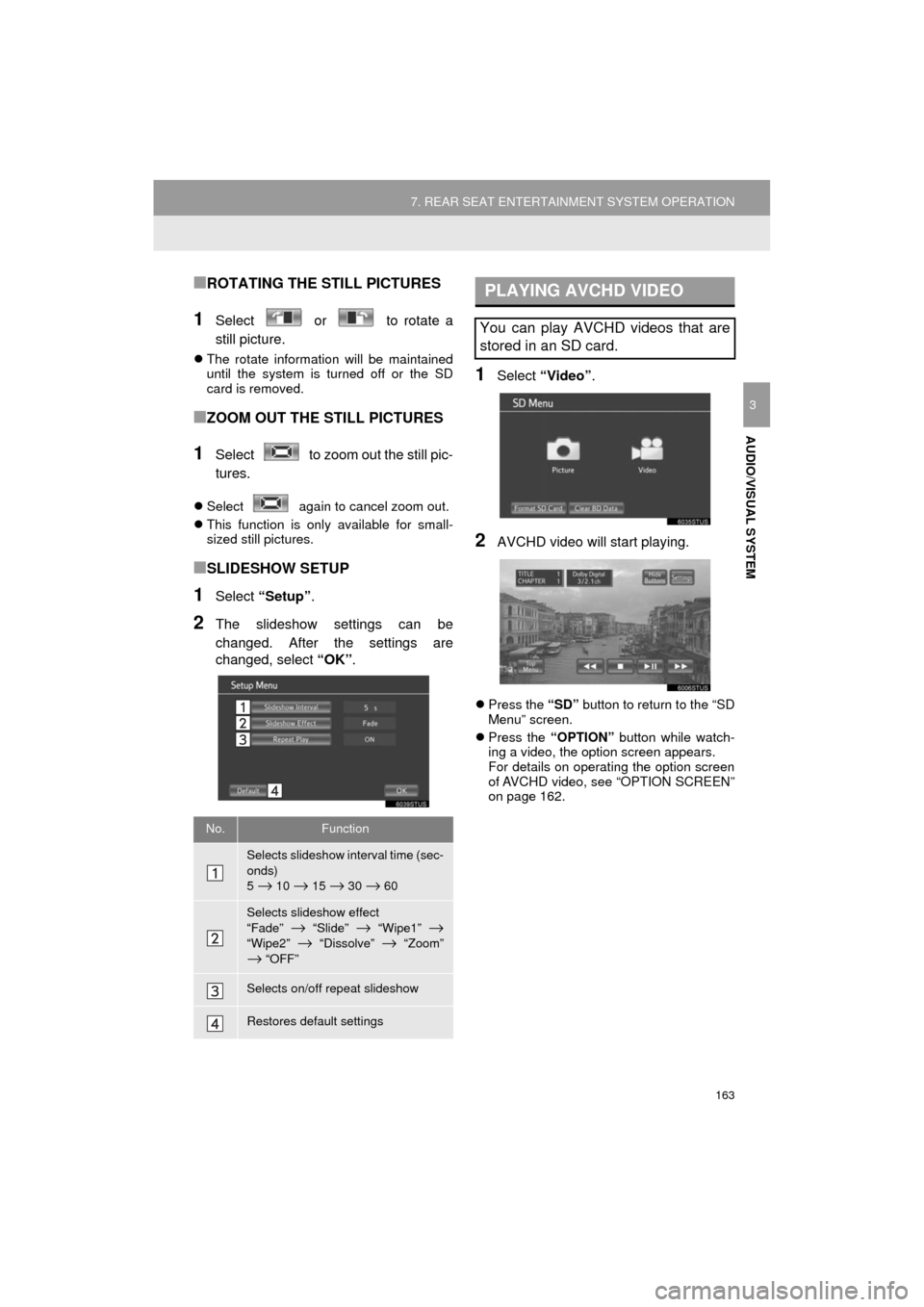
163
7. REAR SEAT ENTERTAINMENT SYSTEM OPERATION
HIGHLANDER_Navi_U
AUDIO/VISUAL SYSTEM
3
■ROTATING THE STILL PICTURES
1Select or to rotate a
still picture.
The rotate information will be maintained
until the system is turned off or the SD
card is removed.
■ZOOM OUT THE STILL PICTURES
1Select to zoom out the still pic-
tures.
Select again to cancel zoom out.
This function is only available for small-
sized still pictures.
■SLIDESHOW SETUP
1Select “Setup” .
2The slideshow settings can be
changed. After the settings are
changed, select “OK”.
1Select “Video”.
2AVCHD video will start playing.
Press the “SD” button to return to the “SD
Menu” screen.
Press the “OPTION” button while watch-
ing a video, the option screen appears.
For details on operating the option screen
of AVCHD video, see “OPTION SCREEN”
on page 162.
No.Function
Selects slideshow interval time (sec-
onds)
5
→ 10 → 15 → 30 → 60
Selects slideshow effect
“Fade” → “Slide” → “Wipe1” →
“Wipe2” → “Dissolve” → “Zoom”
→ “OFF”
Selects on/off repeat slideshow
Restores default settings
PLAYING AVCHD VIDEO
You can play AVCHD videos that are
stored in an SD card.
Page 165 of 392
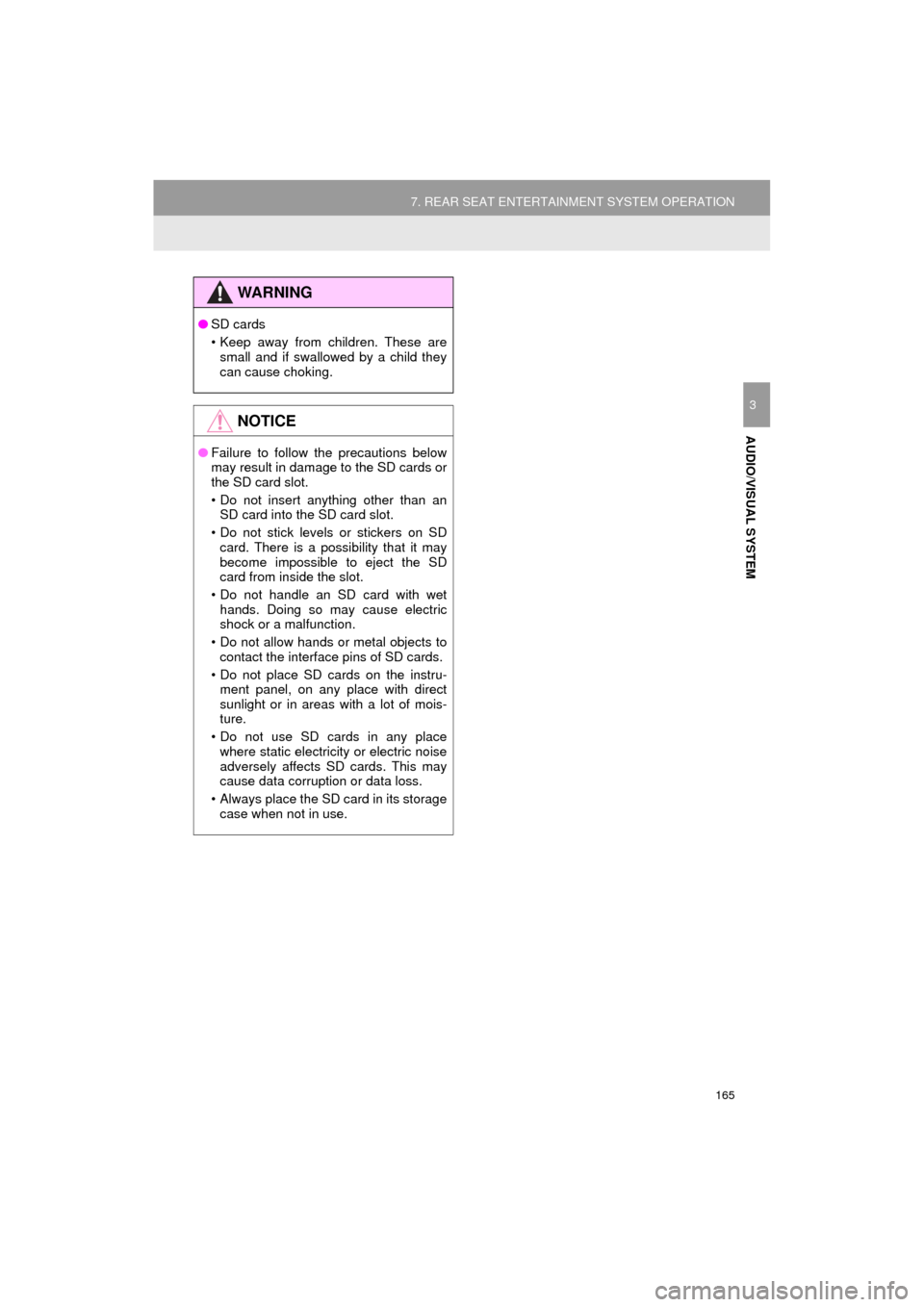
165
7. REAR SEAT ENTERTAINMENT SYSTEM OPERATION
HIGHLANDER_Navi_U
AUDIO/VISUAL SYSTEM
3
WA R N I N G
●SD cards
• Keep away from children. These are
small and if swallowed by a child they
can cause choking.
NOTICE
● Failure to follow the precautions below
may result in damage to the SD cards or
the SD card slot.
• Do not insert anything other than an
SD card into the SD card slot.
• Do not stick levels or stickers on SD card. There is a possibility that it may
become impossible to eject the SD
card from inside the slot.
• Do not handle an SD card with wet hands. Doing so may cause electric
shock or a malfunction.
• Do not allow hands or metal objects to contact the interface pins of SD cards.
• Do not place SD cards on the instru- ment panel, on any place with direct
sunlight or in areas with a lot of mois-
ture.
• Do not use SD cards in any place where static electricity or electric noise
adversely affects SD cards. This may
cause data corruption or data loss.
• Always place the SD card in its storage case when not in use.
Page 166 of 392
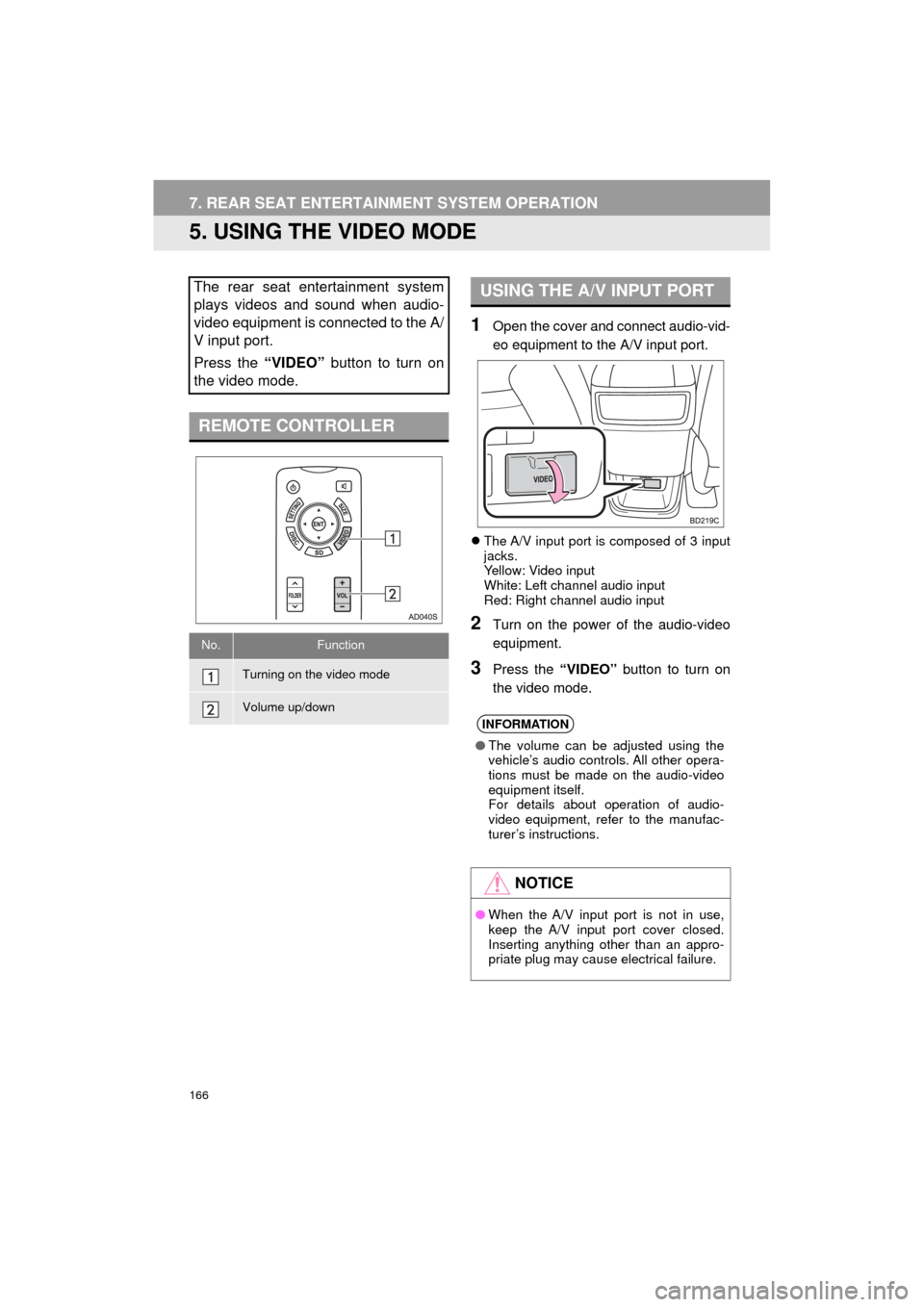
166
7. REAR SEAT ENTERTAINMENT SYSTEM OPERATION
HIGHLANDER_Navi_U
5. USING THE VIDEO MODE
1Open the cover and connect audio-vid-
eo equipment to the A/V input port.
The A/V input port is composed of 3 input
jacks.
Yellow: Video input
White: Left channel audio input
Red: Right channel audio input
2Turn on the power of the audio-video
equipment.
3Press the “VIDEO” button to turn on
the video mode.
The rear seat entertainment system
plays videos and sound when audio-
video equipment is connected to the A/
V input port.
Press the “VIDEO” button to turn on
the video mode.
REMOTE CONTROLLER
No.Function
Turning on the video mode
Volume up/down
USING THE A/V INPUT PORT
INFORMATION
● The volume can be adjusted using the
vehicle’s audio controls. All other opera-
tions must be made on the audio-video
equipment itself.
For details about operation of audio-
video equipment, refer to the manufac-
turer’s instructions.
NOTICE
●When the A/V input port is not in use,
keep the A/V input port cover closed.
Inserting anything other than an appro-
priate plug may cause electrical failure.