2017 TOYOTA HIGHLANDER audio
[x] Cancel search: audioPage 278 of 392
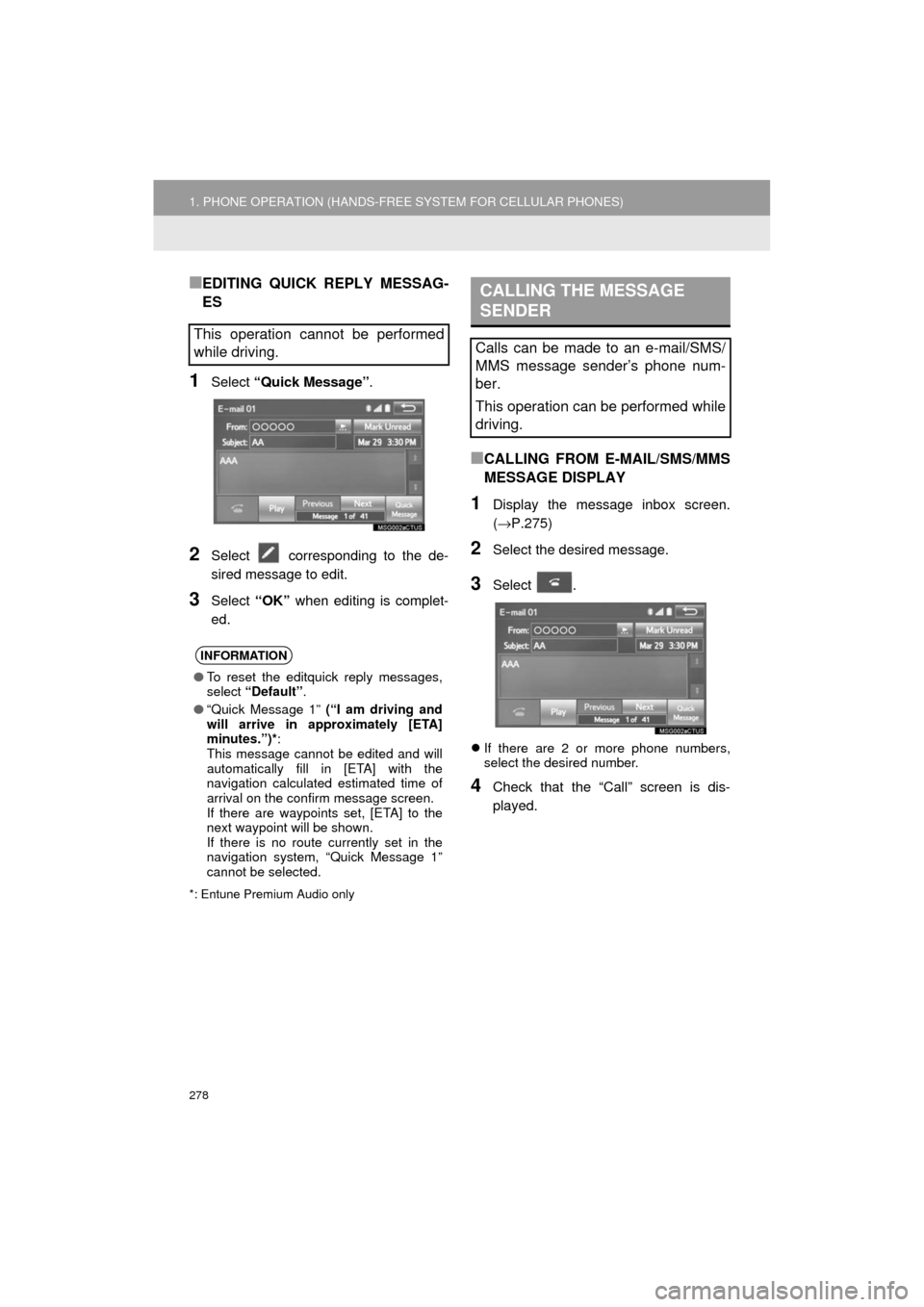
278
1. PHONE OPERATION (HANDS-FREE SYSTEM FOR CELLULAR PHONES)
HIGHLANDER_Navi_U
■EDITING QUICK REPLY MESSAG-
ES
1Select “Quick Message” .
2Select corresponding to the de-
sired message to edit.
3Select “OK” when editing is complet-
ed.
*: Entune Premium Audio only
■CALLING FROM E-MAIL/SMS/MMS
MESSAGE DISPLAY
1Display the message inbox screen.
(→ P.275)
2Select the desired message.
3Select .
If there are 2 or more phone numbers,
select the desired number.
4Check that the “Call” screen is dis-
played.
This operation cannot be performed
while driving.
INFORMATION
●To reset the editquick reply messages,
select “Default” .
● “Quick Message 1” (“I am driving and
will arrive in approximately [ETA]
minutes.”)* :
This message cannot be edited and will
automatically fill in [ETA] with the
navigation calculated estimated time of
arrival on the confirm message screen.
If there are waypoints set, [ETA] to the
next waypoint will be shown.
If there is no route currently set in the
navigation system, “Quick Message 1”
cannot be selected.
CALLING THE MESSAGE
SENDER
Calls can be made to an e-mail/SMS/
MMS message sender’s phone num-
ber.
This operation can be performed while
driving.
Page 301 of 392
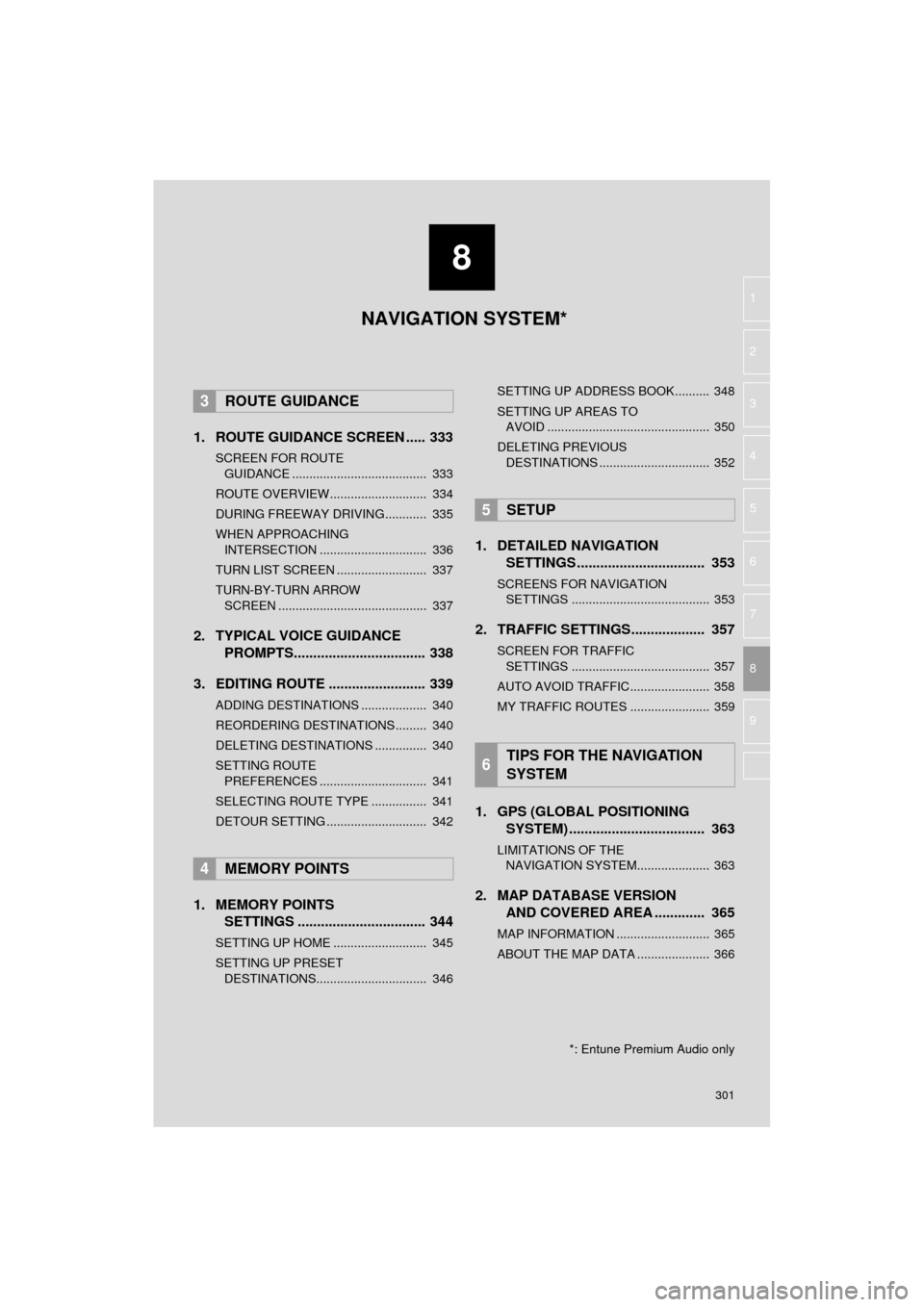
8
301
HIGHLANDER_Navi_U
4
5
6
7
9
1
2
3
8
1. ROUTE GUIDANCE SCREEN ..... 333
SCREEN FOR ROUTE GUIDANCE ....................................... 333
ROUTE OVERVIEW............................ 334
DURING FREEWAY DRIVING............ 335
WHEN APPROACHING INTERSECTION ............................... 336
TURN LIST SCREEN .......................... 337
TURN-BY-TURN ARROW SCREEN ........................................... 337
2. TYPICAL VOICE GUIDANCE PROMPTS.................................. 338
3. EDITING ROUTE ......................... 339
ADDING DESTINATIONS ................... 340
REORDERING DESTINATIONS ......... 340
DELETING DESTINATIONS ............... 340
SETTING ROUTE PREFERENCES ............................... 341
SELECTING ROUTE TYPE ................ 341
DETOUR SETTING ............................. 342
1. MEMORY POINTS SETTINGS ................................. 344
SETTING UP HOME ........................... 345
SETTING UP PRESET
DESTINATIONS................................ 346 SETTING UP ADDRESS BOOK.......... 348
SETTING UP AREAS TO
AVOID ............................................... 350
DELETING PREVIOUS DESTINATIONS ................................ 352
1. DETAILED NAVIGATION SETTINGS ................................. 353
SCREENS FOR NAVIGATION
SETTINGS ........................................ 353
2. TRAFFIC SETTINGS................... 357
SCREEN FOR TRAFFIC
SETTINGS ........................................ 357
AUTO AVOID TRAFFIC....................... 358
MY TRAFFIC ROUTES ....................... 359
1. GPS (GLOBAL POSITIONING SYSTEM) .................... ............... 363
LIMITATIONS OF THE
NAVIGATION SYSTEM..................... 363
2. MAP DATABASE VERSION AND COVERED AREA ............. 365
MAP INFORMATION ........................... 365
ABOUT THE MAP DATA ..................... 366
3ROUTE GUIDANCE
4MEMORY POINTS
5SETUP
6TIPS FOR THE NAVIGATION
SYSTEM
NAVIGATION SYSTEM*
*: Entune Premium Audio only
Page 367 of 392

9
367
HIGHLANDER_Navi_U
4
5
6
7
8
1
2
3
9
1. Entune App Suite SERVICE ................................... 368
BEFORE USING THE FUNCTION ...... 370
PREPARATION BEFORE USING
Entune App Suite .............................. 371
1. Entune App Suite ....................... 373
USING Entune App Suite..................... 373
LINKING Entune App Suite AND NAVIGATION FUNCTION ................. 377
Entune App Suite KEYWORD OPERATION ..................................... 378
1. Entune App Suite SETTINGS ................................. 380
1Entune App Suite OVERVIEW
2Entune App Suite OPERATION
3SETUP
Entune App Suite*
*: Entune Premium Audio only
Page 369 of 392

369
1. Entune App Suite OVERVIEW
HIGHLANDER_Navi_U
Entune App Suite
9
No.NameFunction
Content providerProvides content to the system via a cellular phone.
Application serverProvides downloadable application to the system via a cellular
phone.
Cellular phone*
Using the Entune App Suite application, communication is re-
layed between the system, the application server and the con-
tents provider.
Applications
Downloaded Entune App Suite applications provide access to
audio/visual content from a c ontent provider when connected
via a compatible phone with a data connection.
Entune App SuiteContents received, via a cellular phone, from the contents pro-
vider servers are displayed on the screen. The system is
equipped with an application play er to run applications.
*: For known compatible phones, refer to http://www.toyota.com/entune/
.
INFORMATION
● The actual service availability is dependent on the network condition.
Page 372 of 392

372
1. Entune App Suite OVERVIEW
HIGHLANDER_Navi_U
1Download the Entune App Suite appli-
cation to your cellular phone.
2Run the Entune App Suite application
on your cellular phone.
3Enter the information required into the
Entune App Suite application. Login to
the application.
1The actions on P.371 need to be per-
formed before Entune App Suite appli-
cations can be downloaded.
2Once your phone is running the Entune
App Suite application with a valid ac-
count logged in and is connected to the
system, an on-screen pop-up will be
displayed offering to begin download-
ing Entune App Suite applications to
the system. After download has start-
ed, see P.375 for more information.
REGISTERING THE Entune App
Suite APPLICATION
INFORMATION
●Applications can only be used when the
Entune App Suite application has been
downloaded to your cellular phone and
the application is running.
● Entune App Suite operational proce-
dures can also be confirmed by visiting
http://www.toyota.com/entune/
.
● In order to use applications, it is neces-
sary to run the Entune App Suite appli-
cation on your cellular phone.
● For known phone compatibility informa-
tion, refer to
http://www.toyota.com/entune/
.
● If an Entune App Suite application is
used while iPod audio is being played
back, system operation may become
unstable.
DOWNLOADING Entune App
Suite APPLICATIONS
Page 382 of 392
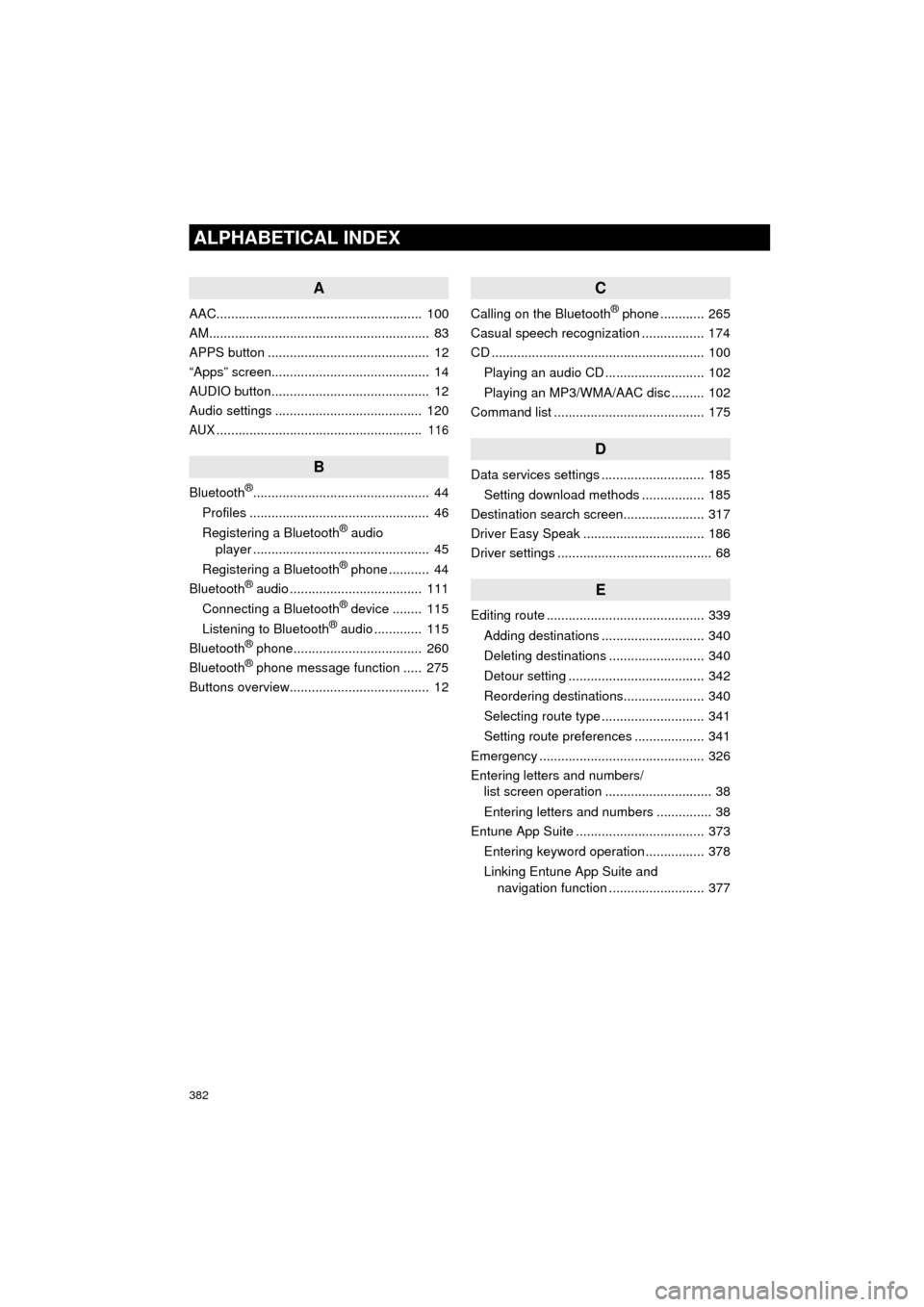
382
ALPHABETICAL INDEX
HIGHLANDER_Navi_U
A
AAC........................................................ 100
AM............................................................ 83
APPS button ............................................ 12
“Apps” screen........................................... 14
AUDIO button........................................... 12
Audio settings ........................................ 120
AUX........................................................ 116
B
Bluetooth®................................................ 44
Profiles ................................................. 46
Registering a Bluetooth
® audio
player ................................................ 45
Registering a Bluetooth
® phone ........... 44
Bluetooth® audio .................................... 111
Connecting a Bluetooth® device ........ 115
Listening to Bluetooth® audio ............. 115
Bluetooth® phone................................... 260
Bluetooth® phone message function ..... 275
Buttons overview...................................... 12
C
Calling on the Bluetooth® phone ............ 265
Casual speech recognization ................. 174
CD .......................................................... 100
Playing an audio CD ........................... 102
Playing an MP3/WMA/AAC disc ......... 102
Command list ......................................... 175
D
Data services settings ............................ 185
Setting download methods ................. 185
Destination search screen...................... 317
Driver Easy Speak ................................. 186
Driver settings .......................................... 68
E
Editing route ........................................... 339
Adding destinations ............................ 340
Deleting destinations .......................... 340
Detour setting ..................................... 342
Reordering destinations...................... 340
Selecting route type ............................ 341
Setting route preferences ................... 341
Emergency ............................................. 326
Entering letters and numbers/ list screen operation ............................. 38
Entering letters and numbers ............... 38
Entune App Suite ................................... 373
Entering keyword operation ................ 378
Linking Entune App Suite and navigation function .......................... 377
Page 384 of 392
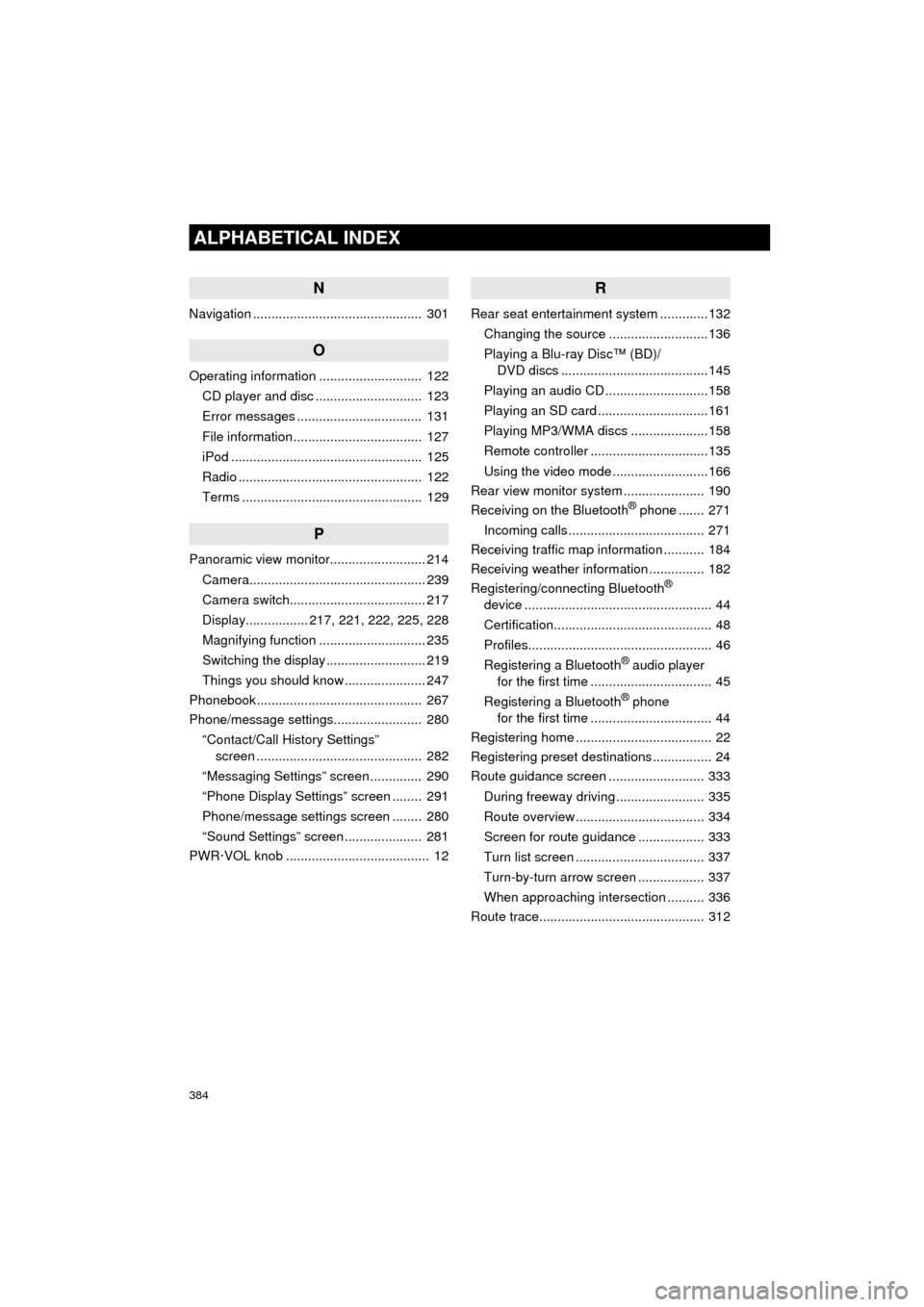
384
ALPHABETICAL INDEX
HIGHLANDER_Navi_U
N
Navigation .............................................. 301
O
Operating information ............................ 122CD player and disc ............................. 123
Error messages .................................. 131
File information ................................... 127
iPod .................................................... 125
Radio .................................................. 122
Terms ................................................. 129
P
Panoramic view monitor.......................... 214
Camera................................................ 239
Camera switch..................................... 217
Display................. 217, 221, 222, 225, 228
Magnifying function ............................. 235
Switching the display ........................... 219
Things you should know ...................... 247
Phonebook............................................. 267
Phone/message settings........................ 280
“Contact/Call History Settings” screen ............................................. 282
“Messaging Settings” screen .............. 290
“Phone Display Settings” screen ........ 291
Phone/message settings screen ........ 280
“Sound Settings” screen ..................... 281
PWR·VOL knob ....................................... 12
R
Rear seat entertainment system .............132
Changing the source ...........................136
Playing a Blu-ray Disc™ (BD)/ DVD discs ........................................145
Playing an audio CD ............................158
Playing an SD card ..............................161
Playing MP3/WMA discs .....................158
Remote controller ................................135
Using the video mode ..........................166
Rear view monitor system ...................... 190
Receiving on the Bluetooth
® phone ....... 271
Incoming calls ..................................... 271
Receiving traffic map information ........... 184
Receiving weather information ............... 182
Registering/connecting Bluetooth
®
device ................................................... 44
Certification........................................... 48
Profiles.................................................. 46
Registering a Bluetooth
® audio player
for the first time ................................. 45
Registering a Bluetooth
® phone
for the first time ................................. 44
Registering home ..................................... 22
Registering preset destinations ................ 24
Route guidance screen .......................... 333
During freeway driving ........................ 335
Route overview ................................... 334
Screen for route guidance .................. 333
Turn list screen ................................... 337
Turn-by-turn arrow screen .................. 337
When approaching intersection .......... 336
Route trace............................................. 312
Page 385 of 392
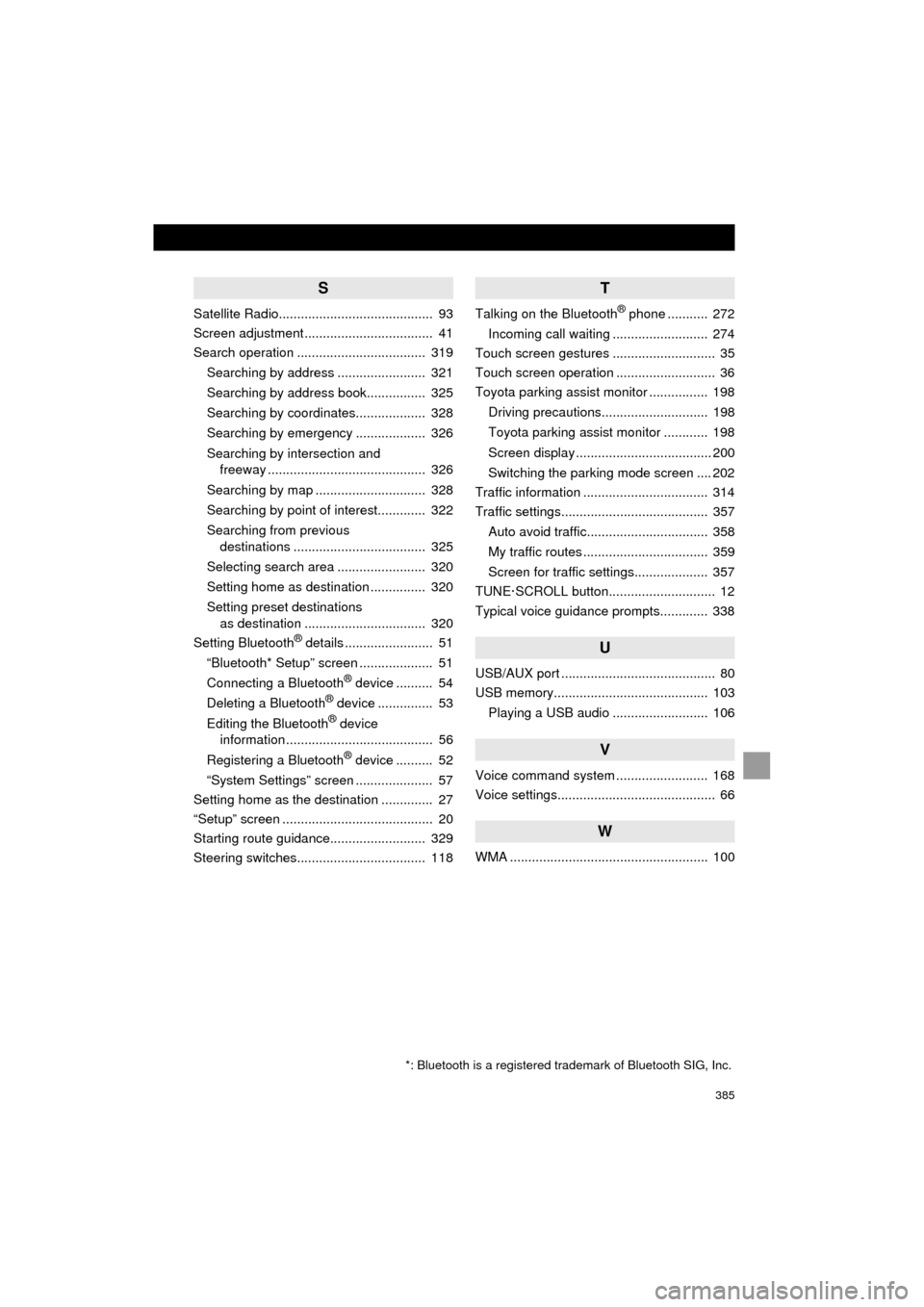
385
HIGHLANDER_Navi_U
S
Satellite Radio.......................................... 93
Screen adjustment ................................... 41
Search operation ................................... 319Searching by address ........................ 321
Searching by address book................ 325
Searching by coordinates................... 328
Searching by emergency ................... 326
Searching by intersection and freeway ........................................... 326
Searching by map .............................. 328
Searching by point of interest............. 322
Searching from previous destinations .................................... 325
Selecting search area ........................ 320
Setting home as destination ............... 320
Setting preset destinations as destination ................................. 320
Setting Bluetooth
® details ........................ 51
“Bluetooth* Setup” screen .................... 51
Connecting a Bluetooth
® device .......... 54
Deleting a Bluetooth® device ............... 53
Editing the Bluetooth® device
information ........................................ 56
Registering a Bluetooth
® device .......... 52
“System Settings” screen ..................... 57
Setting home as the destination .............. 27
“Setup” screen ......................................... 20
Starting route guidance.......................... 329
Steering switches................................... 118
T
Talking on the Bluetooth® phone ........... 272
Incoming call waiting .......................... 274
Touch screen gestures ............................ 35
Touch screen operation ........................... 36
Toyota parking assist monitor ................ 198
Driving precautions............................. 198
Toyota parking assist monitor ............ 198
Screen display ..................................... 200
Switching the parking mode screen .... 202
Traffic information .................................. 314
Traffic settings........................................ 357
Auto avoid traffic................................. 358
My traffic routes .................................. 359
Screen for traffic settings.................... 357
TUNE·SCROLL button............................. 12
Typical voice guidance prompts............. 338
U
USB/AUX port .......................................... 80
USB memory.......................................... 103
Playing a USB audio .......................... 106
V
Voice command system ......................... 168
Voice settings........................................... 66
W
WMA ...................................................... 100
*: Bluetooth is a registered trademark of Bluetooth SIG, Inc.