2017 TOYOTA COROLLA CAN
[x] Cancel search: CANPage 30 of 52

28
THE SWAY WARNING SYSTEM (SWS) FUNCTION
SWS is a function of LDA and is designed to detect swaying based on the vehicle
location in the lane and the driver’s steering wheel operation. To help prevent
swaying, the system alerts the driver using a buzzer sound and a warning displays
in the MID.
Continuous lane deviations from
swaying.
Gentle swaying from driver’s
inattentiveness.
Acute steering wheel operation after the
number of operations decrease due to driver’s
inattentiveness.
ADJUSTING LDA ALERT SENSITIVITY
The driver can adjust the sensitivity of the LDA (warning) function from the
Multi-Information Display (MID) customization screen.
High - Is designed to warn approximately before the front tire crosses the
lane marker.
Normal - Is designed to warn approximately when the front tire crosses
the lane marker.
(1) Press “” switches to find and select .
(2) Press “or ” switches to find the setting function and then press
“”. The setting screen is displayed.
(3) Select “Sensitivity” and then press “.” Each time “” is pressed, the
response to the LDA alert sensitivity changes. You can press “” to go back to
the menu.
Note: Operation of the LDA system and setting adjustments continues in the
same condition regardless of Ignition cycle until changed by the driver or the
system is reset.
(1) Press the “DISP” switch to find , then press and hold to select.
(2) Press the “DISP” switch to find , then press and hold to select. The setting
screen is displayed.
(3) Press and hold the “DISP” switch to select “Sensitivity.” The response to the LDA
alert sensitivity changes.
Using the steering wheel controls & color MID
Using the steering wheel controls & monochrome MID
TOYOTA SAFETY SENSE™
106535_2017_Corolla_QRG_D7_1_R1.indd 289/29/16 11:42 AM
Page 32 of 52

30
ADJUSTING DRCC SET SPEED
1 The set speed may also be cancelled by depressing the brake pedal.2 The set speed may be resumed once vehicle speed exceeds 25 mph.
Vehicle will cruise at a set speed, decelerate to maintain selected distance from a
slower vehicle traveling in front and accelerate back up to the selected speed if the
vehicle in front changes lanes or speeds up.
(1) Push the ON-OFF button. The “RADAR READY” or “” indicator will come on.
(2) Push the lever down to SET speed, push it up to Resume and pull it or depress
brake to Cancel.
(3) Push up to increase the set speed, push down to decrease (1mph increments).
(3) (2)
ADJUSTING DISTANCE
To change the vehicle-to-vehicle distance
Push the “” button to cycle
through the settings, which will
change progressively.
Decrease speed
Increase speed
Cancel1
Resume2
Set
This mode employs a radar sensor to detect the presence of vehicles up to
approximately 328ft (100m) ahead, determines the current vehicle-to-vehicle
following distance and operates to maintain a suitable following distance from the
vehicle ahead.
Note: Vehicle-to-vehicle distance will close in when traveling on long downhill
slopes.
LONG(default setting)MIDDLESHORT
Preceding vehicle mark
TOYOTA SAFETY SENSE™
Monochrome MID
Color MID
106535_2017_Corolla_QRG_D7_1_R1.indd 309/29/16 11:21 AM
Page 33 of 52

31
OVERVIEW
FEATURES & OPERATIONS
TOYOTA SAFETY SENSE
SAFETY & EMERGENCY FEATURES
SWITCHING TO CONSTANT SPEED CONTROL MODE
If you are already using DRCC “”, push ON-OFF button to turn the system off
first, then push and hold ON-OFF button for at least 1.5 seconds to switch.
Note: When the engine is turned off, it will automatically default to DRCC.
1.5 seconds
(1) Constant speed cruising when there are no vehicles ahead
The vehicle travels at the speed set by the driver. The desired vehicle-to-
vehicle distance can also be set by operating the vehicle-to-vehicle distance
control.
(2) Deceleration cruising and follow-up cruising when a preceding vehicle
driving slower than the set speed appears
When a vehicle is detected running ahead of you, the system automatically
decelerates your vehicle. When a greater reduction in vehicle speed is
necessary, the system applies the brakes (the stop lights will come on at this
time). The system will respond to changes in the speed of the vehicle ahead
in order to maintain the vehicle-to-vehicle distance set by the driver. A warning
tone warns you when the system cannot decelerate sufficiently to prevent your
vehicle from closing in on the vehicle ahead.
(3) Acceleration when there are no longer any preceding vehicles driving
slower than the set speed
The system accelerates until the set speed is reached. The system then
returns to constant speed cruising.
Note: When your vehicle is too close to a vehicle ahead, and sufficient
automatic deceleration via the cruise control is not possible, the display will
flash and the buzzer will sound to alert the driver. An example of this would be
if another driver cuts in front of you while you are following a vehicle. Depress
the brake pedal to ensure an appropriate vehicle-to-vehicle distance.
(1) (2) (3)
ADJUSTING DRCC DISTANCE (CONTINUED)
106535_2017_Corolla_QRG_D7_1_R1.indd 319/29/16 11:21 AM
Page 38 of 52

36
Star Safety System™
VEHICLE STABILITY CONTROL (VSC)
TRACTION CONTROL (TRAC)
ANTI-LOCK BRAKE SYSTEM (ABS)
ELECTRONIC BRAKE FORCE DISTRIBUTION (EBD)
BRAKE ASSIST (BA)
VSC helps prevent loss of traction during cornering by reducing engine power and
applying brake force to selected wheels.
Toyota’s VSC monitors steering angle and the direction your vehicle is traveling.
When it senses that the front or rear wheels begin to lose traction, VSC reduces
engine power and applies braking to selected wheels. This helps restore traction
and vehicle control.
Toyota’s ABS sensors detect which wheels are locking up and limits wheel lockup
by “pulsing” each wheel’s brakes independently. Pulsing releases brake pressure
repeatedly for fractions of a second. This helps the tires attain the traction that
current road conditions will allow, helping you to stay in directional control.
Brake Assist is designed to detect sudden or “panic” braking, and then add braking
pressure to help decrease the vehicle’s stopping distance. When there’s only a split
second to react, Brake Assist can add additional brake pressure more quickly than
just the driver alone can.
VSC helps prevent loss of traction during cornering by reducing engine power, and
Traction Control helps maintain traction on loose gravel and wet, icy, or uneven
surfaces by applying brake force to the spinning wheel(s).
Toyota’s TRAC sensors are activated when one of the drive wheels starts to slip.
TRAC limits engine output and applies the brakes to the spinning wheel. This
transfers power to the wheels that still have traction to help keep you on track.
Toyota’s ABS technology has Electronic Brake-force Distribution (EBD) to help
maintain control and balance when braking. Abrupt stops can cause a vehicle to tilt
forward, reducing the braking power of the rear wheels. EBD responds to sudden
stops by redistributing brake force to enhance the braking effectiveness of all four
wheels.
All new Toyota vehicles come standard with the Star Safety SystemTM, which
combines Vehicle Stability Control (VSC), Traction Control (TRAC), Anti-lock Braking
System (ABS), Electronic Brake-force Distribution (EBD), Brake Assist (BA) and
Smart Stop Technology (SST).
Refer to the Owner’s Manual for more details and important information on limitations
to these systems.
SAFETY & EMERGENCY FEATURES
106535_2017_Corolla_QRG_D7_1_R1.indd 369/29/16 11:23 AM
Page 42 of 52

40
Initiate Bluetooth® on your Entune™ Multimedia Head Unit
Once you have Bluetooth enabled on your phone and ready to pair, you will need to
initiate Bluetooth on your Entune head unit. Please follow the instructions below to
pair your Bluetooth enabled phone to your Entune system.
BLUETOOTH® DEVICE PAIRING
On your Toyota Vehicle Entune Multimedia Head Unit, Select SETUP BUTTON on the Home Screen.
For Entune™ Audio System, press the SETUP BUTTON on the faceplate to access the Setup Screen.
Select BLUETOOTH.
Image shown is a sample image, features may vary.
Select ADD, to add your phone device.
Back on your smartphone, you can now select your TOYOTA VEHICLE inBluetooth Settings.
You may need to enter the provided Bluetooth PIN on your phone.
Your smartphone is now paired with Entune.Once paired, Entune willattempt to connect audio and contacts on your phone.
STEP 6STEP 7STEP 8
STEP 9STEP 11STEP 10
106535_2017_Corolla_QRG_D7_1_R1.indd 409/29/16 11:25 AM
Page 43 of 52
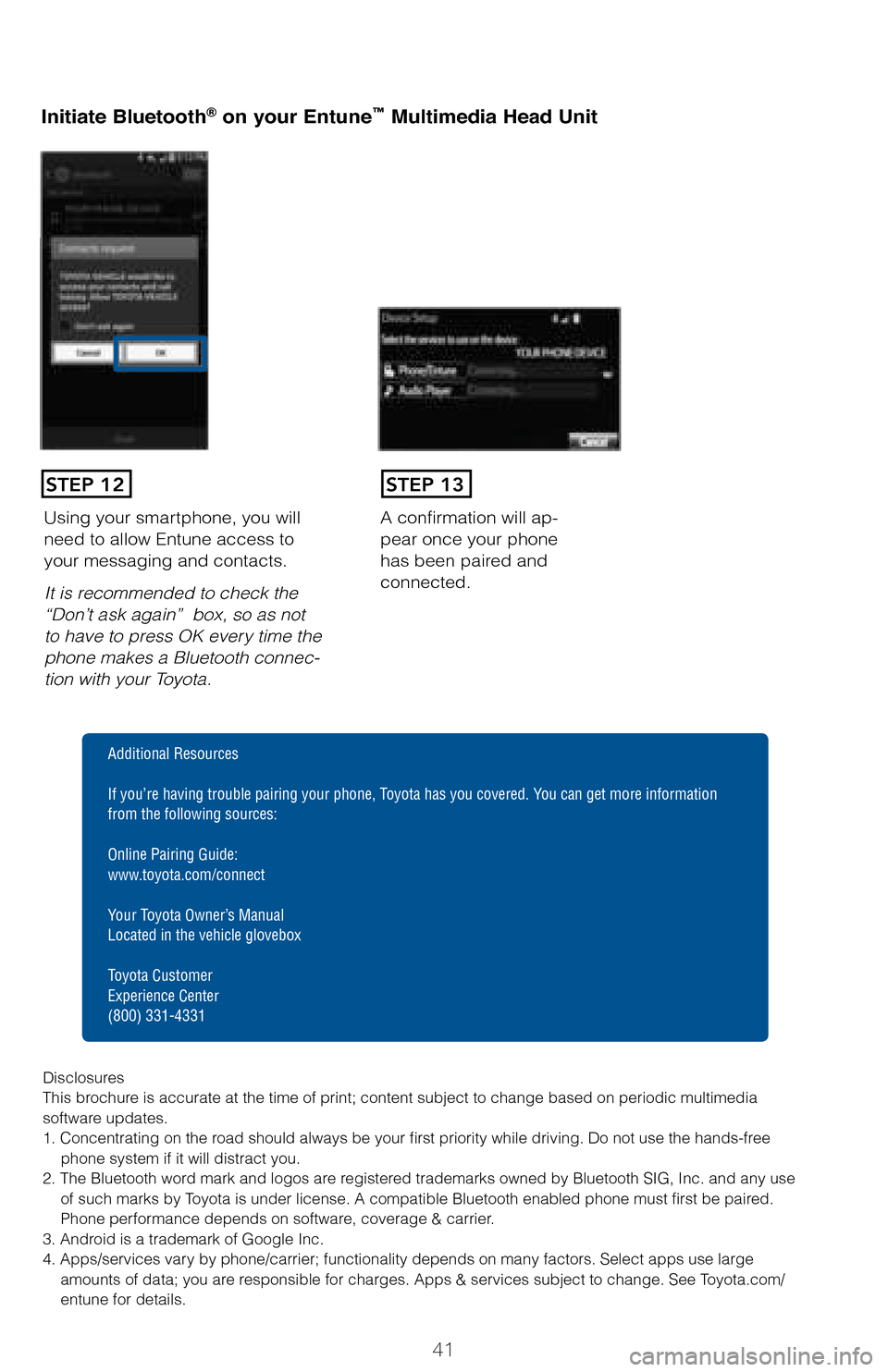
41
Initiate Bluetooth® on your Entune™ Multimedia Head Unit
A confirmation will ap-pear once your phone has been paired and connected.
Using your smartphone, you will need to allow Entune access to your messaging and contacts.
It is recommended to check the “Don’t ask again” box, so as not to have to press OK every time the phone makes a Bluetooth connec-tion with your Toyota.
STEP 12STEP 13
Additional Resources
If you’re having trouble pairing your phone, Toyota has you covered. You can get more information from the following sources:
Online Pairing Guide: www.toyota.com/connect
Your Toyota Owner’s Manual Located in the vehicle glovebox
Toyota Customer Experience Center(800) 331-4331
DisclosuresThis brochure is accurate at the time of print; content subject to change based on periodic multimedia software updates.1. Concentrating on the road should always be your first priority while driving. Do not use the hands-free phone system if it will distract you.2. The Bluetooth word mark and logos are registered trademarks owned by Bluetooth SIG, Inc. and any use of such marks by Toyota is under license. A compatible Bluetooth enabled phone must first be paired. Phone performance depends on software, coverage & carrier.3. Android is a trademark of Google Inc.4. Apps/services vary by phone/carrier; functionality depends on many factors. Select apps use large amounts of data; you are responsible for charges. Apps & services subject to change. See Toyota.com/entune for details.
106535_2017_Corolla_QRG_D7_1_R1.indd 419/29/16 11:25 AM
Page 45 of 52

43
Initiate Bluetooth® on your Entune™ Multimedia Head Unit
Once you have Bluetooth enabled on your phone and ready to pair, you will need to
initiate Bluetooth on your Entune head unit. Please follow the instructions below to
pair your Bluetooth enabled phone to your Entune system.
On your Toyota Vehicle Entune Multimedia Head Unit, Select SETUP BUTTON on the Home Screen.
For Entune™ Audio System, press the SETUP BUTTON on the faceplate to access the Setup Screen.
Select BLUETOOTH.
Image shown is a sample image, features may vary.
Select ADD, to add your phone device.
Back on your smartphone, you can now select your TOYOTA VEHICLE inBluetooth Settings.
You may need to enter the provided Bluetooth PIN on your phone.
Your smartphone is now paired with Entune.Once paired, Entune willattempt to connect audio and contacts on your phone.
STEP 6STEP 7STEP 8
STEP 9STEP 11STEP 10
106535_2017_Corolla_QRG_D7_1_R1.indd 439/29/16 11:26 AM
Page 46 of 52
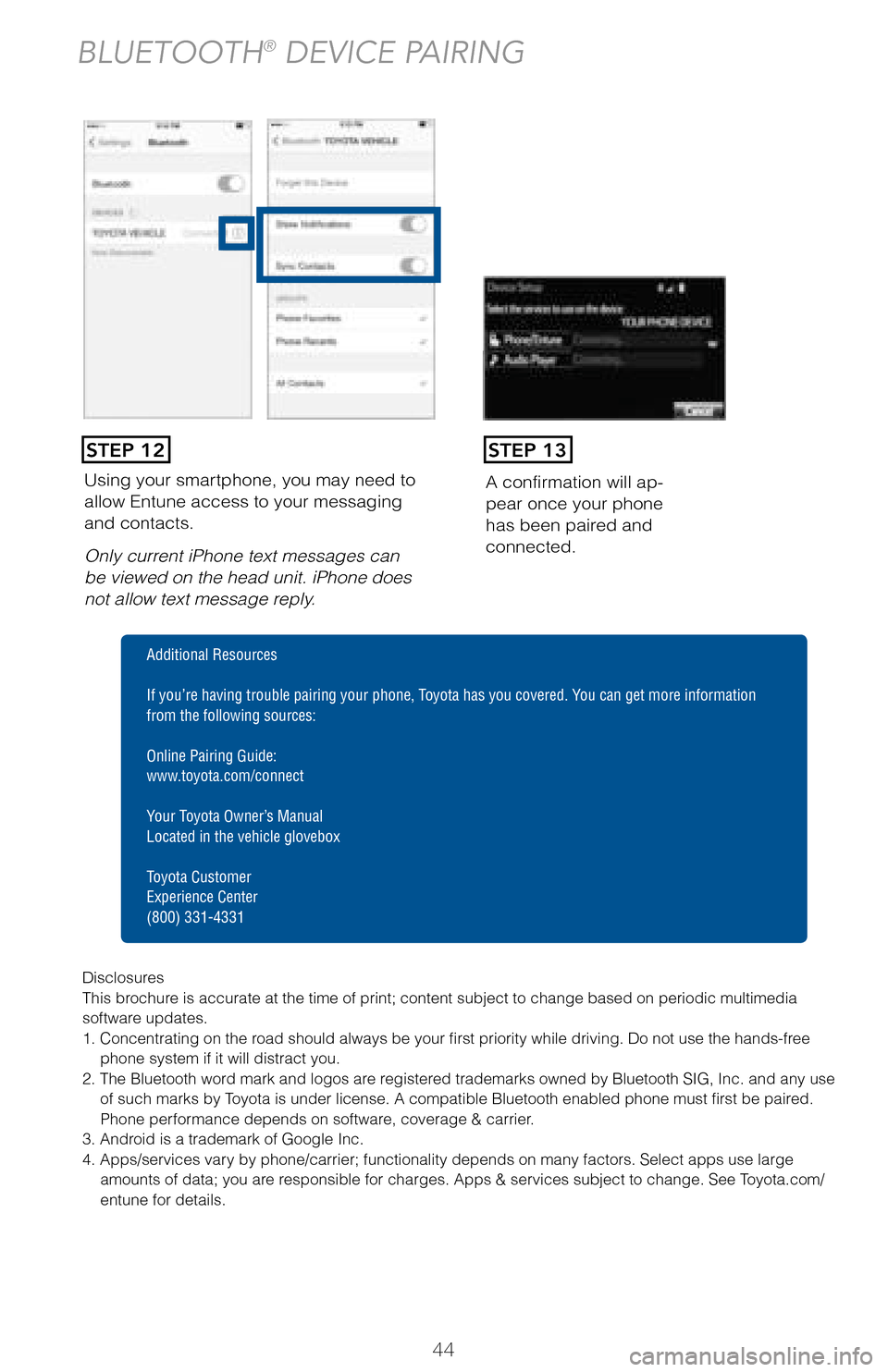
44
Using your smartphone, you may need to allow Entune access to your messaging and contacts.
Only current iPhone text messages can be viewed on the head unit. iPhone does not allow text message reply.
A confirmation will ap-pear once your phone has been paired and connected.
STEP 12STEP 13
BLUETOOTH® DEVICE PAIRING
Disclosures This brochure is accurate at the time of print; content subject to change based on periodic multimedia software updates.1. Concentrating on the road should always be your first priority while driving. Do not use the hands-free phone system if it will distract you.2. The Bluetooth word mark and logos are registered trademarks owned by Bluetooth SIG, Inc. and any use of such marks by Toyota is under license. A compatible Bluetooth enabled phone must first be paired. Phone performance depends on software, coverage & carrier.3. Android is a trademark of Google Inc.4. Apps/services vary by phone/carrier; functionality depends on many factors. Select apps use large amounts of data; you are responsible for charges. Apps & services subject to change. See Toyota.com/entune for details.
Additional Resources
If you’re having trouble pairing your phone, Toyota has you covered. You can get more information from the following sources:
Online Pairing Guide: www.toyota.com/connect
Your Toyota Owner’s Manual Located in the vehicle glovebox
Toyota Customer Experience Center(800) 331-4331
106535_2017_Corolla_QRG_D7_1_R1.indd 449/29/16 11:32 AM