Page 8 of 300
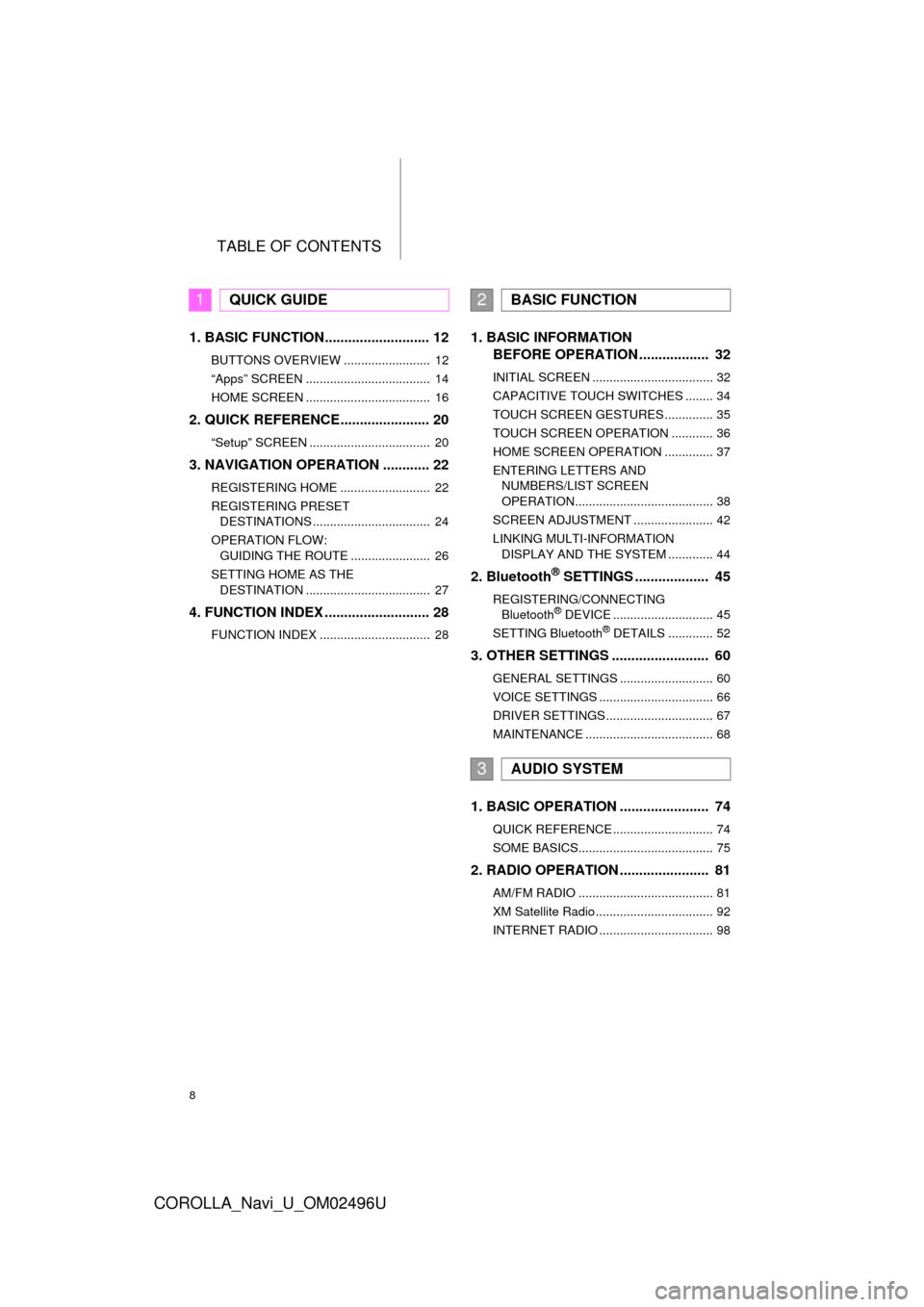
TABLE OF CONTENTS
8
COROLLA_Navi_U_OM02496U
1. BASIC FUNCTION........................... 12
BUTTONS OVERVIEW ......................... 12
“Apps” SCREEN .................................... 14
HOME SCREEN .................................... 16
2. QUICK REFERENCE....................... 20
“Setup” SCREEN ................................... 20
3. NAVIGATION OPERATION ............ 22
REGISTERING HOME .......................... 22
REGISTERING PRESET DESTINATIONS .................................. 24
OPERATION FLOW: GUIDING THE ROUTE ....................... 26
SETTING HOME AS THE DESTINATION .................................... 27
4. FUNCTION INDEX .. ......................... 28
FUNCTION INDEX ................................ 28
1. BASIC INFORMATION
BEFORE OPERATION .................. 32
INITIAL SCREEN ................................... 32
CAPACITIVE TOUCH SWITCHES ........ 34
TOUCH SCREEN GESTURES .............. 35
TOUCH SCREEN OPERATION ............ 36
HOME SCREEN OPERATION .............. 37
ENTERING LETTERS AND
NUMBERS/LIST SCREEN
OPERATION........................................ 38
SCREEN ADJUSTMENT ....................... 42
LINKING MULTI-INFORMATION DISPLAY AND THE SYSTEM ............. 44
2. Bluetooth® SETTINGS ................... 45
REGISTERING/CONNECTING Bluetooth® DEVICE ............................. 45
SETTING Bluetooth® DETAILS ............. 52
3. OTHER SETTINGS ......................... 60
GENERAL SETTINGS ........................... 60
VOICE SETTINGS ................................. 66
DRIVER SETTINGS ............................... 67
MAINTENANCE ..................................... 68
1. BASIC OPERATION ....................... 74
QUICK REFERENCE ............................. 74
SOME BASICS....................................... 75
2. RADIO OPERATION ....................... 81
AM/FM RADIO ....................................... 81
XM Satellite Radio .................................. 92
INTERNET RADIO ................................. 98
1QUICK GUIDE2BASIC FUNCTION
3AUDIO SYSTEM
Page 11 of 300
1
11
COROLLA_Navi_U_OM02496U
1
2
3
4
5
6
7
8
9
1. BUTTONS OVERVIEW ................. 12
2. “Apps” SCREEN .......................... 14
3. HOME SCREEN ............................ 16
STATUS DISPLAY................................. 18
1. “Setup” SCREEN ......................... 20
1. REGISTERING HOME .................. 22
2. REGISTERING PRESET DESTINATIONS ........................... 24
3. OPERATION FLOW: GUIDING THE ROUTE................ 26
4. SETTING HOME AS THE DESTINATION ............................ 27
1. FUNCTION INDEX ........................ 28
1BASIC FUNCTION
2QUICK REFERENCE
3NAVIGATION OPERATION
4FUNCTION INDEX
QUICK GUIDE
Page 21 of 300
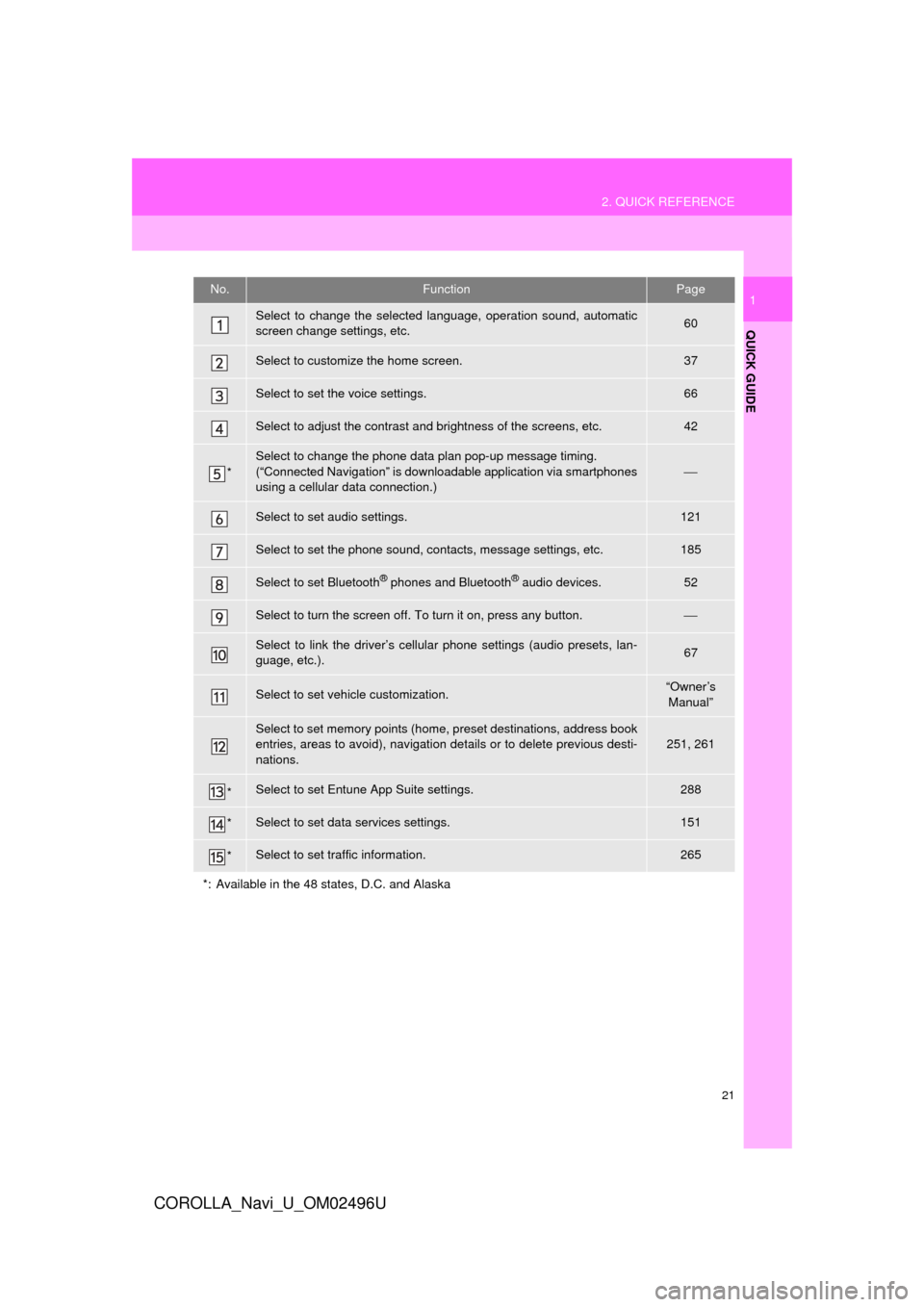
21
2. QUICK REFERENCE
QUICK GUIDE
COROLLA_Navi_U_OM02496U
1No.FunctionPage
Select to change the selected language, operation sound, automatic
screen change settings, etc.60
Select to customize the home screen.37
Select to set the voice settings.66
Select to adjust the contrast and brightness of the screens, etc.42
*
Select to change the phone data plan pop-up message timing.
(“Connected Navigation” is downloadable application via smartphones
using a cellular data connection.)
⎯
Select to set audio settings.121
Select to set the phone sound, contacts, message settings, etc.185
Select to set Bluetooth® phones and Bluetooth® audio devices.52
Select to turn the screen off. To turn it on, press any button.⎯
Select to link the driver’s cellular phone settings (audio presets, lan-
guage, etc.).67
Select to set vehicle customization.“Owner’s
Manual”
Select to set memory points (home, preset destinations, address book
entries, areas to avoid), navigation details or to delete previous desti-
nations.251, 261
*Select to set Entune App Suite settings.288
*Select to set data services settings.151
*Select to set traffic information.265
*: Available in the 48 states, D.C. and Alaska
Page 24 of 300
24
3. NAVIGATION OPERATION
COROLLA_Navi_U_OM02496U
2. REGISTERING PRESET DESTINATIONS*
Press the “APPS” button.
Select “Navigation”.
Select “Dest.”. Select one of the preset destina-
tion buttons.
Select “Yes”.
There are different kinds of meth-
ods to search for a destination.
(→
P.222)
*: Entune Premium Audio only
1
2
3
4
5
6
Page 25 of 300
25
3. NAVIGATION OPERATION
QUICK GUIDE
COROLLA_Navi_U_OM02496U
1Select “Enter”.
Select a position for this preset
destination.
Select “OK”.
Registration of preset destinations is
complete.
Registering preset destinations in a dif-
ferent way
→P.253
Editing the name, location, phone num-
ber and icon
→P.254
Setting preset destinations as the desti-
nation
→P.226
7
8
9
Page 57 of 300

57
2. Bluetooth® SETTINGS
COROLLA_Navi_U_OM02496U
BASIC FUNCTION
2
1Select“Device Name” .
2Enter the name and select “OK”.
1Select “Connect Audio Player
From” .
2Select the desired connection method.
“Vehicle” : Select to connect the audio
system to the audio player.
“Device” :Select to connect the audio
player to the audio system.
Depending on the audio player, the “Vehi-
cle” or “Device” connection method may
be best. As such, refer to the manual that
comes with the audio player.
To reset the connection method, select
“Default”.
No.Information
The name of the Bluetooth® device.
Can be changed to a desired name.
( → P.57)
Select to set the Bluetooth® audio
player connection method. ( →P.57)
Device address is unique to the de-
vice and cannot be changed.
Phone number of the Bluetooth®
phone.
Compatibility profile of the
Bluetooth® device.
Select to reset all setup items.
INFORMATION
?If 2 Bluetooth® devices have been regis-
tered with the same device name, the
devices can be distinguished referring to
the device’s address.
?Depending on the type of phone, some
information may not be displayed.
CHANGING A DEVICE NAME
INFORMATION
?Even if the device name is changed, the
name registered in your Bluetooth®
device does not change.
SETTING AUDIO PLAYER
CONNECTION METHOD
Page 58 of 300
58
2. Bluetooth® SETTINGS
COROLLA_Navi_U_OM02496U
1Display the “Bluetooth* Setup” screen.
(→P.52)
2Select “System Settings” .
3Select the desired item to be set.
*: Bluetooth is a regi stered trademark of
Bluetooth SIG, Inc.
“System Settings” SCREEN
The Bluetooth® settings can be con-
firmed and changed.
No.InformationPage
Select to set Bluetooth®
connection on/off.59
Displays system name.
Can be changed to a de-
sired name.59
PIN-code used when the
Bluetooth® device was reg-
istered. Can be changed to
a desired code.59
Device address is unique
to the device and cannot be
changed.⎯
Select to set the phone
connection status display
on/off.
⎯
Select to set the connec-
tion status display of the
audio player on/off.
⎯
Compatibility profile of the
system device.⎯
Select to reset all setup
items.⎯
Page 61 of 300
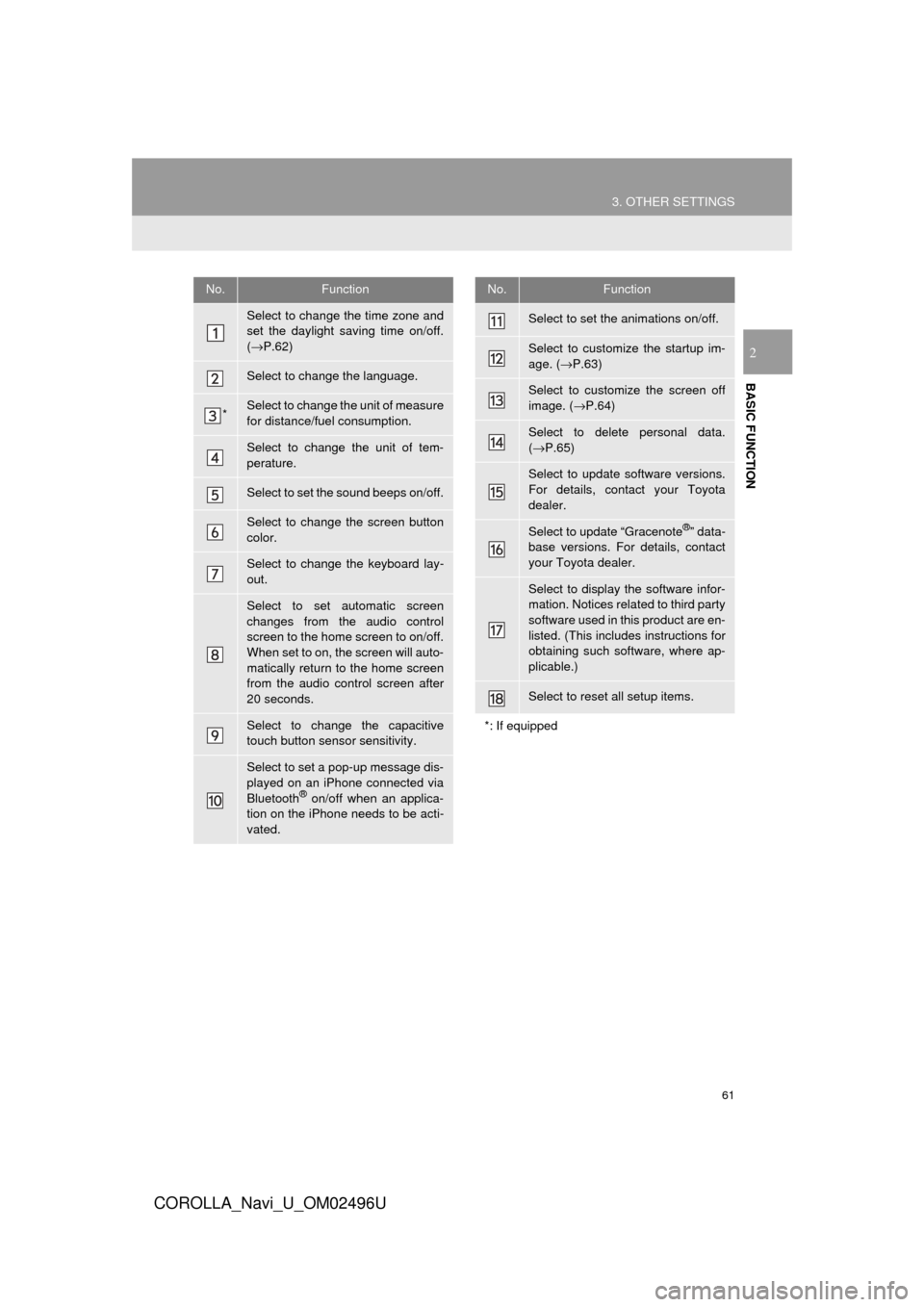
61
3. OTHER SETTINGS
COROLLA_Navi_U_OM02496U
BASIC FUNCTION
2
No.Function
Select to change the time zone and
set the daylight saving time on/off.
(→ P.62)
Select to change the language.
*Select to change the unit of measure
for distance/fuel consumption.
Select to change the unit of tem-
perature.
Select to set the sound beeps on/off.
Select to change the screen button
color.
Select to change the keyboard lay-
out.
Select to set automatic screen
changes from the audio control
screen to the home screen to on/off.
When set to on, the screen will auto-
matically return to the home screen
from the audio control screen after
20 seconds.
Select to change the capacitive
touch button sensor sensitivity.
Select to set a pop-up message dis-
played on an iPhone connected via
Bluetooth
® on/off when an applica-
tion on the iPhone needs to be acti-
vated.
Select to set the animations on/off.
Select to customize the startup im-
age. ( →P.63)
Select to customize the screen off
image. ( →P.64)
Select to delete personal data.
(→ P.65)
Select to update software versions.
For details, contact your Toyota
dealer.
Select to update “Gracenote®” data-
base versions. For details, contact
your Toyota dealer.
Select to display the software infor-
mation. Notices related to third party
software used in this product are en-
listed. (This includes instructions for
obtaining such software, where ap-
plicable.)
Select to reset all setup items.
*: If equipped
No.Function