Page 186 of 300
186
2. SETUP
COROLLA_Navi_U_OM02496U
1Display the “Phone/Message Settings”
screen. (→P.185)
2Select“Sound Settings” .
3 Select the desired item to be set.
“Sound Settings” SCREEN
The call and ringtone volume can be
adjusted. A ringtone can be selected.
No.Function
Select to set the desired ringtone.
Select “-” or “+” to adjust the ring-
tone volume.
Select “-” or “+” to adjust the mes-
sage readout volume.
Select to set the desired incoming
SMS/MMS tone.
Select “-” or “+” to adjust the in-
coming SMS/MMS tone volume.
Select to set the desired incoming e-
mail tone.
Select “-” or “+” to adjust the in-
coming e-mail tone volume.
Select “-” or “+” to adjust the de-
fault volume of the other party’s
voice.
Select to reset all setup items.
INFORMATION
?Depending on the type of phone, certain
functions may not be available.
Page 187 of 300
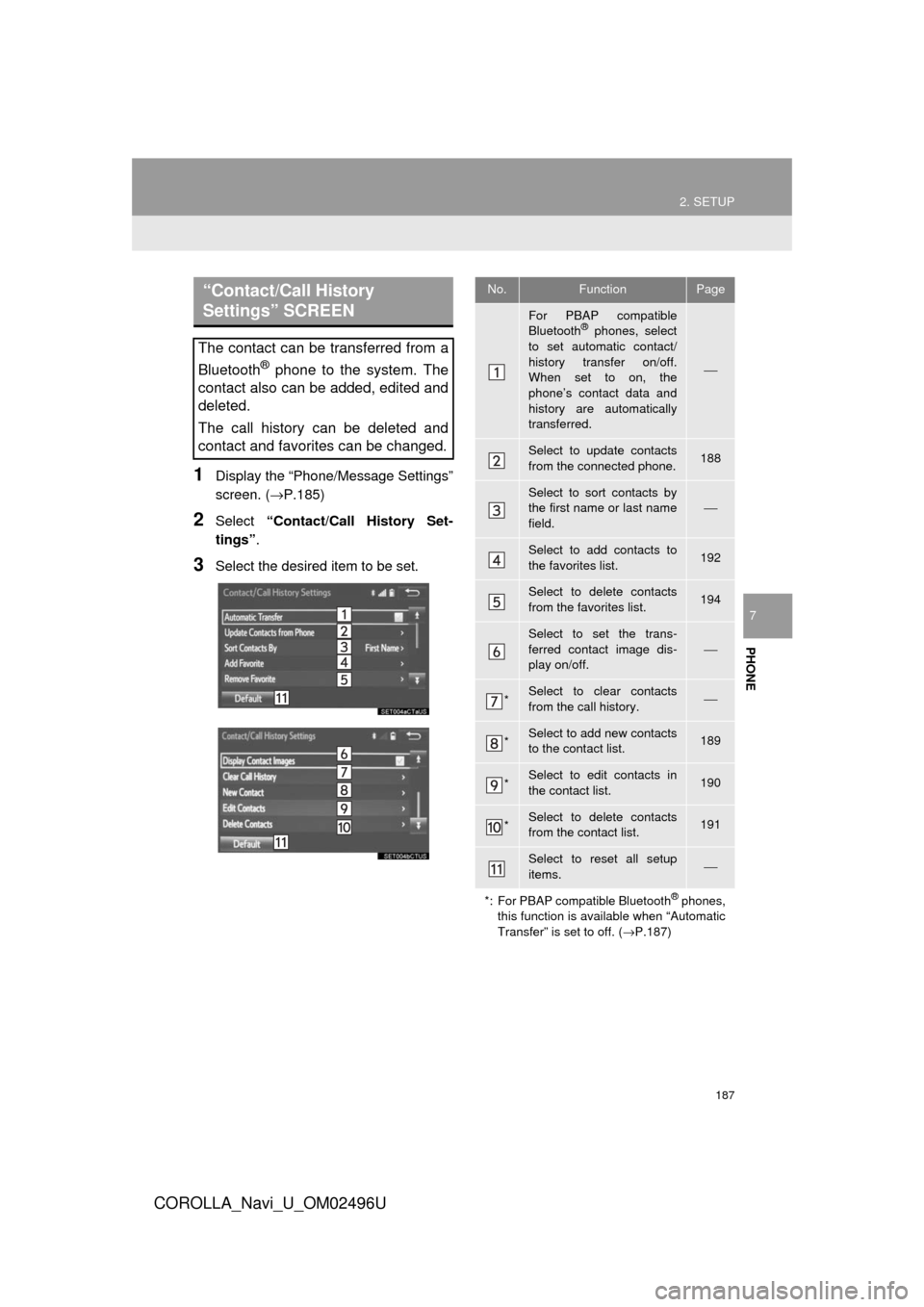
187
2. SETUP
COROLLA_Navi_U_OM02496U
PHONE
7
1Display the “Phone/Message Settings”
screen. (→P.185)
2Select “Contact/Call History Set-
tings” .
3Select the desired item to be set.
“Contact/Call History
Settings” SCREEN
The contact can be transferred from a
Bluetooth
® phone to the system. The
contact also can be added, edited and
deleted.
The call history can be deleted and
contact and favorites can be changed.
No.FunctionPage
For PBAP compatible
Bluetooth® phones, select
to set automatic contact/
history transfer on/off.
When set to on, the
phone’s contact data and
history are automatically
transferred.
⎯
Select to update contacts
from the connected phone.188
Select to sort contacts by
the first name or last name
field.⎯
Select to add contacts to
the favorites list. 192
Select to delete contacts
from the favorites list. 194
Select to set the trans-
ferred contact image dis-
play on/off.
⎯
*Select to clear contacts
from the call history.⎯
*Select to add new contacts
to the contact list.189
*Select to edit contacts in
the contact list.190
*Select to delete contacts
from the contact list.191
Select to reset all setup
items.⎯
*: For PBAP compatible Bluetooth
® phones,
this function is available when “Automatic
Transfer” is set to off. ( →P.187)
Page 195 of 300
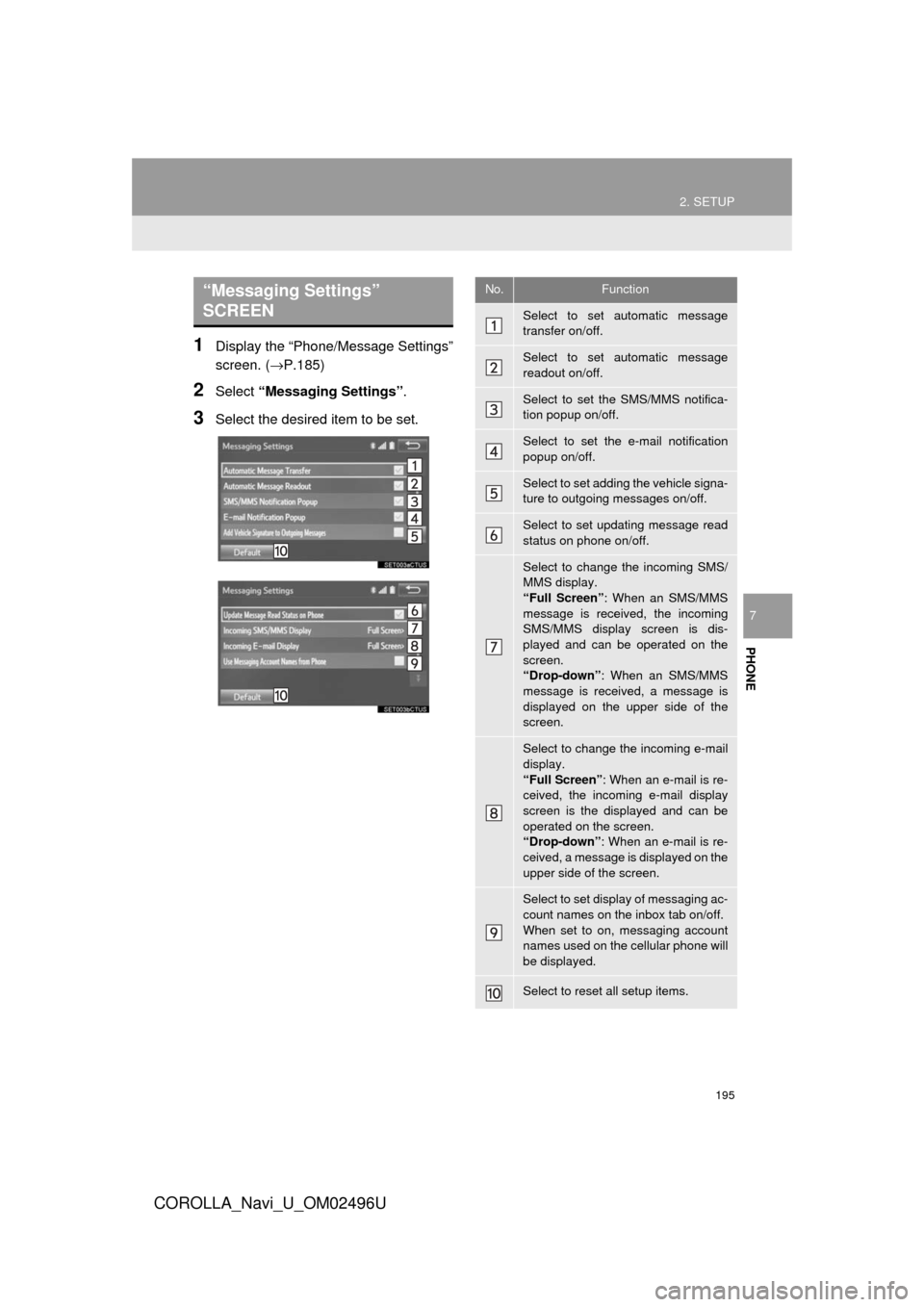
195
2. SETUP
COROLLA_Navi_U_OM02496U
PHONE
7
1Display the “Phone/Message Settings”
screen. (→P.185)
2Select “Messaging Settings” .
3Select the desired item to be set.
“Messaging Settings”
SCREEN No.Function
Select to set automatic message
transfer on/off.
Select to set automatic message
readout on/off.
Select to set the SMS/MMS notifica-
tion popup on/off.
Select to set the e-mail notification
popup on/off.
Select to set adding the vehicle signa-
ture to outgoing messages on/off.
Select to set updating message read
status on phone on/off.
Select to change the incoming SMS/
MMS display.
“Full Screen”: When an SMS/MMS
message is received, the incoming
SMS/MMS display screen is dis-
played and can be operated on the
screen.
“Drop-down” : When an SMS/MMS
message is received, a message is
displayed on the upper side of the
screen.
Select to change the incoming e-mail
display.
“Full Screen” : When an e-mail is re-
ceived, the incoming e-mail display
screen is the displayed and can be
operated on the screen.
“Drop-down” : When an e-mail is re-
ceived, a message is displayed on the
upper side of the screen.
Select to set display of messaging ac-
count names on the inbox tab on/off.
When set to on, messaging account
names used on the cellular phone will
be displayed.
Select to reset all setup items.
Page 196 of 300
196
2. SETUP
COROLLA_Navi_U_OM02496U
1Display the phone top screen.
(→P.170)
2Select“Settings” .
3Select“Messaging Settings” .
1Display the “Phone/Message Settings”
screen. (→P.185)
2Select“Phone Display Settings” .
3Select the desired item to be set.
INFORMATION
?Depending on the phone, these func-
tions may not be available.
DISPLAYING THE “Messaging
Settings” SCREEN IN A
DIFFERENT WAY
“Phone Display Settings”
SCREEN
No.Function
Select to change the incoming call
display.
“Full Screen”: When a call is re-
ceived, the hands-free screen is dis-
played and can be operated on the
screen.
“Drop-down”: A message is dis-
played on the upper side of the
screen.
Select to set display of the contact/
history transfer completion message
on/off.
Select to reset all setup items.
INFORMATION
?Depending on the phone, these func-
tions may not be available.
Page 204 of 300
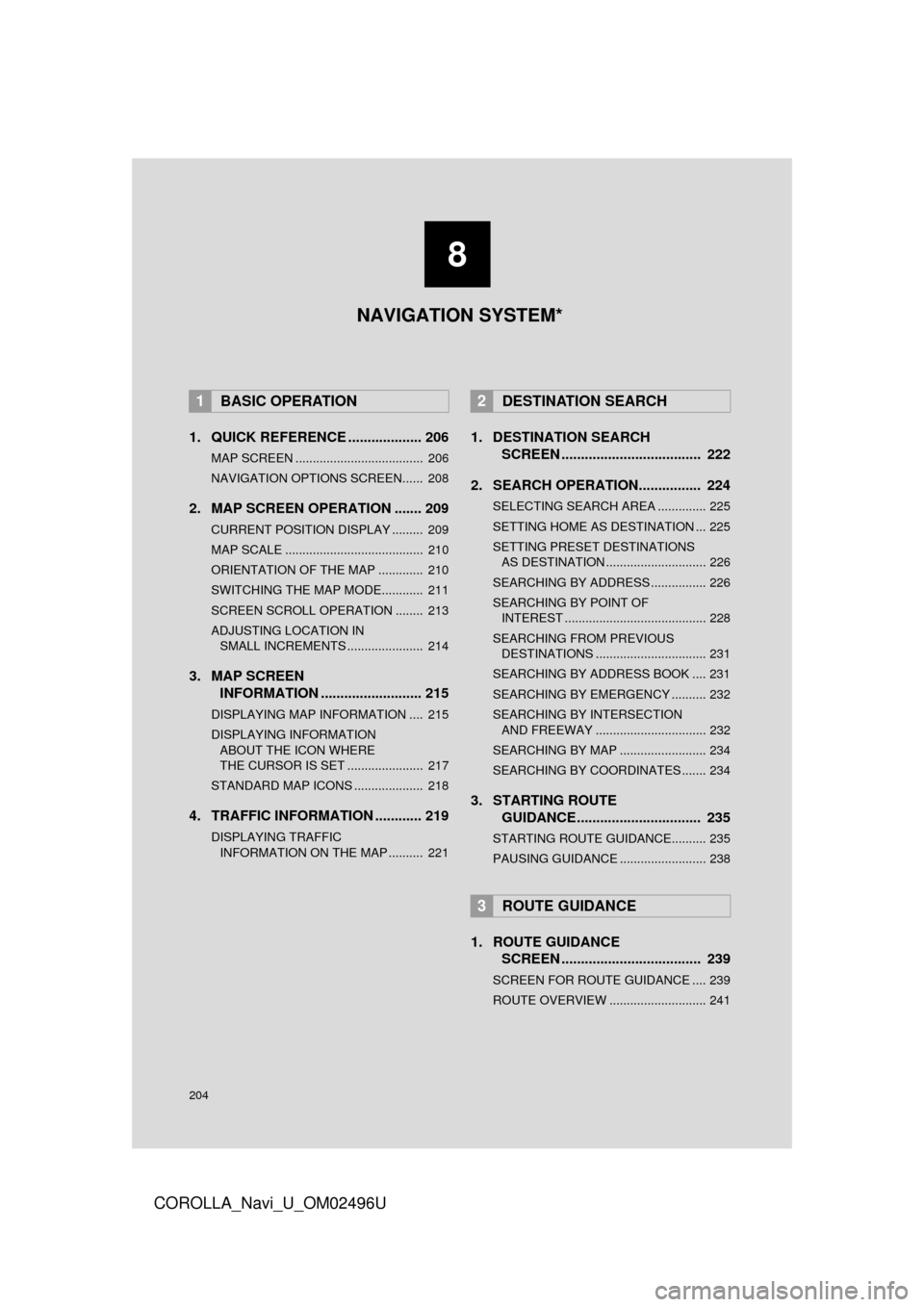
204
COROLLA_Navi_U_OM02496U
1. QUICK REFERENCE ................... 206
MAP SCREEN ..................................... 206
NAVIGATION OPTIONS SCREEN...... 208
2. MAP SCREEN OPERATION ....... 209
CURRENT POSITION DISPLAY ......... 209
MAP SCALE ........................................ 210
ORIENTATION OF THE MAP ............. 210
SWITCHING THE MAP MODE............ 211
SCREEN SCROLL OPERATION ........ 213
ADJUSTING LOCATION IN SMALL INCREMENTS ...................... 214
3. MAP SCREEN INFORMATION .......................... 215
DISPLAYING MAP INFORMATION .... 215
DISPLAYING INFORMATION
ABOUT THE ICON WHERE
THE CURSOR IS SET ...................... 217
STANDARD MAP ICONS .................... 218
4. TRAFFIC INFORMATION ............ 219
DISPLAYING TRAFFIC INFORMATION ON THE MAP .......... 221
1. DESTINATION SEARCH SCREEN .................................... 222
2. SEARCH OPERATION.. .............. 224
SELECTING SEARCH AREA .............. 225
SETTING HOME AS DESTINATION ... 225
SETTING PRESET DESTINATIONS
AS DESTINATION ............................. 226
SEARCHING BY ADDRESS ................ 226
SEARCHING BY POINT OF INTEREST ......................................... 228
SEARCHING FROM PREVIOUS DESTINATIONS ................................ 231
SEARCHING BY ADDRESS BOOK .... 231
SEARCHING BY EMERGENCY .......... 232
SEARCHING BY INTERSECTION AND FREEWAY ................................ 232
SEARCHING BY MAP ......................... 234
SEARCHING BY COORDINATES ....... 234
3. STARTING ROUTE GUIDANCE ....... ......................... 235
STARTING ROUTE GUIDANCE.......... 235
PAUSING GUIDANCE ......................... 238
1. ROUTE GUIDANCE
SCREEN .................................... 239
SCREEN FOR ROUTE GUIDANCE .... 239
ROUTE OVERVIEW ............................ 241
1BASIC OPERATION2DESTINATION SEARCH
3ROUTE GUIDANCE
8
NAVIGATION SYSTEM*
Page 205 of 300
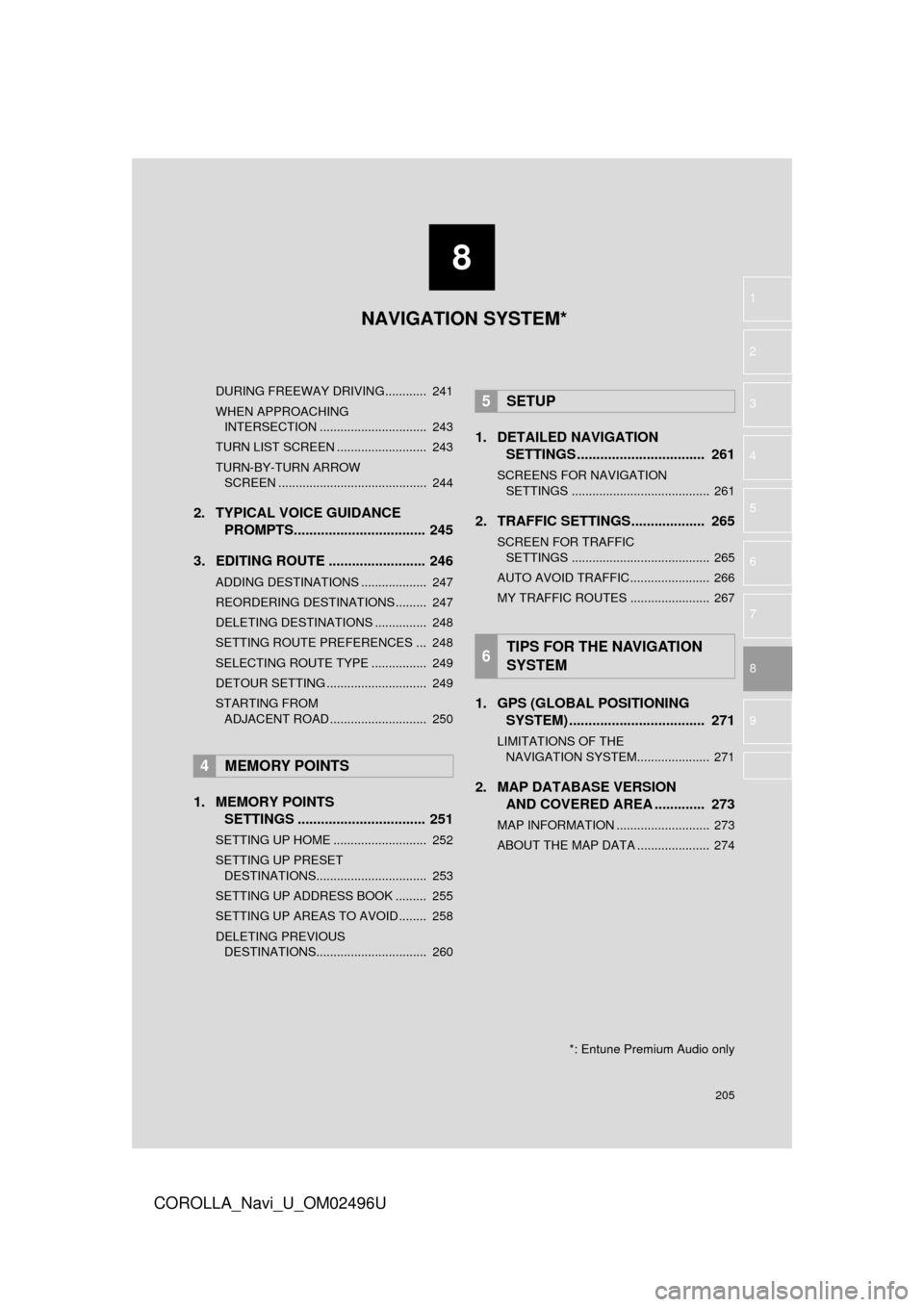
8
205
COROLLA_Navi_U_OM02496U
4
5
6
7
9
1
2
3
8
DURING FREEWAY DRIVING............ 241
WHEN APPROACHING
INTERSECTION ............................... 243
TURN LIST SCREEN .......................... 243
TURN-BY-TURN ARROW SCREEN ........................................... 244
2. TYPICAL VOICE GUIDANCE PROMPTS.................................. 245
3. EDITING ROUTE ......................... 246
ADDING DESTINATIONS ................... 247
REORDERING DESTINATIONS ......... 247
DELETING DESTINATIONS ............... 248
SETTING ROUTE PREFERENCES ... 248
SELECTING ROUTE TYPE ................ 249
DETOUR SETTING ............................. 249
STARTING FROM ADJACENT ROAD ............................ 250
1. MEMORY POINTS SETTINGS ................................. 251
SETTING UP HOME ........................... 252
SETTING UP PRESET
DESTINATIONS................................ 253
SETTING UP ADDRESS BOOK ......... 255
SETTING UP AREAS TO AVOID ........ 258
DELETING PREVIOUS DESTINATIONS................................ 260
1. DETAILED NAVIGATION SETTINGS ................................. 261
SCREENS FOR NAVIGATION
SETTINGS ........................................ 261
2. TRAFFIC SETTINGS................... 265
SCREEN FOR TRAFFIC SETTINGS ........................................ 265
AUTO AVOID TRAFFIC....................... 266
MY TRAFFIC ROUTES ....................... 267
1. GPS (GLOBAL POSITIONING SYSTEM) .................... ............... 271
LIMITATIONS OF THE
NAVIGATION SYSTEM..................... 271
2. MAP DATABASE VERSION AND COVERED AREA ............. 273
MAP INFORMATION ........................... 273
ABOUT THE MAP DATA ..................... 274
4MEMORY POINTS
5SETUP
6TIPS FOR THE NAVIGATION
SYSTEM
NAVIGATION SYSTEM*
*: Entune Premium Audio only
Page 223 of 300
223
2. DESTINATION SEARCH
COROLLA_Navi_U_OM02496U
NAVIGATION SYSTEM
8
Select to set a destination from preset destinations.226
Select to delete set destinations.248
No.FunctionPage
Page 226 of 300
226
2. DESTINATION SEARCH
COROLLA_Navi_U_OM02496U
1Display the “Destination” screen.
(→P.224)
2Select any of the preset destination
buttons (1-5).
The navigation system performs a search
for the route and the entire route map is
displayed. ( →P.235)
1Display the “Destination” screen.
(→ P.224)
2Select “Address” .
3Select the desire d search method.
SETTING PRESET
DESTINATIONS AS
DESTINATION
To use this function, it is necessary to
register preset destinations to the
preset screen buttons (1-5). ( →P.253)
SEARCHING BY ADDRESS
There are 2 methods to search for a
destination by address.
No.FunctionPage
Select to search by city.227
Select to search by street
address.227