Page 66 of 300
66
3. OTHER SETTINGS
COROLLA_Navi_U_OM02496U
2. VOICE SETTINGS
1Press the “APPS” button.
2Select“Setup” .
3Select“Voice” .
4Select the items to be set.
Voice volume, etc. can be set.
INFORMATION
?“Voice Settings” screen can also be dis-
played from the voice recognition top
screen. ( →P.137)
VOICE SETTINGS SCREEN
No.Function
Select to adjust the volume of voice
guidance.
*Select to set the voice guidance
during route guidance on/off.
Select to set the voice recognition
prompts.
Select to train voice recognition.
The voice command system adapt
the user accent.
Select to set the voice prompt inter-
rupt on/off.
*
Select to set the web search engine.
The search engines are Entune App
Suite applications. ( →P.281)
Select to start the voice recognition
tutorial.
Select to reset all setup items.
*: Entune Premium Audio only
Page 67 of 300
67
3. OTHER SETTINGS
COROLLA_Navi_U_OM02496U
BASIC FUNCTION
2
3. DRIVER SETTINGS
1Press the “APPS” button.
2Select “Setup” .
3Select “Driver” .
4Select “Enable this Feature” .
1Display the driver settings screen.
(→P.67)
2Select “Manually Select Linked Set-
tings” .
3Select the desired phone.
After a few seconds, loaded screen auto-
matically switches to the home screen.
The driver settings feature will allow
the system to link some preferences
(such as audio presets, button colors,
language, etc.) to a paired Bluetooth
®
phone.
MANUALLY SELECT LINKED
SETTINGS
Page 68 of 300
68
3. OTHER SETTINGS
COROLLA_Navi_U_OM02496U
4. MAINTENANCE*
1Press the “APPS” button.
2Select“Maintenance” .
3Select the desired item.
When this system is turned on, the
“Maintenance Reminder” screen dis-
plays when it is time to replace a part
or certain components. ( →P.32)
*: Entune Premium Audio only
No.Function
Select to set the condition of parts or
components.
Select to add new information items
separately from provided ones.
Select to cancel all conditions which
have been entered.
Select to reset the item which have
expired conditions.
Select to call the registered dealer.
Select to register/edit dealer infor-
mation. (→P.69)
When set to on, the indicator will illu-
minate. The system is set to give
maintenance information with the
“Maintenance Reminder” screen.
(→ P.32)
INFORMATION
?When the vehicle needs to be serviced,
the screen button color will change to
orange.
Page 69 of 300
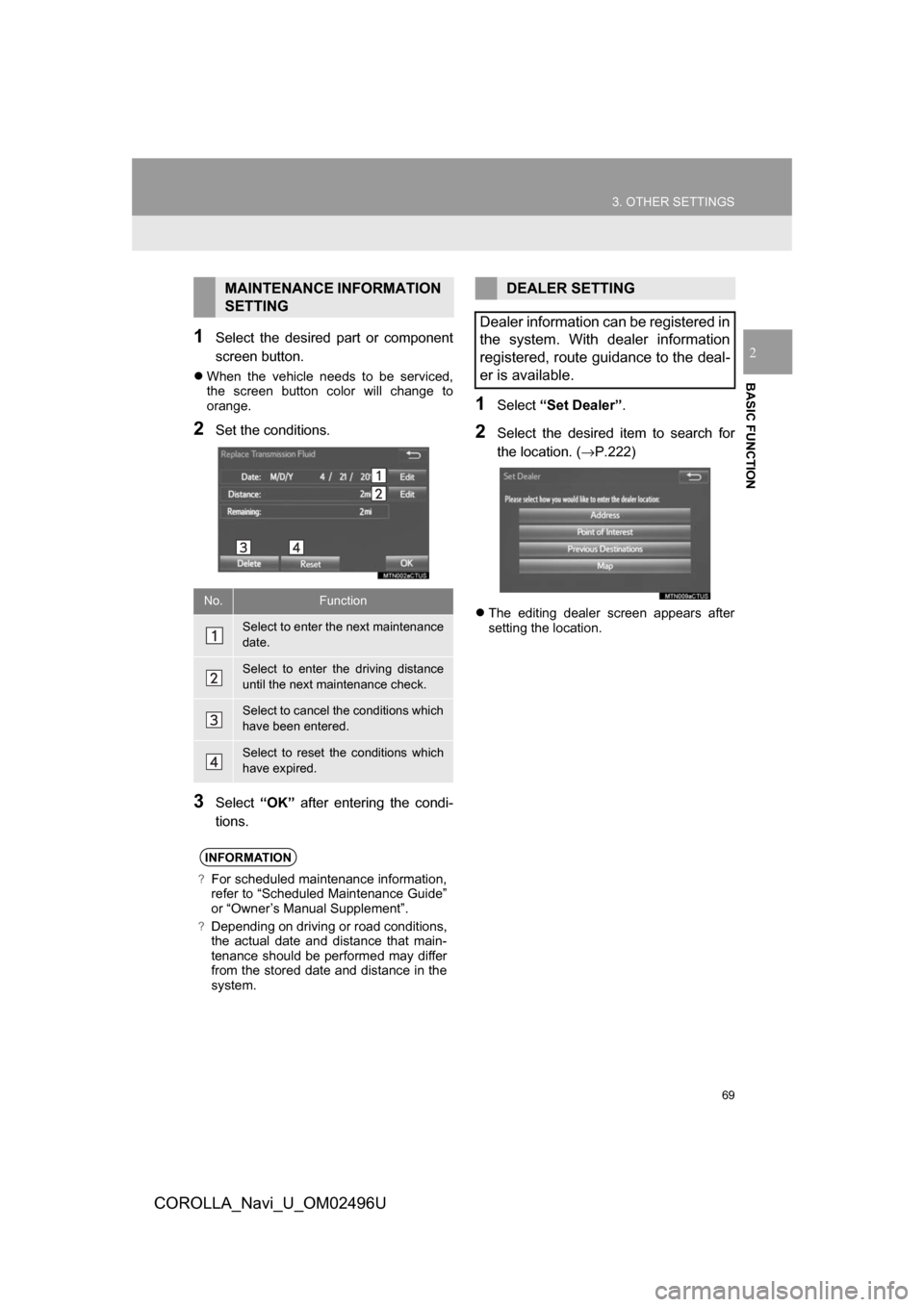
69
3. OTHER SETTINGS
COROLLA_Navi_U_OM02496U
BASIC FUNCTION
21Select the desired part or component
screen button.
When the vehicle needs to be serviced,
the screen button color will change to
orange.
2Set the conditions.
3Select “OK” after entering the condi-
tions.
1Select “Set Dealer” .
2Select the desired item to search for
the location. ( →P.222)
The editing dealer screen appears after
setting the location.
MAINTENANCE INFORMATION
SETTING
No.Function
Select to enter the next maintenance
date.
Select to enter the driving distance
until the next maintenance check.
Select to cancel the conditions which
have been entered.
Select to reset the conditions which
have expired.
INFORMATION
?For scheduled maintenance information,
refer to “Scheduled Maintenance Guide”
or “Owner’s Manual Supplement”.
?Depending on driving or road conditions,
the actual date and distance that main-
tenance should be performed may differ
from the stored date and distance in the
system.
DEALER SETTING
Dealer information can be registered in
the system. With dealer information
registered, route guidance to the deal-
er is available.
Page 72 of 300
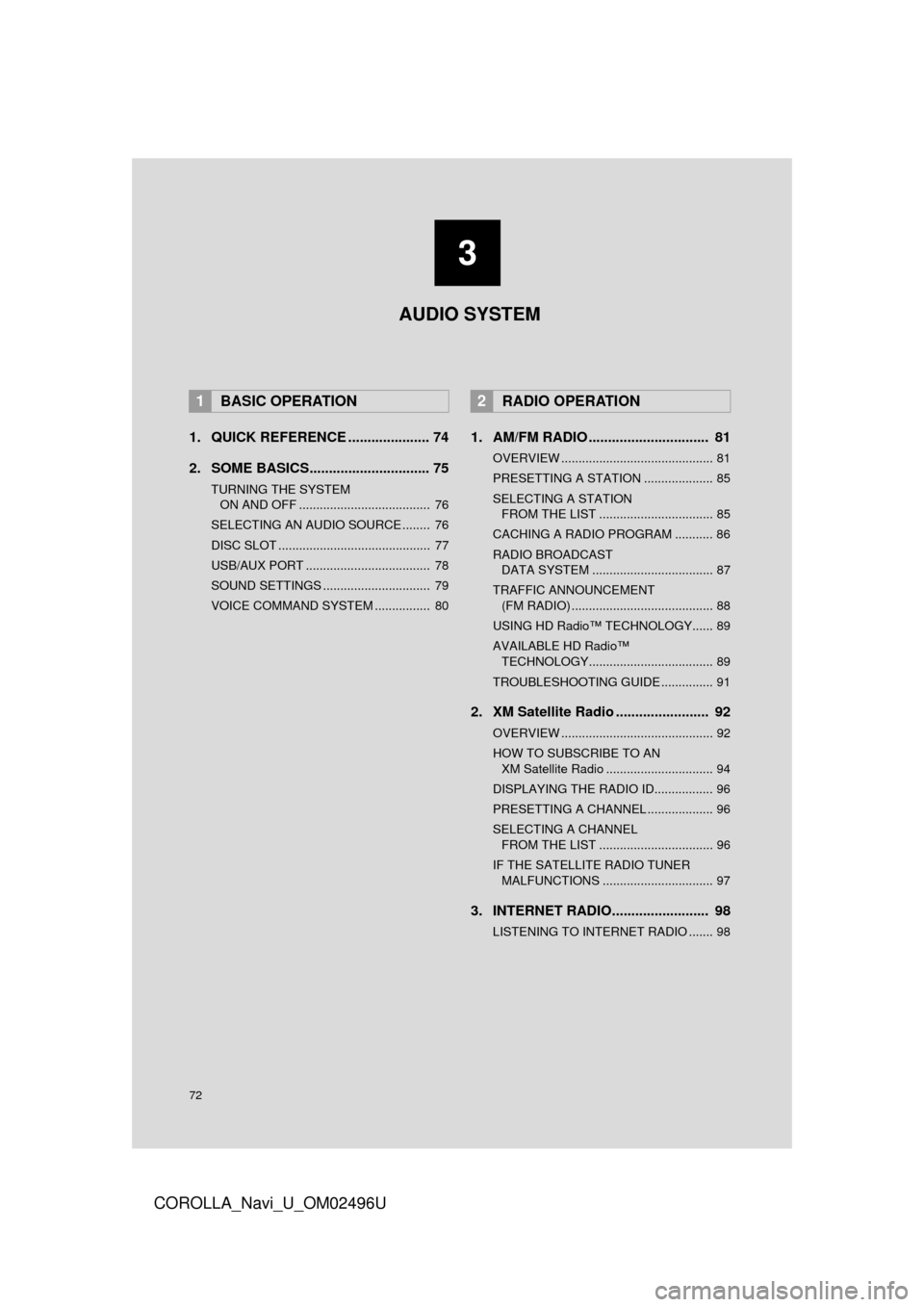
72
COROLLA_Navi_U_OM02496U
1. QUICK REFERENCE ..................... 74
2. SOME BASICS............................... 75
TURNING THE SYSTEM ON AND OFF ...................................... 76
SELECTING AN AUDIO SOURCE ........ 76
DISC SLOT ............................................ 77
USB/AUX PORT .................................... 78
SOUND SETTINGS ............................... 79
VOICE COMMAND SYSTEM ................ 80
1. AM/FM RADIO ............................... 81
OVERVIEW ............................................ 81
PRESETTING A STATION .................... 85
SELECTING A STATION FROM THE LIST ................................. 85
CACHING A RADIO PROGRAM ........... 86
RADIO BROADCAST DATA SYSTEM ................................... 87
TRAFFIC ANNOUNCEMENT (FM RADIO) ......................................... 88
USING HD Radio™ TECHNOLOGY...... 89
AVAILABLE HD Radio™ TECHNOLOGY.................................... 89
TROUBLESHOOTING GUIDE ............... 91
2. XM Satellite Radio ........................ 92
OVERVIEW ............................................ 92
HOW TO SUBSCRIBE TO AN XM Satellite Radio ............................... 94
DISPLAYING THE RADIO ID................. 96
PRESETTING A CHANNEL ................... 96
SELECTING A CHANNEL FROM THE LIST ................................. 96
IF THE SATELLITE RADIO TUNER MALFUNCTIONS ................................ 97
3. INTERNET RADIO......................... 98
LISTENING TO INTERNET RADIO ....... 98
1BASIC OPERATION2RADIO OPERATION
3
AUDIO SYSTEM
Page 83 of 300
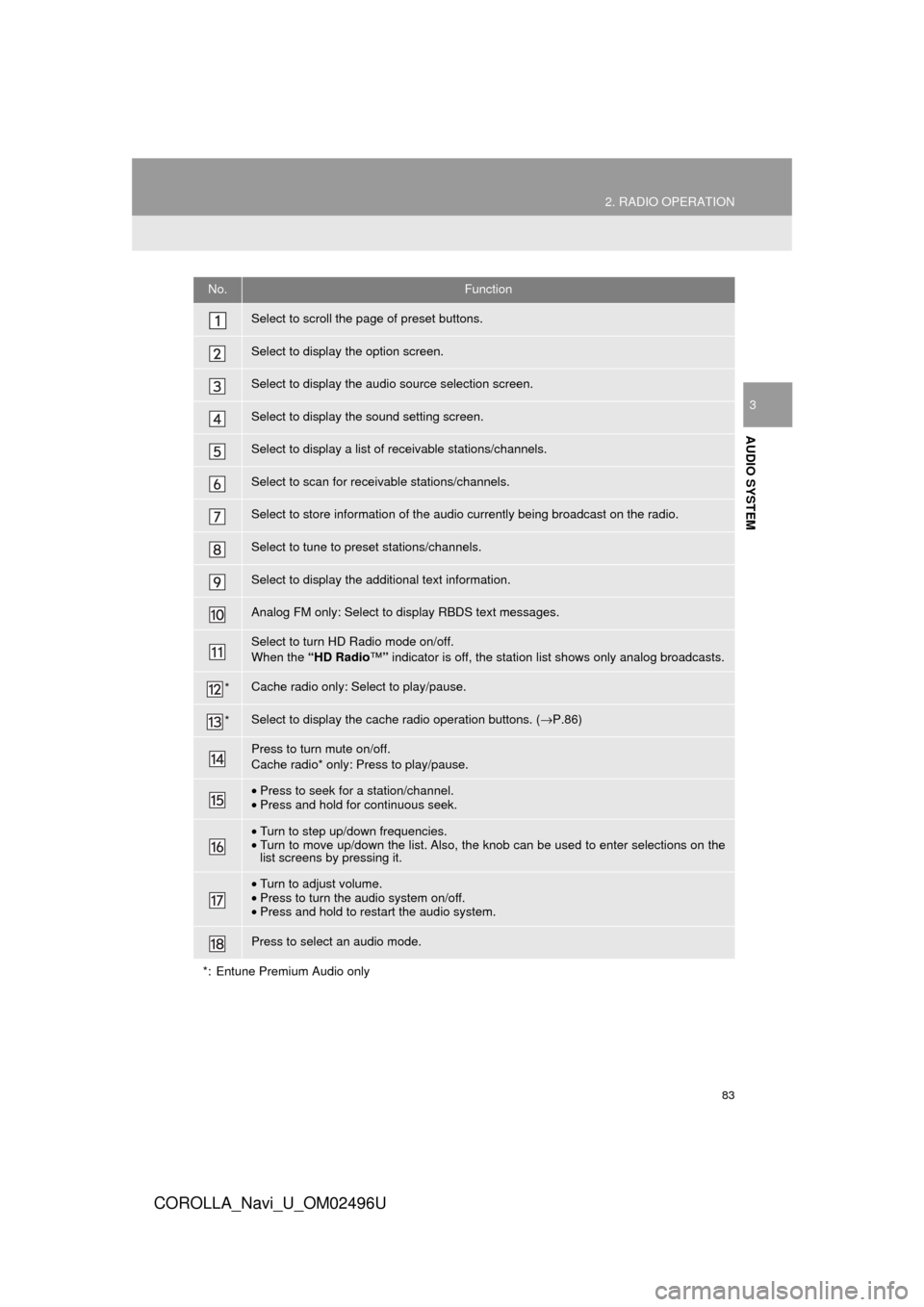
83
2. RADIO OPERATION
COROLLA_Navi_U_OM02496U
AUDIO SYSTEM
3
No.Function
Select to scroll the page of preset buttons.
Select to display the option screen.
Select to display the audio source selection screen.
Select to display the sound setting screen.
Select to display a list of receivable stations/channels.
Select to scan for receivable stations/channels.
Select to store information of the audio currently being broadcast on the radio.
Select to tune to preset stations/channels.
Select to display the additional text information.
Analog FM only: Select to display RBDS text messages.
Select to turn HD Radio mode on/off.
When the “HD Radio ™” indicator is off, the station list shows only analog broadcasts.
*Cache radio only: Select to play/pause.
*Select to display the cache radio operation buttons. ( →P.86)
Press to turn mute on/off.
Cache radio* only: Press to play/pause.
•Press to seek for a station/channel.
• Press and hold for continuous seek.
•Turn to step up/down frequencies.
• Turn to move up/down the list. Also, the knob can be used to enter selections on the
list screens by pressing it.
•Turn to adjust volume.
• Press to turn the audio system on/off.
• Press and hold to restart the audio system.
Press to select an audio mode.
*: Entune Premium Audio only
Page 85 of 300
85
2. RADIO OPERATION
COROLLA_Navi_U_OM02496U
AUDIO SYSTEM
31Tune in the desired station.
2Select“(add new)” .
To change the preset station to a different
one, select and hold the preset station.
3Select “Yes” on the confirmation
screen.
4Select “OK” after setting the new pre-
set station.
1Select “Station List” .
2FM radio only: Select the desired pro-
gram genre.
3Select the desired station and select
“OK”.
PRESETTING A STATION
Radio mode has a mix preset function,
which can store up to 36 stations (6
stations per page x 6 pages) from any
of the AM, FM or XM bands.
INFORMATION
?The number of preset radio stations dis-
played on the screen can be changed.
(→P.122)
SELECTING A STATION
FROM THE LIST
A station list can be displayed.
Page 90 of 300
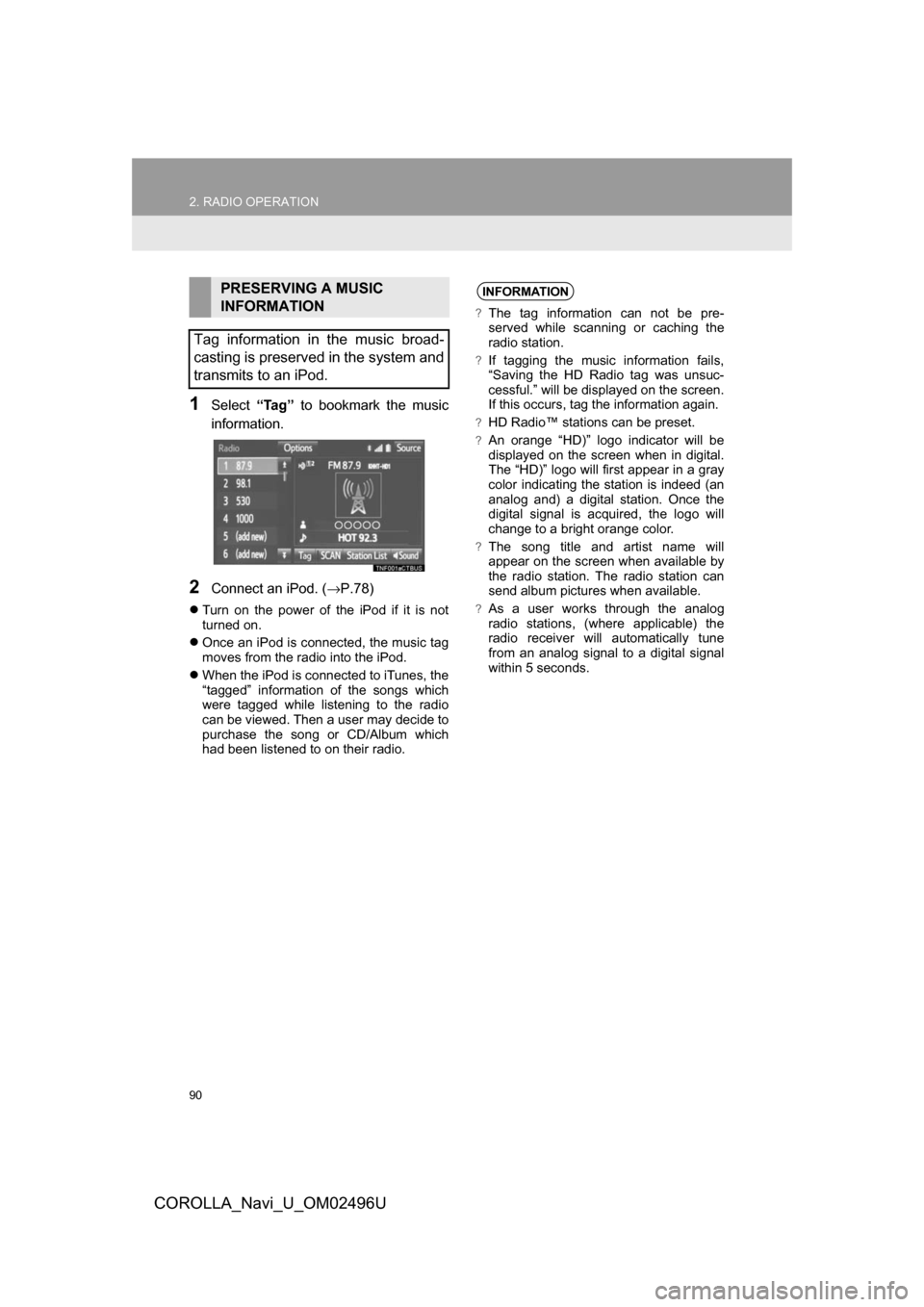
90
2. RADIO OPERATION
COROLLA_Navi_U_OM02496U
1Select“Tag” to bookmark the music
information.
2Connect an iPod. ( →P.78)
Turn on the power of the iPod if it is not
turned on.
Once an iPod is connected, the music tag
moves from the radio into the iPod.
When the iPod is connected to iTunes, the
“tagged” information of the songs which
were tagged while listening to the radio
can be viewed. Then a user may decide to
purchase the song or CD/Album which
had been listened to on their radio.
PRESERVING A MUSIC
INFORMATION
Tag information in the music broad-
casting is preserved in the system and
transmits to an iPod.INFORMATION
?The tag information can not be pre-
served while scanning or caching the
radio station.
?If tagging the music information fails,
“Saving the HD Radio tag was unsuc-
cessful.” will be displayed on the screen.
If this occurs, tag the information again.
?HD Radio™ stations can be preset.
?An orange “HD)” logo indicator will be
displayed on the screen when in digital.
The “HD)” logo will first appear in a gray
color indicating the station is indeed (an
analog and) a digital station. Once the
digital signal is acquired, the logo will
change to a bright orange color.
?The song title and artist name will
appear on the screen when available by
the radio station. The radio station can
send album pictures when available.
?As a user works through the analog
radio stations, (where applicable) the
radio receiver will automatically tune
from an analog signal to a digital signal
within 5 seconds.