Page 9 of 300
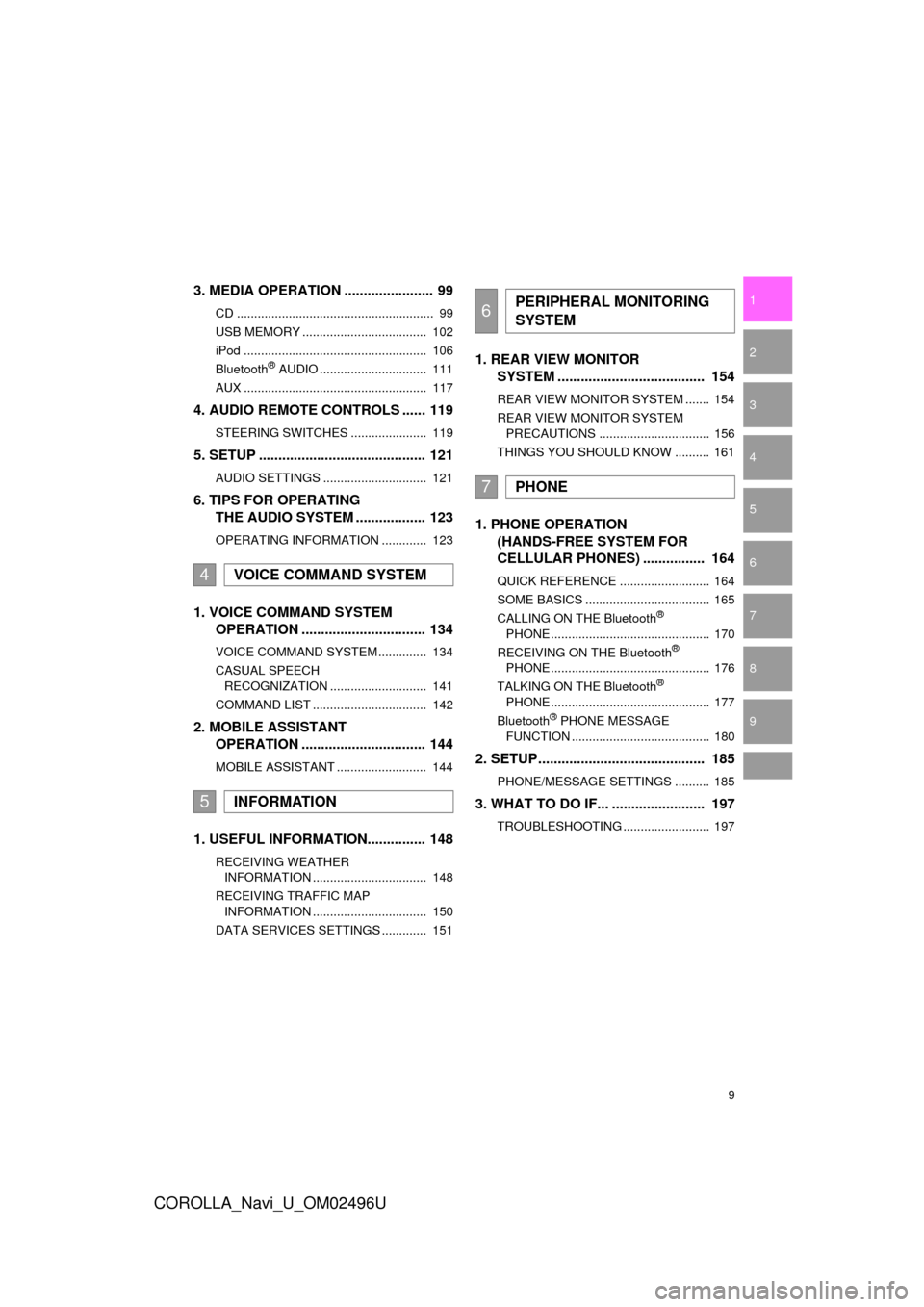
9
COROLLA_Navi_U_OM02496U
1
2
3
4
5
6
7
9
8
3. MEDIA OPERATION ....................... 99
CD ......................................................... 99
USB MEMORY .................................... 102
iPod ..................................................... 106
Bluetooth
® AUDIO ............................... 111
AUX ..................................................... 117
4. AUDIO REMOTE CONTROLS ...... 119
STEERING SWITCHES ...................... 119
5. SETUP ........................................... 121
AUDIO SETTINGS .............................. 121
6. TIPS FOR OPERATING THE AUDIO SYSTEM .................. 123
OPERATING INFORMATION ............. 123
1. VOICE COMMAND SYSTEM
OPERATION ................................ 134
VOICE COMMAND SYSTEM .............. 134
CASUAL SPEECH
RECOGNIZATION ............................ 141
COMMAND LIST ................................. 142
2. MOBILE ASSISTANT OPERATION ................................ 144
MOBILE ASSISTANT .......................... 144
1. USEFUL INFORMATION............... 148
RECEIVING WEATHER
INFORMATION ................................. 148
RECEIVING TRAFFIC MAP INFORMATION ................................. 150
DATA SERVICES SETTINGS ............. 151
1. REAR VIEW MONITOR SYSTEM ....... ............................ ... 154
REAR VIEW MONITOR SYSTEM ....... 154
REAR VIEW MONITOR SYSTEM
PRECAUTIONS ................................ 156
THINGS YOU SHOULD KNOW .......... 161
1. PHONE OPERATION (HANDS-FREE SYSTEM FOR
CELLULAR PHONES) ................ 164
QUICK REFERENCE .......................... 164
SOME BASICS .................................... 165
CALLING ON THE Bluetooth
®
PHONE .............................................. 170
RECEIVING ON THE Bluetooth
®
PHONE .............................................. 176
TALKING ON THE Bluetooth
®
PHONE .............................................. 177
Bluetooth
® PHONE MESSAGE
FUNCTION ........................................ 180
2. SETUP........................................... 185
PHONE/MESSAGE SETTINGS .......... 185
3. WHAT TO DO IF... ........................ 197
TROUBLESHOOTING ......................... 197
4VOICE COMMAND SYSTEM
5INFORMATION
6PERIPHERAL MONITORING
SYSTEM
7PHONE
Page 63 of 300
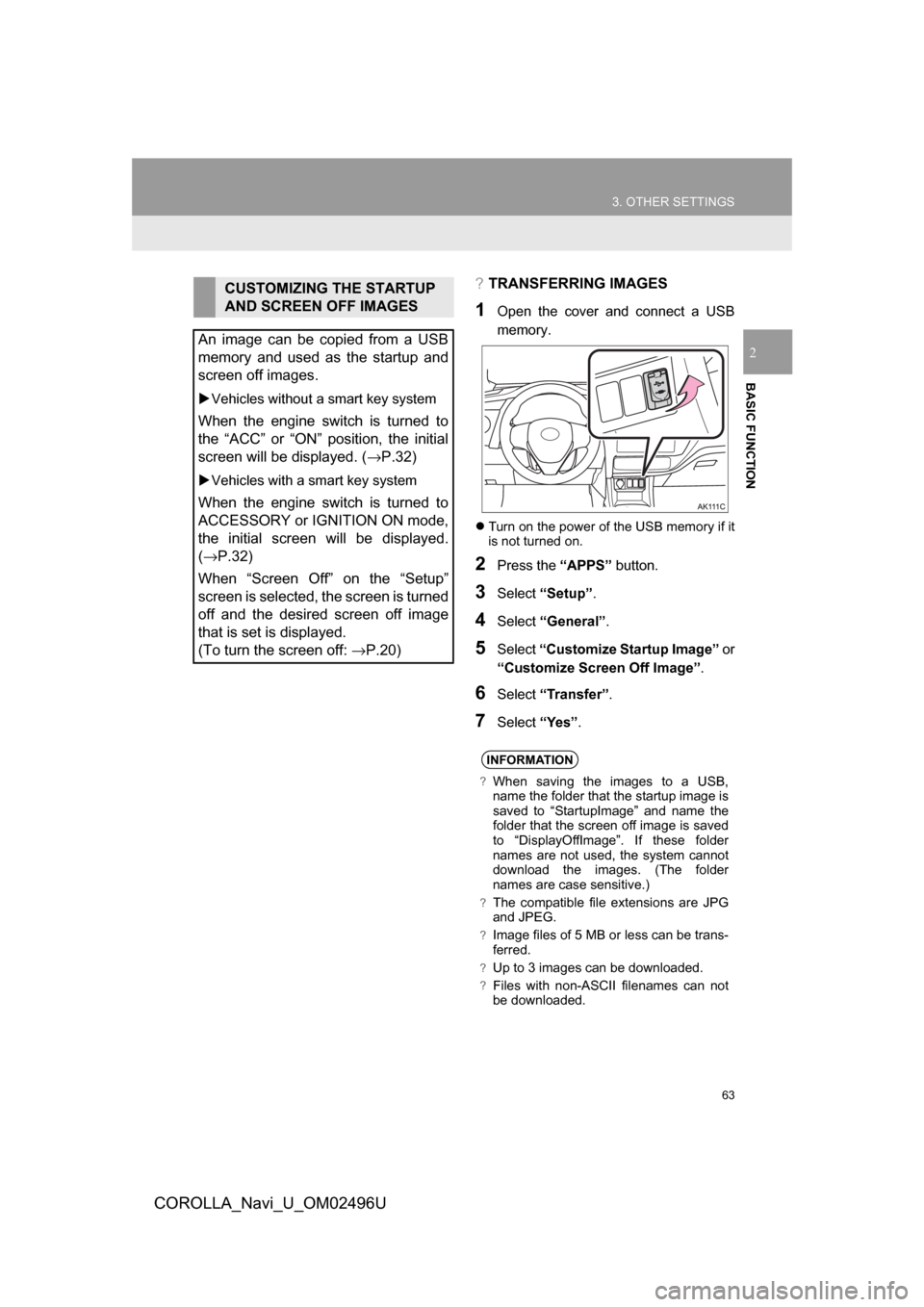
63
3. OTHER SETTINGS
COROLLA_Navi_U_OM02496U
BASIC FUNCTION
2
?TRANSFERRING IMAGES
1Open the cover and connect a USB
memory.
Turn on the power of the USB memory if it
is not turned on.
2Press the “APPS” button.
3Select“Setup” .
4Select“General” .
5Select“Customize Startup Image” or
“Customize Screen Off Image” .
6Select“Transfer”.
7Select“Yes”.
CUSTOMIZING THE STARTUP
AND SCREEN OFF IMAGES
An image can be copied from a USB
memory and used as the startup and
screen off images.
Vehicles without a smart key system
When the engine switch is turned to
the “ACC” or “ON” position, the initial
screen will be displayed. ( →P.32)
Vehicles with a smart key system
When the engine switch is turned to
ACCESSORY or IGNITION ON mode,
the initial screen will be displayed.
(→P.32)
When “Screen Off” on the “Setup”
screen is selected, the screen is turned
off and the desired screen off image
that is set is displayed.
(To turn the screen off: →P.20)
INFORMATION
?When saving the images to a USB,
name the folder that the startup image is
saved to “StartupImage” and name the
folder that the screen off image is saved
to “DisplayOffImage”. If these folder
names are not used, the system cannot
download the images. (The folder
names are case sensitive.)
?The compatible file extensions are JPG
and JPEG.
?Image files of 5 MB or less can be trans-
ferred.
?Up to 3 images can be downloaded.
?Files with non-ASCII filenames can not
be downloaded.
Page 72 of 300
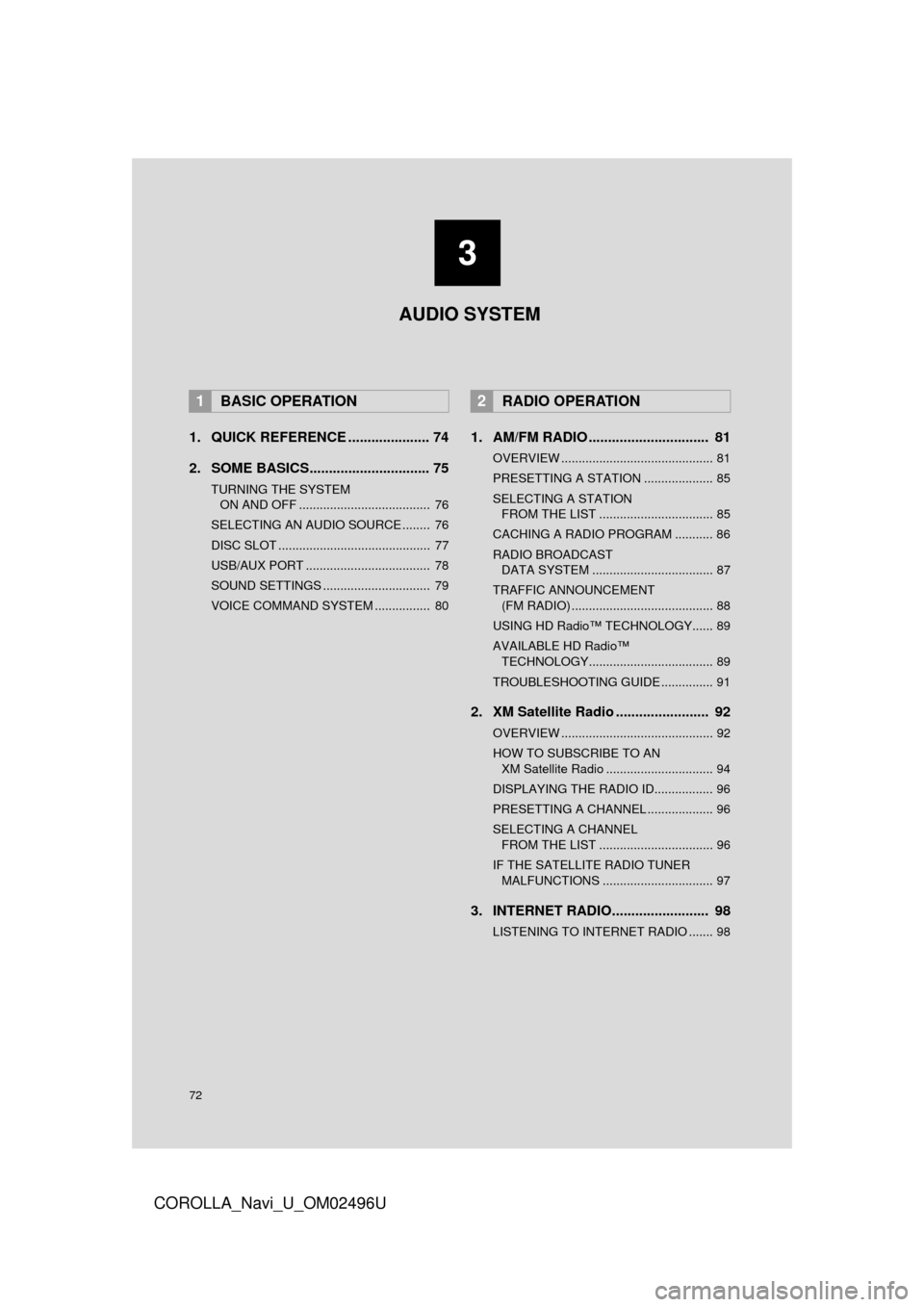
72
COROLLA_Navi_U_OM02496U
1. QUICK REFERENCE ..................... 74
2. SOME BASICS............................... 75
TURNING THE SYSTEM ON AND OFF ...................................... 76
SELECTING AN AUDIO SOURCE ........ 76
DISC SLOT ............................................ 77
USB/AUX PORT .................................... 78
SOUND SETTINGS ............................... 79
VOICE COMMAND SYSTEM ................ 80
1. AM/FM RADIO ............................... 81
OVERVIEW ............................................ 81
PRESETTING A STATION .................... 85
SELECTING A STATION FROM THE LIST ................................. 85
CACHING A RADIO PROGRAM ........... 86
RADIO BROADCAST DATA SYSTEM ................................... 87
TRAFFIC ANNOUNCEMENT (FM RADIO) ......................................... 88
USING HD Radio™ TECHNOLOGY...... 89
AVAILABLE HD Radio™ TECHNOLOGY.................................... 89
TROUBLESHOOTING GUIDE ............... 91
2. XM Satellite Radio ........................ 92
OVERVIEW ............................................ 92
HOW TO SUBSCRIBE TO AN XM Satellite Radio ............................... 94
DISPLAYING THE RADIO ID................. 96
PRESETTING A CHANNEL ................... 96
SELECTING A CHANNEL FROM THE LIST ................................. 96
IF THE SATELLITE RADIO TUNER MALFUNCTIONS ................................ 97
3. INTERNET RADIO......................... 98
LISTENING TO INTERNET RADIO ....... 98
1BASIC OPERATION2RADIO OPERATION
3
AUDIO SYSTEM
Page 73 of 300
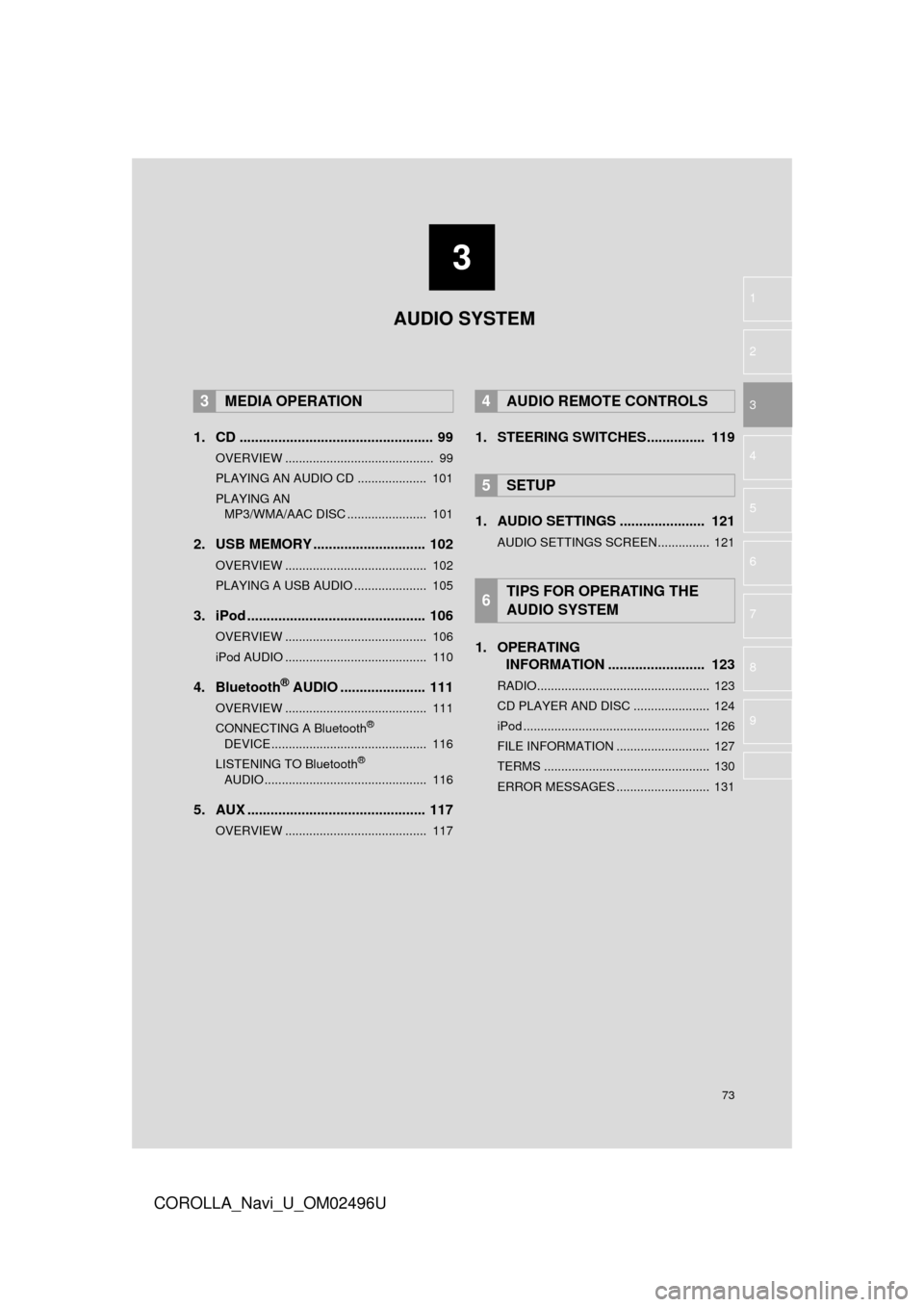
3
73
COROLLA_Navi_U_OM02496U
4
5
6
7
8
9
1
2
3
1. CD .................................................. 99
OVERVIEW ........................................... 99
PLAYING AN AUDIO CD .................... 101
PLAYING AN MP3/WMA/AAC DISC ....................... 101
2. USB MEMORY ............................. 102
OVERVIEW ......................................... 102
PLAYING A USB AUDIO ..................... 105
3. iPod .............................................. 106
OVERVIEW ......................................... 106
iPod AUDIO ......................................... 110
4. Bluetooth® AUDIO ...................... 111
OVERVIEW ......................................... 111
CONNECTING A Bluetooth®
DEVICE ............................................. 116
LISTENING TO Bluetooth
®
AUDIO ............................................... 116
5. AUX .............................................. 117
OVERVIEW ......................................... 117
1. STEERING SWITCHES............... 119
1. AUDIO SETTINGS ...................... 121
AUDIO SETTINGS SCREEN............... 121
1. OPERATING INFORMATION ......................... 123
RADIO.................................................. 123
CD PLAYER AND DISC ...................... 124
iPod ...................................................... 126
FILE INFORMATION ........................... 127
TERMS ................................................ 130
ERROR MESSAGES ........................... 131
3MEDIA OPERATION4AUDIO REMOTE CONTROLS
5SETUP
6TIPS FOR OPERATING THE
AUDIO SYSTEM
AUDIO SYSTEM
Page 74 of 300
74
COROLLA_Navi_U_OM02496U
1. BASIC OPERATION
1.QUICK REFERENCE
The audio control screen can be reached by the following methods:
Using the “AUDIO” button
Press the “AUDIO” button to display the audio screen.
Using the “APPS” button
Press the “APPS” button, then select “Audio” to display the audio screen.
FunctionPage
Using the radio81, 92, 98
Playing an audio CD or MP3/WMA/AAC disc99
Playing a USB memory102
Playing an iPod106
Playing a Bluetooth® device111
Using the AUX port11 7
Using the steering wheel audio switches11 9
Audio system settings121
INFORMATION
?The display and button positions will differ depending on the type of the system.
Page 78 of 300
78
1. BASIC OPERATION
COROLLA_Navi_U_OM02496U
1Press the button and remove the
disc.1Open the cover and connect a device.
Turn on the power of the device if it is not
turned on.
EJECTING A DISC
NOTICE
?Never try to disassemble or oil any part
of the CD player. Do not insert anything
other than a disc into the slot.
INFORMATION
?The player is intended for use with 4.7
in. (12 cm) discs only.
?When inserting a disc, gently insert the
disc with the label facing up.
USB/AUX PORT
INFORMATION
?If a USB hub is plugged-in, two devices
can be connected at a time.
?Even if a USB hub is used to connect
more than two USB devices, only the
first two connected devices will be rec-
ognized.
Page 102 of 300
102
3. MEDIA OPERATION
COROLLA_Navi_U_OM02496U
2. USB MEMORY
?CONTROL SCREEN
?CONTROL PANEL
OVERVIEW
The USB memory operation screen can be reached by the following methods:
Select “USB (DEVICE NAME)” on the audio source selection screen. ( →P.76)
Connect a USB memory. ( →P.78)
Page 104 of 300
104
3. MEDIA OPERATION
COROLLA_Navi_U_OM02496U
WARNING
?Do not operate the player’s controls or connect the USB memory while driving.
NOTICE
?Do not leave your portable player in the car. In particular, high temperatures inside the
vehicle may damage the portable player.
?Do not push down on or apply unnecessary pressure to the portable player while it is con-
nected as this may damage the portable player or its terminal.
?Do not insert foreign objects into the port as this may damage the portable player or its
terminal.
INFORMATION
?If tag information exists, the file/folder names will be changed to track/album names.