2017 TOYOTA COROLLA USB
[x] Cancel search: USBPage 105 of 300

105
3. MEDIA OPERATION
COROLLA_Navi_U_OM02496U
AUDIO SYSTEM
31Select the repeat button to change on/
off.
1Select the random button to change
on/off.
PLAYING A USB AUDIO
REPEATING
The file/track currently being listened
to can be repeated.
RANDOM ORDER
Files/tracks can be automatically and
randomly selected.
Page 109 of 300

109
3. MEDIA OPERATION
COROLLA_Navi_U_OM02496U
AUDIO SYSTEM
3
WARNING
?Do not operate the player’s controls or connect the iPod while driving.
NOTICE
?Do not leave your portable player in the car. In particular, high temperatures inside the
vehicle may damage the portable player.
?Do not push down on or apply unnecessary pressure to the portable player while it is con-
nected as this may damage the portable player or its terminal.
?Do not insert foreign objects into the port as this may damage the portable player or its
terminal.
INFORMATION
?When an iPod is connected using a genuine iPod cable, the iPod starts charging its bat-
tery.
?Depending on the iPod, the video sound may not be able to be heard.
?Depending on the iPod and the songs in the iPod, iPod cover art may be displayed. This
function can be changed to on/off. (→P.121) It may take time to display iPod cover art,
and the iPod may not be operated while the cover art display is in process.
?When an iPod is connected and the audio source is changed to iPod mode, the iPod will
resume playing from the same point it was last used.
?Depending on the iPod that is connected to the system, certain functions may not be
available.
?Files/tracks selected by operating a connected iPod may not be recognized or displayed
properly.
?If an iPhone is connected via Bluetooth® and USB at the same time, system operation
may become unstable. For known phone compatibility information, refer to
http://www.toyota.com/entune/
.
Page 120 of 300

120
4. AUDIO REMOTE CONTROLS
COROLLA_Navi_U_OM02496U
“ ” switch
“MODE/HOLD” switch
ModeOperationFunction
AM, FM
PressPreset station/channel up/down
Station/channel list up/down
Press and holdFast preset station/channel up/down
Fast station/channel list up/down
XM*
PressPreset channel up/down
Channel list up/down
Press and holdFast preset channel up/down
Fast channel list up/down
Audio CD, MP3/
WMA/AAC disc,
USB, iPod,
Bluetooth
® audio
PressTrack/file up/down
Track/file list up/down
Press and holdFast track/file up/down
Fast track/file list up/down
*: If equipped
ModeOperationFunction
AM, FM,
XM*1, AUX
PressChange audio modes
Press and holdMute*2 (Press and hold again to resume the sound.)
Audio CD,
MP3/WMA/ AAC disc,
USB, iPod,
Bluetooth
®
audio,
APPS*3
PressChange audio modes
Press and holdPause (Press and hold again to resume the playmode.)
*
1: If equipped
*2: For AM, FM radio, if cache radio (Entune Premium Audio only) is enabled, pressing and hold- ing the “MODE/HOLD” switch pauses the broadcast. (Press and hold again to play back the
cashed radio program.)
*
3: Entune Premium Audio only
INFORMATION
?In the APPS mode, some operation may be done on the screen depend on the selected
APPS.
Page 126 of 300

126
6. TIPS FOR OPERATING THE AUDIO SYSTEM
COROLLA_Navi_U_OM02496U
To clean a disc: Wipe it with a soft, lint-
free cloth that has been dampened with
water. Wipe in a straight line from the cen-
ter to the edge of the disc (not in circles).
Dry it with another soft, lint-free cloth. Do
not use a conventional record cleaner or
anti-static device.
CD-R/CD-RW discs that have not been
subject to the “finalizing process” (a pro-
cess that allows discs to be played on a
conventional CD player) cannot be
played.
It may not be possible to play CD-R/CD-
RW discs recorded on a music CD
recorder or a personal computer because
of disc characteristics, scratches or dirt on
the disc, or dirt, condensation, etc. on the
lens of the unit.
It may not be possible to play discs
recorded on a personal computer depend-
ing on the application settings and the
environment. Record with the correct for-
mat. (For details, contact the appropriate
application manufacturers of the applica-
tions.)
CD-R/CD-RW discs may be damaged by
direct exposure to sunlight, high tempera-
tures or other storage conditions. The unit
may be unable to play some damaged
discs.
If you insert a CD-RW disc into the player,
playback will begin more slowly than with
a conventional CD or CD-R disc.
Recordings on CD-R/CD-RW cannot be
played using the DDCD (Double Density
CD) system.
“Made for iPod” and “Made for iPhone”
mean that an electronic accessory has
been designed to connect specifically to
iPod or iPhone respectively, and has been
certified by the developer to meet Apple
performance standards.
Apple is not responsible for the operation
of this device or its compliance with safety
and regulatory standards. Please note
that the use of this accessory with iPod or
iPhone may affect wireless performance.
iPhone, iPod, iPod classic, iPod nano, and
iPod touch are trademarks of Apple Inc.,
registered in the U.S. and other countries.
Lightning is a trademark of Apple Inc.
The Lightning connector works with
iPhone 5s, iPhone 5c, iPhone 5, iPod
touch (5th generation), and iPod nano (7th
generation).
The 30-pin connector works with iPhone
4S, iPhone 4, iPhone 3GS, iPhone 3G,
iPhone, iPod touch (1st through 4th gen-
eration), iPod classic, and iPod nano (1st
through 6th generation).
USB works with iPhone 5s, iPhone 5c,
iPhone 5, iPhone 4S, iPhone 4, iPhone
3GS, iPhone 3G, iPhone, iPod touch (1st
through 5th generation), iPod classic, and
iPod nano (1st through 7th generation).
CD-R/RW DISCS
iPod
Page 127 of 300

127
6. TIPS FOR OPERATING THE AUDIO SYSTEM
COROLLA_Navi_U_OM02496U
AUDIO SYSTEM
3
The following iPod®, iPod nano®, iPod
classic®, iPod touch® and iPhone® devic-
es can be used with this system.
Made for
• iPod touch (5th generation)*
• iPod touch (4th generation)
• iPod touch (3rd generation)
• iPod touch (2nd generation)
• iPod touch (1st generation)
• iPod classic
• iPod with video
• iPod nano (7th generation)*
• iPod nano (6th generation)
• iPod nano (5th generation)
• iPod nano (4th generation)
• iPod nano (3rd generation)
• iPod nano (2nd generation)
• iPod nano (1st generation)
• iPhone 5s*
• iPhone 5c*
• iPhone 5*
• iPhone 4S
• iPhone 4
• iPhone 3GS
• iPhone 3G
• iPhone
*: iPod video not supported
Depending on differences between mod-
els or software versions etc., some models
might be incompatible with this system.
?COMPATIBLE USB DEVICES
?COMPATIBLE COMPRESSED
FILES
COMPATIBLE MODELSFILE INFORMATION
USB communication
formatsUSB 2.0 HS (480
Mbps) and FS
(12 Mbps)
File formatsFAT 16/32
Correspondence classMass storage
class
ItemUSB/iPodDISC
Compatible
file formatMP3/WMA/AAC
Folders in the
deviceMaximum
3000Maxi-
mum192
Files in the
deviceMaximum 9999Maxi-
mum255
Files per
folderMaximum 255⎯
Page 128 of 300

128
6. TIPS FOR OPERATING THE AUDIO SYSTEM
COROLLA_Navi_U_OM02496U
?CORRESPONDING SAMPLING
FREQUENCY
?CORRESPONDING BIT RATES*1
?COMPATIBLE CHANNEL MODES
MP3 (MPEG Audio Layer 3), WMA
(Windows Media Audio) and AAC
(Advanced Audio Coding) are audio com-
pression standards.
This system can play MP3/WMA/AAC files
on CD-R, CD-RW discs and USB memory.
This system can play disc recordings com-
patible with ISO 9660 level 1 and level 2
and with the Romeo and Joliet file system.
When naming an MP3/WMA/AAC file, add
an appropriate file extension (.mp3/.wma/
.m4a).
This system plays back files with .mp3/
.wma/.m4a file extensions as MP3/WMA/
AAC files respectively. To prevent noise
and playback errors, use the appropriate
file extension.
This system can play only the first session
when using multi-session compatible CDs.
MP3 files are compatible with the ID3 Tag
Ver. 1.0, Ver. 1.1, Ver. 2.2 and Ver. 2.3 for-
mats. This system cannot display disc
title, track title and artist name in other for-
mats.
WMA/AAC files can contain a WMA/AAC
tag that is used in the same way as an ID3
tag. WMA/AAC tags carry information
such as track title and artist name.
The emphasis function is available only
when playing MP3 files.
This system can play back AAC files
encoded by iTunes.
File typeFrequency (kHz)
MP3 files:
MPEG 1 LAYER 332/44.1/48
MP3 files:
MPEG 2 LSF LAYER 316/22.05/24
WMA files:
Ver. 7, 8, 9* (9.1/9.2)32/44.1/48
AAC files:
MPEG4/AAC-LC11.025/12/16/
22.05/24/32/
44.1/48
*: Only compatible with Windows Media Au- dio Standard
File typeBit rate (kbps)
MP3 files:
MPEG 1 LAYER 332 - 320
MP3 files:
MPEG 2 LSF LAYER 38 - 160
WMA files: Ver. 7, 8CBR 48 - 192
WMA files:
Ver. 9*2 (9.1/9.2)CBR 48 - 320
AAC files:
MPEG4/AAC-LC16 - 320
*1: Variable Bit Rate (VBR) compatible
*2: Only compatible with Windows Media Audio Standard
File typeChannel mode
MP3 filesStereo, joint stereo, dual
channel and monaural
WMA files2ch
AAC files1ch, 2ch (Dual channel is not
supported)
Page 131 of 300

131
6. TIPS FOR OPERATING THE AUDIO SYSTEM
COROLLA_Navi_U_OM02496U
AUDIO SYSTEM
3
ERROR MESSAGES
ModeMessageExplanation
CD
“No music files found.”This indicates that no MP3/WMA/AAC files are
included in the disc.
“Check DISC”
It indicates that the disc is dirty, damaged, or it
was inserted upside down. Clean the disc or in-
sert it correctly.
It indicates a disc which is not playable is insert-
ed.
“DISC Error”There is a trouble inside the system.
Eject the disc.
USB
“Connection error. Please
consult your Owner’s
Manual for instructions on
how to connect the USB
device.”
This indicates a problem in the USB memory or
its connection.
“There are no files avail-
able for playback. Please
add compatible files to
your USB device.”
This indicates that no MP3/WMA/AAC files are
included in the USB memory.
iPod
“Connection error. Please
consult your Owner’s
Manual for instructions on
how to connect the iPod.”This indicates a problem in the iPod or its con-
nection.
“There are no songs avail-
able for playback. Please
add compatible files to
your iPod.”
This indicates that there is no music data in the
iPod.
“No videos found.”This indicates that no video files are included in
the iPod.
“iPod authorization unsuc-
cessful.”This indicates that it failed to authorize the iPod.
Please check your iPod.
INFORMATION
?If the malfunction is not rectified: Take your vehicle to your Toyota dealer.
Page 139 of 300
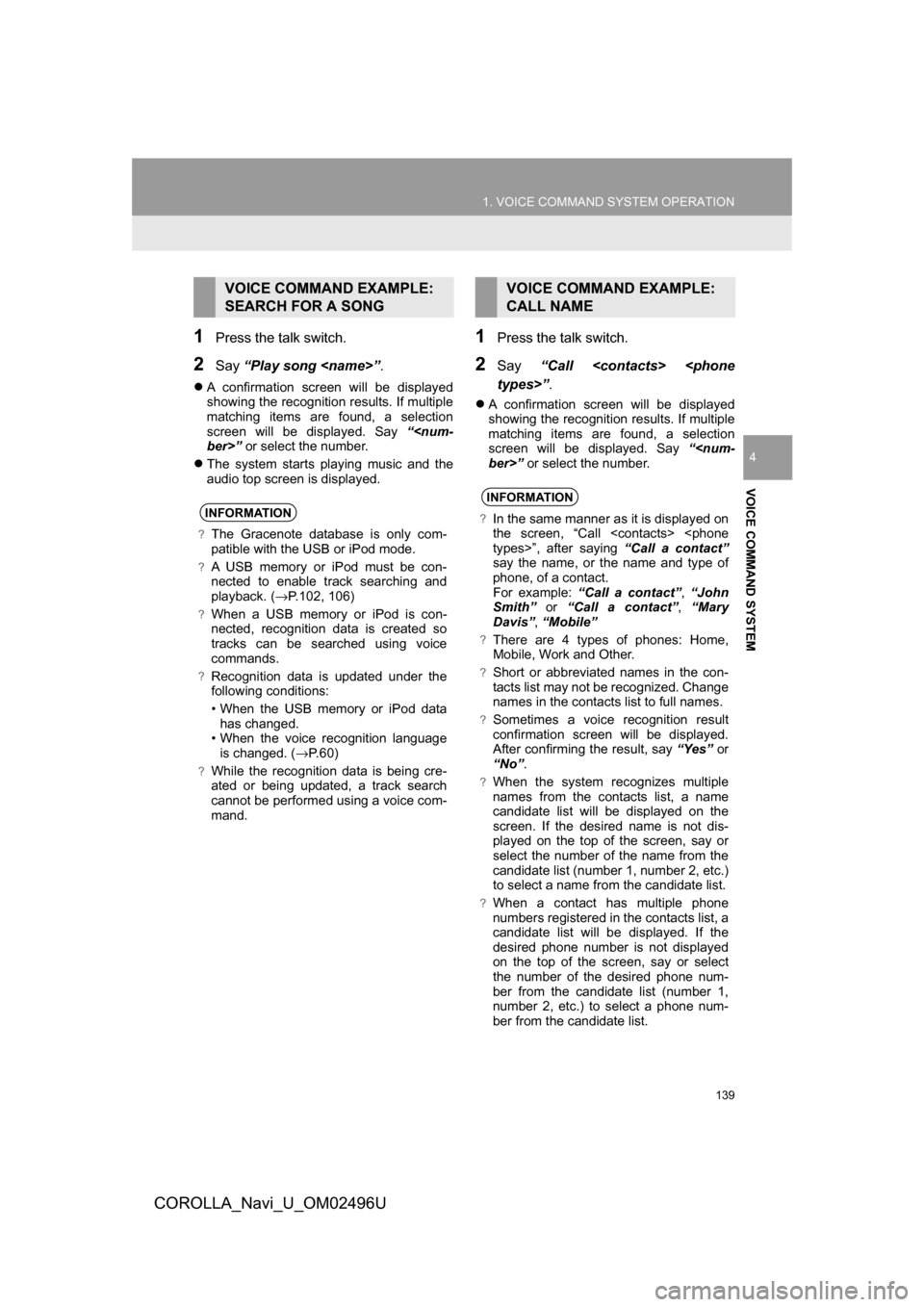
139
1. VOICE COMMAND SYSTEM OPERATION
COROLLA_Navi_U_OM02496U
VOICE COMMAND SYSTEM
4
1Press the talk switch.
2Say“Play song
A confirmation screen will be displayed
showing the recognition results. If multiple
matching items are found, a selection
screen will be displayed. Say “
The system starts playing music and the
audio top screen is displayed.
1Press the talk switch.
2Say “Call
A confirmation screen will be displayed
showing the recognition results. If multiple
matching items are found, a selection
screen will be displayed. Say “
VOICE COMMAND EXAMPLE:
SEARCH FOR A SONG
INFORMATION
?The Gracenote database is only com-
patible with the USB or iPod mode.
?A USB memory or iPod must be con-
nected to enable track searching and
playback. ( →P.102, 106)
?When a USB memory or iPod is con-
nected, recognition data is created so
tracks can be searched using voice
commands.
?Recognition data is updated under the
following conditions:
• When the USB memory or iPod data
has changed.
• When the voice recognition language
is changed. ( →P. 6 0 )
?While the recognition data is being cre-
ated or being updated, a track search
cannot be performed using a voice com-
mand.
VOICE COMMAND EXAMPLE:
CALL NAME
INFORMATION
?In the same manner as it is displayed on
the screen, “Call
say the name, or the name and type of
phone, of a contact.
For example: “Call a contact” ,“John
Smith” or “Call a contact” ,“Mary
Davis” ,“Mobile”
?There are 4 types of phones: Home,
Mobile, Work and Other.
?Short or abbreviated names in the con-
tacts list may not be recognized. Change
names in the contacts list to full names.
?Sometimes a voice recognition result
confirmation screen will be displayed.
After confirming the result, say “Yes” or
“No” .
?When the system recognizes multiple
names from the contacts list, a name
candidate list will be displayed on the
screen. If the desired name is not dis-
played on the top of the screen, say or
select the number of the name from the
candidate list (number 1, number 2, etc.)
to select a name from the candidate list.
?When a contact has multiple phone
numbers registered in the contacts list, a
candidate list will be displayed. If the
desired phone number is not displayed
on the top of the screen, say or select
the number of the desired phone num-
ber from the candidate list (number 1,
number 2, etc.) to select a phone num-
ber from the candidate list.