Page 174 of 300
174
1. PHONE OPERATION (HANDS-FREE SYSTEM FOR CELLULAR PHONES)
COROLLA_Navi_U_OM02496U
1Display the phone top screen.
(→P.170)
2Select the “Dial Pad” tab and enter the
phone number.
3Select or press the switch
on the steering wheel.
4Check that the “Call” screen is dis-
played.
INFORMATION
?Manual transfer operation cannot be
performed while driving.
?If your cellular phone is neither PBAP
nor OPP compatible, the contacts can-
not be transferred.
?Depending on the type of Bluetooth®
phone:
• It may be necessary to perform addi- tional steps on the phone when trans-
ferring contact data.
• The registered image in the contact list may not transfer depending on the
type of Bluetooth
® phone connected.
BY DIAL PAD
INFORMATION
?Depending on the type of Bluetooth®
phone being connected, it may be nec-
essary to perform additional steps on
the phone.
Page 175 of 300
PHONE
175
1. PHONE OPERATION (HANDS-FREE SYSTEM FOR CELLULAR PHONES)
COROLLA_Navi_U_OM02496U
7
1Press the switch on the steering
wheel to display the phone top screen.
2Press the switch on the steering
wheel to display the “Call History”
screen.
3Press the switch on the steering
wheel to call the latest history item.
4Check that the “Call” screen is dis-
played.
1Display the home screen. (→P.37)
2Select the desired contact.
3Check that the “Call” screen is dis-
played.
1Select and hold the screen button to
add a contact.
2Select the desired contact.
3Select the desired number.
BY OFF HOOK SWITCH
Calls can be made using the latest call
history item.
BY HOME SCREEN
REGISTERING A NEW
CONTACT
INFORMATION
?If there is no contact in the contacts list,
the contacts cannot be registered at the
home screen.
?The contact cannot be registered at the
home screen while driving.
Page 176 of 300
176
1. PHONE OPERATION (HANDS-FREE SYSTEM FOR CELLULAR PHONES)
COROLLA_Navi_U_OM02496U
4. RECEIVING ON THE Bluetooth® PHONE
1Select or press the switch
on the steering wheel to talk on the
phone.
To refuse to receive the call : Select
or press the switch on the
steering wheel.
To adjust the volume of a received call :
Turn the “PWR•VOL” knob, or use the vol-
ume control switch on the steering wheel.
INCOMING CALLS
When a call is received, this screen is
displayed with a sound.
INFORMATION
?During international phone calls, the
other party’s name or number may not
be displayed correctly depending on the
type of cellular phone you have.
?The incoming call display mode can be
set. ( →P.196)
?The ringtone that has been set in the
“Sound Settings” screen sounds when
there is an incoming call. Depending on
the type of Bluetooth
® phone, both the
system and Bluetooth® phone may
sound simultaneously when there is an
incoming call. ( →P.186)
Page 179 of 300
PHONE
179
1. PHONE OPERATION (HANDS-FREE SYSTEM FOR CELLULAR PHONES)
COROLLA_Navi_U_OM02496U
7
1Select or press the switch
on the steering wheel to start talking
with the other party.
To refuse to receive the call : Select
or press the switch on the
steering wheel.
Each time is selected or the
switch on the steering wheel is pressed
during an interrupted call, the party who is
on hold will be switched.
INCOMING CALL WAITING
When a call is interrupted by a third
party while talking, this screen is dis-
played.
INFORMATION
?This function may not be available
depending on the type of cellular phone.
Page 180 of 300
180
1. PHONE OPERATION (HANDS-FREE SYSTEM FOR CELLULAR PHONES)
COROLLA_Navi_U_OM02496U
6. Bluetooth® PHONE MESSAGE FUNCTION
1Press the “APPS” button.
2Select “Phone” .
By selecting “Messages”, you can also
display the message inbox screen.
( → STEP4)
3Select .
The phone top screen can be displayed by
pressing the switch on the steering
wheel or
the switch on the instrument
panel.
4Check that the message inbox screen
is displayed.
: Select to change to phone mode.
Received messages can be forwarded
from the connected Bluetooth® phone,
enabling checking and replying using
the system.
Depending on the type of Bluetooth
®
phone connected, received messages
may not be transferred to the message
inbox.
If the phone does not support the mes-
sage function, this function cannot be
used.
FunctionPage
Receiving a message181
Checking messages182
Replying to a message (quick re-
ply)183
Calling the message sender184
Message settings195
Page 182 of 300
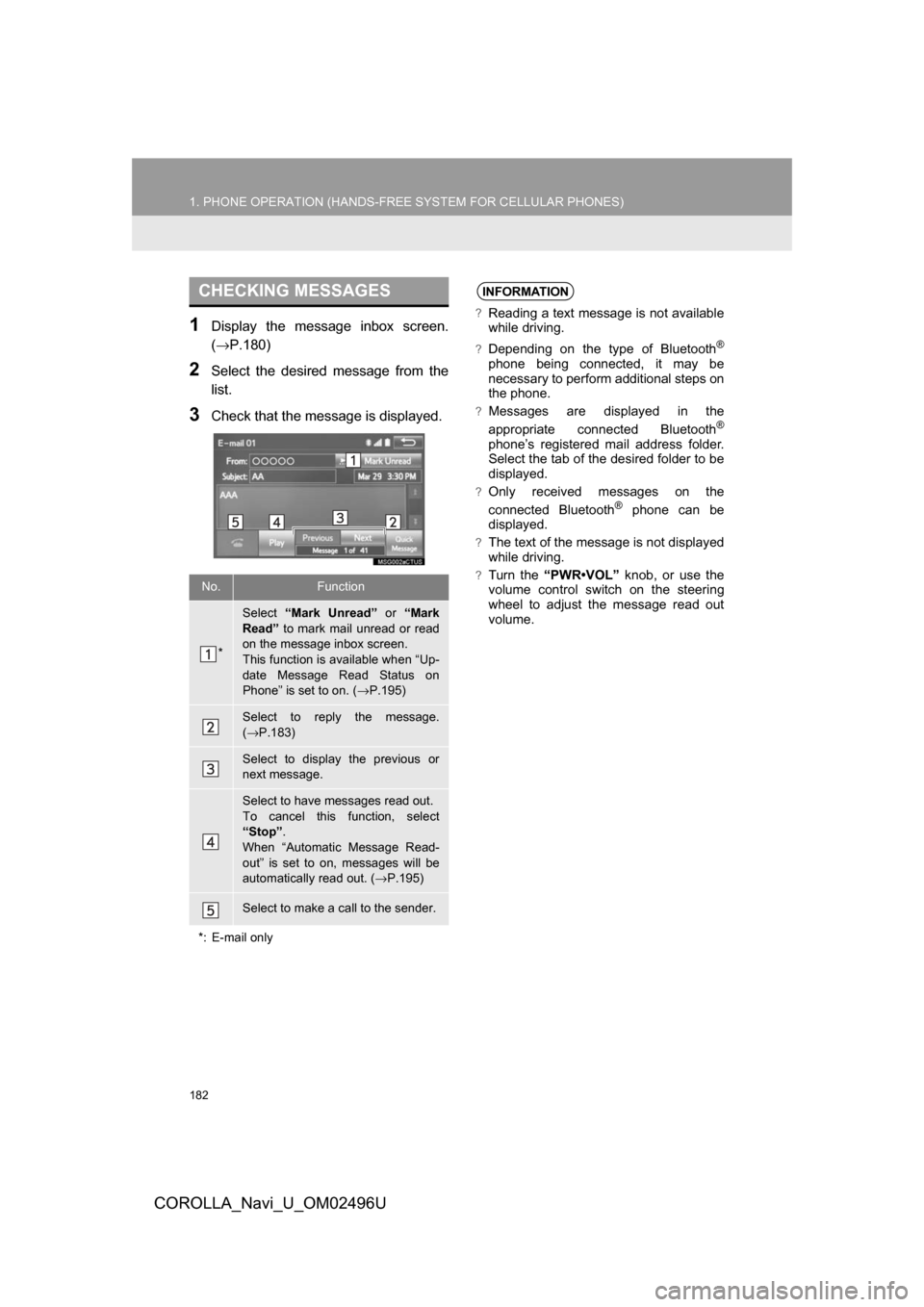
182
1. PHONE OPERATION (HANDS-FREE SYSTEM FOR CELLULAR PHONES)
COROLLA_Navi_U_OM02496U
1Display the message inbox screen.
(→P.180)
2Select the desired message from the
list.
3Check that the message is displayed.
CHECKING MESSAGES
No.Function
*
Select “Mark Unread” or “Mark
Read” to mark mail unread or read
on the message inbox screen.
This function is available when “Up-
date Message Read Status on
Phone” is set to on. ( →P.195)
Select to reply the message.
(→ P.183)
Select to display the previous or
next message.
Select to have messages read out.
To cancel this function, select
“Stop” .
When “Automatic Message Read-
out” is set to on, messages will be
automatically read out. ( →P.195)
Select to make a call to the sender.
*: E-mail only
INFORMATION
?Reading a text message is not available
while driving.
?Depending on the type of Bluetooth®
phone being connected, it may be
necessary to perform additional steps on
the phone.
?Messages are displayed in the
appropriate connected Bluetooth®
phone’s registered mail address folder.
Select the tab of the desired folder to be
displayed.
?Only received messages on the
connected Bluetooth® phone can be
displayed.
?The text of the message is not displayed
while driving.
?Turn the “PWR•VOL” knob, or use the
volume control switch on the steering
wheel to adjust the message read out
volume.
Page 293 of 300
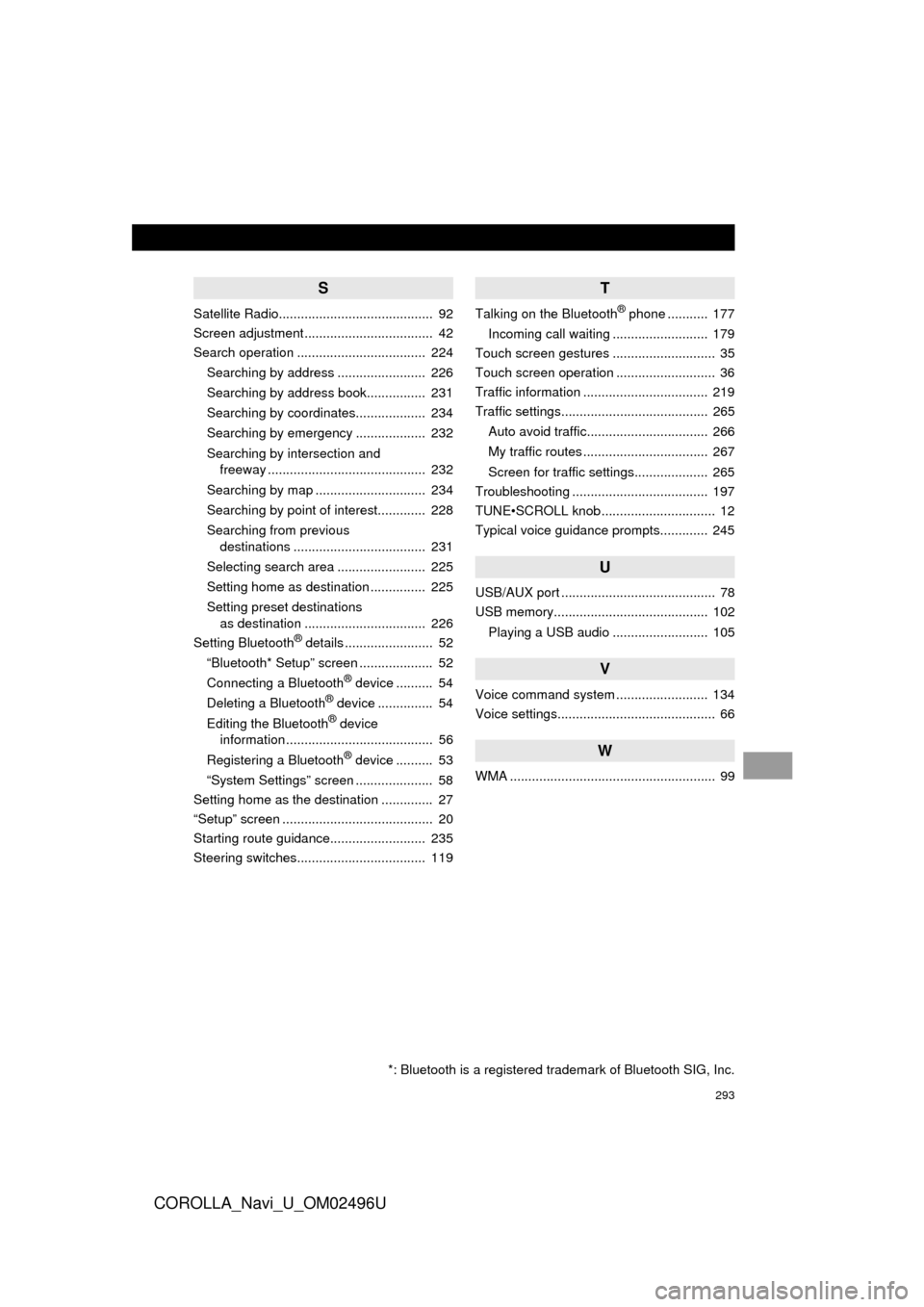
293
COROLLA_Navi_U_OM02496U
S
Satellite Radio.......................................... 92
Screen adjustment ................................... 42
Search operation ................................... 224Searching by address ........................ 226
Searching by address book................ 231
Searching by coordinates................... 234
Searching by emergency ................... 232
Searching by intersection and freeway ........................................... 232
Searching by map .............................. 234
Searching by point of interest............. 228
Searching from previous destinations .................................... 231
Selecting search area ........................ 225
Setting home as destination ............... 225
Setting preset destinations as destination ................................. 226
Setting Bluetooth
® details ........................ 52
“Bluetooth* Setup” screen .................... 52
Connecting a Bluetooth
® device .......... 54
Deleting a Bluetooth® device ............... 54
Editing the Bluetooth® device
information ........................................ 56
Registering a Bluetooth
® device .......... 53
“System Settings” screen ..................... 58
Setting home as the destination .............. 27
“Setup” screen ......................................... 20
Starting route guidance.......................... 235
Steering switches................................... 119
T
Talking on the Bluetooth® phone ........... 177
Incoming call waiting .......................... 179
Touch screen gestures ............................ 35
Touch screen operation ........................... 36
Traffic information .................................. 219
Traffic settings........................................ 265
Auto avoid traffic................................. 266
My traffic routes .................................. 267
Screen for traffic settings.................... 265
Troubleshooting ..................................... 197
TUNE•SCROLL knob ............................... 12
Typical voice guidance prompts............. 245
U
USB/AUX port .......................................... 78
USB memory.......................................... 102
Playing a USB audio .......................... 105
V
Voice command system ......................... 134
Voice settings........................................... 66
W
WMA ........................................................ 99
*: Bluetooth is a registered trademark of Bluetooth SIG, Inc.
Page:
< prev 1-8 9-16 17-24