2017 TOYOTA COROLLA service
[x] Cancel search: servicePage 9 of 300
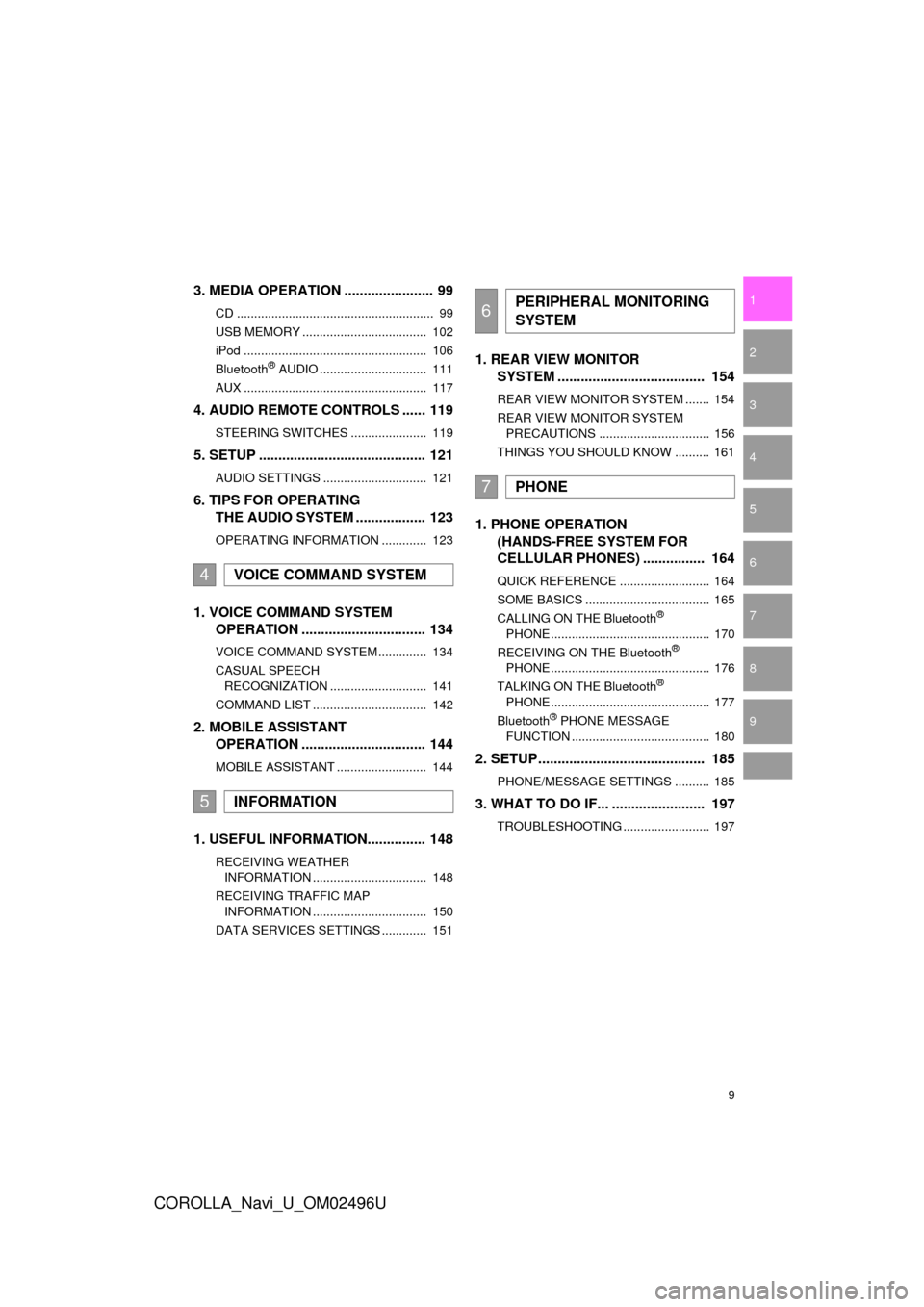
9
COROLLA_Navi_U_OM02496U
1
2
3
4
5
6
7
9
8
3. MEDIA OPERATION ....................... 99
CD ......................................................... 99
USB MEMORY .................................... 102
iPod ..................................................... 106
Bluetooth
® AUDIO ............................... 111
AUX ..................................................... 117
4. AUDIO REMOTE CONTROLS ...... 119
STEERING SWITCHES ...................... 119
5. SETUP ........................................... 121
AUDIO SETTINGS .............................. 121
6. TIPS FOR OPERATING THE AUDIO SYSTEM .................. 123
OPERATING INFORMATION ............. 123
1. VOICE COMMAND SYSTEM
OPERATION ................................ 134
VOICE COMMAND SYSTEM .............. 134
CASUAL SPEECH
RECOGNIZATION ............................ 141
COMMAND LIST ................................. 142
2. MOBILE ASSISTANT OPERATION ................................ 144
MOBILE ASSISTANT .......................... 144
1. USEFUL INFORMATION............... 148
RECEIVING WEATHER
INFORMATION ................................. 148
RECEIVING TRAFFIC MAP INFORMATION ................................. 150
DATA SERVICES SETTINGS ............. 151
1. REAR VIEW MONITOR SYSTEM ....... ............................ ... 154
REAR VIEW MONITOR SYSTEM ....... 154
REAR VIEW MONITOR SYSTEM
PRECAUTIONS ................................ 156
THINGS YOU SHOULD KNOW .......... 161
1. PHONE OPERATION (HANDS-FREE SYSTEM FOR
CELLULAR PHONES) ................ 164
QUICK REFERENCE .......................... 164
SOME BASICS .................................... 165
CALLING ON THE Bluetooth
®
PHONE .............................................. 170
RECEIVING ON THE Bluetooth
®
PHONE .............................................. 176
TALKING ON THE Bluetooth
®
PHONE .............................................. 177
Bluetooth
® PHONE MESSAGE
FUNCTION ........................................ 180
2. SETUP........................................... 185
PHONE/MESSAGE SETTINGS .......... 185
3. WHAT TO DO IF... ........................ 197
TROUBLESHOOTING ......................... 197
4VOICE COMMAND SYSTEM
5INFORMATION
6PERIPHERAL MONITORING
SYSTEM
7PHONE
Page 10 of 300

TABLE OF CONTENTS
10
COROLLA_Navi_U_OM02496U
1. BASIC OPERATION ...................... 206
QUICK REFERENCE .......................... 206
MAP SCREEN OPERATION ............... 209
MAP SCREEN INFORMATION ........... 215
TRAFFIC INFORMATION.................... 219
2. DESTINATION SEARCH ............... 222
DESTINATION SEARCH SCREEN ..... 222
SEARCH OPERATION ........................ 224
STARTING ROUTE GUIDANCE ......... 235
3. ROUTE GUIDANCE....................... 239
ROUTE GUIDANCE SCREEN ............ 239
TYPICAL VOICE GUIDANCE
PROMPTS......................................... 245
EDITING ROUTE ................................. 246
4. MEMORY POINTS ......................... 251
MEMORY POINTS SETTINGS ........... 251
5. SETUP ........................................... 261
DETAILED NAVIGATION SETTINGS ........................................ 261
TRAFFIC SETTINGS ........................... 265
6. TIPS FOR THE NAVIGATION SYSTEM ....................................... 271
GPS (GLOBAL POSITIONING
SYSTEM) .......................................... 271
MAP DATABASE VERSION AND COVERED AREA .............................. 273
1. Entune App Suite OVERVIEW .................................. 276
Entune App Suite SERVICE................. 276
2. Entune App Suite OPERATION ................................ 281
Entune App Suite ................................. 281
3. SETUP ........................................... 288
Entune App Suite SETTINGS .............. 288
ALPHABETICAL INDEX ................... 290
8NAVIGATION SYSTEM9Entune App Suite
INDEX
Page 18 of 300
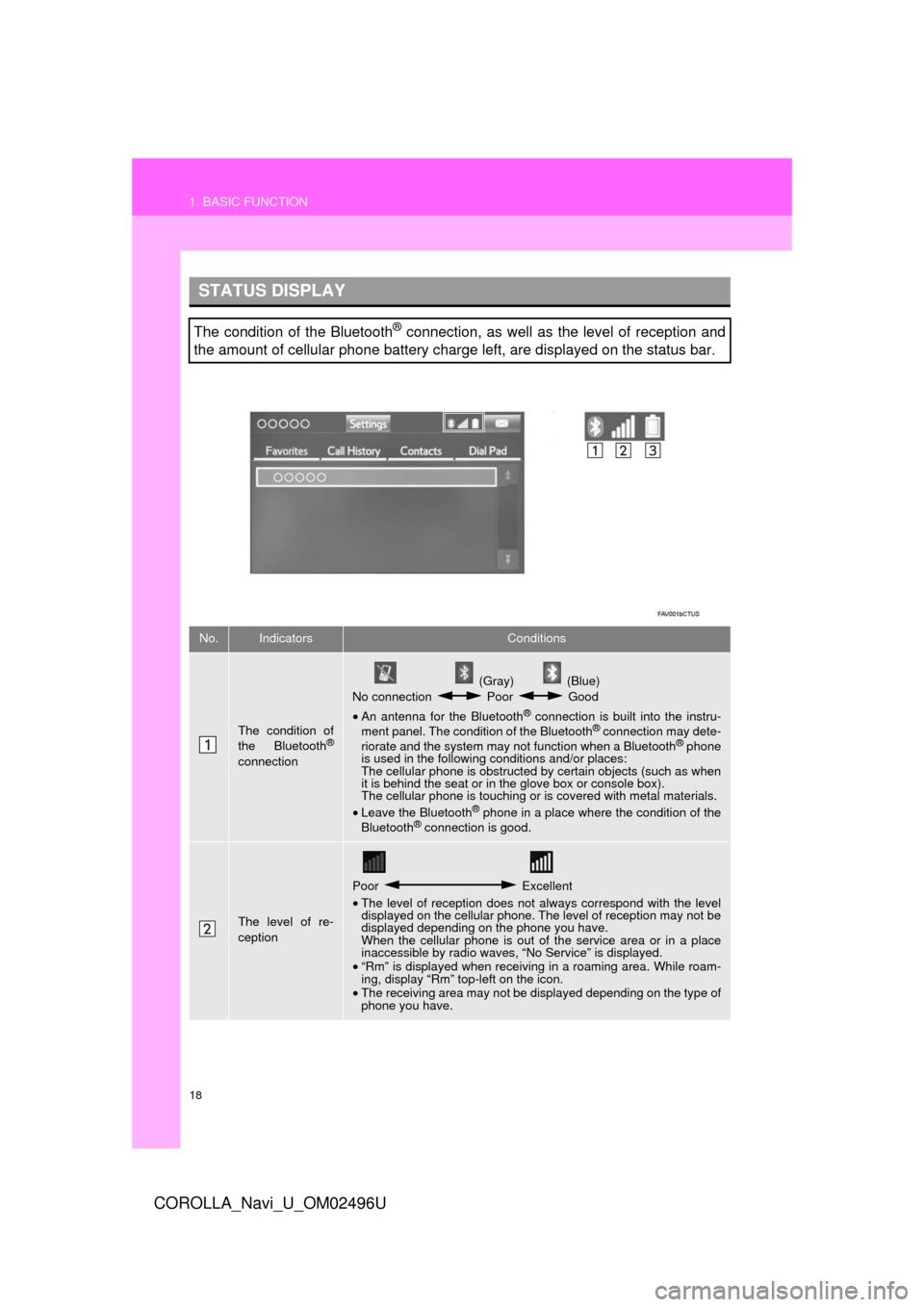
18
1. BASIC FUNCTION
COROLLA_Navi_U_OM02496U
STATUS DISPLAY
The condition of the Bluetooth® connection, as well as the level of reception and
the amount of cellular phone battery charge left, are displayed on the status bar.
No.IndicatorsConditions
The condition of
the Bluetooth®
connection
(Gray) (Blue)
No connection Poor Good
• An antenna for the Bluetooth
® connection is built into the instru-
ment panel. The condition of the Bluetooth® connection may dete-
riorate and the system may not function when a Bluetooth® phone
is used in the following conditions and/or places:
The cellular phone is obstructed by certain objects (such as when
it is behind the seat or in the glove box or console box).
The cellular phone is touching or is covered with metal materials.
• Leave the Bluetooth
® phone in a place where the condition of the
Bluetooth® connection is good.
The level of re-
ception
Poor Excellent
• The level of reception does not always correspond with the level
displayed on the cellular phone. The level of reception may not be
displayed depending on the phone you have.
When the cellular phone is out of the service area or in a place
inaccessible by radio waves, “No Service” is displayed.
• “Rm” is displayed when receiving in a roaming area. While roam-
ing, display “Rm” top-left on the icon.
• The receiving area may not be displayed depending on the type of
phone you have.
Page 21 of 300
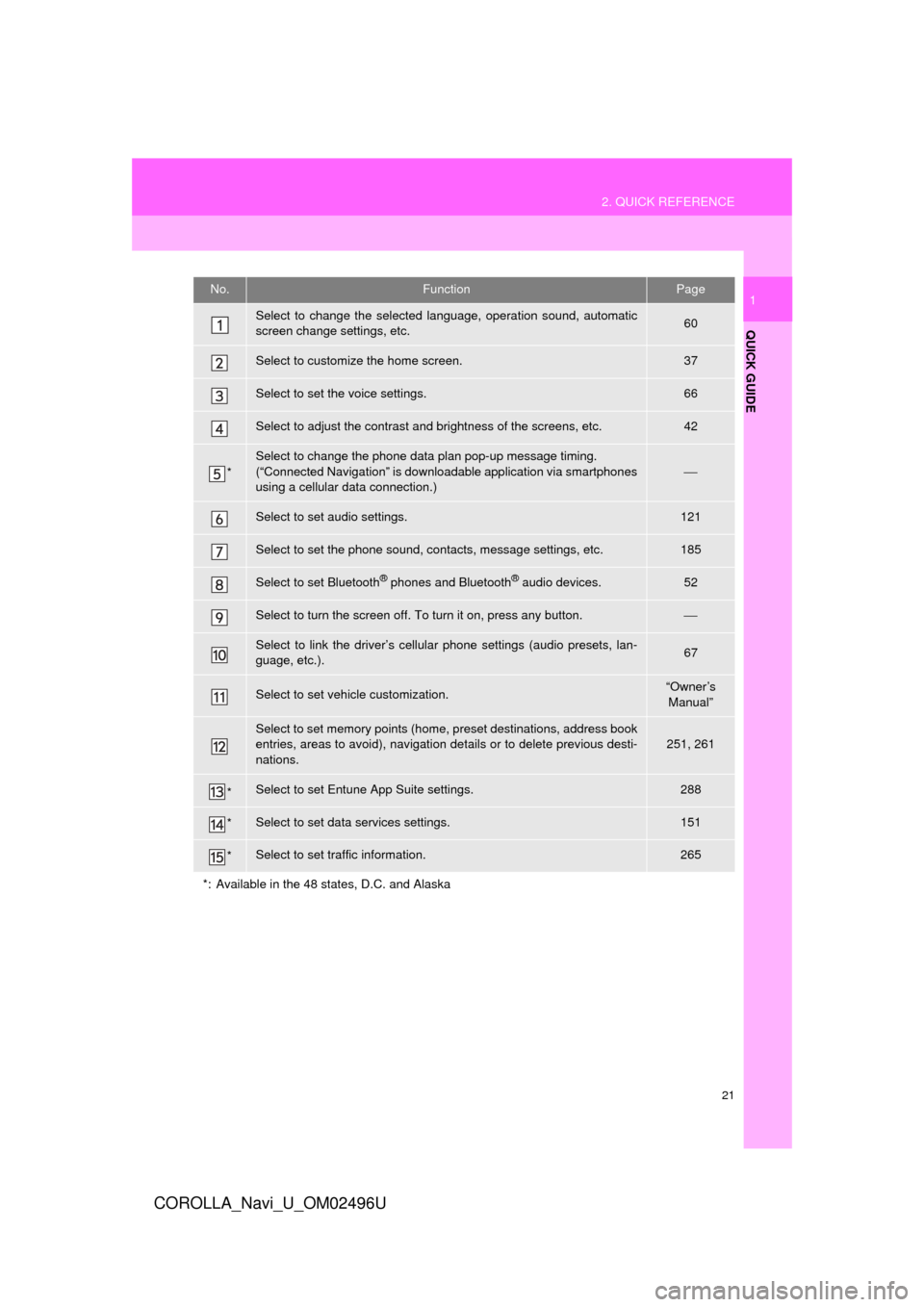
21
2. QUICK REFERENCE
QUICK GUIDE
COROLLA_Navi_U_OM02496U
1No.FunctionPage
Select to change the selected language, operation sound, automatic
screen change settings, etc.60
Select to customize the home screen.37
Select to set the voice settings.66
Select to adjust the contrast and brightness of the screens, etc.42
*
Select to change the phone data plan pop-up message timing.
(“Connected Navigation” is downloadable application via smartphones
using a cellular data connection.)
⎯
Select to set audio settings.121
Select to set the phone sound, contacts, message settings, etc.185
Select to set Bluetooth® phones and Bluetooth® audio devices.52
Select to turn the screen off. To turn it on, press any button.⎯
Select to link the driver’s cellular phone settings (audio presets, lan-
guage, etc.).67
Select to set vehicle customization.“Owner’s
Manual”
Select to set memory points (home, preset destinations, address book
entries, areas to avoid), navigation details or to delete previous desti-
nations.251, 261
*Select to set Entune App Suite settings.288
*Select to set data services settings.151
*Select to set traffic information.265
*: Available in the 48 states, D.C. and Alaska
Page 48 of 300

48
2. Bluetooth® SETTINGS
COROLLA_Navi_U_OM02496U
PROFILES
This system supports the following services.
Bluetooth®
DeviceSpec.FunctionRequire-mentsRecommen- dations
Bluetooth®
Phone/
Bluetooth®
Audio
Player
Bluetooth® Specification
Registering a
Bluetooth® de-
viceVe r. 2 . 0Ve r. 3 . 0 +EDR
Bluetooth®
DeviceProfileFunctionRequire- mentsRecommen- dations
Bluetooth®
Phone
HFP (Hands-Free Profile)Hands-free
systemVe r. 1 . 0Ve r. 1 . 6
OPP (Object Push Profile)Transferring the
contactsVe r. 1 . 1Ve r. 1 . 2
PBAP (Phone Book Ac-
cess Profile)Ve r. 1 . 0Ve r. 1 . 1
MAP (Message Access
Profile)Bluetooth®
phone message⎯Ve r. 1 . 0
SPP (Serial Port Profile)
Connected navi-
gation*1/Entune
App Suite*2⎯Ve r. 1 . 1
Bluetooth®
Audio
Player
A2DP (Advanced Audio
Distribution Profile)
Bluetooth® audio
systemVe r. 1 . 0Ve r. 1 . 2
AVRCP (Audio/Video Re-
mote Control Profile)Ve r. 1 . 0Ve r. 1 . 4
*
1: Entune Audio Plus
*2: Entune Premium Audio
INFORMATION
?If your cellular phone does not support HFP, registering the Bluetooth® phone or using
OPP, PBAP, MAP or SPP profiles individually will not be possible.
?If the connected Bluetooth® device version is older than recommended or incompatible,
the Bluetooth® device function may not work properly.
?Refer to http://www.toyota.com/entune/ to find approved Bluetooth® phones for this sys-
tem.
Page 54 of 300
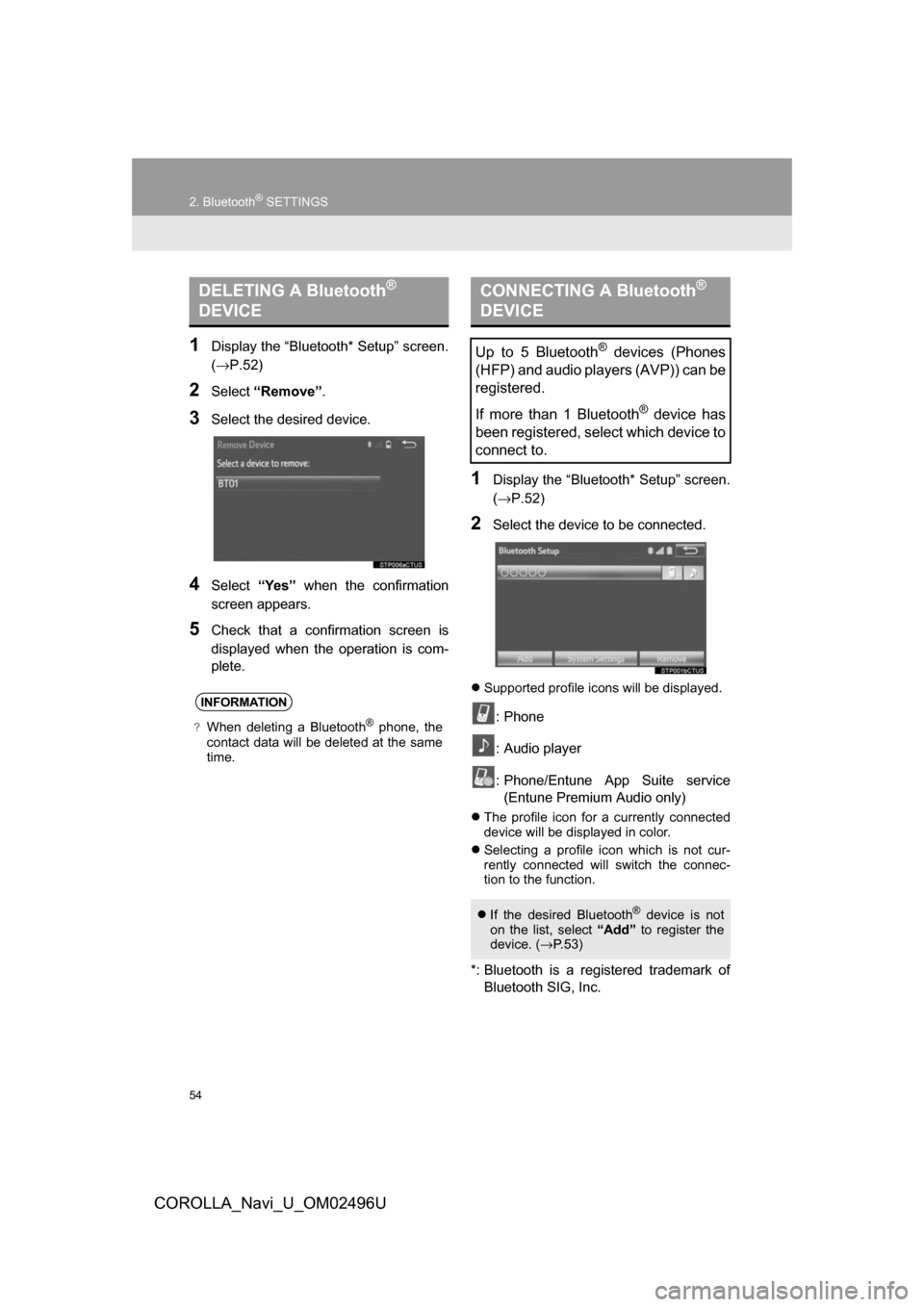
54
2. Bluetooth® SETTINGS
COROLLA_Navi_U_OM02496U
1Display the “Bluetooth* Setup” screen.
(→P.52)
2Select“Remove” .
3Select the desired device.
4Select“Yes” when the confirmation
screen appears.
5Check that a confirmation screen is
displayed when the operation is com-
plete.
1Display the “Bluetooth* Setup” screen.
(→ P.52)
2Select the device to be connected.
Supported profile icons will be displayed.
: Phone
: Audio player
: Phone/Entune App Suite service
(Entune Premium Audio only)
The profile icon for a currently connected
device will be displayed in color.
Selecting a profile icon which is not cur-
rently connected will switch the connec-
tion to the function.
*: Bluetooth is a registered trademark of
Bluetooth SIG, Inc.
DELETING A Bluetooth®
DEVICE
INFORMATION
?When deleting a Bluetooth® phone, the
contact data will be deleted at the same
time.
CONNECTING A Bluetooth®
DEVICE
Up to 5 Bluetooth® devices (Phones
(HFP) and audio players (AVP)) can be
registered.
If more than 1 Bluetooth
® device has
been registered, select which device to
connect to.
If the desired Bluetooth® device is not
on the list, select “Add” to register the
device. ( →P. 5 3 )
Page 68 of 300

68
3. OTHER SETTINGS
COROLLA_Navi_U_OM02496U
4. MAINTENANCE*
1Press the “APPS” button.
2Select“Maintenance” .
3Select the desired item.
When this system is turned on, the
“Maintenance Reminder” screen dis-
plays when it is time to replace a part
or certain components. ( →P.32)
*: Entune Premium Audio only
No.Function
Select to set the condition of parts or
components.
Select to add new information items
separately from provided ones.
Select to cancel all conditions which
have been entered.
Select to reset the item which have
expired conditions.
Select to call the registered dealer.
Select to register/edit dealer infor-
mation. (→P.69)
When set to on, the indicator will illu-
minate. The system is set to give
maintenance information with the
“Maintenance Reminder” screen.
(→ P.32)
INFORMATION
?When the vehicle needs to be serviced,
the screen button color will change to
orange.
Page 69 of 300
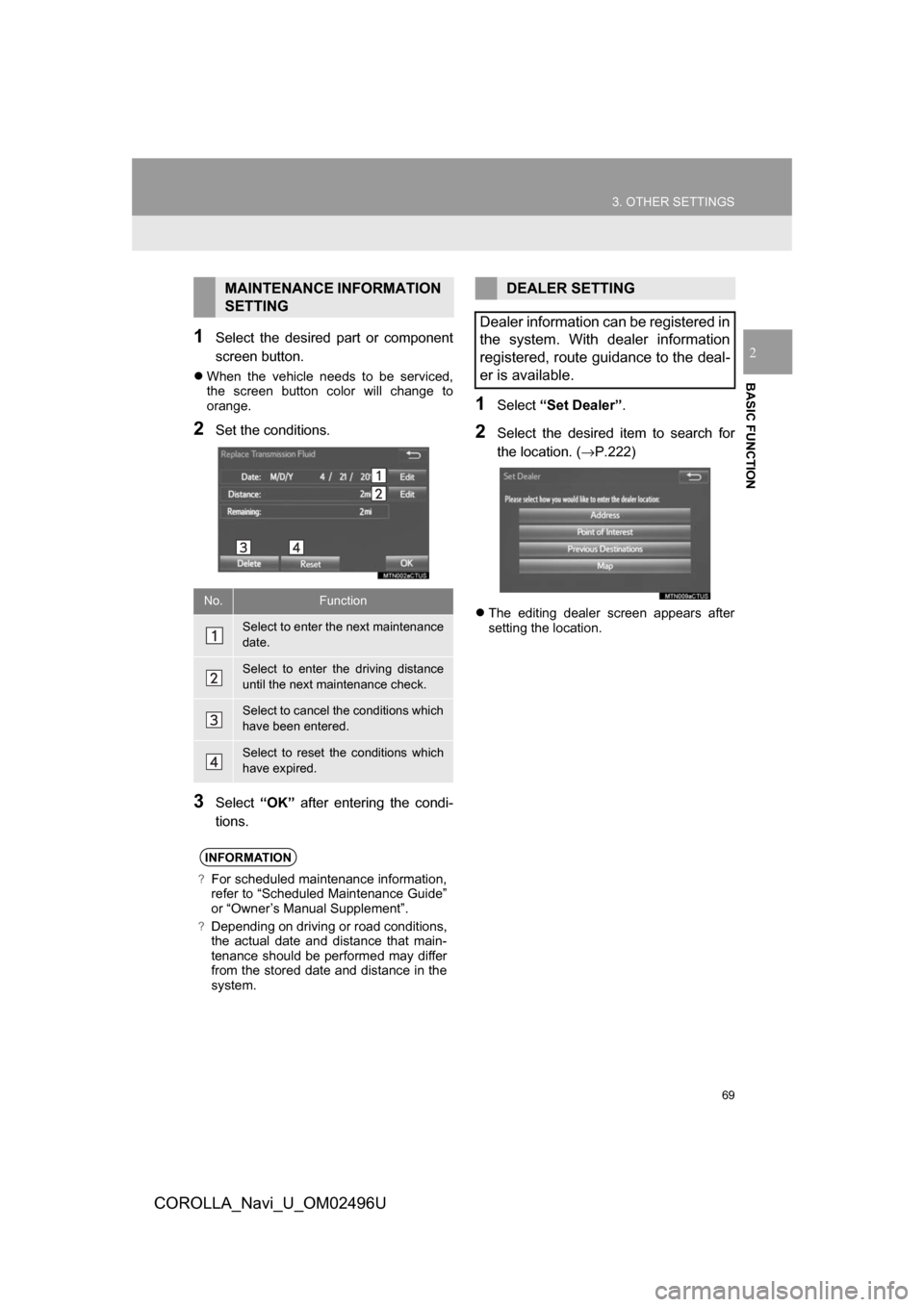
69
3. OTHER SETTINGS
COROLLA_Navi_U_OM02496U
BASIC FUNCTION
21Select the desired part or component
screen button.
When the vehicle needs to be serviced,
the screen button color will change to
orange.
2Set the conditions.
3Select “OK” after entering the condi-
tions.
1Select “Set Dealer” .
2Select the desired item to search for
the location. ( →P.222)
The editing dealer screen appears after
setting the location.
MAINTENANCE INFORMATION
SETTING
No.Function
Select to enter the next maintenance
date.
Select to enter the driving distance
until the next maintenance check.
Select to cancel the conditions which
have been entered.
Select to reset the conditions which
have expired.
INFORMATION
?For scheduled maintenance information,
refer to “Scheduled Maintenance Guide”
or “Owner’s Manual Supplement”.
?Depending on driving or road conditions,
the actual date and distance that main-
tenance should be performed may differ
from the stored date and distance in the
system.
DEALER SETTING
Dealer information can be registered in
the system. With dealer information
registered, route guidance to the deal-
er is available.