Page 118 of 294
118
CAMRY_NAVI_U_OM33C67U
4. AUDIO REMOTE CONTROLS
1. STEERING SWITCHES
Volume cont rol switch
Enter switch
Some parts of the audio system can be adjusted using the switches on the steering
wheel.
No.Switch
Volume control switch
Enter switch
“ ” switch
Back switch
“MODE/HOLD” switch
ModeOperationFunction
AllPressVolume up/down
Press and holdVolume up/down continuously
ModeOperationFunction
Control
screenPressShow list screen
List screenPressSelect cursor entry
Navigation screen/
home
screen
PressReturn to the top screen of current mode.
Page 141 of 294

141
1. VOICE COMMAND SYSTEM OPERATION
CAMRY_NAVI_U_OM33C67U
VOICE COMMAND SYSTEM
4
3. COMMAND LIST
Frequently used commands are listed in the following tables.
For devices that are not installed in the vehicle, the related commands will not be dis-
played in the screen. Also, according to conditions, other commands may not be dis-
played in the screen.
The functions available may vary according to the system installed.
Basic
Apps*
1
When the voice recognition language is set to English.
Navigation*1
Recognizable voice commands and their actions are shown below.
Voice recognition language can be changed. ( P.58)
CommandAction
“Help”Prompts voice guidance to offer examples of commands
or operation methods
“Go Back”Returns to the previous screen
“Number one/two/three/four/five”Selects the number on the list screen
“Next Page”Displays the next page
“Previous Page”Displays the previous page
“Go to ”Displays the command list of the selected tab
CommandAction
“Launch ”Activates the Entune App Suite application
CommandAction
“Find Nearby ”Displays a list of near the current posi-
tion
“Enter an Address”Enables setting a destination by saying the address
“Go Home”Displays the route to home
“Cancel Route”Stops the route guidance
“Web search”Set the web search engine.
*
1: Entune Premium Audio only
*2: For example; “Gas stations”, “Restaurants”, etc.
Page 143 of 294

143
CAMRY_NAVI_U_OM33C67U
VOICE COMMAND SYSTEM
4
2. MOBILE ASSISTANT OPERATION
1. MOBILE ASSISTANT
1Press and hold the on the steering
wheel until you hear the beeps.
2The Mobile Assistant can be used only
when the following screen is displayed.
To cancel the Mobile Assistant, select
“Cancel”, or press the on the steering
wheel, or press and hold the on the
steering wheel.
To restart the Mobile Assistant for addi-
tional commands, press the on the
steering wheel.
• Mobile Assistant can only be restarted
after the system responds to a voice
command. • After some phone and music com-
mands, the Mobile Assistant feature will
automatically end to complete the
requested action.
The Mobile Assistant feature will
activate Apple’s Siri
® Eyes Free mode
via the steering wheel switches. To
operate the Mobile Assistant, a
compatible cellular phone must be
registered and connected to this
system via Bluetooth
®. ( P.43)
The volume of the Mobile Assistant can
be adjusted using the “PWR/VOL”
knob or steering wheel volume control
switches. The Mobile Assistant and
phone call volumes are synchronized.
INFORMATION
● The available features and functions
may vary based on the iOS version
installed on the connected device.
● Some Siri features are limited in Eyes
Free mode. If you attempt to use an
unavailable function, Siri will inform you
that the function is not available.
● If Siri is not enabled on the cellular
phone connected via Bluetooth
®, an
error message will be displayed on the
screen.
● While a phone call is active, the Mobile
Assistant cannot be used.
● If using the navigation feature of the cel-
lular phone, ensure the active audio
source is Bluetooth
® audio or iPod in
order to hear turn by turn direction
prompts.
Page 146 of 294
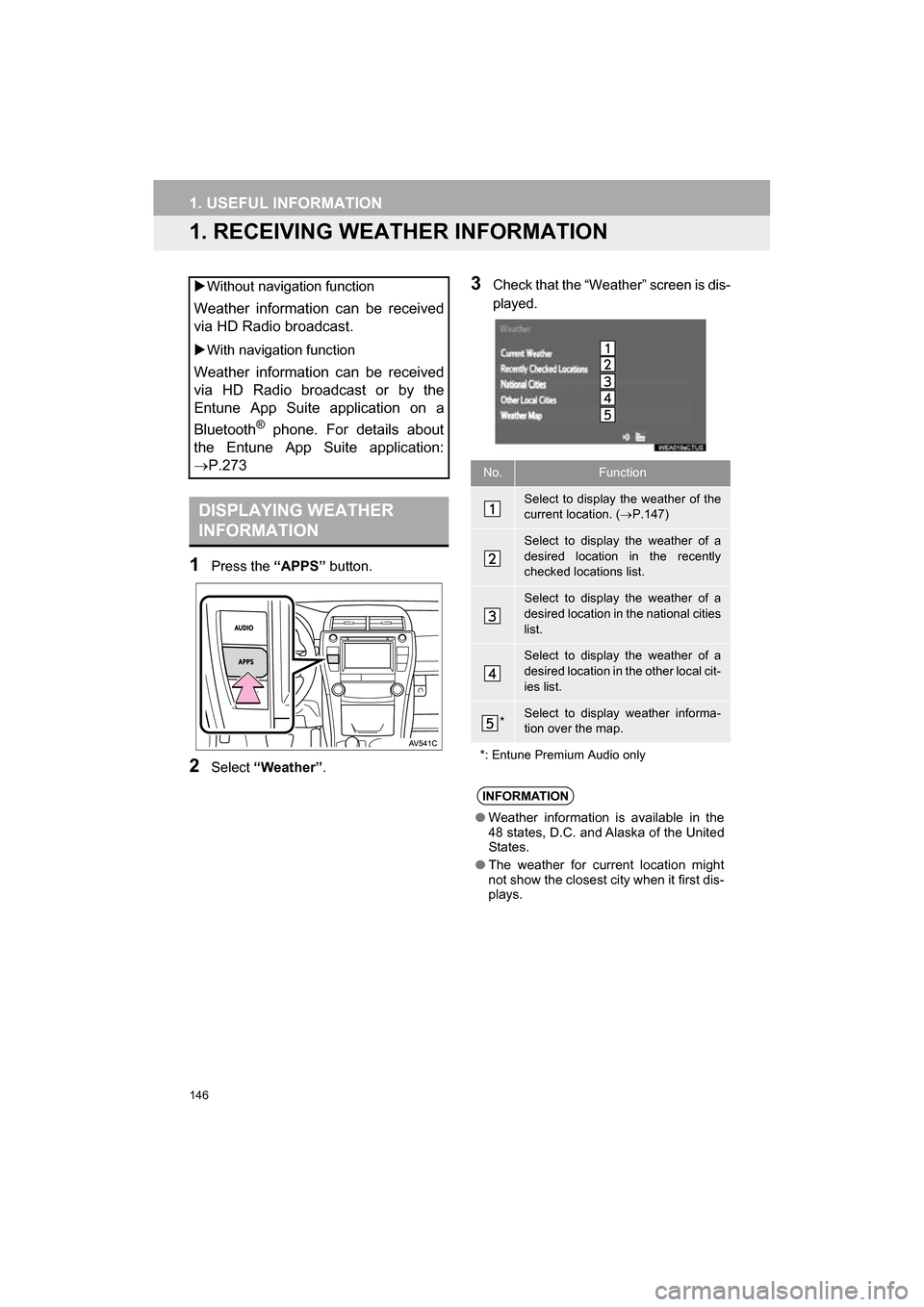
146
CAMRY_NAVI_U_OM33C67U
1. USEFUL INFORMATION
1. RECEIVING WEATHER INFORMATION
1Press the “APPS” button.
2Select “Weather” .
3Check that the “Weather” screen is dis-
played.
Without navigation function
Weather information can be received
via HD Radio broadcast.
With navigation function
Weather information can be received
via HD Radio broadcast or by the
Entune App Suite application on a
Bluetooth
® phone. For details about
the Entune App Suite application:
P.273
DISPLAYING WEATHER
INFORMATION
No.Function
Select to display the weather of the
current location. ( P.147)
Select to display the weather of a
desired location in the recently
checked locations list.
Select to display the weather of a
desired location in the national cities
list.
Select to display the weather of a
desired location in the other local cit-
ies list.
*Select to display weather informa-
tion over the map.
*: Entune Premium Audio only
INFORMATION
● Weather information is available in the
48 states, D.C. and Alaska of the United
States.
● The weather for current location might
not show the closest city when it first dis-
plays.
Page 154 of 294

154
1. REAR VIEW MONITOR SYSTEM
CAMRY_NAVI_U_OM33C67U
2. REAR VIEW MONITOR SYSTEM PRECAUTIONS
The image adjustment procedure for the
rear view monitor system screen is the
same as the procedure for adjusting the
navigation screen. ( P.40)
AREA DISPLAYED ON
SCREEN
The rear view monitor system displays
an image of the view from the bumper
of the rear area of the vehicle.
INFORMATION
● The area displayed on the screen may
vary according to vehicle orientation
conditions.
● Objects which are close to either corner
of the bumper or under the bumper can-
not be displayed.
● The camera uses a special lens. The
distance of the image that appears on
the screen differs from the actual dis-
tance.
● Items which are located higher than the
camera may not be displayed on the
monitor.
Screen
Displayed area
Corners of bumper
THE CAMERA
The camera for the rear view monitor
system is located as shown in the illus-
tration.
USING THE CAMERA
If dirt or foreign matter (such as water
droplets, snow, mud etc.) is adhering
to the camera, it cannot transmit a
clear image. In this case, flush it with a
large quantity of water and wipe the
camera lens clean with a soft and wet
cloth.
Page 180 of 294
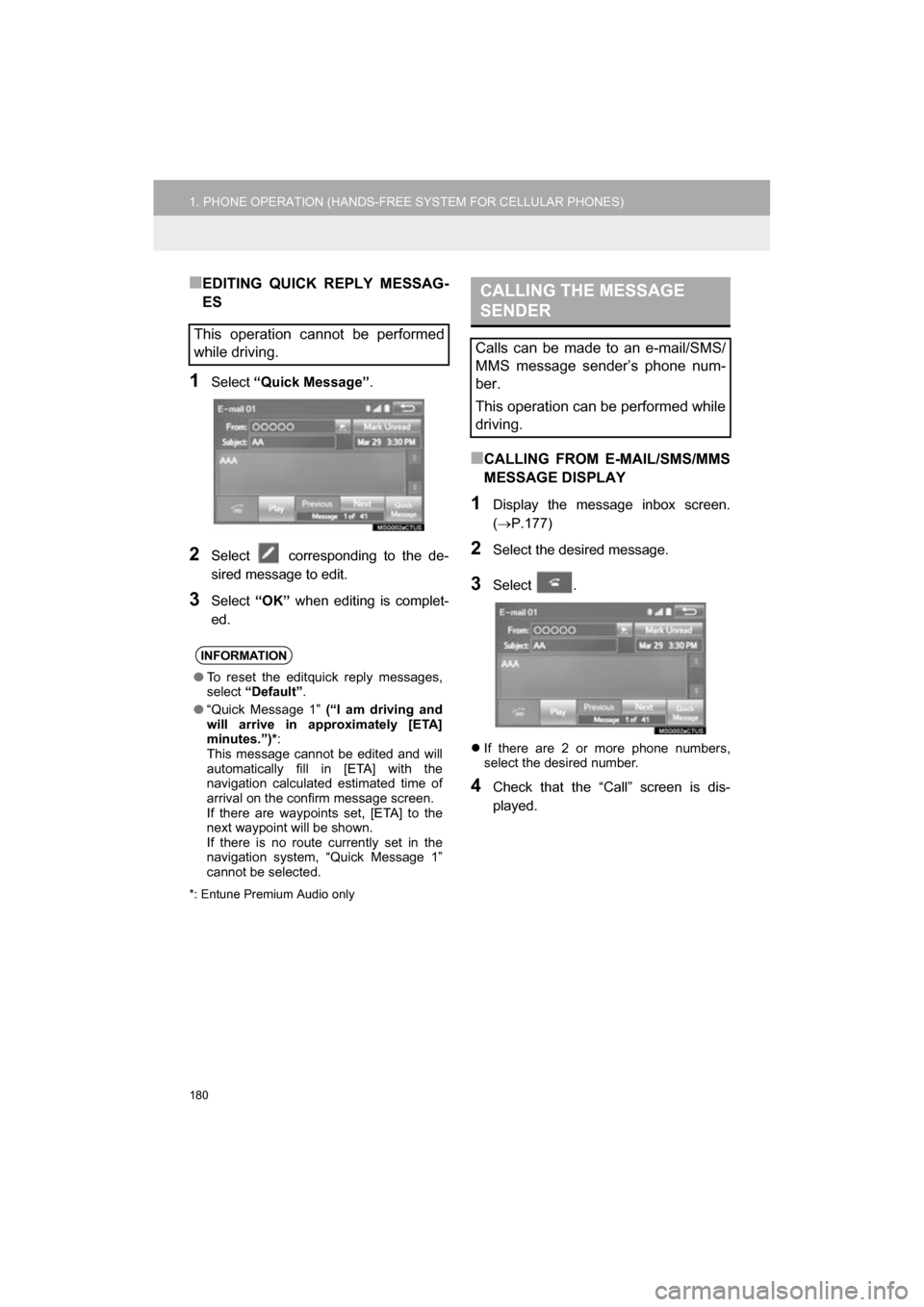
180
1. PHONE OPERATION (HANDS-FREE SYSTEM FOR CELLULAR PHONES)
CAMRY_NAVI_U_OM33C67U
■EDITING QUICK REPLY MESSAG-
ES
1Select “Quick Message” .
2Select corresponding to the de-
sired message to edit.
3Select “OK” when editing is complet-
ed.
*: Entune Premium Audio only
■CALLING FROM E-MAIL/SMS/MMS
MESSAGE DISPLAY
1Display the message inbox screen.
( P.177)
2Select the desired message.
3Select .
If there are 2 or more phone numbers,
select the desired number.
4Check that the “Call” screen is dis-
played.
This operation cannot be performed
while driving.
INFORMATION
●To reset the editquick reply messages,
select “Default” .
● “Quick Message 1” (“I am driving and
will arrive in approximately [ETA]
minutes.”)* :
This message cannot be edited and will
automatically fill in [ETA] with the
navigation calculated estimated time of
arrival on the confirm message screen.
If there are waypoints set, [ETA] to the
next waypoint will be shown.
If there is no route currently set in the
navigation system, “Quick Message 1”
cannot be selected.
CALLING THE MESSAGE
SENDER
Calls can be made to an e-mail/SMS/
MMS message sender’s phone num-
ber.
This operation can be performed while
driving.
Page 202 of 294

202
CAMRY_NAVI_U_OM33C67U
1. QUICK REFERENCE ................... 204
MAP SCREEN ..................................... 204
NAVIGATION OPTIONS SCREEN...... 206
2. MAP SCREEN OPERATION ....... 207
CURRENT POSITION DISPLAY ......... 207
MAP SCALE ........................................ 207
ORIENTATION OF THE MAP ............. 208
SWITCHING THE MAP MODE............ 209
SCREEN SCROLL OPERATION ........ 211
ADJUSTING LOCATION IN SMALL INCREMENTS ...................... 211
3. MAP SCREEN INFORMATION .......................... 212
DISPLAYING MAP INFORMATION .... 212
DISPLAYING INFORMATION
ABOUT THE ICON WHERE
THE CURSOR IS SET ...................... 214
STANDARD MAP ICONS .................... 215
4. TRAFFIC INFORMATION ............ 216
DISPLAYING TRAFFIC INFORMATION ON THE MAP .......... 218
1. DESTINATION SEARCH SCREEN .................................... 219
2. SEARCH OPERATION.. .............. 221
SELECTING SEARCH AREA .............. 222
SETTING HOME
AS DESTINATION ............................. 222
SETTING PRESET DESTINATIONS AS DESTINATION ............................. 222
SEARCHING BY ADDRESS ................ 223
SEARCHING BY POINT OF INTEREST ....................... 224
SEARCHING FROM PREVIOUS DESTINATIONS............. 227
SEARCHING BY ADDRESS BOOK .... 227
SEARCHING BY EMERGENCY .......... 228
SEARCHING BY INTERSECTION AND FREEWAY ................................ 228
SEARCHING BY MAP ......................... 230
SEARCHING BY COORDINATES ....... 230
3. STARTING ROUTE GUIDANCE ....... ......................... 231
STARTING ROUTE GUIDANCE.......... 231
PAUSING GUIDANCE ......................... 234
1BASIC OPERATION2DESTINATION SEARCH
8
NAVIGATION SYSTEM*
Page 203 of 294
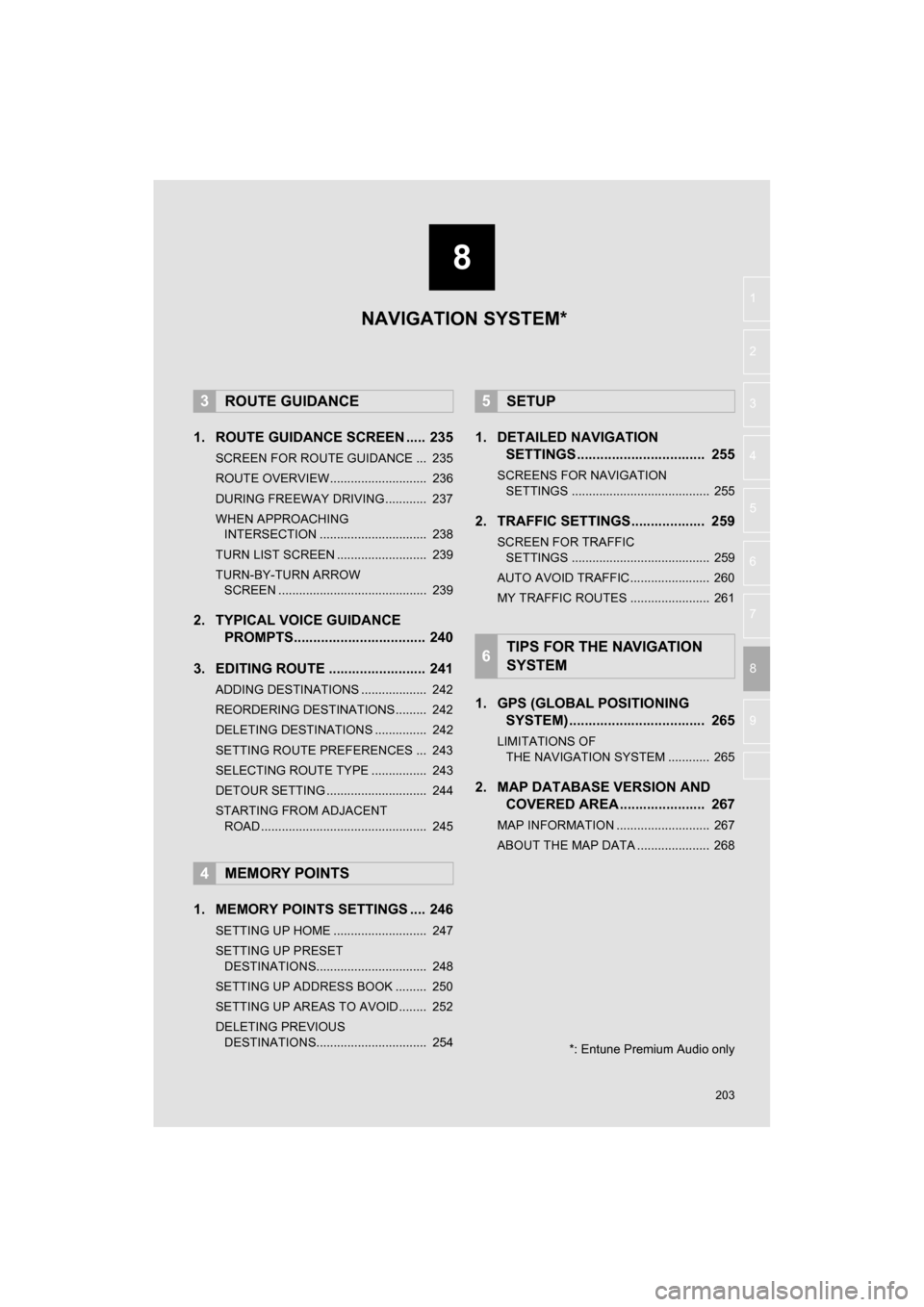
8
203
CAMRY_NAVI_U_OM33C67U
4
5
6
7
9
1
2
3
8
1. ROUTE GUIDANCE SCREEN ..... 235
SCREEN FOR ROUTE GUIDANCE ... 235
ROUTE OVERVIEW............................ 236
DURING FREEWAY DRIVING............ 237
WHEN APPROACHING INTERSECTION ............................... 238
TURN LIST SCREEN .......................... 239
TURN-BY-TURN ARROW SCREEN ........................................... 239
2. TYPICAL VOICE GUIDANCE PROMPTS.................................. 240
3. EDITING ROUTE ......................... 241
ADDING DESTINATIONS ................... 242
REORDERING DESTINATIONS ......... 242
DELETING DESTINATIONS ............... 242
SETTING ROUTE PREFERENCES ... 243
SELECTING ROUTE TYPE ................ 243
DETOUR SETTING ............................. 244
STARTING FROM ADJACENT ROAD ................................................ 245
1. MEMORY POINTS SETTINGS .... 246
SETTING UP HOME ........................... 247
SETTING UP PRESET DESTINATIONS................................ 248
SETTING UP ADDRESS BOOK ......... 250
SETTING UP AREAS TO AVOID ........ 252
DELETING PREVIOUS DESTINATIONS................................ 254
1. DETAILED NAVIGATION SETTINGS ................................. 255
SCREENS FOR NAVIGATION
SETTINGS ........................................ 255
2. TRAFFIC SETTINGS................... 259
SCREEN FOR TRAFFIC SETTINGS ........................................ 259
AUTO AVOID TRAFFIC....................... 260
MY TRAFFIC ROUTES ....................... 261
1. GPS (GLOBAL POSITIONING SYSTEM) .................... ............... 265
LIMITATIONS OF
THE NAVIGATION SYSTEM ............ 265
2. MAP DATABASE VERSION AND COVERED AREA ...................... 267
MAP INFORMATION ........................... 267
ABOUT THE MAP DATA ..................... 268
3ROUTE GUIDANCE
4MEMORY POINTS
5SETUP
6TIPS FOR THE NAVIGATION
SYSTEM
NAVIGATION SYSTEM*
*: Entune Premium Audio only