Page 21 of 294
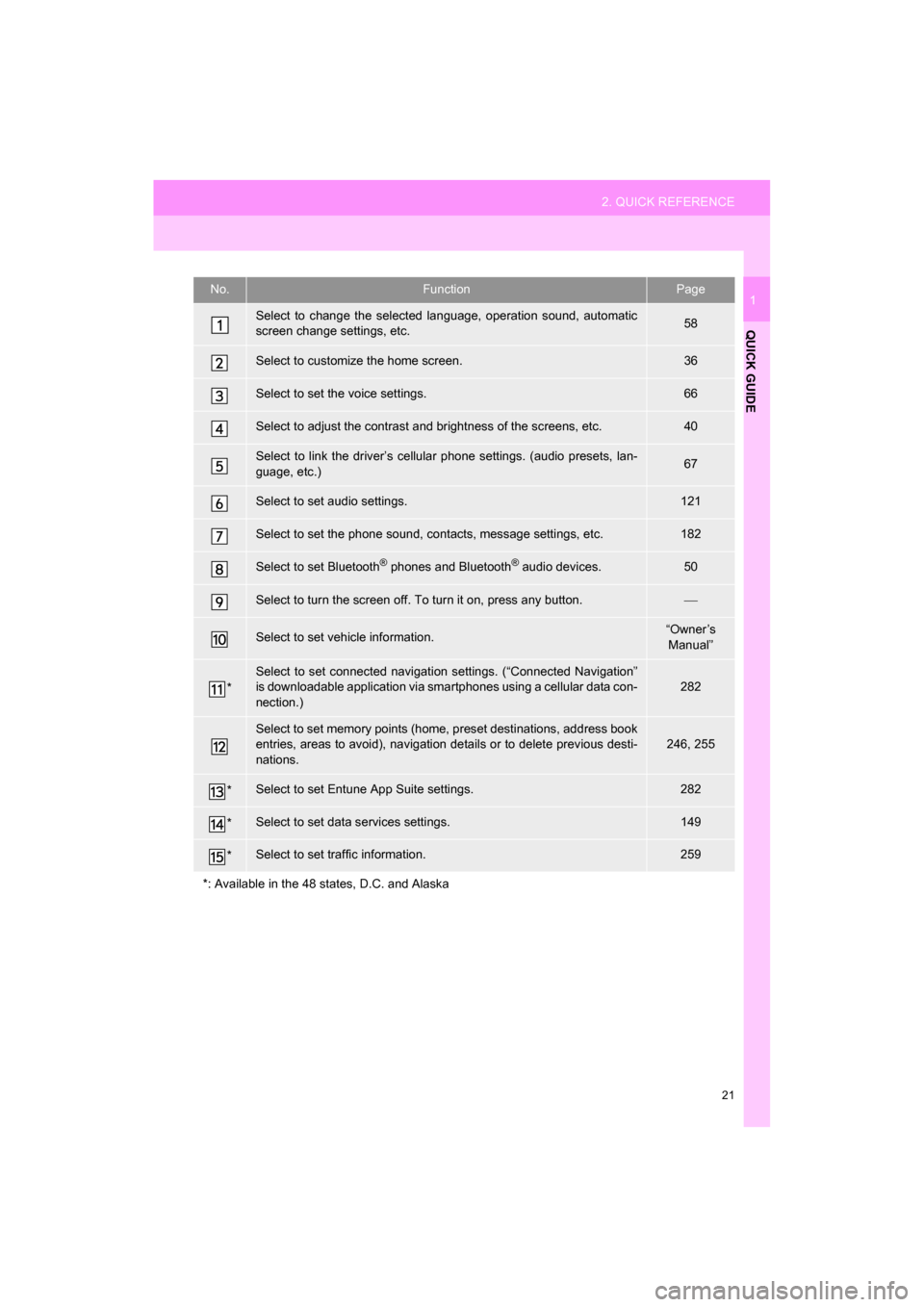
21
2. QUICK REFERENCE
QUICK GUIDE
CAMRY_NAVI_U_OM33C67U
1No.FunctionPage
Select to change the selected language, operation sound, automatic
screen change settings, etc.58
Select to customize the home screen.36
Select to set the voice settings.66
Select to adjust the contrast and brightness of the screens, etc.40
Select to link the driver’s cellular phone settings. (audio presets, lan-
guage, etc.)67
Select to set audio settings.121
Select to set the phone sound, contacts, message settings, etc.182
Select to set Bluetooth® phones and Bluetooth® audio devices.50
Select to turn the screen off. To turn it on, press any button.
Select to set vehicle information.“Owner’s
Manual”
*
Select to set connected navigati on settings. (“Connected Navigation”
is downloadable application via sm artphones using a cellular data con-
nection.)
282
Select to set memory points (home, preset destinations, address book
entries, areas to avoid), navigation details or to delete previous desti-
nations.246, 255
*Select to set Entune App Suite settings.282
*Select to set data services settings.149
*Select to set traffic information.259
*: Available in the 48 states, D.C. and Alaska
Page 22 of 294
22
3. NAVIGATION OPERATION
CAMRY_NAVI_U_OM33C67U
1. REGISTERING HOME*
Press the “APPS” button.
Select “Navigation”.
Select “Dest.”.Select “Go Home”.
Select “Yes”.
There are different kinds of meth-
ods to search for your home.
(
P.219)
*: Entune Premium Audio only
1
2
3
4
5
6
3. NAVIGATION OPERATION
Page 23 of 294
23
3. NAVIGATION OPERATION
QUICK GUIDE
CAMRY_NAVI_U_OM33C67U
1Select “Enter”.
Select “OK”.
Registration of home is complete.
Registering home in a different way
P.247
Editing the name, location, phone num-
ber and icon
P.247
Setting home as the destination
P.222
7
8
Page 24 of 294
24
3. NAVIGATION OPERATION
CAMRY_NAVI_U_OM33C67U
2. REGISTERING PRESET DESTINATIONS*
Press the “APPS” button.
Select “Navigation”.
Select “Dest.”. Select one of the preset destina-
tion buttons.
Select “Yes”.
There are different kinds of meth-
ods to search for a destination.
(
P.219)
*: Entune Premium Audio only
1
2
3
4
5
6
Page 25 of 294
25
3. NAVIGATION OPERATION
QUICK GUIDE
CAMRY_NAVI_U_OM33C67U
1Select “Enter”.
Select a position for this preset
destination.
Select “OK”.
Registration of preset destinations is
complete.
Registering preset destinations in a dif-
ferent way
P.248
Editing the name, location, phone num-
ber and icon
P.249
Setting preset destinations as the desti-
nation
P.222
7
8
9
Page 26 of 294
26
3. NAVIGATION OPERATION
CAMRY_NAVI_U_OM33C67U
3. OPERATION FLOW: GUIDING THE ROUTE*
Press the “APPS” button.
Select “Navigation”.
Select “Dest.”.
There are different kinds of meth-
ods to search for a destination.
(P.219)Select “Go”.
Select “OK”.
Selecting routes other than the one recom-
mended. ( P.231)
Guidance to the destination is displayed
on the screen and can be heard via
voice guidance.
*: Entune Premium Audio only
1
2
3
4
5
6
Page 27 of 294
27
3. NAVIGATION OPERATION
CAMRY_NAVI_U_OM33C67U
QUICK GUIDE
1
4. SETTING HOME AS THE DESTINATION*
Press the “APPS” button.
Select “Navigation”.
Select “Dest.”.
Select “Go Home”. Select “OK”.
Selecting routes other than the one recom-
mended. ( P.231)
Guidance to the destination is displayed
on the screen and can be heard via
voice guidance.
*: Entune Premium Audio only
1
2
3
4
5
Page 64 of 294
64
3. OTHER SETTINGS
CAMRY_NAVI_U_OM33C67U
■DELETING TRANSFERRED IMAG-
ES
1Display the “General Settings” screen.
(P.58)
2Select “Customize Startup Image” or
“Customize Screen Off Image” .
3Select “Delete All”.
4Select “Yes”.
1Display the “General Settings” screen.
(P.58)
2Select “Delete Personal Data” .
3Select “Delete” .
4Select “Yes” when the confirmation
screen appears.
Registered or changed personal settings
will be deleted or returned to their default
conditions.
For example:
• General settings
• Navigation settings*
• Audio settings
• Phone settings
*: Entune Premium Audio only
DELETING PERSONAL DATA