2017 TESLA MODEL S change wheel
[x] Cancel search: change wheelPage 39 of 188
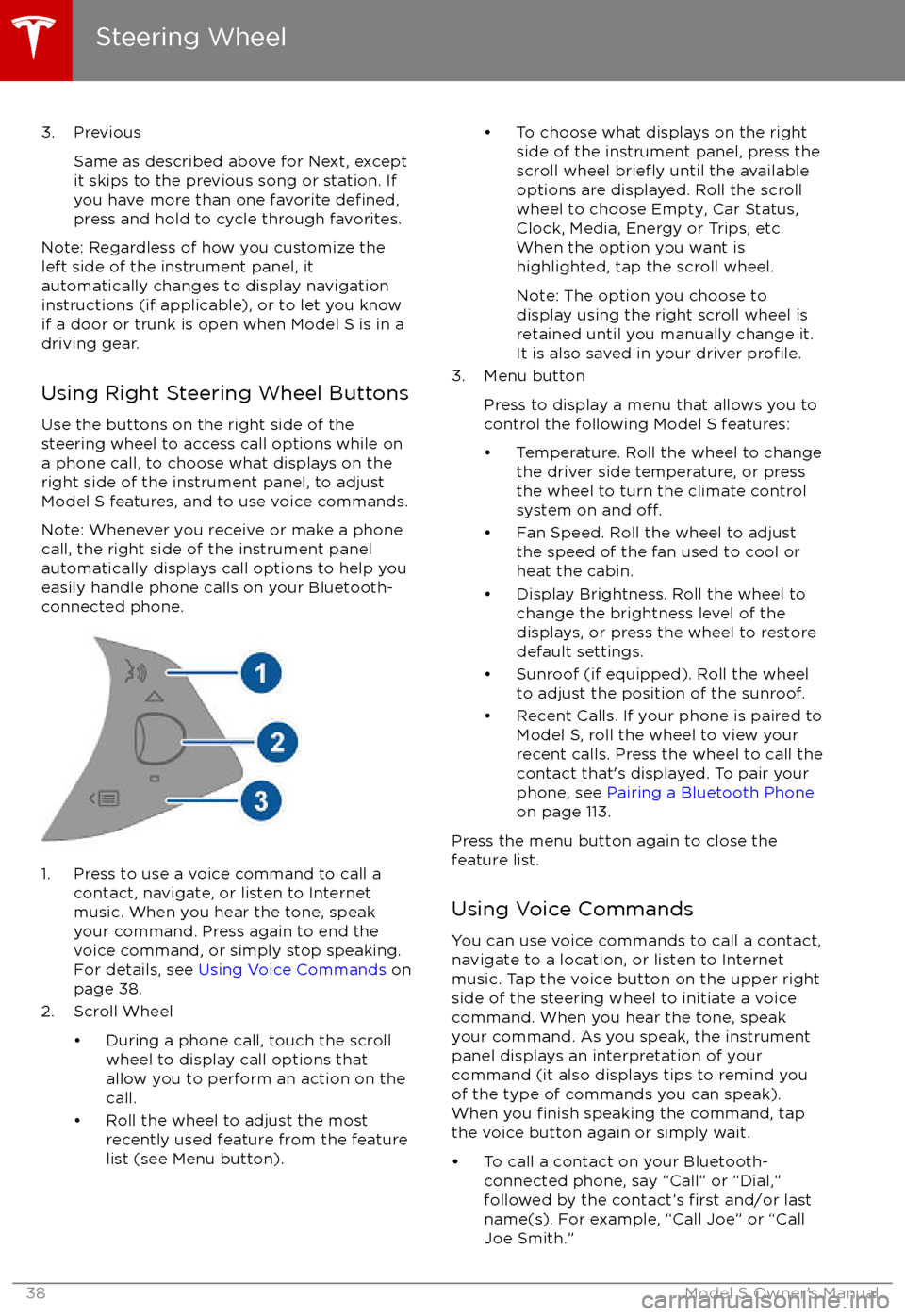
3. PreviousSame as described above for Next, except
it skips to the previous song or station. If
you have more than one favorite
defined,press and hold to cycle through favorites.
Note: Regardless of how you customize the
left side of the instrument panel, it
automatically changes to display navigation
instructions (if applicable), or to let you know
if a door or trunk is open when Model S is in a driving gear.
Using Right Steering Wheel Buttons Use the buttons on the right side of the
steering wheel to access call options while on
a phone call, to choose what displays on the
right side of the instrument panel, to adjust
Model S features, and to use voice commands.
Note: Whenever you receive or make a phone call, the right side of the instrument panelautomatically displays call options to help you
easily handle phone calls on your Bluetooth-
connected phone.
1. Press to use a voice command to call a
contact, navigate, or listen to Internetmusic. When you hear the tone, speak
your command. Press again to end the
voice command, or simply stop speaking.
For details, see Using Voice Commands on
page 38.
2. Scroll Wheel
Page 53 of 188
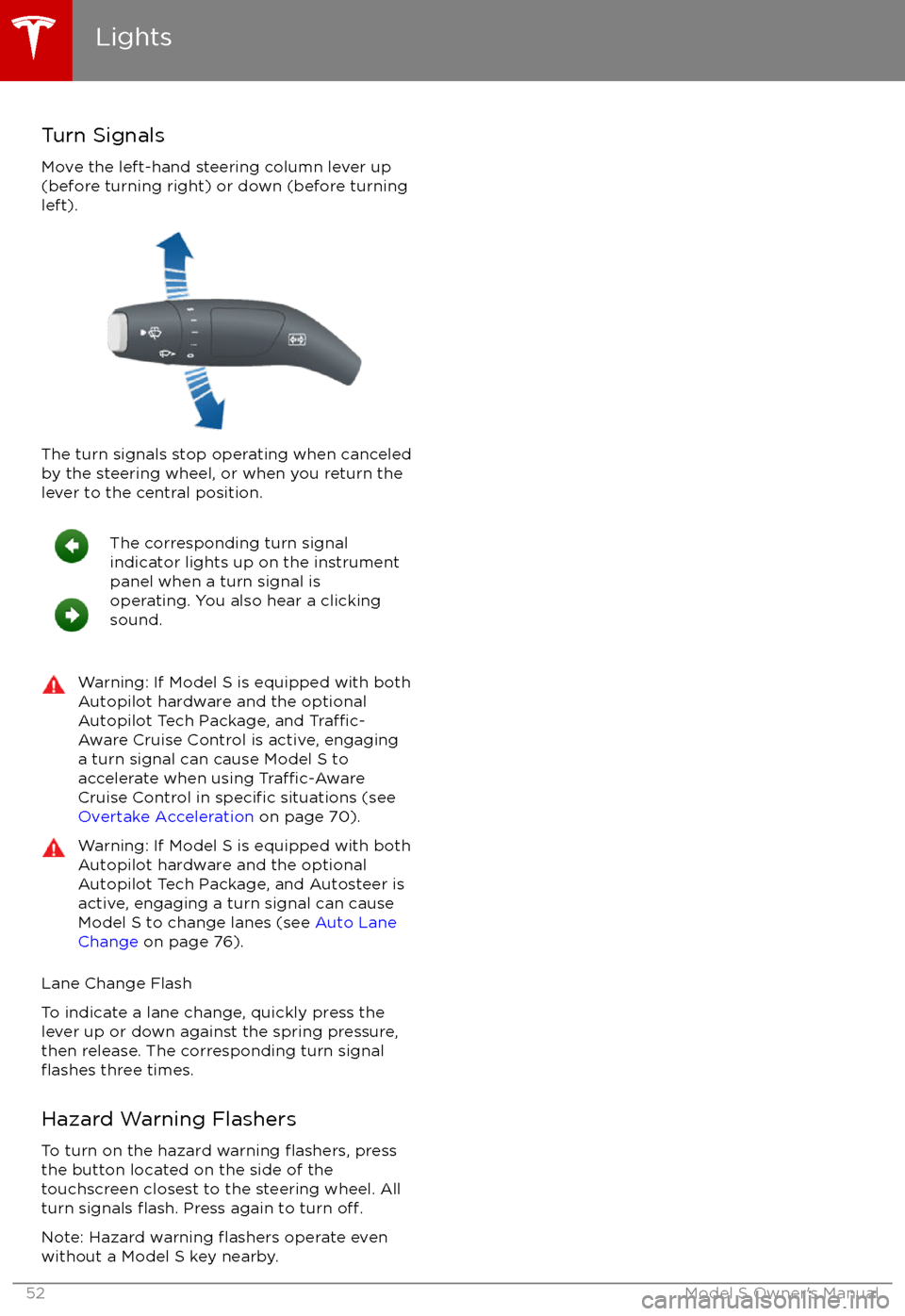
Turn Signals
Move the left-hand steering column lever up
(before turning right) or down (before turning
left).
The turn signals stop operating when canceled by the steering wheel, or when you return the
lever to the central position.
The corresponding turn signal
indicator lights up on the instrument
panel when a turn signal is
operating. You also hear a clicking
sound.Warning: If Model S is equipped with both
Autopilot hardware and the optional
Autopilot Tech Package, and
Traffic-
Aware Cruise Control is active, engaging
a turn signal can cause Model S to accelerate when using
Traffic-AwareCruise Control in specific situations (see
Overtake Acceleration on page 70).
Warning: If Model S is equipped with both
Autopilot hardware and the optional
Autopilot Tech Package, and Autosteer is active, engaging a turn signal can cause
Model S to change lanes (see Auto Lane
Change on page 76).
Lane Change Flash
To indicate a lane change, quickly press the
lever up or down against the spring pressure,
then release. The corresponding turn signal
flashes three times.
Hazard Warning Flashers To turn on the hazard warning
flashers, press
the button located on the side of the
touchscreen closest to the steering wheel. All
turn signals
flash. Press again to turn off.
Note: Hazard warning flashers operate even
without a Model S key nearby.
Lights
52Model S Owner
Page 56 of 188
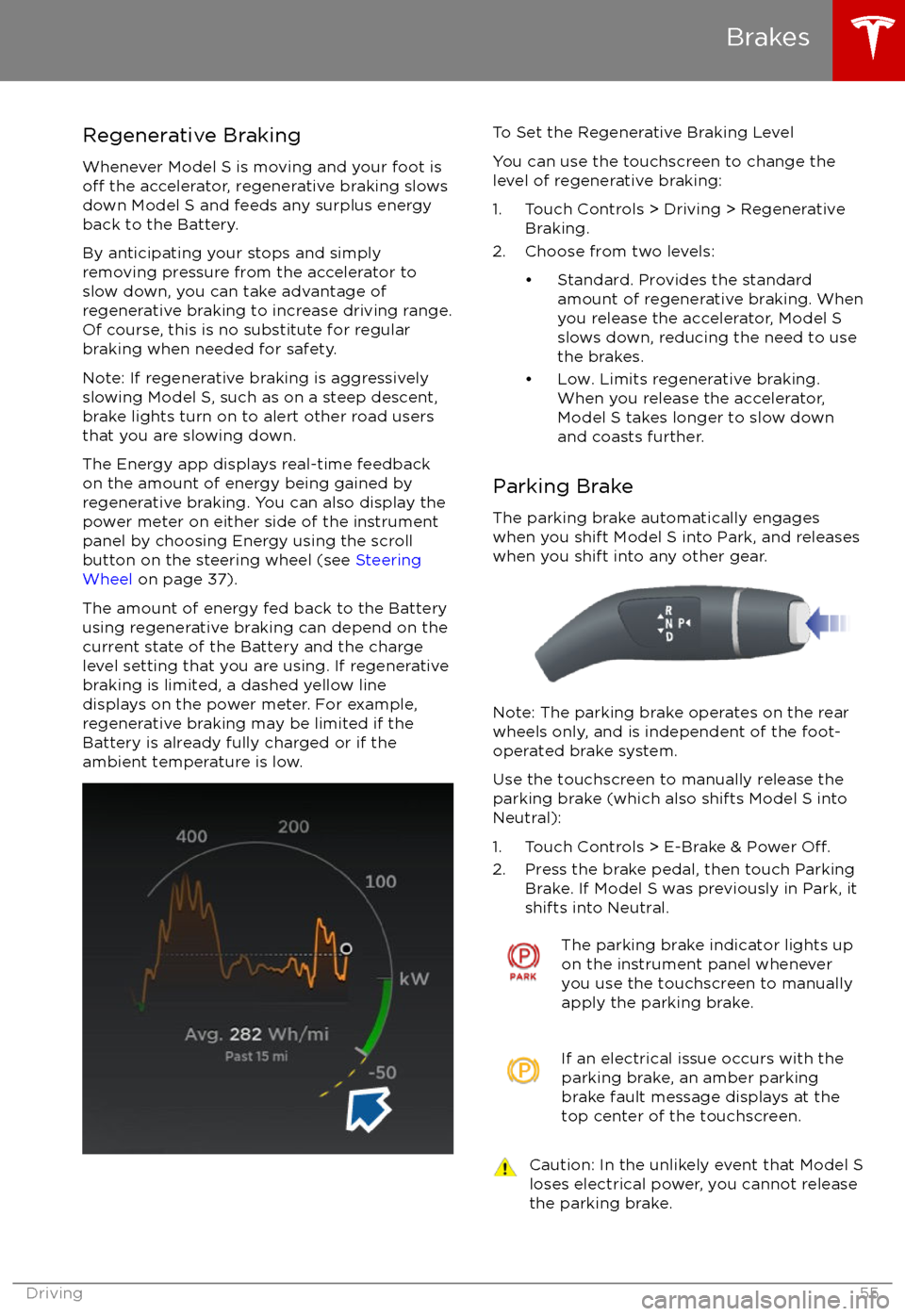
Regenerative Braking
Whenever Model S is moving and your foot is
off the accelerator, regenerative braking slows
down Model S and feeds any surplus energy
back to the Battery.
By anticipating your stops and simply
removing pressure from the accelerator to slow down, you can take advantage ofregenerative braking to increase driving range.
Of course, this is no substitute for regular
braking when needed for safety.
Note: If regenerative braking is aggressively
slowing Model S, such as on a steep descent,
brake lights turn on to alert other road users
that you are slowing down.
The Energy app displays real-time feedback
on the amount of energy being gained by
regenerative braking. You can also display the
power meter on either side of the instrument
panel by choosing Energy using the scroll
button on the steering wheel (see Steering
Wheel on page 37).
The amount of energy fed back to the Battery using regenerative braking can depend on the
current state of the Battery and the charge
level setting that you are using. If regenerative
braking is limited, a dashed yellow line
displays on the power meter. For example,
regenerative braking may be limited if the Battery is already fully charged or if the
ambient temperature is low.
To Set the Regenerative Braking Level
You can use the touchscreen to change the
level of regenerative braking:
1. Touch Controls > Driving > Regenerative Braking.
2. Choose from two levels:
Page 77 of 188

If Model S is equipped with Driver Assistance
components (see About Driver Assistance on
page 65), and you have purchased the
optional Autopilot Tech Package, you can use
Auto Lane Change to move Model S into an adjacent lane without touching the steering
wheel (which would cancel Autosteer). When both
Traffic-Aware Cruise Control and
Autosteer are active, Auto Lane Change intelligently steers Model S into an adjacent
driving lane. Using the forward looking camera, the radar sensor, and the ultrasonic
sensors, Autosteer detects lane markings and
the presence of other vehicles.
Auto Lane Change is designed for use on
highways and main roads with visible lane
markings and under relatively predictable
circumstances in which minimal steering and
driver intervention is needed.
Warning: It is the driver
Page 78 of 188
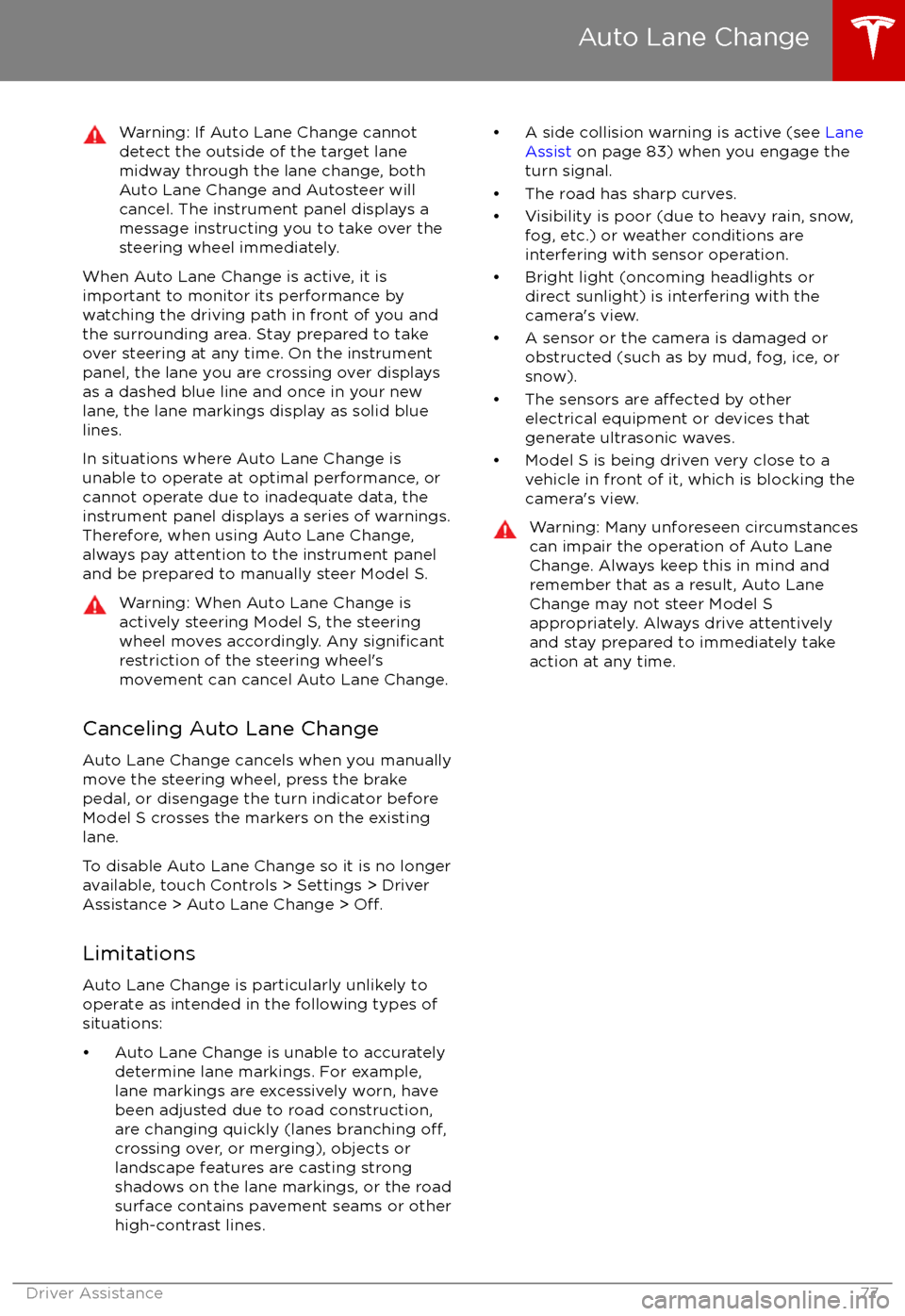
Warning: If Auto Lane Change cannotdetect the outside of the target lane
midway through the lane change, both
Auto Lane Change and Autosteer will cancel. The instrument panel displays a
message instructing you to take over the
steering wheel immediately.
When Auto Lane Change is active, it is
important to monitor its performance by
watching the driving path in front of you and
the surrounding area. Stay prepared to take
over steering at any time. On the instrument
panel, the lane you are crossing over displays as a dashed blue line and once in your new
lane, the lane markings display as solid blue
lines.
In situations where Auto Lane Change is
unable to operate at optimal performance, or
cannot operate due to inadequate data, the
instrument panel displays a series of warnings.
Therefore, when using Auto Lane Change,
always pay attention to the instrument panel
and be prepared to manually steer Model S.
Warning: When Auto Lane Change is
actively steering Model S, the steering
wheel moves accordingly. Any
significantrestriction of the steering wheel
Page 182 of 188
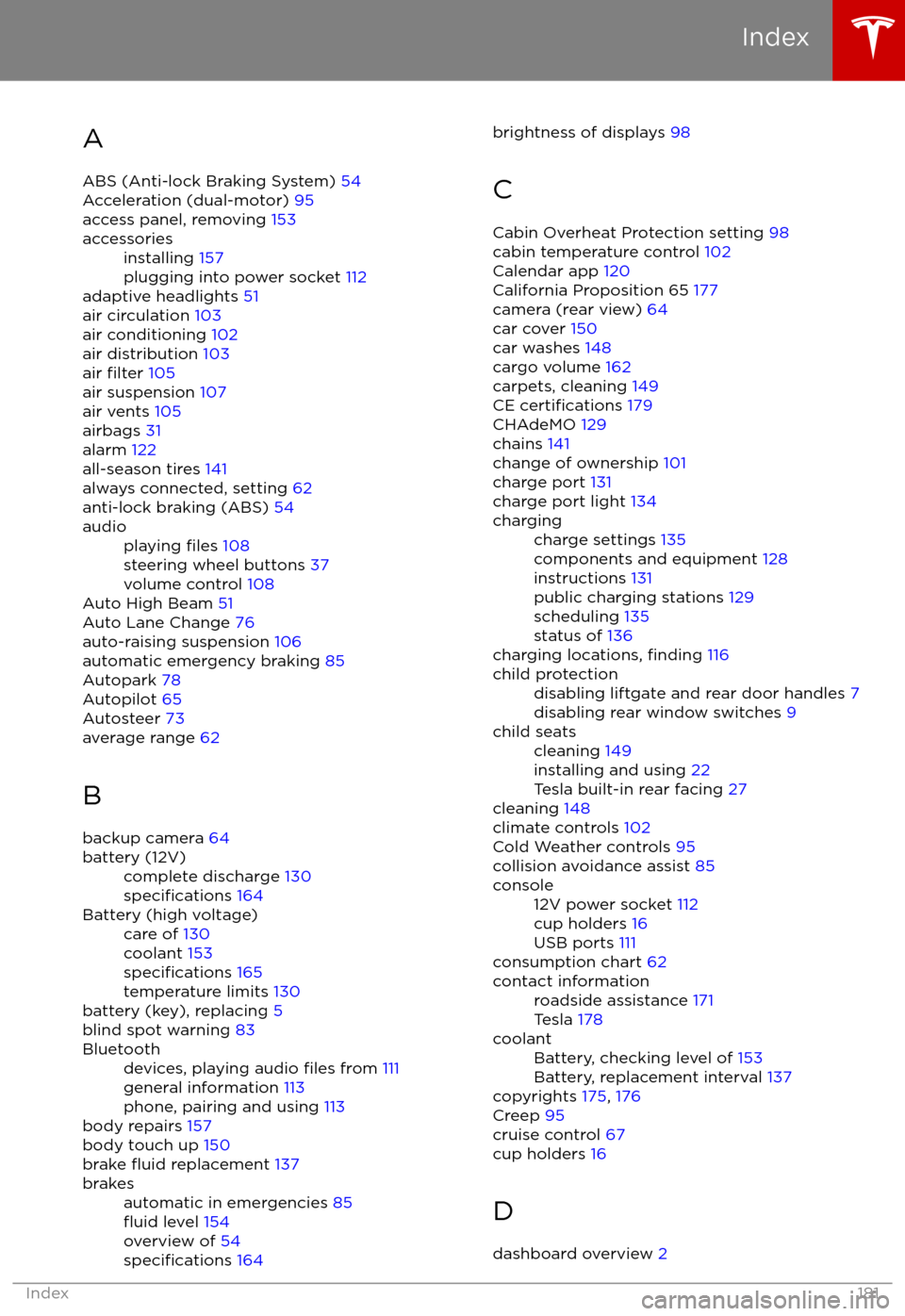
AABS (Anti-lock Braking System) 54
Acceleration (dual-motor) 95
access panel, removing 153accessoriesinstalling 157
plugging into power socket 112
adaptive headlights 51
air circulation 103
air conditioning 102
air distribution 103
air
filter 105
air suspension 107
air vents 105
airbags 31
alarm 122
all-season tires 141
always connected, setting 62
anti-lock braking (ABS) 54
audioplaying files 108
steering wheel buttons 37
volume control 108
Auto High Beam 51
Auto Lane Change 76
auto-raising suspension 106
automatic emergency braking 85
Autopark 78
Autopilot 65
Autosteer 73
average range 62
B backup camera 64
battery (12V)complete discharge 130specifications 164Battery (high voltage)care of 130
coolant 153
specifications 165
temperature limits 130
battery (key), replacing 5
blind spot warning 83
Bluetoothdevices, playing audio files from 111
general information 113
phone, pairing and using 113
body repairs 157
body touch up 150
brake
fluid replacement 137
brakesautomatic in emergencies 85fluid level 154
overview of 54
specifications 164
brightness of displays 98
C Cabin Overheat Protection setting 98
cabin temperature control 102
Calendar app 120
California Proposition 65 177
camera (rear view) 64
car cover 150
car washes 148
cargo volume 162
carpets, cleaning 149
CE
certifications 179
CHAdeMO 129
chains 141
change of ownership 101
charge port 131
charge port light 134
chargingcharge settings 135
components and equipment 128
instructions 131
public charging stations 129
scheduling 135
status of 136
charging locations, finding 116
child protectiondisabling liftgate and rear door handles 7
disabling rear window switches 9child seatscleaning 149
installing and using 22
Tesla built-in rear facing 27
cleaning 148
climate controls 102
Cold Weather controls 95
collision avoidance assist 85
console12V power socket 112
cup holders 16
USB ports 111
consumption chart 62
contact informationroadside assistance 171
Tesla 178coolantBattery, checking level of 153
Battery, replacement interval 137
copyrights 175, 176
Creep 95
cruise control 67
cup holders 16
D
dashboard overview 2
Index
Index181