2017 TESLA MODEL S audio
[x] Cancel search: audioPage 58 of 188
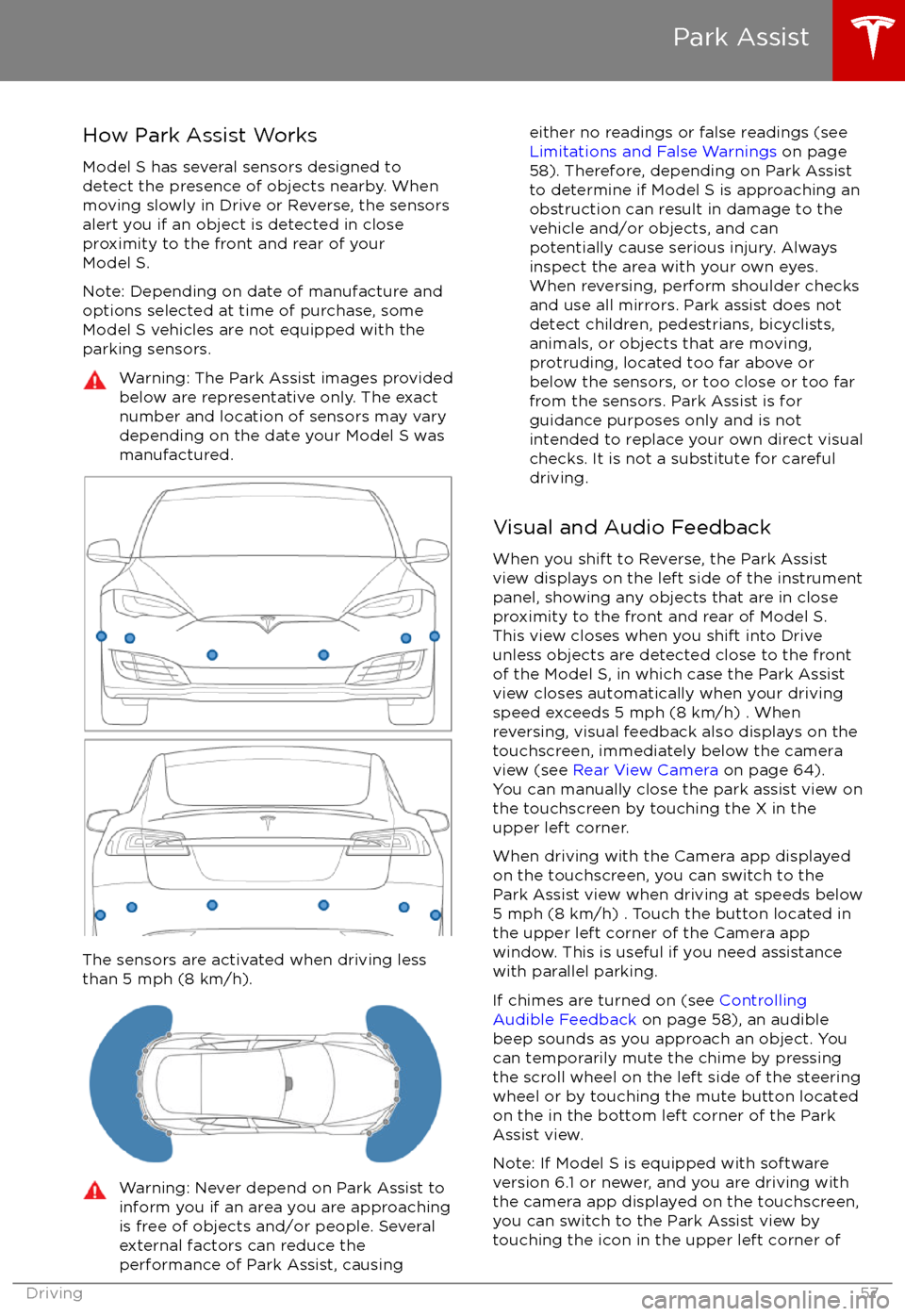
How Park Assist Works
Model S has several sensors designed to detect the presence of objects nearby. When
moving slowly in Drive or Reverse, the sensors
alert you if an object is detected in close proximity to the front and rear of your
Model S.
Note: Depending on date of manufacture and options selected at time of purchase, someModel S vehicles are not equipped with theparking sensors.Warning: The Park Assist images provided
below are representative only. The exact
number and location of sensors may vary
depending on the date your Model S was
manufactured.
The sensors are activated when driving less
than 5 mph (8 km/h).
Warning: Never depend on Park Assist to
inform you if an area you are approaching is free of objects and/or people. Several
external factors can reduce the
performance of Park Assist, causingeither no readings or false readings (see
Limitations and False Warnings on page
58). Therefore, depending on Park Assist
to determine if Model S is approaching an obstruction can result in damage to the
vehicle and/or objects, and can
potentially cause serious injury. Always
inspect the area with your own eyes.
When reversing, perform shoulder checks and use all mirrors. Park assist does not
detect children, pedestrians, bicyclists,
animals, or objects that are moving, protruding, located too far above or
below the sensors, or too close or too far
from the sensors. Park Assist is for
guidance purposes only and is not intended to replace your own direct visual
checks. It is not a substitute for careful
driving.
Visual and Audio Feedback
When you shift to Reverse, the Park Assist
view displays on the left side of the instrument
panel, showing any objects that are in close
proximity to the front and rear of Model S.
This view closes when you shift into Drive
unless objects are detected close to the front
of the Model S, in which case the Park Assist
view closes automatically when your driving
speed exceeds 5 mph (8 km/h) . When
reversing, visual feedback also displays on the
touchscreen, immediately below the camera
view (see Rear View Camera on page 64).
You can manually close the park assist view on
the touchscreen by touching the X in the
upper left corner.
When driving with the Camera app displayed
on the touchscreen, you can switch to the
Park Assist view when driving at speeds below
5 mph (8 km/h) . Touch the button located in the upper left corner of the Camera appwindow. This is useful if you need assistance
with parallel parking.
If chimes are turned on (see Controlling
Audible Feedback on page 58), an audible
beep sounds as you approach an object. You
can temporarily mute the chime by pressing
the scroll wheel on the left side of the steering
wheel or by touching the mute button located
on the in the bottom left corner of the Park Assist view.
Note: If Model S is equipped with software
version 6.1 or newer, and you are driving with
the camera app displayed on the touchscreen,
you can switch to the Park Assist view by
touching the icon in the upper left corner of
Park Assist
Driving57
Page 109 of 188

Overview
Touch the Media Player application to listen to
the radio, stream music or podcasts, or play
audio
files from your phone or an attached
USB device. You can play AM and FM radio (including HD), and SiriusXM satellite radio (if
equipped). You can also play Internet radio
(such as TuneIn), and audio
files from a
Bluetooth-connected device or a USB-
connected
flash drive.
Available source content displays across the
top of Media Player: Radio, Streaming, TuneIn,
and Phone. An additional source, USB, displays when you insert a
flash drive into a
USB connection (see USB Connections on
page 111). You can browse the content available on Media Player by touching a
source, or you can use Search to
find specificcontent (see Searching within Media Player on
page 108).
The Now Playing view, which displays at the bottom of Media Player, enables you to controlwhat
Page 182 of 188
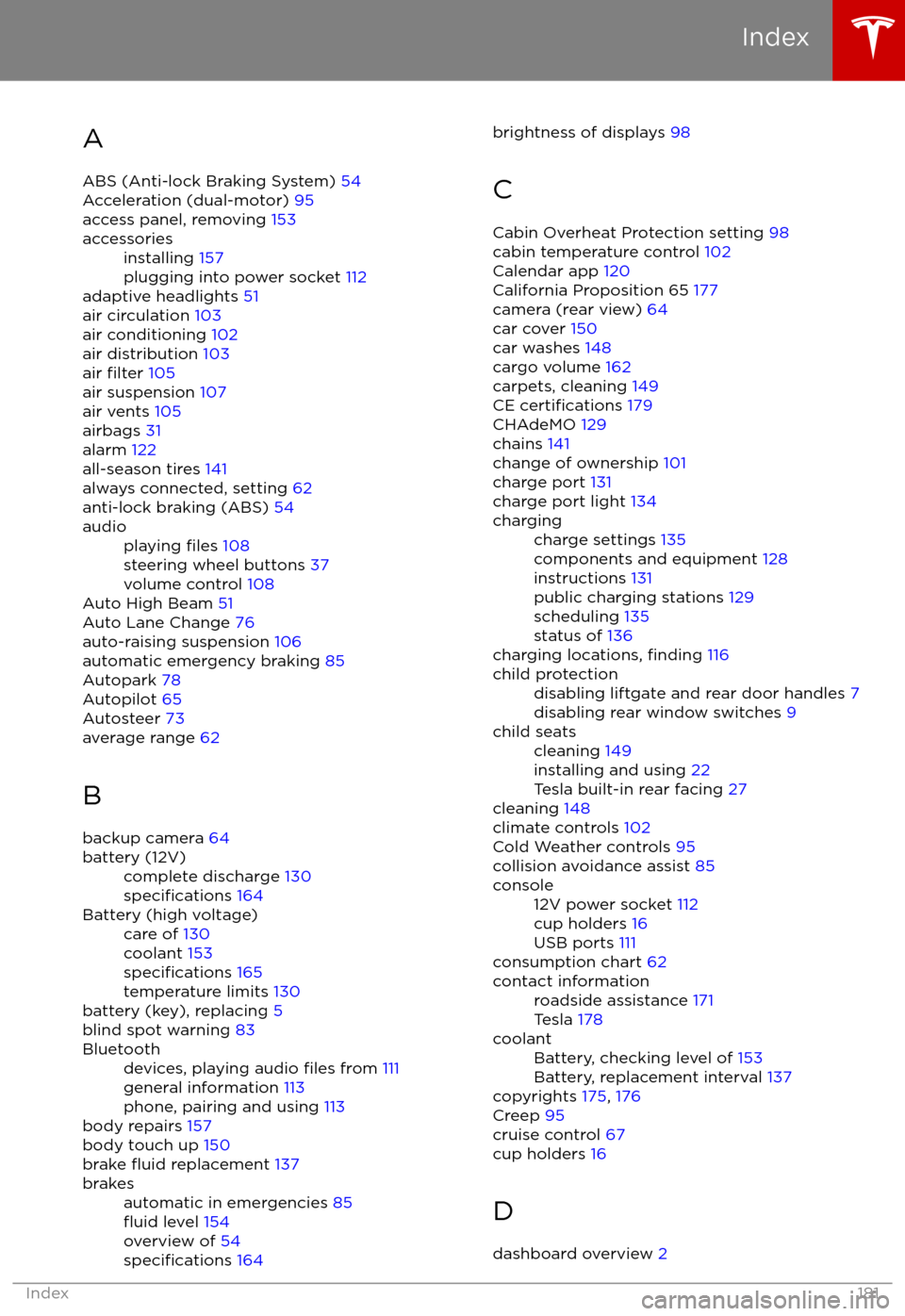
AABS (Anti-lock Braking System) 54
Acceleration (dual-motor) 95
access panel, removing 153accessoriesinstalling 157
plugging into power socket 112
adaptive headlights 51
air circulation 103
air conditioning 102
air distribution 103
air
filter 105
air suspension 107
air vents 105
airbags 31
alarm 122
all-season tires 141
always connected, setting 62
anti-lock braking (ABS) 54
audioplaying files 108
steering wheel buttons 37
volume control 108
Auto High Beam 51
Auto Lane Change 76
auto-raising suspension 106
automatic emergency braking 85
Autopark 78
Autopilot 65
Autosteer 73
average range 62
B backup camera 64
battery (12V)complete discharge 130specifications 164Battery (high voltage)care of 130
coolant 153
specifications 165
temperature limits 130
battery (key), replacing 5
blind spot warning 83
Bluetoothdevices, playing audio files from 111
general information 113
phone, pairing and using 113
body repairs 157
body touch up 150
brake
fluid replacement 137
brakesautomatic in emergencies 85fluid level 154
overview of 54
specifications 164
brightness of displays 98
C Cabin Overheat Protection setting 98
cabin temperature control 102
Calendar app 120
California Proposition 65 177
camera (rear view) 64
car cover 150
car washes 148
cargo volume 162
carpets, cleaning 149
CE
certifications 179
CHAdeMO 129
chains 141
change of ownership 101
charge port 131
charge port light 134
chargingcharge settings 135
components and equipment 128
instructions 131
public charging stations 129
scheduling 135
status of 136
charging locations, finding 116
child protectiondisabling liftgate and rear door handles 7
disabling rear window switches 9child seatscleaning 149
installing and using 22
Tesla built-in rear facing 27
cleaning 148
climate controls 102
Cold Weather controls 95
collision avoidance assist 85
console12V power socket 112
cup holders 16
USB ports 111
consumption chart 62
contact informationroadside assistance 171
Tesla 178coolantBattery, checking level of 153
Battery, replacement interval 137
copyrights 175, 176
Creep 95
cruise control 67
cup holders 16
D
dashboard overview 2
Index
Index181
Page 183 of 188
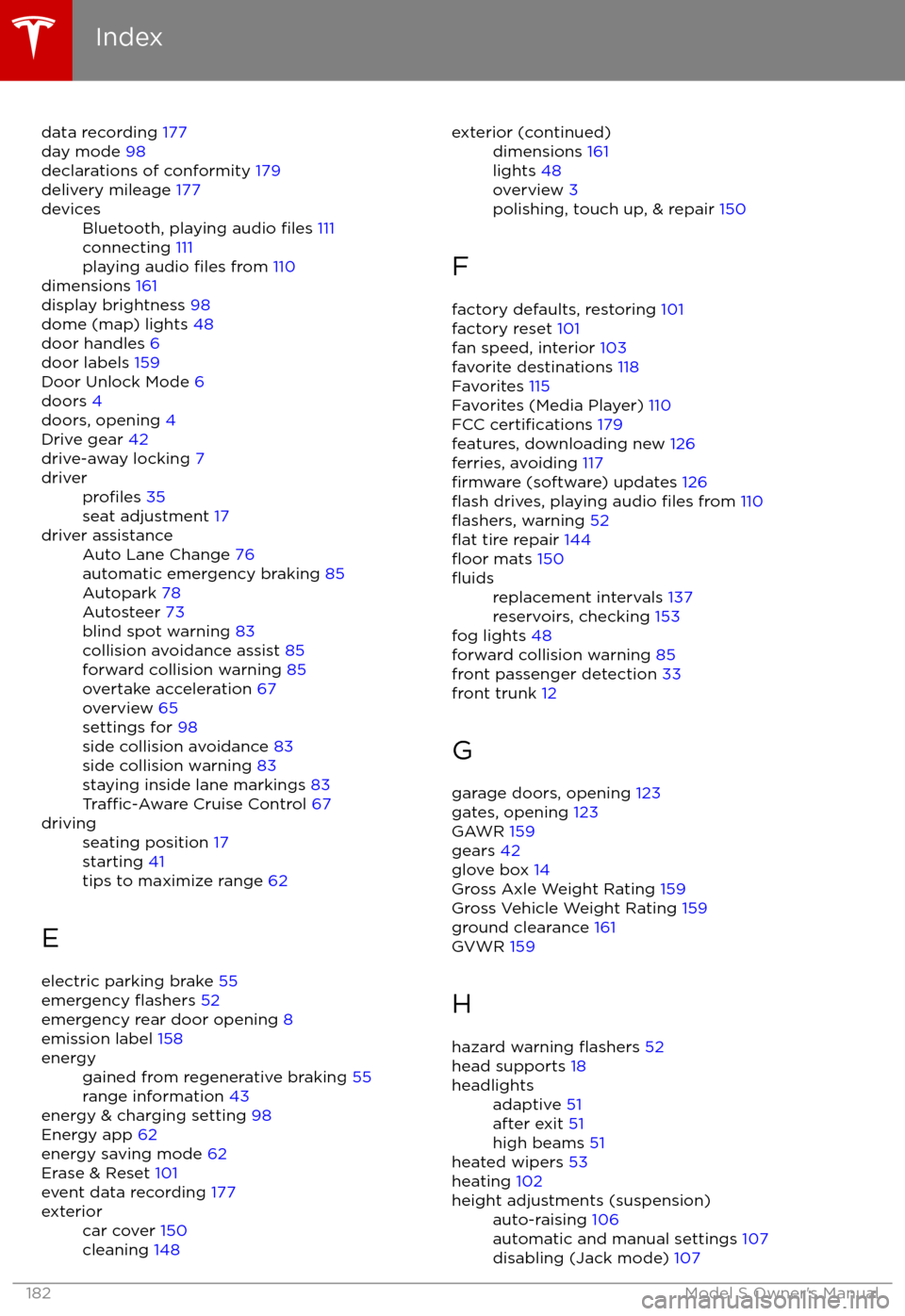
data recording 177
day mode 98
declarations of conformity 179
delivery mileage 177devicesBluetooth, playing audio files 111
connecting 111
playing audio
files from 110
dimensions 161
display brightness 98
dome (map) lights 48
door handles 6
door labels 159
Door Unlock Mode 6
doors 4
doors, opening 4
Drive gear 42
drive-away locking 7
driverprofiles 35
seat adjustment 17driver assistanceAuto Lane Change 76
automatic emergency braking 85
Autopark 78
Autosteer 73
blind spot warning 83
collision avoidance assist 85
forward collision warning 85
overtake acceleration 67
overview 65
settings for 98
side collision avoidance 83
side collision warning 83
staying inside lane markings 83
Traffic-Aware Cruise Control 67
drivingseating position 17
starting 41
tips to maximize range 62
E
electric parking brake 55
emergency
flashers 52
emergency rear door opening 8
emission label 158
energygained from regenerative braking 55
range information 43
energy & charging setting 98
Energy app 62
energy saving mode 62
Erase & Reset 101
event data recording 177
exteriorcar cover 150
cleaning 148exterior (continued)dimensions 161
lights 48
overview 3
polishing, touch up, & repair 150
F
factory defaults, restoring 101
factory reset 101
fan speed, interior 103
favorite destinations 118
Favorites 115
Favorites (Media Player) 110
FCC
certifications 179
features, downloading new 126
ferries, avoiding 117
firmware (software) updates 126flash drives, playing audio files from 110flashers, warning 52flat tire repair 144floor mats 150
fluidsreplacement intervals 137
reservoirs, checking 153
fog lights 48
forward collision warning 85
front passenger detection 33
front trunk 12
G
garage doors, opening 123
gates, opening 123
GAWR 159
gears 42
glove box 14
Gross Axle Weight Rating 159
Gross Vehicle Weight Rating 159
ground clearance 161
GVWR 159
H hazard warning
flashers 52
head supports 18
headlightsadaptive 51
after exit 51
high beams 51
heated wipers 53
heating 102
height adjustments (suspension)auto-raising 106
automatic and manual settings 107
disabling (Jack mode) 107
Index
182Model S Owner