Page 39 of 188
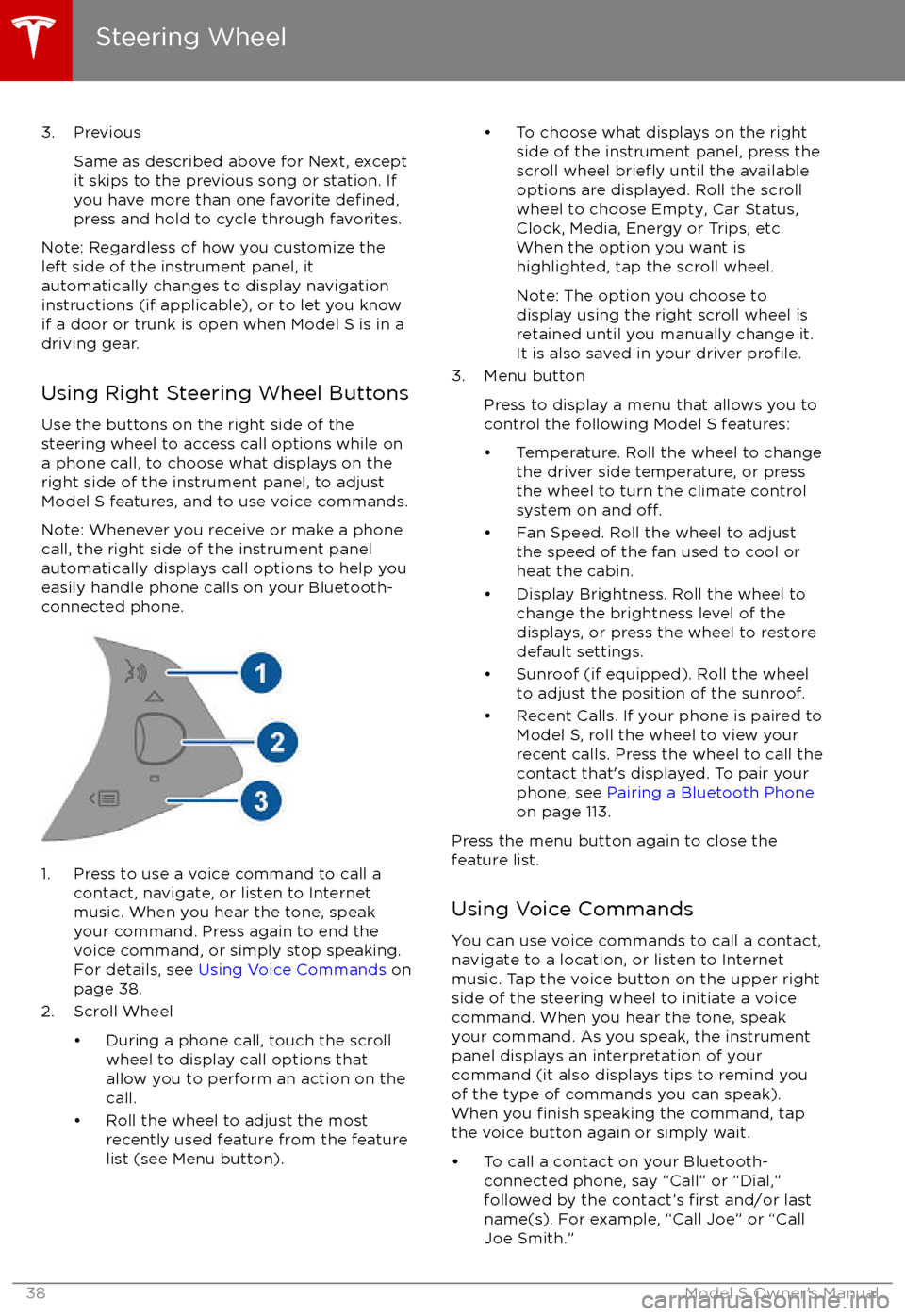
3. PreviousSame as described above for Next, except
it skips to the previous song or station. If
you have more than one favorite
defined,press and hold to cycle through favorites.
Note: Regardless of how you customize the
left side of the instrument panel, it
automatically changes to display navigation
instructions (if applicable), or to let you know
if a door or trunk is open when Model S is in a driving gear.
Using Right Steering Wheel Buttons Use the buttons on the right side of the
steering wheel to access call options while on
a phone call, to choose what displays on the
right side of the instrument panel, to adjust
Model S features, and to use voice commands.
Note: Whenever you receive or make a phone call, the right side of the instrument panelautomatically displays call options to help you
easily handle phone calls on your Bluetooth-
connected phone.
1. Press to use a voice command to call a
contact, navigate, or listen to Internetmusic. When you hear the tone, speak
your command. Press again to end the
voice command, or simply stop speaking.
For details, see Using Voice Commands on
page 38.
2. Scroll Wheel
Page 93 of 188
1. Status barThe top line displays provides shortcuts to lock/unlock Model S, to access HomeLink andDriver
Profiles, display vehicle information (the Tesla “T”), download software updates, display
network strength and Bluetooth
Page 109 of 188
Overview
Touch the Media Player application to listen to
the radio, stream music or podcasts, or play
audio
files from your phone or an attached
USB device. You can play AM and FM radio (including HD), and SiriusXM satellite radio (if
equipped). You can also play Internet radio
(such as TuneIn), and audio
files from a
Bluetooth-connected device or a USB-
connected
flash drive.
Available source content displays across the
top of Media Player: Radio, Streaming, TuneIn,
and Phone. An additional source, USB, displays when you insert a
flash drive into a
USB connection (see USB Connections on
page 111). You can browse the content available on Media Player by touching a
source, or you can use Search to
find specificcontent (see Searching within Media Player on
page 108).
The Now Playing view, which displays at the bottom of Media Player, enables you to controlwhat
Page 112 of 188
Page 114 of 188
Page 115 of 188
Connecting to a Paired Phone
Model S automatically connects with the last
phone to which it was connected, provided it
is within operating range and has Bluetooth turned on. If the last phone is not within range,
it attempts to connect with the next phone
that it has been paired with.
To connect to a
different phone, touch the
Bluetooth icon on the touchscreen
Page 182 of 188
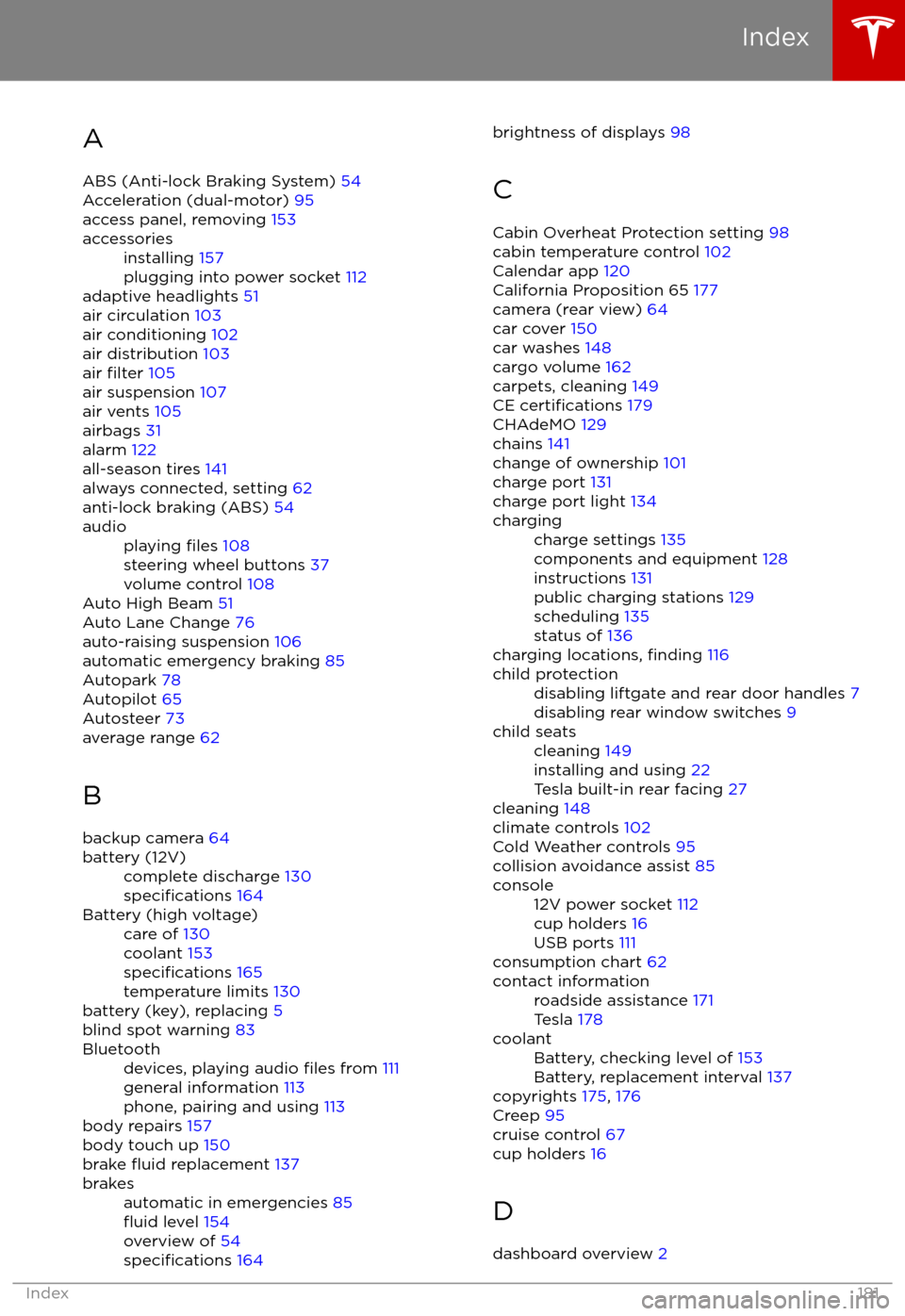
AABS (Anti-lock Braking System) 54
Acceleration (dual-motor) 95
access panel, removing 153accessoriesinstalling 157
plugging into power socket 112
adaptive headlights 51
air circulation 103
air conditioning 102
air distribution 103
air
filter 105
air suspension 107
air vents 105
airbags 31
alarm 122
all-season tires 141
always connected, setting 62
anti-lock braking (ABS) 54
audioplaying files 108
steering wheel buttons 37
volume control 108
Auto High Beam 51
Auto Lane Change 76
auto-raising suspension 106
automatic emergency braking 85
Autopark 78
Autopilot 65
Autosteer 73
average range 62
B backup camera 64
battery (12V)complete discharge 130specifications 164Battery (high voltage)care of 130
coolant 153
specifications 165
temperature limits 130
battery (key), replacing 5
blind spot warning 83
Bluetoothdevices, playing audio files from 111
general information 113
phone, pairing and using 113
body repairs 157
body touch up 150
brake
fluid replacement 137
brakesautomatic in emergencies 85fluid level 154
overview of 54
specifications 164
brightness of displays 98
C Cabin Overheat Protection setting 98
cabin temperature control 102
Calendar app 120
California Proposition 65 177
camera (rear view) 64
car cover 150
car washes 148
cargo volume 162
carpets, cleaning 149
CE
certifications 179
CHAdeMO 129
chains 141
change of ownership 101
charge port 131
charge port light 134
chargingcharge settings 135
components and equipment 128
instructions 131
public charging stations 129
scheduling 135
status of 136
charging locations, finding 116
child protectiondisabling liftgate and rear door handles 7
disabling rear window switches 9child seatscleaning 149
installing and using 22
Tesla built-in rear facing 27
cleaning 148
climate controls 102
Cold Weather controls 95
collision avoidance assist 85
console12V power socket 112
cup holders 16
USB ports 111
consumption chart 62
contact informationroadside assistance 171
Tesla 178coolantBattery, checking level of 153
Battery, replacement interval 137
copyrights 175, 176
Creep 95
cruise control 67
cup holders 16
D
dashboard overview 2
Index
Index181
Page 183 of 188
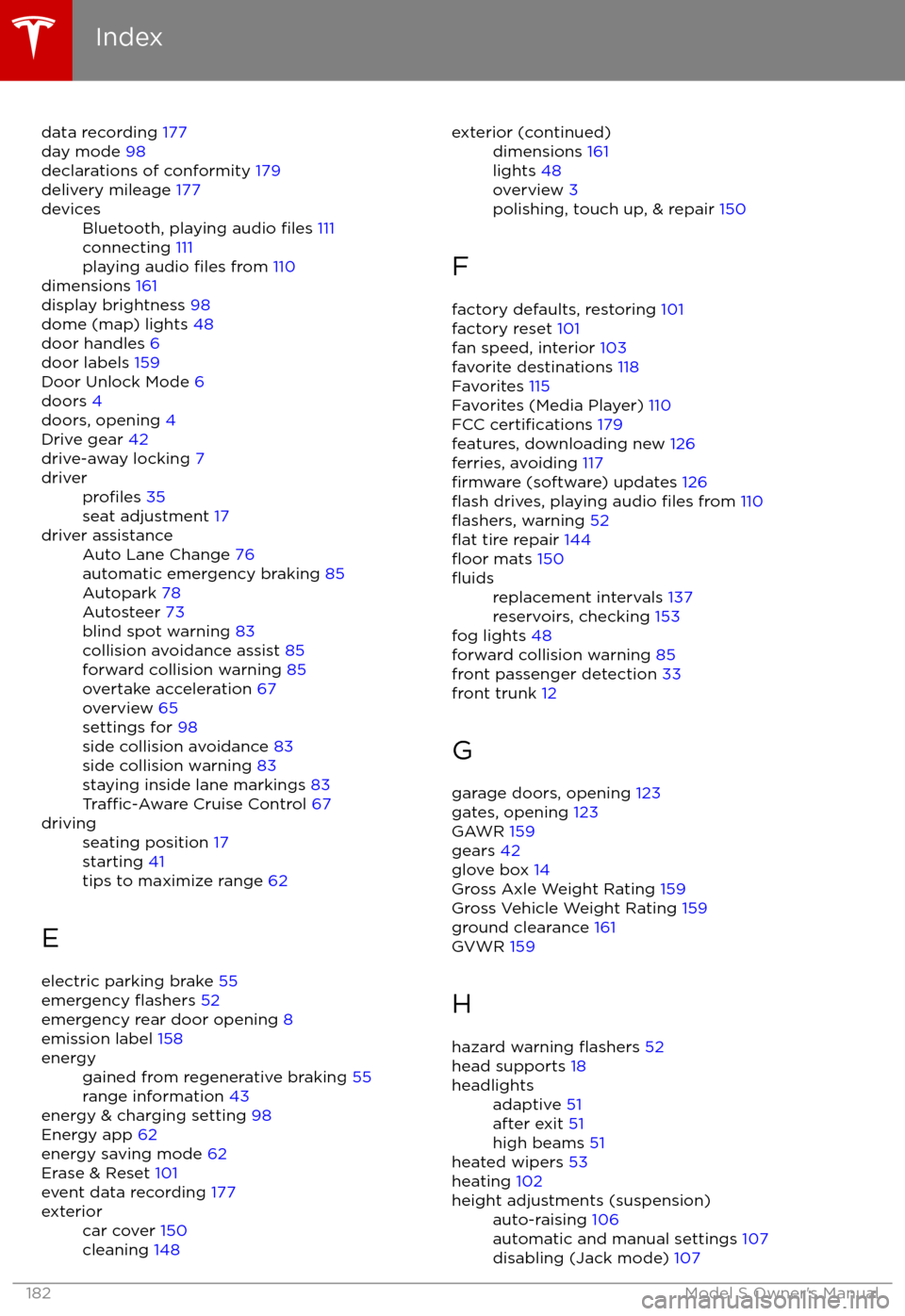
data recording 177
day mode 98
declarations of conformity 179
delivery mileage 177devicesBluetooth, playing audio files 111
connecting 111
playing audio
files from 110
dimensions 161
display brightness 98
dome (map) lights 48
door handles 6
door labels 159
Door Unlock Mode 6
doors 4
doors, opening 4
Drive gear 42
drive-away locking 7
driverprofiles 35
seat adjustment 17driver assistanceAuto Lane Change 76
automatic emergency braking 85
Autopark 78
Autosteer 73
blind spot warning 83
collision avoidance assist 85
forward collision warning 85
overtake acceleration 67
overview 65
settings for 98
side collision avoidance 83
side collision warning 83
staying inside lane markings 83
Traffic-Aware Cruise Control 67
drivingseating position 17
starting 41
tips to maximize range 62
E
electric parking brake 55
emergency
flashers 52
emergency rear door opening 8
emission label 158
energygained from regenerative braking 55
range information 43
energy & charging setting 98
Energy app 62
energy saving mode 62
Erase & Reset 101
event data recording 177
exteriorcar cover 150
cleaning 148exterior (continued)dimensions 161
lights 48
overview 3
polishing, touch up, & repair 150
F
factory defaults, restoring 101
factory reset 101
fan speed, interior 103
favorite destinations 118
Favorites 115
Favorites (Media Player) 110
FCC
certifications 179
features, downloading new 126
ferries, avoiding 117
firmware (software) updates 126flash drives, playing audio files from 110flashers, warning 52flat tire repair 144floor mats 150
fluidsreplacement intervals 137
reservoirs, checking 153
fog lights 48
forward collision warning 85
front passenger detection 33
front trunk 12
G
garage doors, opening 123
gates, opening 123
GAWR 159
gears 42
glove box 14
Gross Axle Weight Rating 159
Gross Vehicle Weight Rating 159
ground clearance 161
GVWR 159
H hazard warning
flashers 52
head supports 18
headlightsadaptive 51
after exit 51
high beams 51
heated wipers 53
heating 102
height adjustments (suspension)auto-raising 106
automatic and manual settings 107
disabling (Jack mode) 107
Index
182Model S Owner