Page 229 of 308
ROUTE GUIDANCE
227
NAVIGATION SYSTEM
8
SIGNS
When detailed information is available, the arrows are
removed and signs are displayed. Signs are displayed
at the top of the map. The color and design of the signs is
the same as signs actually found at the side of the road or
overhead signs. These signs show the district and the route
number for the lane direction.
�”All signs are displayed in the same manner even
when driving without using the navigation system.
During navigation, only the sign that shows the lane in
which you should drive is highlighted, the other signs
are toned down.
HIGHWAY SERVICES
When driving on the expressway, this displays information
on up to the next three highway service areas. By default,
“Gas Station (Gas Station)”, “Restaurant (Restaurant)”, \
“Rest Area (Rest Area)”, and “Car Service (Car Service)” are
displayed. You can change the items displayed by setting
�W�K�H���
Page 230 of 308
ROUTE GUIDANCE
228
4.Select one from the list to display more details.
�”You can check it on the map and set it as a waypoint
or as a destination.
JUNCTION DISPLAY
When approaching an expressway exit or a complicated
intersection, the map switches to a 3D display if the
necessary information can be displayed. An arrow indicates
the lane in which you should drive. Signs are also displayed
if the information is available.
TYPICAL VOICE GUIDANCE
PROMPTS
As the vehicle approaches an intersection, or point, where
maneuvering the vehicle is necessary, the system’s voice
guidance will provide various messages.
WARNING
�O �%�H�� �V�X�U�H�� �W�R�� �R�E�H�\�� �W�K�H�� �W�U�D�I�
Page 231 of 308

ROUTE GUIDANCE
229
NAVIGATION SYSTEM
8
ROUTE RELATED FUNCTIONS
DISPLAYING CHANGE ROUTE
You can check a variety of route settings recommended by
the software.
1.SelectMenu (Menu) on the map screen.
2.SelectChange Route (Change Route).
3.Check that the list is displayed, or select the desired
item.
No.
Information/Function
�‡��Destination Name/Address
�‡�� Displays detailed information (unpaved roads, toll
roads, and so on) on the warning icons (depending on
conditions) for the current route.
�‡�� Total time for route
�‡�� Total distance for route
�‡�� �(�V�W�L�P�D�W�H�G���G�H�O�D�\���W�L�P�H�V���F�D�O�F�X�O�D�W�H�G���I�U�R�P���W�U�D�I�¿�F���F�R�Q�G�L�W�L�R�Q�V�� on the route
�‡�� Route planning method (“Priority to time” and so on)
Select to add or delete a destination, or change the
order for the destinations. You can set the route
departure point, excluding the current position. This is
useful for creating a route in advance and saving it for
�O�D�W�H�U���X�V�H�������:�3����������
�6�H�O�H�F�W���W�R���G�L�V�S�O�D�\���W�K�H���H�Q�W�L�U�H���U�R�X�W�H���R�Q���W�K�H���P�D�S�������:�3����������
�6�H�O�H�F�W���W�R���D�Y�R�L�G���D���V�H�F�W�L�R�Q���R�I���W�K�H���U�R�X�W�H�������:�3����������
Select to delete the route currently being navigated.
Select to display a list of various options such as
selecting another route, displaying the itinerary list,
changing the route settings, running a simulation of the
route, saving the route being navigated, and reading a
previously saved route.
Page 232 of 308
ROUTE GUIDANCE
230
EDITING ROUTE
You can change the destination list and edit the route. You
can add or delete destinations, change the start point, or
change the order of the list.
1.Display the “Change Route (Change Route)” screen.
���:�3����������
2.SelectEdit Route (Edit Route).
3.Select the desired item.
No.
Function Page
Select to add a destination. 230
Select to change the start point of the route. 234
Select to delete a destination.231
Select to change the display order of the list.
You can also manually select the optimum
route in the application. 230
ADDING DESTINATIONS
1.�'�L�V�S�O�D�\���W�K�H���
Page 234 of 308

ROUTE GUIDANCE
232
No.Function
Select whether or not to use the expressway when
creating the route.
Select whether or not to use toll roads (Period Charge)
in the route.
Select whether or not to use toll roads (Per-use Toll) in
the route.
Select whether or not to use ferries when creating the
route. (However, ferries might not always be selected for
the route.) However, information on temporary service
ferries may not be displayed on the map. There may be
a fee for using the ferry.
Select whether or not to use Carpool/HOV lanes when
creating the route.
Select whether or not to use unpaved roads when
creating the route.
Select to search for the best green alternative route. If
this alternative route is much better than the selected
method, you can quickly switch to Green mode.
�”The route is searched again, and the new
recommended route is indicated by a blue line.
SELECTING ROUTE TYPE
1.Display the “Route Settings (Route Settings)” screen.
���:�3����������
2.SelectRoute Planning Method (Route Planning
Method).
3.Select the desired route type.
No. Function
Select to search all roads for the quickest route following
the speed limits of the roads.
Select to search for the route that conserves the most
energy.
Select to search for a route that is easiest to drive, with
few right and left turns. Using this option, the program
allows you to avoid combinations of smaller roads and
to take the expressway.
Page 235 of 308
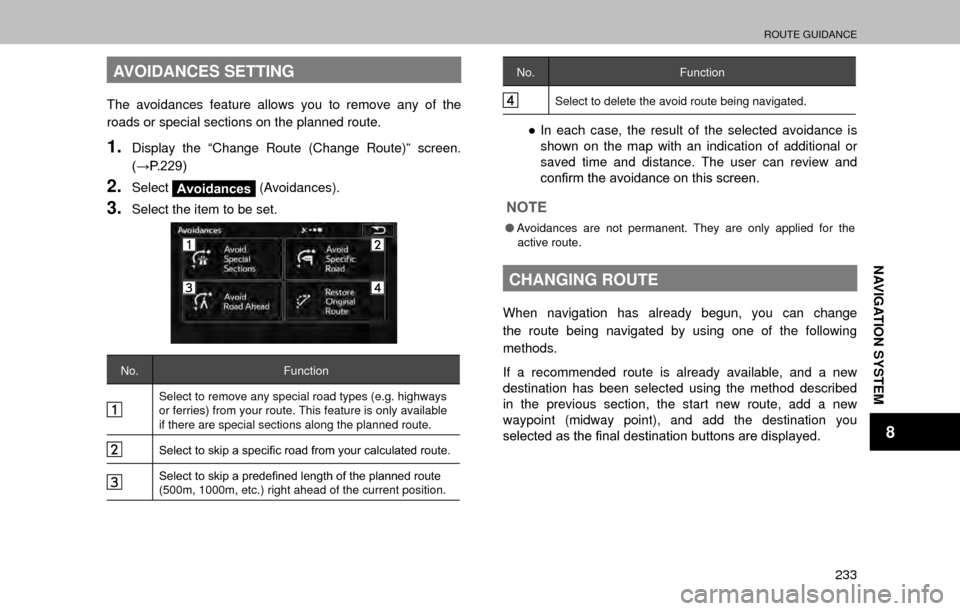
ROUTE GUIDANCE
233
NAVIGATION SYSTEM
8
AVOIDANCES SETTING
The avoidances feature allows you to remove any of the
roads or special sections on the planned route.
1.Display the “Change Route (Change Route)” screen.
���:�3����������
2.SelectAvoidances (Avoidances).
3.Select the item to be set.
No.
Function
Select to remove any special road types (e.g. highways
or ferries) from your route. This feature is only available
if there are special sections along the planned route.
�6�H�O�H�F�W���W�R���V�N�L�S���D���V�S�H�F�L�¿�F���U�R�D�G���I�U�R�P���\�R�X�U���F�D�O�F�X�O�D�W�H�G���U�R�X�W�H��
�6�H�O�H�F�W���W�R���V�N�L�S���D���S�U�H�G�H�¿�Q�H�G���O�H�Q�J�W�K���R�I���W�K�H���S�O�D�Q�Q�H�G���U�R�X�W�H��
(500m, 1000m, etc.) right ahead of the current position.
No.Function
Select to delete the avoid route being navigated.
�”In each case, the result of the selected avoidance is
shown on the map with an indication of additional or
saved time and distance. The user can review and
�F�R�Q�¿�U�P���W�K�H���D�Y�R�L�G�D�Q�F�H���R�Q���W�K�L�V���V�F�U�H�H�Q��
NOTE
�O Avoidances are not permanent. They are only applied for the
active route.
CHANGING ROUTE
When navigation has already begun, you can change
the route being navigated by using one of the following
methods.
If a recommended route is already available, and a new
destination has been selected using the method described
in the previous section, the start new route, add a new
waypoint (midway point), and add the destination you
�V�H�O�H�F�W�H�G���D�V���W�K�H���¿�Q�D�O���G�H�V�W�L�Q�D�W�L�R�Q���E�X�W�W�R�Q�V���D�U�H���G�L�V�S�O�D�\�H�G��
Page 236 of 308

ROUTE GUIDANCE
234
No.Function
Select to create a new route at the position you
selected. Previous destinations and waypoints are
deleted.
Select to add the position you selected as a new
waypoint for the current route. Other destinations for
the route are already enabled. Note: Waypoints are
set so that the optimum route is maintained between
destinations. You can use the route editing function to
set the position for waypoints on the route.
�6�H�O�H�F�W���W�R���D�G�G���W�K�H���G�H�V�W�L�Q�D�W�L�R�Q���\�R�X���V�H�O�H�F�W�H�G���D�V���W�K�H���¿�Q�D�O��
destination for the current route. Other destinations for
the route are already enabled. Up to now, the position
�P�D�U�N�H�G���D�V���W�K�H���¿�Q�D�O���G�H�V�W�L�Q�D�W�L�R�Q���E�H�F�R�P�H�V���W�K�H���¿�Q�D�O��
waypoint.
SETTING A NEW STARTING POINT
In standard navigation, all routes are created from the
current position. You can turn off the GPS so that you
can study a route that is not currently being driven, run a
simulation, and check the time or distance for the route. This
way, you can set a start point for the route without using the
current GPS position.
1.Display the “Change Route (Change Route)” screen.
���:�3����������
2.SelectEdit Route (Edit Route) / Create Route
(Create Route).
�”
Edit Route (Edit Route) is displayed only when
a route is set.
Create Route (Create Route) is
displayed when a route is not set.
3.Select, if a warning message is displayed, select
which operation to perform.
Page 238 of 308

ROUTE GUIDANCE
236
4.�6�H�D�U�F�K���I�R�U���D���G�H�V�W�L�Q�D�W�L�R�Q�������:�3����������
�”Select the route’s destination using the same method
as described previously.
�” After selecting a new destination, you are returned to
the list.
�” To add another destination, select
at the point
where you want to add a new route point to the list,
and repeat the steps above.
ROUTE ALTERNATIVES
Change the Route settings to perform a new search for the
route being navigated using a different method. You can
even search again by comparing different routes.
1.Display the “Change Route (Change Route)” screen.
���:�3����������
2.SelectMore (More).
3.SelectRoute Alternatives (Route Alternatives).
4.Select the desired route.
�”
Using the current search method, three routes are
displayed in order of recommendation.
�”
More Results (More Results): Select to search
using a different method. Also, if only a short distance
is being navigated or only a few search candidates
are found, each search method displays only one
route.
5.Select to return to the previous screen.
�” The route is searched again using the selected
method. The new recommended route is indicated by
a blue line.