2017 SUBARU BRZ phone
[x] Cancel search: phonePage 251 of 334

Audio and Visual 249
How to Operate Portable Audio Devices
•To connect an iPod, first purchase a connection cord.
•For details on the iPod functions, see the iPod's instruction manual.
•For the iPod types (generations) supported by this unit, see “About the
Supported iPods” on Page 254.
•When the ignition switch is in the “ACC” or “ON” position, the battery of the
connected iPod is charged. However, it may take some time until the iPod is
turned on, depending on the remaining power in the battery.
•Disconnect headphones and other accessories from the iPod before
connecting it to this unit. Failure to do so may make it impossible to operate
the iPod from this unit.
•If the iPod's equalizer has been customized, the sound output may be
distorted when it is connected to the optional dedicated connection cable.
•If this unit does not support the language used in the iPod, album names,
titles, and artist names are displayed as blank.
•iPod may not be recognized in ACC OFF/ON. In this case, remove the iPod and
reconnect it.
•When you connect your iPod, the music file starts playing from the previous
position. Also, if you switch the power of the iPod off and on, the music file
starts playing from the previous position. But if the unit cannot detect the file
that was playing previously, it will start playing from the first music file.
•If there are multiple music files stored on your iPod or iPhone, it may take
some time until the playback starts.
•If the iPod is set to Shuffle Songs and is connected to this unit, is not
shown on the display.■Playing an iPod
1Connect an iPod that contains music files to the iPod
connector.
2Press .
3To u c h .
• The playback starts.
iPod
Page 256 of 334
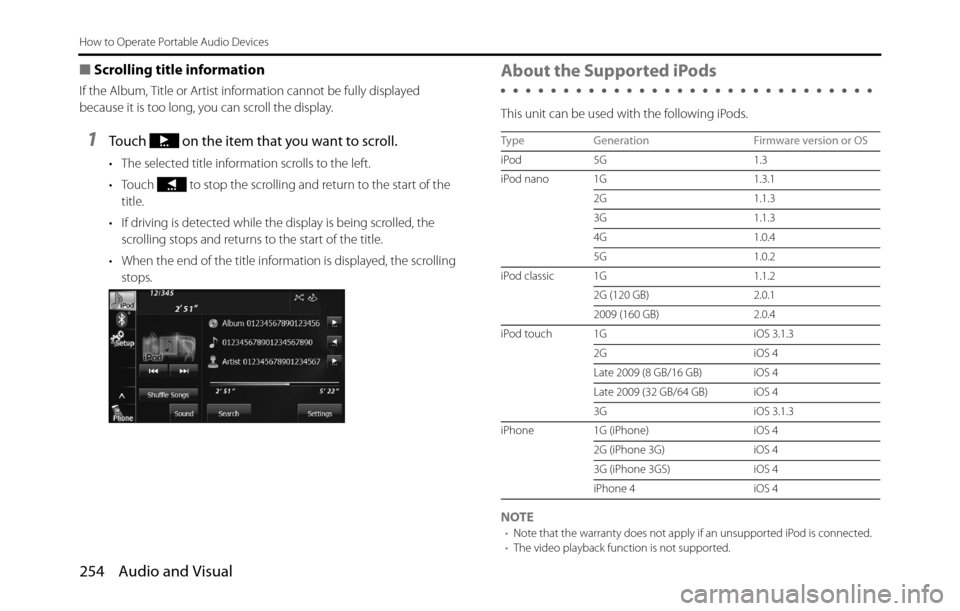
254 Audio and Visual
How to Operate Portable Audio Devices
■Scrolling title information
If the Album, Title or Artist information cannot be fully displayed
because it is too long, you can scroll the display.
1Touch on the item that you want to scroll.
• The selected title information scrolls to the left.
• Touch to stop the scrolling and return to the start of the
title.
• If driving is detected while the display is being scrolled, the
scrolling stops and returns to the start of the title.
• When the end of the title information is displayed, the scrolling
stops.
About the Supported iPods
This unit can be used with the following iPods.
NOTE
•Note that the warranty does not apply if an unsupported iPod is connected.
•The video playback function is not supported.
Type Generation Firmware version or OS
iPod 5G 1.3
iPod nano 1G 1.3.1
2G 1.1.3
3G 1.1.3
4G 1.0.4
5G 1.0.2
iPod classic 1G 1.1.2
2G (120 GB) 2.0.1
2009 (160 GB) 2.0.4
iPod touch 1G iOS 3.1.3
2G iOS 4
Late 2009 (8 GB/16 GB) iOS 4
Late 2009 (32 GB/64 GB) iOS 4
3G iOS 3.1.3
iPhone 1G (iPhone) iOS 4
2G (iPhone 3G) iOS 4
3G (iPhone 3GS) iOS 4
iPhone 4 iOS 4
Page 258 of 334
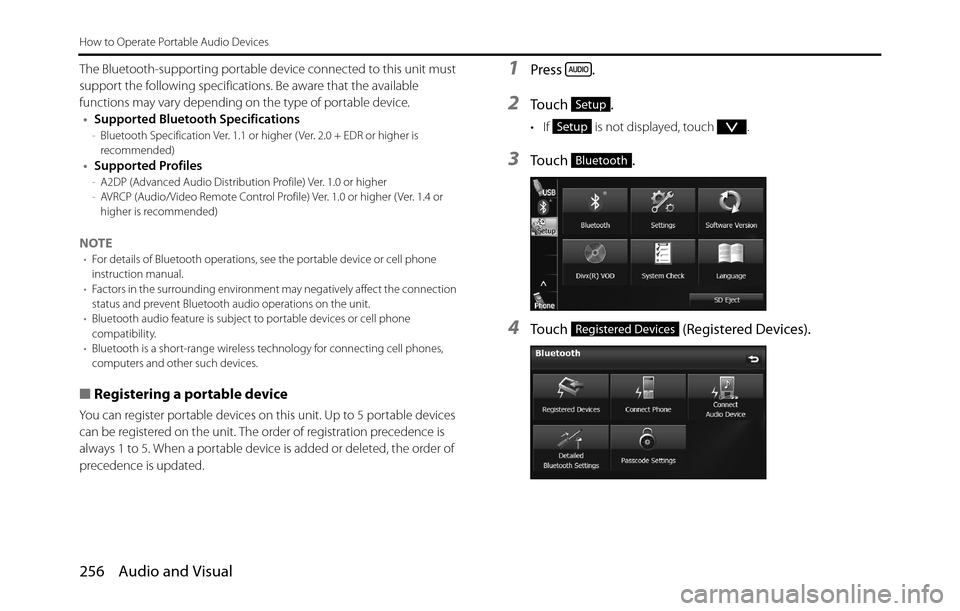
256 Audio and Visual
How to Operate Portable Audio Devices
The Bluetooth-supporting portable device connected to this unit must
support the following specifications. Be aware that the available
functions may vary depending on the type of portable device.
•Supported Bluetooth Specifications
-Bluetooth Specification Ver. 1.1 or higher ( Ver. 2.0 + EDR or higher is
recommended)
•Supported Profiles-A2DP (Advanced Audio Distribution Profile) Ver. 1.0 or higher
-AVRCP (Audio/Video Remote Control Profile) Ver. 1.0 or higher ( Ver. 1.4 or
higher is recommended)
NOTE•For details of Bluetooth operations, see the portable device or cell phone
instruction manual.
•Factors in the surrounding environment may negatively affect the connection
status and prevent Bluetooth audio operations on the unit.
•Bluetooth audio feature is subject to portable devices or cell phone
compatibility.
•Bluetooth is a short-range wireless technology for connecting cell phones,
computers and other such devices.
■Registering a portable device
You can register portable devices on this unit. Up to 5 portable devices
can be registered on the unit. The order of registration precedence is
always 1 to 5. When a portable device is added or deleted, the order of
precedence is updated.
1Press .
2To u c h .
• If is not displayed, touch .
3To u c h .
4Touch (Registered Devices).
Setup
Setup
Bluetooth
Registered Devices
Page 262 of 334

260 Audio and Visual
How to Operate Portable Audio Devices
■Canceling a portable device connection
1Press .
2Touch .
• If is not displayed, touch .
3Touch .
4Touch (Connect Audio Device).
5Select the portable device with the connection that you
want to cancel.
6Touch (Disconnect).
• “Another device is already connected. Would you like to
disconnect it now?” appears. Touch ( Yes) or (No).
7After touching “Yes”, when the cancellation is complete,
“Telephone disconnected.” appears.
• The cancellation of the portable device connection is complete.
Setup
Setup
Bluetooth
Connect Audio Device
Disconnect
YesNo
Page 268 of 334

266 Audio and Visual
How to Operate Portable Audio Devices
Using Aha�¥ by HARMAN
About Aha
Aha is a cloud-based app that connects to your car and gives you
access to your favorite web content safely and easily. There are over
30,000 stations spanning internet radio, personalized music,
audiobooks, Facebook, Twitter, restaurant and hotel searches, weather
and more.
For more about Aha, go to aharadio.com.
When connecting iPhone and iPod touch or Android devices with the
Aha application installed, you can control, view, and hear Aha content
through the navigation system in this vehicle. You may be also display
POI information from the Aha application on the navigation system
map screen and route to these POIs.
The following devices can use this function.
•iPhone and iPod touch
•Android�¥ devices
In this chapter, iPhone and iPod touch or Android devices will be
referred to as a smartphone.
WA R N I N G
•For safety reasons, certain functions are not available while
your vehicle is in motion.
•Do not connect or operate the smartphone while driving.
•Be sure to park the vehicle in a safe location before
connecting or operating the smartphone.
CAUTION
• Certain functions (such as touch panel operation and/or
video image) offered by this unit may not be used while
driving.
•Be careful not to exceed the data usage limits for your
smartphone. Doing so will result in additional data usage
charges from your phone carrier.
•If you lose the data in a smartphone or other device while
using it with this unit, no compensation will be given for the
lost data.
•Do not leave smartphone devices inside the vehicle. The
temperature inside the vehicle can often rise to a very high
level in hot weather and it may result in a malfunction of the
device.
•Do not put your weight on the connected smartphone or
put anything on it. Damage could result.
•Never insert any objects other than iPhone/iPod touch
connection cables into the connection slot on the iPhone/
iPod touch. Damage could result.
•In order to maximize signal reception, performance and
precision of the smartphone, please ensure the smartphone
is placed as close to the navigation unit as possible, while
ensuring it is stowed and secure while driving. Never
attempt to operate your smartphone device directly while
driving.
Page 269 of 334
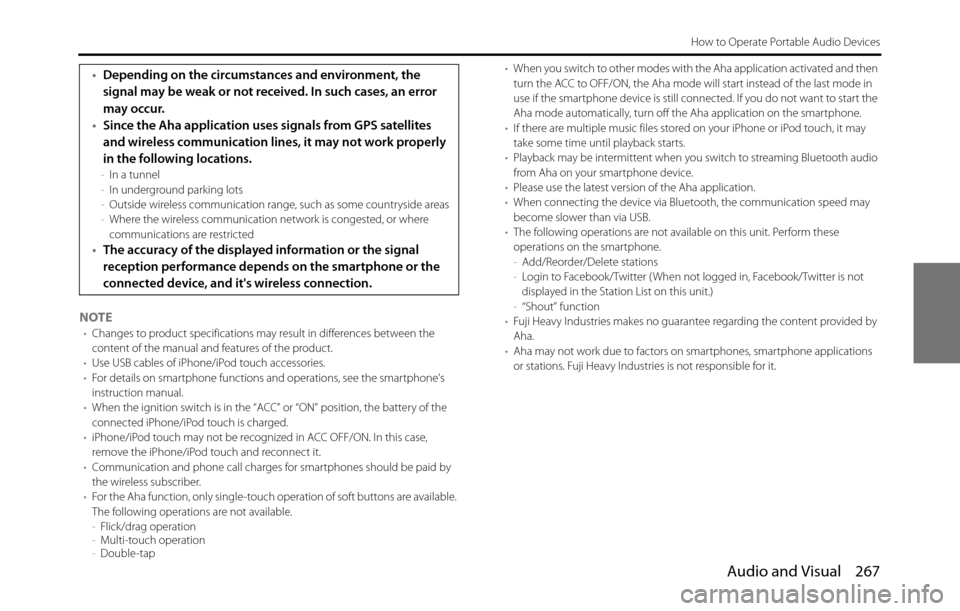
Audio and Visual 267
How to Operate Portable Audio Devices
NOTE•Changes to product specifications may result in differences between the
content of the manual and features of the product.
•Use USB cables of iPhone/iPod touch accessories.
•For details on smartphone functions and operations, see the smartphone's
instruction manual.
•When the ignition switch is in the “ACC” or “ON” position, the battery of the
connected iPhone/iPod touch is charged.
•iPhone/iPod touch may not be recognized in ACC OFF/ON. In this case,
remove the iPhone/iPod touch and reconnect it.
•Communication and phone call charges for smartphones should be paid by
the wireless subscriber.
•For the Aha function, only single-touch operation of soft buttons are available.
The following operations are not available.
-Flick/drag operation
-Multi-touch operation
-Double-tap•When you switch to other modes with the Aha application activated and then
turn the ACC to OFF/ON, the Aha mode will start instead of the last mode in
use if the smartphone device is still connected. If you do not want to start the
Aha mode automatically, turn off the Aha application on the smartphone.
•If there are multiple music files stored on your iPhone or iPod touch, it may
take some time until playback starts.
•Playback may be intermittent when you switch to streaming Bluetooth audio
from Aha on your smartphone device.
•Please use the latest version of the Aha application.
•When connecting the device via Bluetooth, the communication speed may
become slower than via USB.
•The following operations are not available on this unit. Perform these
operations on the smartphone.
-Add/Reorder/Delete stations
-Login to Facebook/Twitter ( When not logged in, Facebook/Twitter is not
displayed in the Station List on this unit.)
-“Shout” function
•Fuji Heavy Industries makes no guarantee regarding the content provided by
Aha.
•Aha may not work due to factors on smartphones, smartphone applications
or stations. Fuji Heavy Industries is not responsible for it.
•Depending on the circumstances and environment, the
signal may be weak or not received. In such cases, an error
may occur.
•Since the Aha application uses signals from GPS satellites
and wireless communication lines, it may not work properly
in the following locations.
-In a tunnel
-In underground parking lots
-Outside wireless communication range, such as some countryside areas
-Where the wireless communication network is congested, or where
communications are restricted
•The accuracy of the displayed information or the signal
reception performance depends on the smartphone or the
connected device, and it's wireless connection.
Page 270 of 334
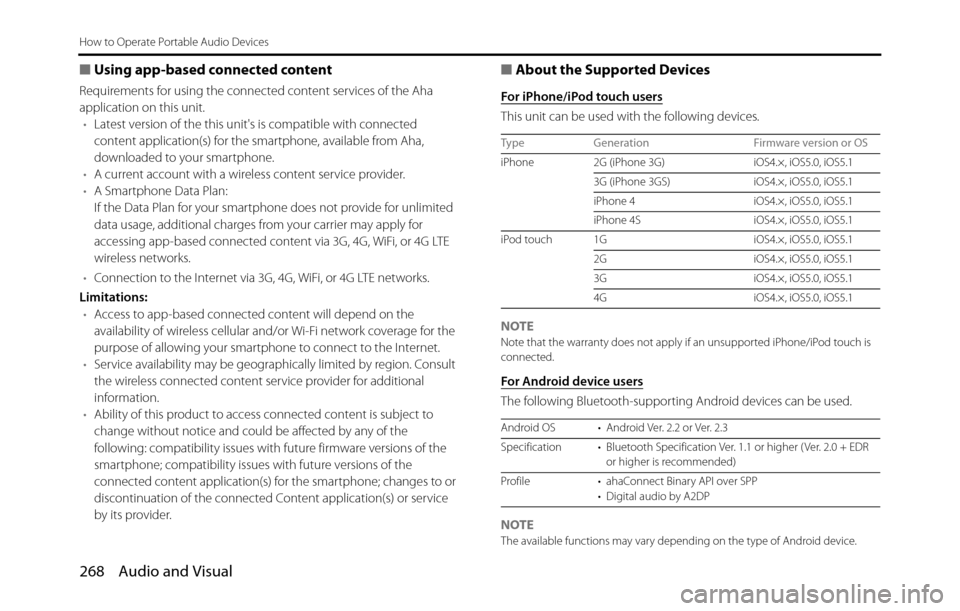
268 Audio and Visual
How to Operate Portable Audio Devices
■Using app-based connected content
Requirements for using the connected content services of the Aha
application on this unit.
•Latest version of the this unit's is compatible with connected
content application(s) for the smartphone, available from Aha,
downloaded to your smartphone.
•A current account with a wireless content service provider.
•A Smartphone Data Plan:
If the Data Plan for your smartphone does not provide for unlimited
data usage, additional charges from your carrier may apply for
accessing app-based connected content via 3G, 4G, WiFi, or 4G LTE
wireless networks.
•Connection to the Internet via 3G, 4G, WiFi, or 4G LTE networks.
Limitations:
•Access to app-based connected content will depend on the
availability of wireless cellular and/or Wi-Fi network coverage for the
purpose of allowing your smartphone to connect to the Internet.
•Service availability may be geographically limited by region. Consult
the wireless connected content service provider for additional
information.
•Ability of this product to access connected content is subject to
change without notice and could be affected by any of the
following: compatibility issues with future firmware versions of the
smartphone; compatibility issues with future versions of the
connected content application(s) for the smartphone; changes to or
discontinuation of the connected Content application(s) or service
by its provider.
■About the Supported Devices
For iPhone/iPod touch users
This unit can be used with the following devices.
NOTE
Note that the warranty does not apply if an unsupported iPhone/iPod touch is
connected.
For Android device users
The following Bluetooth-supporting Android devices can be used.
NOTE
The available functions may vary depending on the type of Android device. Type Generation Firmware version or OS
iPhone 2G (iPhone 3G) iOS4.×, iOS5.0, iOS5.1
3G (iPhone 3GS) iOS4.×, iOS5.0, iOS5.1
iPhone 4 iOS4.×, iOS5.0, iOS5.1
iPhone 4S iOS4.×, iOS5.0, iOS5.1
iPod touch 1G iOS4.×, iOS5.0, iOS5.1
2G iOS4.×, iOS5.0, iOS5.1
3G iOS4.×, iOS5.0, iOS5.1
4G iOS4.×, iOS5.0, iOS5.1
Android OS • Android Ver. 2.2 or Ver. 2.3
Specification • Bluetooth Specification Ver. 1.1 or higher ( Ver. 2.0 + EDR
or higher is recommended)
Profile • ahaConnect Binary API over SPP
• Digital audio by A2DP
Page 271 of 334
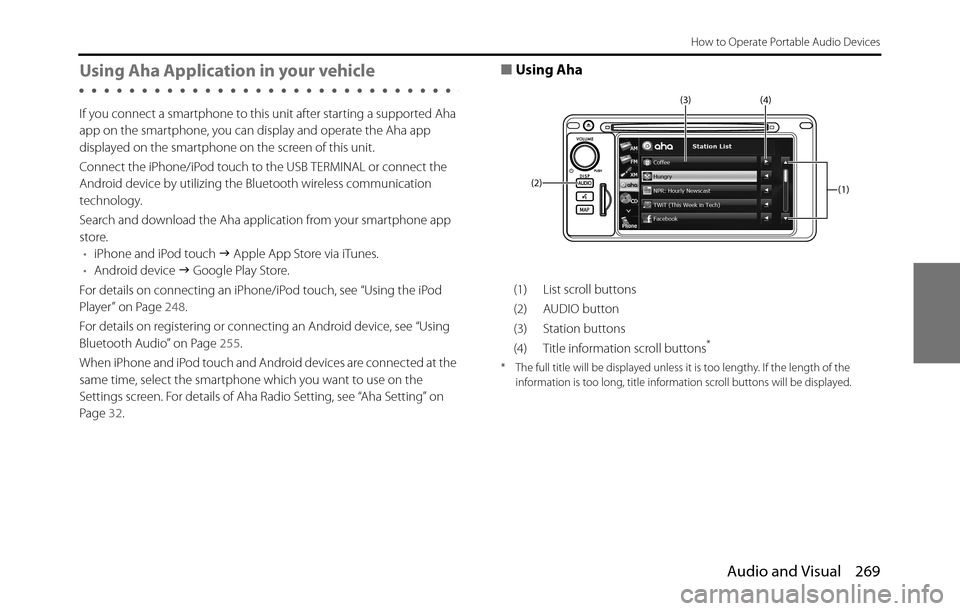
Audio and Visual 269
How to Operate Portable Audio Devices
Using Aha Application in your vehicle
If you connect a smartphone to this unit after starting a supported Aha
app on the smartphone, you can display and operate the Aha app
displayed on the smartphone on the screen of this unit.
Connect the iPhone/iPod touch to the USB TERMINAL or connect the
Android device by utilizing the Bluetooth wireless communication
technology.
Search and download the Aha application from your smartphone app
store.
•iPhone and iPod touch �J Apple App Store via iTunes.
•Android device �J Google Play Store.
For details on connecting an iPhone/iPod touch, see “Using the iPod
Player” on Page 248.
For details on registering or connecting an Android device, see “Using
Bluetooth Audio” on Page 255.
When iPhone and iPod touch and Android devices are connected at the
same time, select the smartphone which you want to use on the
Settings screen. For details of Aha Radio Setting, see “Aha Setting” on
Page 32.
■Using Aha
(1) List scroll buttons
(2) AUDIO button
(3) Station buttons
(4) Title information scroll buttons
*
* The full title will be displayed unless it is too lengthy. If the length of the
information is too long, title information scroll buttons will be displayed.
(1) (4) (3)
(2)