Page 170 of 334

168 Navigation
Glossary
•Wide area map, detailed map
The wide area map is a map of a large area, and the detailed map is a
map of a small area. The scales of the maps are 1/20,480,000,
1/10,240,000, 1/5,120,000, 1/ 2,560,000, 1/1,280,000, 1/640,000,
1/320,000, 1/160,000, 1/80,000, 1/40,000, 1/20,000, 1/10,000, and
1/5,000.
•Positioning
The quality of the GPS positioning is displayed in the top right of the
menu screen. The greater the number of displayed symbols, the
higher the precision of the GPS positioning.•2D positioning and 3D positioning
GPS calculates positions using triangulation.
The distance to the satellite can be determined when the radio wave
from that satellite is received, and the current location can be
measured by receiving radio waves from 3 satellites.
However, because there is a margin of error in the GPS satellites and
navigation unit, positioning is performed in only the 2 dimensions of
latitude and longitude when radio waves from only 3 satellites can
be received. The precision will be lower in this case. When radio
waves from 4 or more GPS satellites are received, positioning is
performed in the 3 dimensions of latitude, longitude, and altitude.
3D positioning is more precise than 2D positioning, and it reduces
the margin of error in the vehicle location display.
Actual position
Signals do not cross at one point
Position determined by 2D positioning
Page 178 of 334

176 Navigation
Further Information
NOTE•Because the GPS satellite is in orbit around the earth, the reception status for
the electromagnetic waves changes depending on their position at that point
in time, even if your vehicle is in the same place. Also, electromagnetic-waves
from satellites near the horizon can be easily influenced by surrounding
obstacles.
•At times, satellites under the control of the US Department of Defence will
intentionally drop positioning accuracy.
Regarding Errors in Current Position Display
The system displays the vehicle current position based on GPS
information and data from various sensors and road maps. However,
when the radiowave signals from GPS satellites are weak or when
signals are received only from two satellites or less, errors may occur in
the position. Modifying or adjusting the system will not prevent these
errors.
• In underground buildings and indoor
parking lots• In places with a lot of overgrown
trees and so on
• Under elevated roads • Roads at the base of cliffs and caves
Page 192 of 334
190 Audio and Visual
Basic Operation
■Displaying the Audio Operations Screen
1Press .
■Stopping the Audio Mode
1Press (POWER/VOL).
• Press (POWER/VOL) again to receive the station you
were receiving, the music you were playing or the video you
were playing before you stopped the audio mode.
Source Operations Screen
The operations screen for the audio sources are as follows.
Page 193 of 334
Audio and Visual 191
Basic Operation
Page 202 of 334
200 Audio and Visual
Audio Operations
Using the Radio
Using the Radio
(1) Preset button
(2) Settings button
(3) HD Radio button
(4) Title button
(5) Tune up/down buttons
(6) AUDIO button
(7) Tag button
(8) Sub Ch button
*
* Displayed only in FM radio mode.
NOTE•Station names on the preset buttons are displayed only when the information
is received. Otherwise, the frequencies are displayed.
•About HD Radio�¥ Technology
HD Radio Technology manufactured under license from iBiquity Digital
Corporation. U.S. and Foreign Patents. HD Radio�¥ and the HD, HD Radio, and
“Arc” logos are proprietary trademarks of iBiquity Digital Corp.
(1)
(2) (4) (3) (5) (6)(8) (7)
Page 203 of 334
Audio and Visual 201
Audio Operations
■Listening to the radio
1Press .
2Touch (AM) or (FM).
NOTE
Digital, CD-quality sound. HD Radio Technology enables local radio stations to
broadcast a clean digital signal. AM sounds like today’s FM and FM sounds like a
CD.
■Tuning a station
Manual selection
1Touch or .
•:
Move up 1 step.
:
Move down 1 step.
• AM: 10 kHz/1 step
FM: 0.2 MHz/1 step
Auto tuning
1Touch or for 1 second or more.
• The tuner moves automatically to the station closest to the
frequency currently displayed on the screen and stops. To
cancel auto tuning while it is operating, touch the button again.
AMFM
Page 204 of 334
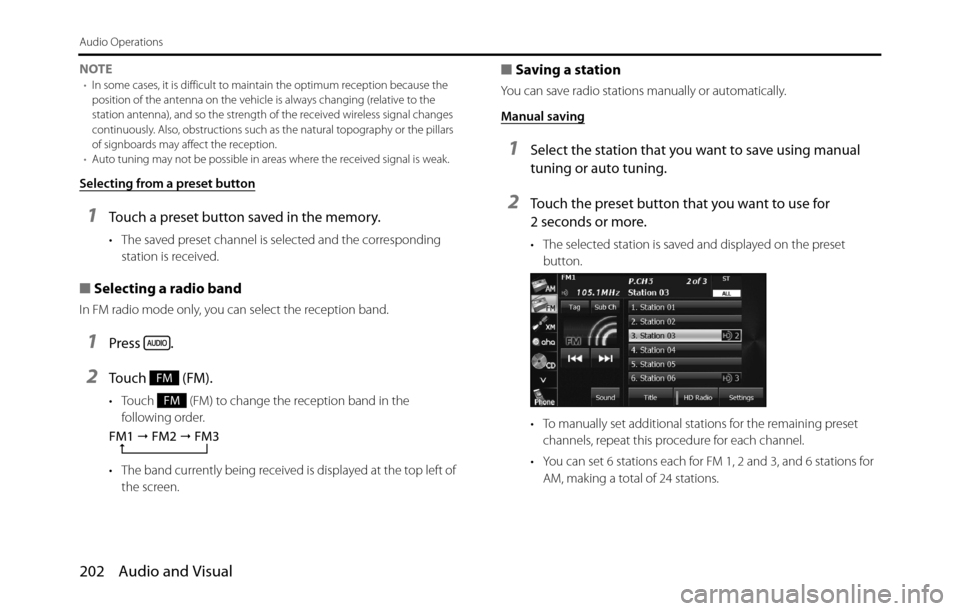
202 Audio and Visual
Audio Operations
NOTE•In some cases, it is difficult to maintain the optimum reception because the
position of the antenna on the vehicle is always changing (relative to the
station antenna), and so the strength of the received wireless signal changes
continuously. Also, obstructions such as the natural topography or the pillars
of signboards may affect the reception.
•Auto tuning may not be possible in areas where the received signal is weak.
Selecting from a preset button
1Touch a preset button saved in the memory.
• The saved preset channel is selected and the corresponding
station is received.
■Selecting a radio band
In FM radio mode only, you can select the reception band.
1Press .
2Touch (FM).
• Touch (FM) to change the reception band in the
following order.
• The band currently being received is displayed at the top left of
the screen.
■Saving a station
You can save radio stations manually or automatically.
Manual saving
1Select the station that you want to save using manual
tuning or auto tuning.
2Touch the preset button that you want to use for
2 seconds or more.
• The selected station is saved and displayed on the preset
button.
• To manually set additional stations for the remaining preset
channels, repeat this procedure for each channel.
• You can set 6 stations each for FM 1, 2 and 3, and 6 stations for
AM, making a total of 24 stations.
FM
FM
FM1
� FM2
� FM3
Page 205 of 334
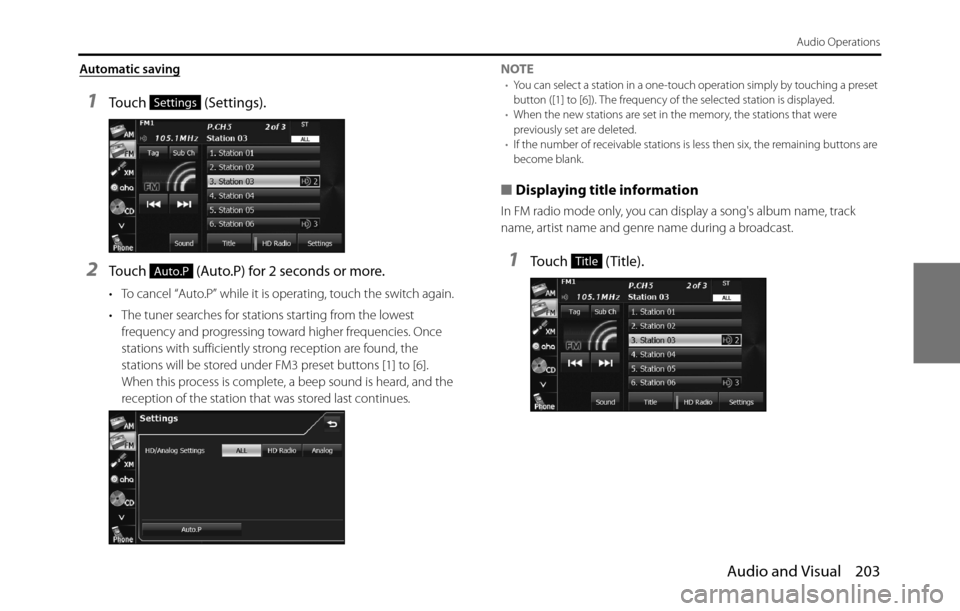
Audio and Visual 203
Audio Operations
Automatic saving
1Touch (Settings).
2Touch (Auto.P) for 2 seconds or more.
• To cancel “Auto.P” while it is operating, touch the switch again.
• The tuner searches for stations starting from the lowest
frequency and progressing toward higher frequencies. Once
stations with sufficiently strong reception are found, the
stations will be stored under FM3 preset buttons [1] to [6].
When this process is complete, a beep sound is heard, and the
reception of the station that was stored last continues.NOTE
•You can select a station in a one-touch operation simply by touching a preset
button ([1] to [6]). The frequency of the selected station is displayed.
•When the new stations are set in the memory, the stations that were
previously set are deleted.
•If the number of receivable stations is less then six, the remaining buttons are
become blank.
■Displaying title information
In FM radio mode only, you can display a song's album name, track
name, artist name and genre name during a broadcast.
1Touch (Title).
Settings
Auto.PTitle