2017 SUBARU BRZ radio
[x] Cancel search: radioPage 272 of 334
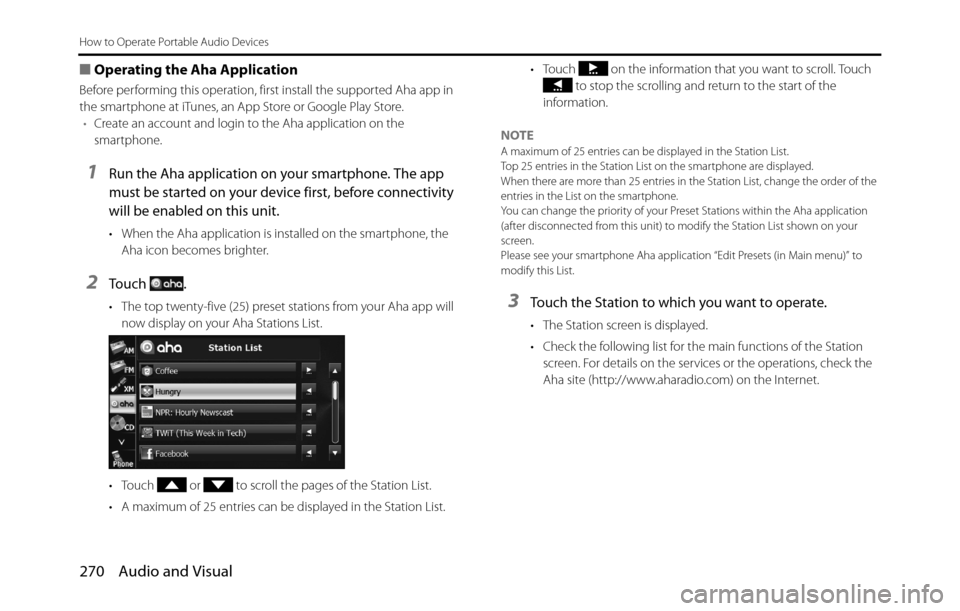
270 Audio and Visual
How to Operate Portable Audio Devices
■Operating the Aha Application
Before performing this operation, first install the supported Aha app in
the smartphone at iTunes, an App Store or Google Play Store.
•Create an account and login to the Aha application on the
smartphone.
1Run the Aha application on your smartphone. The app
must be started on your device first, before connectivity
will be enabled on this unit.
• When the Aha application is installed on the smartphone, the
Aha icon becomes brighter.
2To u c h .
• The top twenty-five (25) preset stations from your Aha app will
now display on your Aha Stations List.
• Touch or to scroll the pages of the Station List.
• A maximum of 25 entries can be displayed in the Station List.• Touch on the information that you want to scroll. Touch
to stop the scrolling and return to the start of the
information.
NOTE
A maximum of 25 entries can be displayed in the Station List.
Top 25 entries in the Station List on the smartphone are displayed.
When there are more than 25 entries in the Station List, change the order of the
entries in the List on the smartphone.
You can change the priority of your Preset Stations within the Aha application
(after disconnected from this unit) to modify the Station List shown on your
screen.
Please see your smartphone Aha application “Edit Presets (in Main menu)” to
modify this List.
3Touch the Station to which you want to operate.
• The Station screen is displayed.
• Check the following list for the main functions of the Station
screen. For details on the services or the operations, check the
Aha site (http://www.aharadio.com) on the Internet.
Page 283 of 334

Other 281
Other Operations
"Talk" button Voice
recognition
trigger• Starts voice recognition.
• Skips guidance voice, talkback voice, or help voice.
• Ends voice recognition.Press "Talk" button briefly to start voice recognition.
Press "Talk" button during guidance voice, talkback
voice, or help voice to skip the audio.
Hold down "Talk" button during voice recognition to
close the voice recognition screen.
Press "Talk" button during voice recognition to close
the voice recognition screen.
AM / FM (HD
included) radio
operations()
()Channel
selection
buttons• Selects in order the stations saved in the memory.
• Selects automatically the channel closest to the
currently received frequency.
• Selects in order the stations in the station list. Press ( ) or ( ) briefly to select the stations in order.
Press and hold ( ) or ( ) to start the automatic station
selection operation.
Keep pressing ( ) or ( ) to start SEEK to search a
frequency quickly. The nearest broadcasting station
from the frequency where the button was released can
be received.
XM radio
operations()
()Channel
selection
buttons• Selects in order the channels saved in the memory.
• Selects automatically the channel closest to the
currently received frequency.
• Selects in order the channels in the station list.Press ( ) or ( ) briefly to select the channels in order.
Press and hold ( ) or ( ) to start the automatic
channel selection operation.
Keep pressing ( ) or ( ) to start SEEK to search a
frequency quickly. The nearest broadcasting channel
from the frequency where the button was released can
be received.
Aha operations
*1()
()Content
selection
buttons• Selects in order the contents in the station screen.
• Selects in order the contents in the content list
screen.Press ( ) or ( ) briefly to select the contents in order.
CD player
operations
*1()
()Track selection
buttons• Selects the next track, previous track, or start of the
current track.
• Fast forwarding or fast reversingPress ( ) or ( ) briefly to select the next or previous
track.
Press and hold ( ) or ( ) to fast forward or fast reverse
the track. Operation Button Name Function Explanation of operation
Page 288 of 334

286 Other
Other Operations
• (Next):
Display the next page of the command list.
(AV Operation):
Display the command list for the current audio operation. (Only
when an audio source is being used.)
(AV Source):
Display the audio source command list.
(Phone):
Display the handsfree operation command list. (Only during
handsfree connection.)
(Navigation):
Display the navigation operation command list.
3Check the command that you want to use in the
command list.
• You can perform the operation by saying the displayed
command.
Examples of Using the Voice Control System
This section describes examples of operating the voice control system.
For the voice commands, see “Voice Command Lists” on Page 290.
The notations used in the commands are as follows.
•<�c�c�c>: Commands to be spoken
•�J �c�c�c: Names to be spoken
■Changing the audio mode
1Perform a voice input for the audio mode to which you
want to change. (USB in this example.)
• Say “USB”.
• The mode changes to USB.
■Changing the radio frequency
1Say “Seek up“.
• The current frequency switches to the next receivable
frequency.
• Saying “Seek down“ switches the current frequency to the
previous receivable frequency.
Next
AV Operation
AV Source
Phone
Navigation
Page 289 of 334
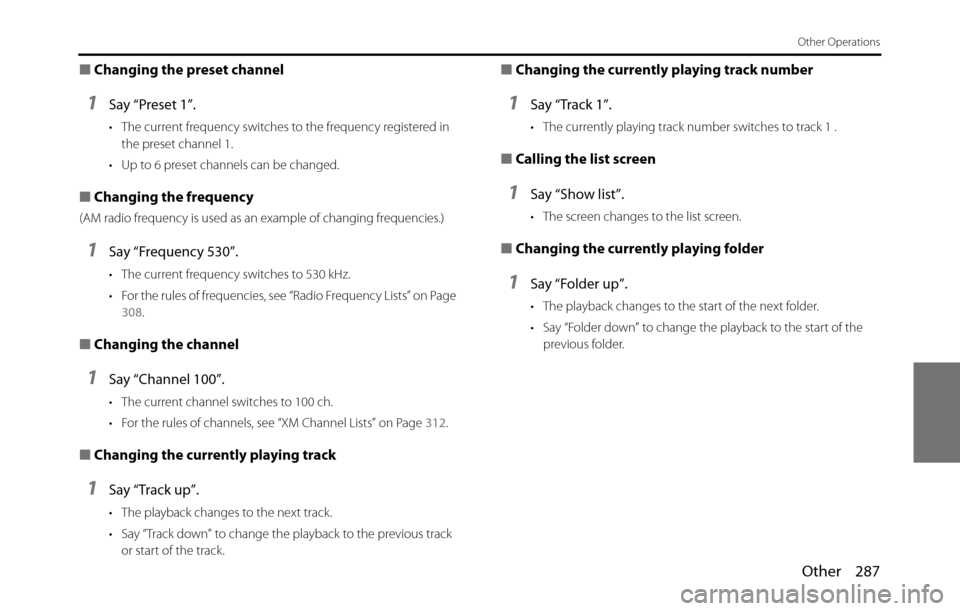
Other 287
Other Operations
■Changing the preset channel
1Say “Preset 1”.
• The current frequency switches to the frequency registered in
the preset channel 1.
• Up to 6 preset channels can be changed.
■Changing the frequency
(AM radio frequency is used as an example of changing frequencies.)
1Say “Frequency 530”.
• The current frequency switches to 530 kHz.
• For the rules of frequencies, see “Radio Frequency Lists” on Page
308.
■Changing the channel
1Say “Channel 100”.
• The current channel switches to 100 ch.
• For the rules of channels, see “XM Channel Lists” on Page 312.
■Changing the currently playing track
1Say “Track up”.
• The playback changes to the next track.
• Say “Track down” to change the playback to the previous track
or start of the track.
■Changing the currently playing track number
1Say “Track 1”.
• The currently playing track number switches to track 1 .
■Calling the list screen
1Say “Show list”.
• The screen changes to the list screen.
■Changing the currently playing folder
1Say “Folder up”.
• The playback changes to the start of the next folder.
• Say “Folder down” to change the playback to the start of the
previous folder.
Page 292 of 334

290 Other
Other Operations
Voice Command Lists
The navigation or audio control function enables you to operate the
navigation or audio system by voice, using the voice input microphone
and button. This section shows the voice command lists for voice
control operations.
The notations used in the commands are as follows.
•[ ]: Commands that need not to be spoken
•<�c�c�c>: Numbers or names to be spoken
•�J�c�c�c: Commands to be spoken after the voice guidance
■Commands for changing the audio mode
Enabled in all screens.
■Command for changing to the handsfree mode
Enabled in all screens.
■Command for changing to the navigation mode
Enabled in all screens.
Voice
commandPhrase Function
AM [ ] AMSets to AM mode
FM [ ] FMSets to FM mode
SAT [ ] Satellite radioSets to XM mode
Aha
*[] Aha, []
Aha RadioSets to Aha mode
CD
*[] CDSets to CD mode
USB*[] USBSets to USB mode
iPod*[] iPodSets to iPod mode
BTA [ ] Bluetooth
audio, [] BTASets to Bluetooth audio mode
AUX
*[] Auxiliary,
[] ox, [] AUXSets to AUX mode
Play
Play
Play
PlayPlay
Play
Play
Play
PlayPlay
PlayPlayPlay
Audio OFFAudio offTurns the audio system off
RadioRadioSets to radio mode (Changes to
the last mode used: FM, AM, or
satellite radio.)
* Enabled only when operation is possible
Voice
commandPhrase Function
PhoneHandsfree, PhoneSets to handsfree mode
Voice
commandPhrase Function
NavigationNavigationChanges to the Navigation screen Voice
commandPhrase Function
Page 293 of 334

Other 291
Other Operations
■Commands available with AM radio
Enabled when the audio mode is AM radio.
■Commands available with FM radio
Enabled when the audio mode is FM radio.
■Commands available with XM radio
Enabled when the audio mode is XM radio.
* Some commands may not be recognized depending on the convenience of
XM radio station.
Voice
commandPhrase Function
Seek upSeek upTunes in the higher frequency
direction
Seek downSeek downTunes in the lower frequency
direction
AM frequencyFrequency
AM preset
numberPreset
Voice
commandPhrase Function
Seek upSeek upTunes in the higher frequency
direction
Seek downSeek downTunes in the lower frequency
direction
FM frequencyFrequency
FM preset
numberPreset
FMFMChanges the bandVoice
commandPhrase Function
SAT search
channelChannel
SAT preset
numberPreset
Search typeType
channels, latin &
world, dance &
electronic, jazz, blues
& standards, christian,
country, hip-hop, r & b,
sports, talk, news &
npr, entertainment,
family & health,
religion, comedy,
traffic & weather>Tunes using a type
SATSatellite radioChanges the band
Page 310 of 334

308 Other
Other Operations
■Radio Frequency Lists
AM frequency:
Frequency
(530~1710)Rule
530 five thirty
540 five forty
550 five fifty
560 five sixty
570 five seventy
580 five eighty
590 five ninety
600 six hundred
610 six ten
620 six twenty
630 six thirty
640 six forty
650 six fifty
660 six sixty
670 six seventy
680 six eighty
690 six ninety
700 seven hundred
710 seven ten
720 seven twenty
730 seven thirty740 seven forty
750 seven fifty
760 seven sixty
770 seven seventy
780 seven eighty
790 seven ninety
800 eight hundred
810 eight ten
820 eight twenty
830 eight thirty
840 eight forty
850 eight fifty
860 eight sixty
870 eight seventy
880 eight eighty
890 eight ninety
900 nine hundred
910 nine ten
920 nine twenty
930 nine thirty
940 nine forty
950 nine fifty
960 nine sixty
970 nine seventy Frequency
(530~1710)Rule980 nine eighty
990 nine ninety
1000 one thousand
1010 ten ten
1020 ten twenty
1030 ten thirty
1040 ten forty
1050 ten fifty
1060 ten sixty
1070 ten seventy
1080 ten eighty
1090 ten ninety
1100 eleven hundred
1110 eleven ten
1120 eleven twenty
1130 eleven thirty
1140 eleven forty
1150 eleven fifty
1160 eleven sixty
1170 eleven seventy
1180 eleven eighty
1190 eleven ninety
1200 twelve hundred
1210 twelve ten Frequency
(530~1710)Rule
Page 319 of 334

Other 317
Reference
In HD radio mode
iPod full.
HD Radio tags cannot be stored.There is no space remaining in the iPod memory. Connect an iPod with space remaining in its memory.
No HD Radio signal available. The HD radio reception is poor. Try to receive the signal again in a location free from
obstructions.
Storing the HD Radio tag failed. Failed to save the tag information. Acquire the tag information again.
Storing HD Radio tag information. Please wait… Cannot save the tag information because of an error. Acquire the tag information again.
The maximum of 50 HD Radio tags have been stored.
Please connect your iPod to transfer these tags
before storing more.Cannot save the tag information because the
maximum number of tags that can be saved in the
unit has been reached.Connect an iPod and transfer the tag information that
is saved in the unit to the iPod.
In XM mode
Check Antenna. The XM antenna has disconnected. Check the connection of the XM antenna.
Check XM Tuner. The XM tuner has disconnected. Check the connection of the XM tuner.
No Signal. Displayed when the XM satellite radio signal is lost
(while accessing).Try to receive the signal again in a location free from
obstructions.
Channel Off Air. Displayed when the tuned XM channel is not currently
broadcasting.Select a channel that is currently broadcasting.
Channel Unavailable. Displayed when the tuned XM channel cannot be
received.Select a channel that can be received.
Channel Unauthorized. Displayed when you are not authorized to receive the
tuned XM channel, or while the code is being updated.Select a channel that can be received.
This is not a valid channel. Displayed when the channel does not exist. Select a channel that can be received.
Incorrect code. Please try again. The parental lock code is incorrect. Enter the correct number. Message Cause Action