2017 Seat Toledo sport mode
[x] Cancel search: sport modePage 9 of 108

Overview
Radio
››› page 30
RADIO main menu ››› page 30
RDS radio data services ››› page 31
Digital radio mode ››› page 32
Memory buttons ››› page 33
Storing station logos ››› page 34
Select, tune and store stations ››› page 34
Scan function ››› page 35
TP traffic news ››› page 35
Settings ››› page 36
Media
››› page 39
Data and file storage devices ››› page 39
Playing order ››› page 42 ››› page 42
Changing the media source ››› page 44
Changing tracks ››› page 45
Selecting an album by its cover ››› page 46
Selecting of a track from a list of tracks ››› page 46
Database view ››› page 47
Inserting or ejecting a CD ››› page 48
Memory card ››› page 48
External data storage device connected to the USB port
››› page 49
External audio source connected to the AUX-IN multime-
dia socket ››› page 50
External audio source with Bluetooth ®
››› page 50
Images ››› page 56
Settings ››› page 55 ››› page 56
Telephone
››› page 79
Pairing ››› page 81
Bluetooth ®
››› page 80
Function buttons ››› page 83
Entering a number ››› page 85
Phonebook ››› page 86
Short messages (SMS) ››› page 87
Call list ››› page 88
Speed dial buttons ››› page 88
Settings ››› page 89
Navigation
››› page 58
New destination ››› page 60
Route options ››› page 61 ››› page 62
My destinations ››› page 63
Points of interest (POI) ››› page 64
View ››› page 65
Split screen ››› page 65
Map display ››› page 66
Traffic reports and dynamic route guidance ››› page 67
Predictive navigation ››› page 68
Importing vCards ››› page 68
Importing Personal POI ››› page 68
Navigation with images ››› page 69
Traffic signs ››› page 69
Route guidance in Demo mode ››› page 69
Settings ››› page 70
Offroad mode ››› page 71
Traffic
››› page 67
Traffic information (TP) ››› page 35
Traffic reports and dynamic route guidance ››› page 67
Vehicle
››› Booklet Instruction Manual
Sport ››› page 74
Offroad ››› page 75
Consumers ››› page 75
Driving data ››› page 75
Ecotrainer ››› page 76
Vehicle status ››› page 77
Full Link
››› page 18
Requirements ››› page 20
Activation of Full Link ››› page 21
Pairing portable devices ››› page 22
MirrorLink ®
››› page 23
Apple CarPlay™ ››› page 24
Android Auto™ ››› page 24
Frequently asked questions ››› page 26
Images
››› page 56
Sound
››› page 93
Air condition
››› Booklet Instruction
Manual
Settings
››› page 92 7
Page 34 of 108
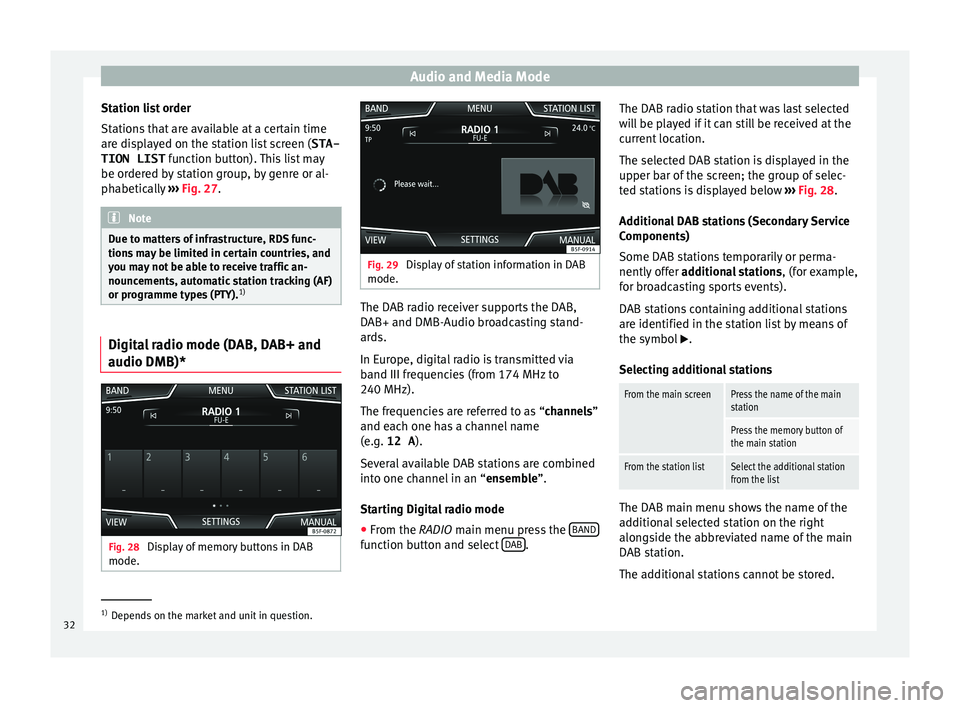
Audio and Media Mode
Station list order
St ation
s
that are available at a certain time
are displayed on the station list screen ( STA-
TION LIST function button). This list may
be ordered by station group, by genre or al-
phabetically ››› Fig. 27. Note
Due to matters of infrastructure, RDS func-
tions m
ay be limited in certain countries, and
you may not be able to receive traffic an-
nouncements, automatic station tracking (AF)
or programme types (PTY). 1)Digital radio mode (DAB, DAB+ and
audio DMB)*
Fig. 28
Display of memory buttons in DAB
mode. Fig. 29
Display of station information in DAB
mode. The DAB radio receiver supports the DAB,
D
AB+ and DMB-Audio br
o
adcasting stand-
ards.
In Europe, digital radio is transmitted via
band III frequencies (from 174 MHz to
240 MHz).
The frequencies are referred to as “channels”
and each one has a channel name
(e.g. 12 A ).
Several available DAB stations are combined
into one channel in an “ensemble”.
Starting Digital radio mode ● From the RADIO main menu pre
ss the BAND function button and select
D
AB .The DAB radio station that was last selected
w
i
l
l be played if it can still be received at the
current location.
The selected DAB station is displayed in the
upper bar of the screen; the group of selec-
ted stations is displayed below ››› Fig. 28.
Additional DAB stations (Secondary Service
Components)
Some DAB stations temporarily or perma-
nently offer additional stations , (for example,
for broadcasting sports events).
DAB stations containing additional stations
are identified in the station list by means of
the symbol .
Selecting additional stations
From the main screenPress the name of the main
station
Press the memory button of
the main station
From the station listSelect the additional station
from the list The DAB main menu shows the name of the
a
d
dition
al selected station on the right
alongside the abbreviated name of the main
DAB station.
The additional stations cannot be stored. 1)
Depends on the market and unit in question.
32
Page 39 of 108
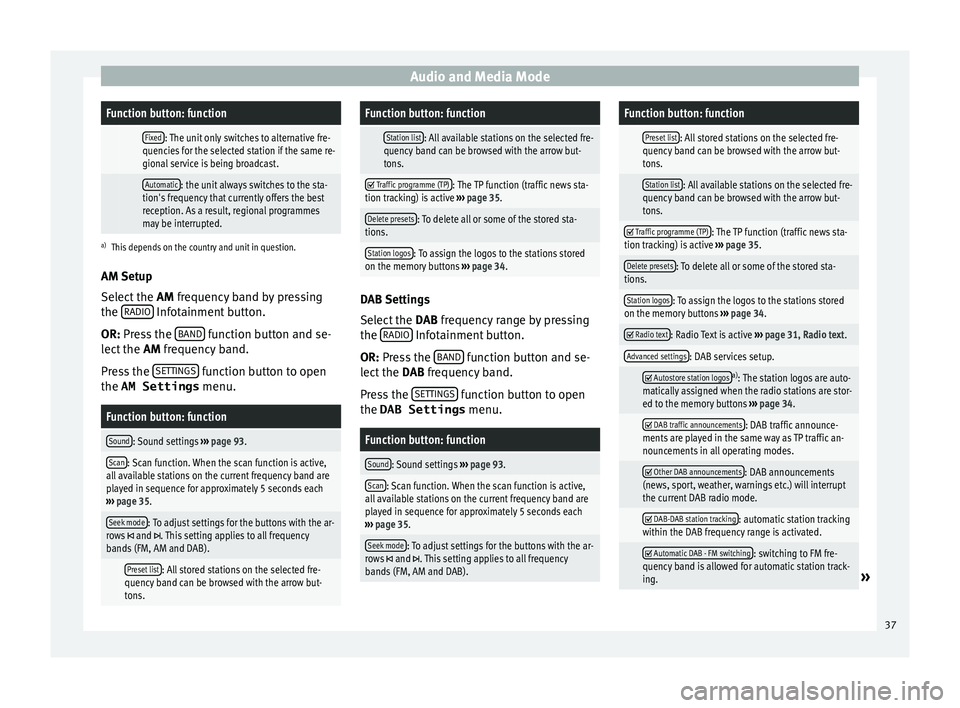
Audio and Media ModeFunction button: function
Fixed: The unit only switches to alternative fre-
quencies for the selected station if the same re-
gional service is being broadcast.
Automatic: the unit always switches to the sta-
tion's frequency that currently offers the best
reception. As a result, regional programmes
may be interrupted.
a) This depends on the country and unit in question.
AM Setup
Select the AM frequency band by pressing
the RADIO Infotainment button.
OR: Pr e
s
s the BAND function button and se-
l ect
the AM
frequency band.
Press the SETTINGS function button to open
the AM Settings menu.
Function button: function
Sound: Sound settings ››› page 93.
Scan: Scan function. When the scan function is active,
all available stations on the current frequency band are
played in sequence for approximately 5 seconds each
››› page 35.
Seek mode: To adjust settings for the buttons with the ar-
rows and . This setting applies to all frequency
bands (FM, AM and DAB).
Preset list: All stored stations on the selected fre-
quency band can be browsed with the arrow but-
tons.
Function button: function
Station list: All available stations on the selected fre-
quency band can be browsed with the arrow but-
tons.
Traffic programme (TP): The TP function (traffic news sta-
tion tracking) is active ››› page 35.
Delete presets: To delete all or some of the stored sta-
tions.
Station logos: To assign the logos to the stations stored
on the memory buttons ››› page 34. DAB Settings
Sel
ect
the D
AB frequency range by pressing
the RADIO Infotainment button.
OR: Pr e
s
s the BAND function button and se-
l ect
the D
AB frequency band.
Press the SETTINGS function button to open
the DAB Settings menu.
Function button: function
Sound: Sound settings
››› page 93.
Scan: Scan function. When the scan function is active,
all available stations on the current frequency band are
played in sequence for approximately 5 seconds each
››› page 35.
Seek mode: To adjust settings for the buttons with the ar-
rows and . This setting applies to all frequency
bands (FM, AM and DAB).
Function button: function
Preset list: All stored stations on the selected fre-
quency band can be browsed with the arrow but-
tons.
Station list: All available stations on the selected fre-
quency band can be browsed with the arrow but-
tons.
Traffic programme (TP): The TP function (traffic news sta-
tion tracking) is active ››› page 35.
Delete presets: To delete all or some of the stored sta-
tions.
Station logos: To assign the logos to the stations stored
on the memory buttons ››› page 34.
Radio text: Radio Text is active
››› page 31, Radio text.
Advanced settings: DAB services setup.
Autostore station logosa)
: The station logos are auto-
matically assigned when the radio stations are stor-
ed to the memory buttons ››› page 34.
DAB traffic announcements: DAB traffic announce-
ments are played in the same way as TP traffic an-
nouncements in all operating modes.
Other DAB announcements: DAB announcements
(news, sport, weather, warnings etc.) will interrupt
the current DAB radio mode.
DAB-DAB station tracking: automatic station tracking
within the DAB frequency range is activated.
Automatic DAB - FM switching: switching to FM fre-
quency band is allowed for automatic station track-
ing.
» 37