2017 Seat Toledo audio
[x] Cancel search: audioPage 2 of 108

SEAT S.A. is permanently concerned about continuous development of its t\
ypes and models. For this reason we ask you to under-
stand, that at any given time, changes regarding shape, equipment and te\
chnique may take place on the car delivered. For this reason
no right at all may derive based on the data, drawings and descriptions \
in this current handbook.
All texts, illustrations and standards in this handbook are based on the\
status of information at the time of printing. Except for error
or omission, the information included in the current handbook is valid a\
s of the date of closing print.
Re-printing, copying or translating, whether total or partial is not all\
owed unless SEAT allows it in written form.
SEAT reserves all rights in accordance with the “Copyright” Act.
All rights on changes are reserved.
❀This paper has been manufactured using bleached non-chlorine cellulose.
© SEAT S.A. - Reprint: 15.11.17
About this manual
This manual contains information, recommen -
dations, advice and warnings related to your
radio system. The other publications in the
vehicle documentation contain further infor -
mation of which you should be aware for your
own safety and for that of your passengers.
Ensure that the onboard documentation is
kept in the vehicle at all times. This is espe -
cially important when lending or selling the
vehicle to another person.
This manual contains a description of the
equipment supplied with the vehicle at the
time of press. Some of the units described
herein will not be available until a later date or
is only available in certain markets.
The illustrations are intended as a general
guide and may vary from the equipment �tted
in your vehicle in some details.
The screen colour and the colour of the infor -
mation displayed on it can vary according to
vehicle model. Directions and positions
of components (e.g.
right, left, front, rear) are always relative to the
direction of travel of the vehicle unless other -
wise stated.
The audiovisual material only is intended to
help users to understand certain car function -
alities better. It does not replace the instruc -
tion manual. Please use the instruction manu -
al to obtain more comprehensive information
and indications.
The equipment marked with an aster -
isk* is �tted as standard only in certain
versions, and is only supplied as op -
tional extras for some versions, or are
only offered in certain countries.
® All registered marks are indicated with
®. Although the copyright symbol does
not appear, it is a copyrighted mark.
>> The section is continued on the follow -
ing page.
WARNING
Texts preceded by this symbol contain infor -
mation on safety. They warn you about possi -
ble dangers of accident or injury.
CAUTION
Texts with this symbol draw your attention to
potential sources of damage to your vehicle.
For the sake of the environment
Texts preceded by this symbol contain rele-
vant information concerning environmental
protection.
Note
Texts preceded by this symbol contain additio -
nal information.
Page 5 of 108

Table of Contents
Table of Contents
Ov er
v
iew . . . . . . . . . . . . . . . . . . . . . . . . . . . . . 4
Overview of the unit (valid for: TOLEDO) . . . . . 4
Overview of the unit (valid for: ATECA) . . . . . . . 5
Main menus . . . . . . . . . . . . . . . . . . . . . . . . . . . . 6
Introduction . . . . . . . . . . . . . . . . . . . . . . . . . . 8
Safety instructions relating to the Infotain-
ment sys
tem . . . . . . . . . . . . . . . . . . . . . . . . . . . . 8
General instructions for use . . . . . . . . . . . . . . . 9
Voice control . . . . . . . . . . . . . . . . . . . . . . . . . . . . 15
Connectivity . . . . . . . . . . . . . . . . . . . . . . . . . . 18
Data transfer . . . . . . . . . . . . . . . . . . . . . . . . . . . 18
Related video . . . . . . . . . . . . . . . . . . . . . . . . . . . 18
Full Link* . . . . . . . . . . . . . . . . . . . . . . . . . . . . . . . 18
SEAT Media Control . . . . . . . . . . . . . . . . . . . . . . 27
WLAN hotspot . . . . . . . . . . . . . . . . . . . . . . . . . . 27
Audio and Media Mode . . . . . . . . . . . . . . . . 30
Radio Mode . . . . . . . . . . . . . . . . . . . . . . . . . . . . 30
Media mode . . . . . . . . . . . . . . . . . . . . . . . . . . . . 39
Navigation . . . . . . . . . . . . . . . . . . . . . . . . . . . . 58
Navigation, entry and control . . . . . . . . . . . . . . 58
Navigation settings . . . . . . . . . . . . . . . . . . . . . . 70
Navigation in Offroad mode* . . . . . . . . . . . . . . 71
CAR menu . . . . . . . . . . . . . . . . . . . . . . . . . . . . 74
Introduction to managing the CAR menu . . . . . 74
Telephone management system
(PHONE) . . . . . . . . . . . . . . . . . . . . . . . . . . . . . . 79
Introduction to the telephone management
syst
em . . . . . . . . . . . . . . . . . . . . . . . . . . . . . . . . 79
Description of the telephone management
syst
em . . . . . . . . . . . . . . . . . . . . . . . . . . . . . . . . 82Setup
. . . . . . . . . . . . . . . . . . . . . . . . . . . . . . . . . 92
Menu and system settings . . . . . . . . . . . . . . . . 92
Sound and volume settings . . . . . . . . . . . . . . . 93
Other important information . . . . . . . . . . 95
Legal information . . . . . . . . . . . . . . . . . . . . . . . . 95
Abbreviations . . . . . . . . . . . . . . . . . . . . . . . . . . . 95
Index . . . . . . . . . . . . . . . . . . . . . . . . . . . . . . . . . 97
3
Page 9 of 108

Overview
Radio
››› page 30
RADIO main menu ››› page 30
RDS radio data services ››› page 31
Digital radio mode ››› page 32
Memory buttons ››› page 33
Storing station logos ››› page 34
Select, tune and store stations ››› page 34
Scan function ››› page 35
TP traffic news ››› page 35
Settings ››› page 36
Media
››› page 39
Data and file storage devices ››› page 39
Playing order ››› page 42 ››› page 42
Changing the media source ››› page 44
Changing tracks ››› page 45
Selecting an album by its cover ››› page 46
Selecting of a track from a list of tracks ››› page 46
Database view ››› page 47
Inserting or ejecting a CD ››› page 48
Memory card ››› page 48
External data storage device connected to the USB port
››› page 49
External audio source connected to the AUX-IN multime-
dia socket ››› page 50
External audio source with Bluetooth ®
››› page 50
Images ››› page 56
Settings ››› page 55 ››› page 56
Telephone
››› page 79
Pairing ››› page 81
Bluetooth ®
››› page 80
Function buttons ››› page 83
Entering a number ››› page 85
Phonebook ››› page 86
Short messages (SMS) ››› page 87
Call list ››› page 88
Speed dial buttons ››› page 88
Settings ››› page 89
Navigation
››› page 58
New destination ››› page 60
Route options ››› page 61 ››› page 62
My destinations ››› page 63
Points of interest (POI) ››› page 64
View ››› page 65
Split screen ››› page 65
Map display ››› page 66
Traffic reports and dynamic route guidance ››› page 67
Predictive navigation ››› page 68
Importing vCards ››› page 68
Importing Personal POI ››› page 68
Navigation with images ››› page 69
Traffic signs ››› page 69
Route guidance in Demo mode ››› page 69
Settings ››› page 70
Offroad mode ››› page 71
Traffic
››› page 67
Traffic information (TP) ››› page 35
Traffic reports and dynamic route guidance ››› page 67
Vehicle
››› Booklet Instruction Manual
Sport ››› page 74
Offroad ››› page 75
Consumers ››› page 75
Driving data ››› page 75
Ecotrainer ››› page 76
Vehicle status ››› page 77
Full Link
››› page 18
Requirements ››› page 20
Activation of Full Link ››› page 21
Pairing portable devices ››› page 22
MirrorLink ®
››› page 23
Apple CarPlay™ ››› page 24
Android Auto™ ››› page 24
Frequently asked questions ››› page 26
Images
››› page 56
Sound
››› page 93
Air condition
››› Booklet Instruction
Manual
Settings
››› page 92 7
Page 10 of 108

Introduction
Introduction Saf ety
in
structions relating to the In-
fotainment system Travelling on today's roads requires the driv-
er's f
u
ll attention at all times.
Only operate the radio and its various func-
tions when the traffic situation really permits
this. WARNING
● Bef or
e starting the trip, you should famili-
arise yourself with the different radio func-
tions.
● High audio volume may represent a danger
to y
ou and to others.
● Adjust the volume in a way that you can
distin
guish surrounding noise, for example,
horns and sirens, etc.
● Changes to the Infotainment system set-
tings
should be made when the car is stop-
ped, or by a passenger. WARNING
Distracting the driver in any way can lead to
an acc ident
and cause injuries. Operating the
Infotainment system can distract your atten-
tion from the traffic.
● Always drive carefully and responsibly. ●
Select
volume settings that allow you to
easily hear signals from outside the vehicle
at all times (e.g. emergency services sirens
and horns).
● Hearing may be impaired if using too high a
volume settin
g, even if only for short periods
of time. WARNING
The volume level may suddenly change when
y ou sw it
ch audio source or connect a new au-
dio source.
● Lower the base volume before connecting
or switc
hing audio sources. WARNING
The driving recommendations and traffic indi-
cation s
shown on the navigation system may
differ from the current traffic situation.
● Traffic signs and traffic regulations have
priority ov
er the recommendations and dis-
plays provided by the navigation system.
● Adjust your vehicle speed and driving style
to suit
visibility, weather, road and traffic
conditions. WARNING
Connecting, inserting or removing a data me-
dium whil e driv
ing can distract your attention
from the traffic and cause an accident. WARNING
Connecting leads for external devices may
ob s
truct the driver.
● Arrange the connecting leads so that they
do not ob
struct the driver. WARNING
External devices that are loose or not proper-
ly sec ur
ed could move around the passenger
compartment during a sudden driving or
braking manoeuvre or an accident and cause
damage or injury.
● Never place or fit external devices to the
doors, wind
screen, steering wheel, dash pan-
el, the backs of the seats, on top of or near
the area marked “AIRBAG” or between these
areas and the occupants. External devices
can cause serious injury in an accident, espe-
cially when the airbags inflate. WARNING
The armrest may obstruct the driver's arm
mov ement
s, which could cause an accident
and severe injuries.
● Always keep the armrest closed while the
vehicl
e is in motion. WARNING
Opening a CD or DVD player's housing can
le a
d to injuries from invisible laser radiation.
● Have CD or DVD players repaired only by a
qualified work
shop.8
Page 12 of 108

Introduction
●
On some v ehic
les with ParkPilot, the vol-
ume of the audio source is automatically low-
ered when reverse gear is selected. You can
change settings for lowering the volume in
the Sound setup menu ››› page 93. Diagram of the menus
Fig. 6
Main menu The Infotainment system touchscreen
› ›
›
Fig. 1 2 can be used to select the differ-
ent m
ain menu
s.
Press the Infotainment MENU button to open
the menu s umm
ar
y ››› page 6.
The display of the touchscreen's main menu
››› Fig. 1 2 ,
››
› Fig. 2 2 can be switched be-
tw een “grid” and “c
ar
ousel” via the Settings
menu ››› page 92. Note
In grid mode, the 6.5" screen displays only 8
icon s
in the main menu. To see the other 2
icons press the function button ››› Fig. 6 (ar-
row) or swipe your finger horizontally across
the screen.
● In grid mode on the Navi System Plus* ver-
sion y
ou can only see 10 icons on the main
menu. To see the other icons press the func-
tion button ››› Fig. 6 (arrow) or swipe your fin-
ger horizontally across the screen. Infotainment system rotary knobs and
b
utt
on
s Rotary/push knobs
The l
ef
t
-hand rotary knob ›››
Fig. 1 10 is the
v o
lume c
ontrol or the on/off button.
The right-hand rotary knob ›››
Fig. 1 12 is the
set up b
utt
on.
Infotainment buttons
The buttons on the unit are shown in this
manual with the words "Infotainment button"
and its function within a rectangle, for exam-
ple, MEDIA Infotainment button.
The Inf ot
ainment
buttons are used by press-
ing them or pressing and holding. Switch on and Switch off To manually switch the Infotainment system
on and off, briefly
pr
ess the rotary knob
››› Fig. 1 10 .
When swit c
hing on, the system starts-up with
the last set volume, provided that this does
not exceed the preset maximum start-up vol-
ume ››› page 93, Sound and volume set-
tings.
The unit will switch off automatically when
the key is removed from the ignition or when
the on/off button is pressed (depending on
the equipment fitted or the vehicle). If the In-
fotainment system is switched on again, it
will switch off automatically after approxi-
mately 30 minutes (switch-off delay). Note
● The Infot ainment
system is a part of the ve-
hicle. It cannot be used in any other vehicle.
● If the battery has been disconnected, the
ignition must
be activated before switching
on the Infotainment system. Change base volume
Increasing or decreasing the volume or mut-
in
g the sou
nd
Inc
reasing the volume : Turn the volume con-
trol clockwise or move the left thumbwheel
10
Page 13 of 108

Introduction
on the multifunction steering wheel upward
››
›
Booklet Instruction Manual.
Lowering the volume : Turn the volume con-
trol anti-clockwise or move the left thumb-
wheel on the multifunction steering wheel
downward ››› Booklet Instruction Manual.
Changes in volume are indicated by a volume
bar on the screen. The volume can be control-
led using the steering wheel controls. In this
case, the changes in volume are displayed on
the instrument panel by a volume bar.
It is possible to preset certain volume set-
tings and adjustments ››› page 93, Sound
and volume settings .
Muting the Infotainment system sound
● Turn the volume control anti-clock
wise
until it displays .
Muting the Infotainment system sound stops
the media source that is playing The screen
displays . Note
If the base volume has been considerably in-
cr e
ased to play a certain audio source, lower
the volume again before switching to another
audio source. Operation of the function buttons and
the in
s
truction
s on the screen Fig. 7
View of some of the function buttons
on the s c
r
een. Fig. 8
Sound setup menu The Infotainment system comes equipped
w ith a t
ouc
hscreen ››› page 4 2 .
A ctiv
e ar
eas of the screen that call up a cer-
tain function are called “function buttons”. These buttons are operated by
briefly
press-
ing the screen or by pressing and holding.
The function buttons appear in the instruc-
tions with the label “function button” and a
button symbol inside a rectangle .
F u
nction b
uttons start functions or open sub-
menus. The currently selected menu is dis-
played in the title bar ››› Fig. 7 B of the sub-
menu s.
In activ
e (grey) function buttons cannot be se-
lected.
Increase or decrease the size of the images
displayed on the screen
The size of the navigation map image
››› page 58 and, for example, photos when
viewing images ››› page 39 can be enlarged
or reduced. To do so, enlarge or reduce the
image displayed by moving two fingers.
Overview of screen and function buttons
Display and function buttons: operation and ef-
fect
AThe title bar shows the selected menu and,
where applicable, other function buttons.
BPress it to open another menu.» 11
Page 24 of 108
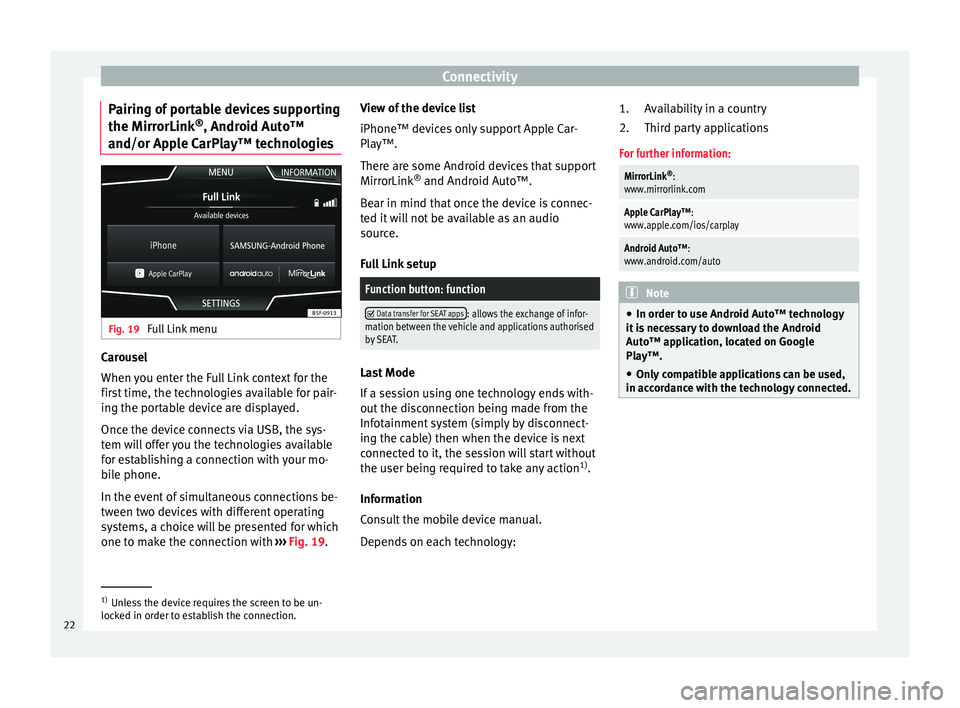
Connectivity
Pairing of portable devices supporting
the Mirr orLink®
, Andr oid Aut
o™
and/or Apple CarPlay™ technologies Fig. 19
Full Link menu Carousel
When
y
ou ent
er the Full Link context for the
first time, the technologies available for pair-
ing the portable device are displayed.
Once the device connects via USB, the sys-
tem will offer you the technologies available
for establishing a connection with your mo- bile phone.
In the event of simultaneous connections be-
tween two devices with different operating
systems, a choice will be presented for which
one to make the connection with ›››
Fig. 19. View of the device list
iPhone™ device
s only support Apple Car-
Play™.
There are some Android devices that support
MirrorLink ®
and Android Auto™.
Bear in mind that once the device is connec-
ted it will not be available as an audio
source.
Full Link setup
Function button: function
Data transfer for SEAT apps: allows the exchange of infor-
mation between the vehicle and applications authorised
by SEAT. Last Mode
If
a se
s
sion using one technology ends with-
out the disconnection being made from the
Infotainment system (simply by disconnect-
ing the cable) then when the device is next
connected to it, the session will start without
the user being required to take any action 1)
.
Information
Consult the mobile device manual.
Depends on each technology: Availability in a country
Third par
ty applications
For further information:
MirrorLink ®
:
www.mirrorlink.com
Apple CarPlay™:
www.apple.com/ios/carplay
Android Auto™:
www.android.com/auto Note
● In order t o u
se Android Auto™ technology
it is necessary to download the Android
Auto™ application, located on Google
Play™.
● Only compatible applications can be used,
in accor
dance with the technology connected. 1.
2.
1)
Unless the device requires the screen to be un-
lock ed in or
der to establish the connection.
22
Page 29 of 108

Connectivity
SEAT Media Control Intr oduction 3 Only available for the model: Navi System Plus
The S
EAT Media Control 1)
app can be used to
remotely operate some partial functions in
Radio mode, Media mode and Navigation
mode. Information can be exchanged be-
tween a device and the Infotainment System.
Each one of the functions is operated by
means of a Tablet or partially by means of a
mobile phone.
Operating requirements:
● A tablet or mobile phone.
● The app must be available on the corre-
spondin g dev
ice.
● There must be a WLAN connection between
the Infotainment
System and the device
››› page 53.
Make sure that data transfer for apps is acti-
vated:
● From the SETTINGS menu > Data transfer for
SE
AT apps, there is a checkbox to acti-
vate/deactivate the function and a dropdown
menu called Operation via apps which con-trols the level of interaction between the
apps
and the system ››› table on page 92.
You can obtain information about technical
requirements on the SEAT website or at SEAT
dealerships.
Telephone functions are not part of the func-
tions of this app.
Data transmission and control func-
tions Fig. 22
SEAT Media Control Main menu The Infotainment System can be operated
fr
om other se
ats
in the vehicle as follows,
with the help of SEAT Media Control:
● Radio remote control.
● Multimedia playback remote control. The following information can be exchanged
between a devic
e and the Infotainment Sys-
tem, depending on the country and the
equipment:
● Navigation destinations.
● Traffic information.
● Social media contents.
● Audio transmission.
● Vehicle data.
● Location-specific information, for example,
POIs.
WLAN hotspot
Introduction 3 Only
available for the model: Navi System Plus
The Inf
otainment System can be used as a
WLAN hotspot to connect up to 8 WLAN devi-
ces ››› page 28, Configure WLAN hotspot .
The Infotainment System can also use the
WLAN hotspot of an external wireless device
to provide Internet to the devices connected
to the hotspot (WLAN client) ››› page 28,
Configuring internet access .»1)
Availability depends on the country.
27