2017 Seat Toledo phone
[x] Cancel search: phonePage 3 of 108

Related videos (valid for: TOLEDO)
General instructions and settings››› page 9Navigation››› page 58
Radio mode››› page 30Telephone management system
(PHONE)››› page 79
Media mode››› page 39Full Link››› page 18»
Page 4 of 108

Related videos (valid for: ATECA)
General instructions and settings››› page 9Navigation››› page 58
Radio mode››› page 30Telephone management system
(PHONE)››› page 79
Media mode››› page 39Connectivity››› page 18
Page 5 of 108

Table of Contents
Table of Contents
Ov er
v
iew . . . . . . . . . . . . . . . . . . . . . . . . . . . . . 4
Overview of the unit (valid for: TOLEDO) . . . . . 4
Overview of the unit (valid for: ATECA) . . . . . . . 5
Main menus . . . . . . . . . . . . . . . . . . . . . . . . . . . . 6
Introduction . . . . . . . . . . . . . . . . . . . . . . . . . . 8
Safety instructions relating to the Infotain-
ment sys
tem . . . . . . . . . . . . . . . . . . . . . . . . . . . . 8
General instructions for use . . . . . . . . . . . . . . . 9
Voice control . . . . . . . . . . . . . . . . . . . . . . . . . . . . 15
Connectivity . . . . . . . . . . . . . . . . . . . . . . . . . . 18
Data transfer . . . . . . . . . . . . . . . . . . . . . . . . . . . 18
Related video . . . . . . . . . . . . . . . . . . . . . . . . . . . 18
Full Link* . . . . . . . . . . . . . . . . . . . . . . . . . . . . . . . 18
SEAT Media Control . . . . . . . . . . . . . . . . . . . . . . 27
WLAN hotspot . . . . . . . . . . . . . . . . . . . . . . . . . . 27
Audio and Media Mode . . . . . . . . . . . . . . . . 30
Radio Mode . . . . . . . . . . . . . . . . . . . . . . . . . . . . 30
Media mode . . . . . . . . . . . . . . . . . . . . . . . . . . . . 39
Navigation . . . . . . . . . . . . . . . . . . . . . . . . . . . . 58
Navigation, entry and control . . . . . . . . . . . . . . 58
Navigation settings . . . . . . . . . . . . . . . . . . . . . . 70
Navigation in Offroad mode* . . . . . . . . . . . . . . 71
CAR menu . . . . . . . . . . . . . . . . . . . . . . . . . . . . 74
Introduction to managing the CAR menu . . . . . 74
Telephone management system
(PHONE) . . . . . . . . . . . . . . . . . . . . . . . . . . . . . . 79
Introduction to the telephone management
syst
em . . . . . . . . . . . . . . . . . . . . . . . . . . . . . . . . 79
Description of the telephone management
syst
em . . . . . . . . . . . . . . . . . . . . . . . . . . . . . . . . 82Setup
. . . . . . . . . . . . . . . . . . . . . . . . . . . . . . . . . 92
Menu and system settings . . . . . . . . . . . . . . . . 92
Sound and volume settings . . . . . . . . . . . . . . . 93
Other important information . . . . . . . . . . 95
Legal information . . . . . . . . . . . . . . . . . . . . . . . . 95
Abbreviations . . . . . . . . . . . . . . . . . . . . . . . . . . . 95
Index . . . . . . . . . . . . . . . . . . . . . . . . . . . . . . . . . 97
3
Page 9 of 108

Overview
Radio
››› page 30
RADIO main menu ››› page 30
RDS radio data services ››› page 31
Digital radio mode ››› page 32
Memory buttons ››› page 33
Storing station logos ››› page 34
Select, tune and store stations ››› page 34
Scan function ››› page 35
TP traffic news ››› page 35
Settings ››› page 36
Media
››› page 39
Data and file storage devices ››› page 39
Playing order ››› page 42 ››› page 42
Changing the media source ››› page 44
Changing tracks ››› page 45
Selecting an album by its cover ››› page 46
Selecting of a track from a list of tracks ››› page 46
Database view ››› page 47
Inserting or ejecting a CD ››› page 48
Memory card ››› page 48
External data storage device connected to the USB port
››› page 49
External audio source connected to the AUX-IN multime-
dia socket ››› page 50
External audio source with Bluetooth ®
››› page 50
Images ››› page 56
Settings ››› page 55 ››› page 56
Telephone
››› page 79
Pairing ››› page 81
Bluetooth ®
››› page 80
Function buttons ››› page 83
Entering a number ››› page 85
Phonebook ››› page 86
Short messages (SMS) ››› page 87
Call list ››› page 88
Speed dial buttons ››› page 88
Settings ››› page 89
Navigation
››› page 58
New destination ››› page 60
Route options ››› page 61 ››› page 62
My destinations ››› page 63
Points of interest (POI) ››› page 64
View ››› page 65
Split screen ››› page 65
Map display ››› page 66
Traffic reports and dynamic route guidance ››› page 67
Predictive navigation ››› page 68
Importing vCards ››› page 68
Importing Personal POI ››› page 68
Navigation with images ››› page 69
Traffic signs ››› page 69
Route guidance in Demo mode ››› page 69
Settings ››› page 70
Offroad mode ››› page 71
Traffic
››› page 67
Traffic information (TP) ››› page 35
Traffic reports and dynamic route guidance ››› page 67
Vehicle
››› Booklet Instruction Manual
Sport ››› page 74
Offroad ››› page 75
Consumers ››› page 75
Driving data ››› page 75
Ecotrainer ››› page 76
Vehicle status ››› page 77
Full Link
››› page 18
Requirements ››› page 20
Activation of Full Link ››› page 21
Pairing portable devices ››› page 22
MirrorLink ®
››› page 23
Apple CarPlay™ ››› page 24
Android Auto™ ››› page 24
Frequently asked questions ››› page 26
Images
››› page 56
Sound
››› page 93
Air condition
››› Booklet Instruction
Manual
Settings
››› page 92 7
Page 11 of 108

Introduction
CAUTION
The Infotainment system can be damaged by
the incorr ect
insertion of a data storage de-
vice or the insertion of an incompatible data
storage device.
● When inserting a data storage device, make
sure it
is correctly positioned ››› page 39.
● Applying force may irreparably damage the
memory c
ard slot locking mechanism.
● Only use compatible memory cards.
● When inserting and removing CDs and
DVDs, a
lways hold them at right angles to the
front of the CD/DVD drive without tilting so as
not to scratch them.
● If a CD or DVD is inserted while another is
alre
ady in the unit or being ejected, the DVD
drive may be irreparably damaged. Always
wait until the data medium is completely
ejected. CAUTION
Any foreign objects stuck to a data storage
devic e and non-r
ound media may damage the
CD or DVD player.
● Only clean, standard 12 cm CDs or DVDs
should be u
sed.
– Do not affix stickers or other items to the
data medium. Stickers may peel off and
damage the drive.
– Do not use printable data media. Printed
labels and coverings may peel off and
damage the CD/DVD drive. –
Do not in ser
t 8 cm single CDs or irregu-
larly shaped CDs or DVDs.
– Do not insert DVD-Plus discs, Dual Discs
or Flip Discs, as these are thicker than
normal CDs. CAUTION
The vehicle loudspeakers may be damaged if
the vo
lume is too high or the sound is distor-
ted. General instructions for use
R el
at
ed video Fig. 4
General instruc-
tions and settin
gs
(Toledo) Fig. 5
General instruc-
tions and settin
gs
(Ateca) Introduction
If the setup is changed, this may change the
dis
p
lay on the screen and in some cases, the
Infotainment system may behave in a manner
different to that described in this manual. Note
Depending on the size of the screen, some of
the as pect
s in this manual may vary (preset
list quantities, lines on the screen, etc.), but
functions will not. Note
● Lightly pr e
ssing the buttons or briefly
pressing the touchscreen is sufficient to op-
erate the Infotainment system.
● Not all listed function buttons and func-
tions de
scribed may be available due to the
device software used in your market. The
equipment is not faulty if a function button is
missing from the screen.
● Due to country-specific legislation, certain
function
s may not be available on the screen
when the vehicle is travelling above a certain
speed.
● Using a mobile telephone in the vehicle
may
cause noise from the vehicle loudspeak-
ers.
● Restrictions on the use of devices using
Bluetooth ®
tec
hnology may apply in some
countries. For further information, contact the
local authorities. » 9
Page 16 of 108

Introduction
Additional displays and display op-
tion s The displays appearing on the screen may
var
y
depending on the settings, and may dif-
fer from those described here.
The status bar on the screen can display, for
example, the current time and outside tem-
perature.
All displays can be viewed only after com-
pletely restarting the Infotainment system.
Initial configuration wizard Fig. 11
Initial configuration wizard The initial configuration wizard will help you
t
o set
up
your Infotainment system the first
time you switch it on.
Every time you switch on the Infotainment
system, the initial setup screen will appear ›››
Fig. 11 if any parameters have not been
set or if
the NEVER function button has not
been pressed.
Function
buttonFunction
CLOSE
Closes the Configuration Wizard, and the
main menu or last mode in which you
used the Infotainment system will ap-
pear. The next time you switch on the
system, the Configuration Wizard will
start up again.
NEVER
Disables the possibility of changing the
settings of the Infotainment system. If
you want to perform the initial system
setup, you must enter via System set-
up and select Configuration Wiz-
ard ››› page 92.
STARTStarts up the Configuration Wizard.
APress to configure the time and date (if it
has a navigation system it will be config-
ured automatically with the GPS).
BPress to search and store to memory the
radio stations that have the best recep-
tion at that moment.
CPress to link your mobile telephone to
the Infotainment system.
Da)Press to select your home address using
your current position or by manually en-
tering an address.
Function
buttonFunction
PREVIOUS
NEXT
To go to the previous or next parameter
to set.
When a parameter has been set, the only
way to reset it is from the main menu,
clicking on it, and not using the Previ-
ous/Next buttons.
When setting any parameter, a confirma-
tion mark will appear on it
.
FINISH
Once one or more settings have been ap-
plied, click on this in the main menu of
the wizard to confirm and finalize the
settings.
If there are any parameters you have not
set, the next time you connect the Info-
tainment system, the Initial Configura-
tion Wizard will start up.
a) Only valid for Navi System and Navi System Plus.
14
Page 17 of 108
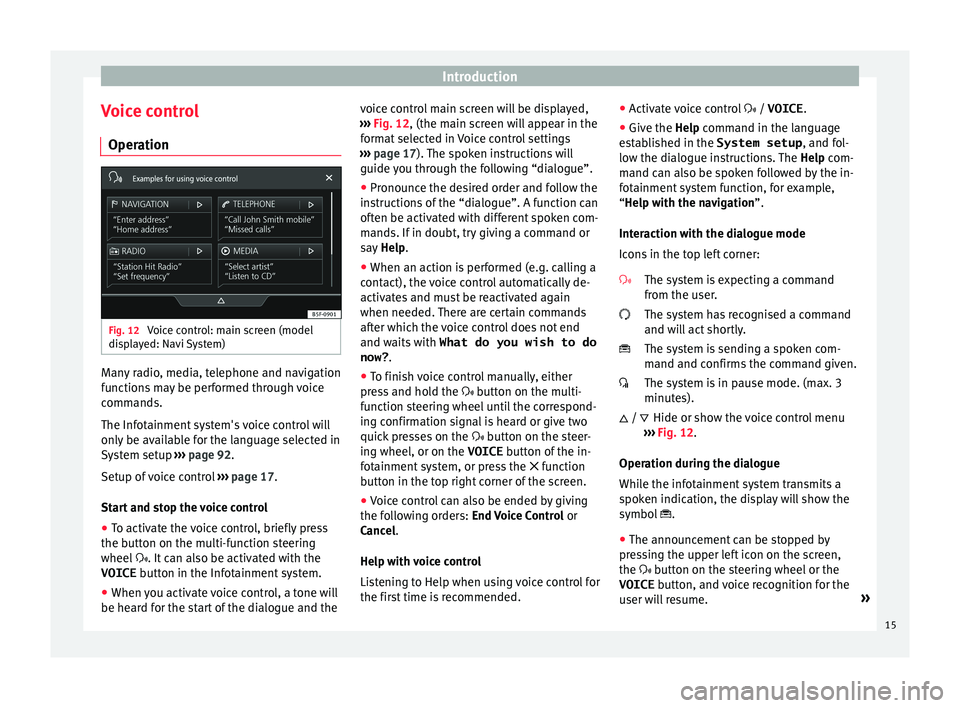
Introduction
Voice control Oper ation Fig. 12
Voice control: main screen (model
di s
p
layed: Navi System) Many radio, media, telephone and navigation
f
u
nction
s may be performed through voice
commands.
The Infotainment system's voice control will
only be available for the language selected in
System setup ››› page 92.
Setup of voice control ››› page 17.
Start and stop the voice control
● To activate the voice control, briefly press
the button on the mu
lti-function steering
wheel . It can also be activated with the
VOICE button in the Infotainment system.
● When you activate voice control, a tone will
be heard f
or the start of the dialogue and the voice control main screen will be displayed,
›››
Fig. 12, (the main screen will appear in the
format selected in Voice control settings
››› page 17). The spoken instructions will
guide you through the following “dialogue”.
● Pronounce the desired order and follow the
instruction
s of the “dialogue”. A function can
often be activated with different spoken com-
mands. If in doubt, try giving a command or
say Help.
● When an action is performed (e.g. calling a
contact), the
voice control automatically de-
activates and must be reactivated again
when needed. There are certain commands
after which the voice control does not end
and waits with What do you wish to do
now? .
● To finish voice control manually, either
pres
s and hold the button on the multi-
function steering wheel until the correspond-
ing confirmation signal is heard or give two
quick presses on the button on the steer-
ing wheel, or on the VOICE button of the in-
fotainment system, or press the function
button in the top right corner of the screen.
● Voice control can also be ended by giving
the fol
lowing orders: End Voice Control or
Cancel.
Help with voice control
Listening to Help when using voice control for
the first time is recommended. ●
Activat
e voice control / VOICE.
● Give the Help command in the l
anguage
established in the System setup , and fol-
low the dialogue instructions. The Help com-
mand can also be spoken followed by the in-
fotainment system function, for example,
“Help with the navigation”.
Interaction with the dialogue mode
Icons in the top left corner:
The system is expecting a command
from the user.
The system has recognised a command
and will act shortly.
The system is sending a spoken com-
mand and confirms the command given.
The system is in pause mode. (max. 3
minutes).Hide or show the voice control menu
››› Fig. 12.
Operation during the dialogue
While the infotainment system transmits a
spoken indication, the display will show the
symbol .
● The announcement can be stopped by
pres
sing the upper left icon on the screen,
the button on the steering wheel or the
VOICE button, and voice recognition for the
user will resume. »
/
15
Page 18 of 108
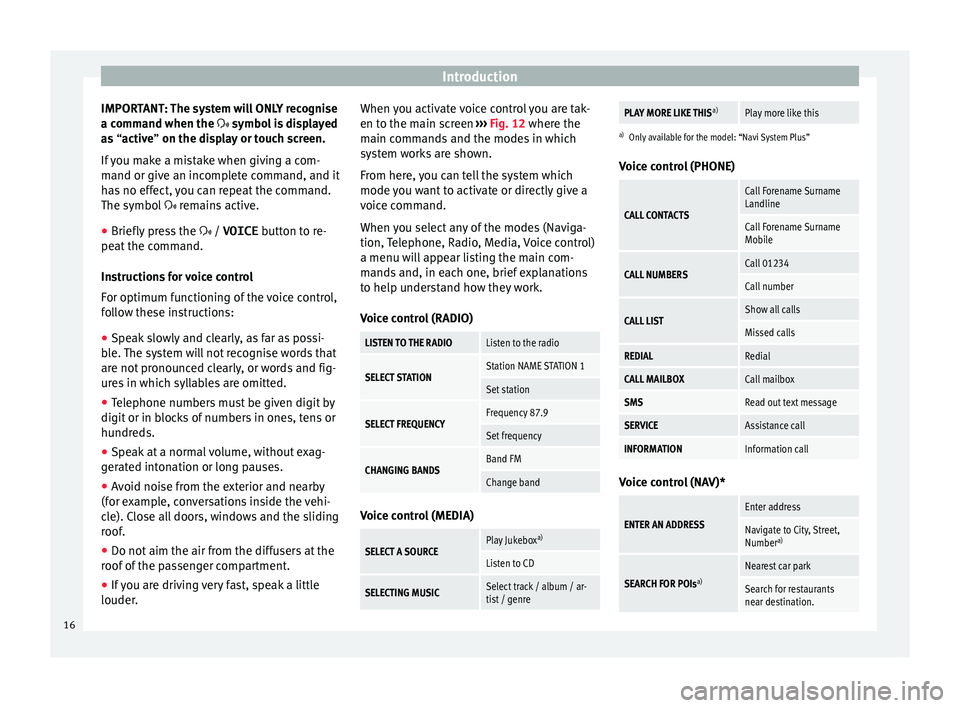
Introduction
IMPORTANT: The system will ONLY recognise
a c omm
and when the
symbol is displayed
as “active” on the display or touch screen.
If you make a mistake when giving a com-
mand or give an incomplete command, and it
has no effect, you can repeat the command.
The symbol remains active.
● Briefly press the / VOICE button t
o re-
peat the command.
Instructions for voice control
For optimum functioning of the voice control,
follow these instructions:
● Speak slowly and clearly, as far as possi-
ble.
The system will not recognise words that
are not pronounced clearly, or words and fig-
ures in which syllables are omitted.
● Telephone numbers must be given digit by
digit or in bloc
ks of numbers in ones, tens or
hundreds.
● Speak at a normal volume, without exag-
gerat
ed intonation or long pauses.
● Avoid noise from the exterior and nearby
(for ex
ample, conversations inside the vehi-
cle). Close all doors, windows and the sliding
roof.
● Do not aim the air from the diffusers at the
roof of
the passenger compartment.
● If you are driving very fast, speak a little
louder. When y
ou activate voice control you are tak-
en to the main s
creen ››› Fig. 12 where the
main commands and the modes in which
system works are shown.
From here, you can tell the system which
mode you want to activate or directly give a
voice command.
When you select any of the modes (Naviga-
tion, Telephone, Radio, Media, Voice control)
a menu will appear listing the main com-
mands and, in each one, brief explanations
to help understand how they work.
Voice control (RADIO)
LISTEN TO THE RADIOListen to the radio
SELECT STATIONStation NAME STATION 1
Set station
SELECT FREQUENCYFrequency 87.9
Set frequency
CHANGING BANDSBand FM
Change band Voice control (MEDIA)
SELECT A SOURCEPlay Jukebox
a)
Listen to CD
SELECTING MUSICSelect track / album / ar-
tist / genre
PLAY MORE LIKE THIS a)Play more like this
a)
Only available for the model: “Navi System Plus”
Voice control (PHONE)
CALL CONTACTS
Call Forename Surname
Landline
Call Forename Surname
Mobile
CALL NUMBERSCall 01234
Call number
CALL LISTShow all calls
Missed calls
REDIALRedial
CALL MAILBOXCall mailbox
SMSRead out text message
SERVICEAssistance call
INFORMATIONInformation call Voice control (NAV)*
ENTER AN ADDRESS
Enter address
Navigate to City, Street,
Number
a)
SEARCH FOR POIs a)
Nearest car park
Search for restaurants
near destination.16