2017 Seat Toledo key
[x] Cancel search: keyPage 67 of 108
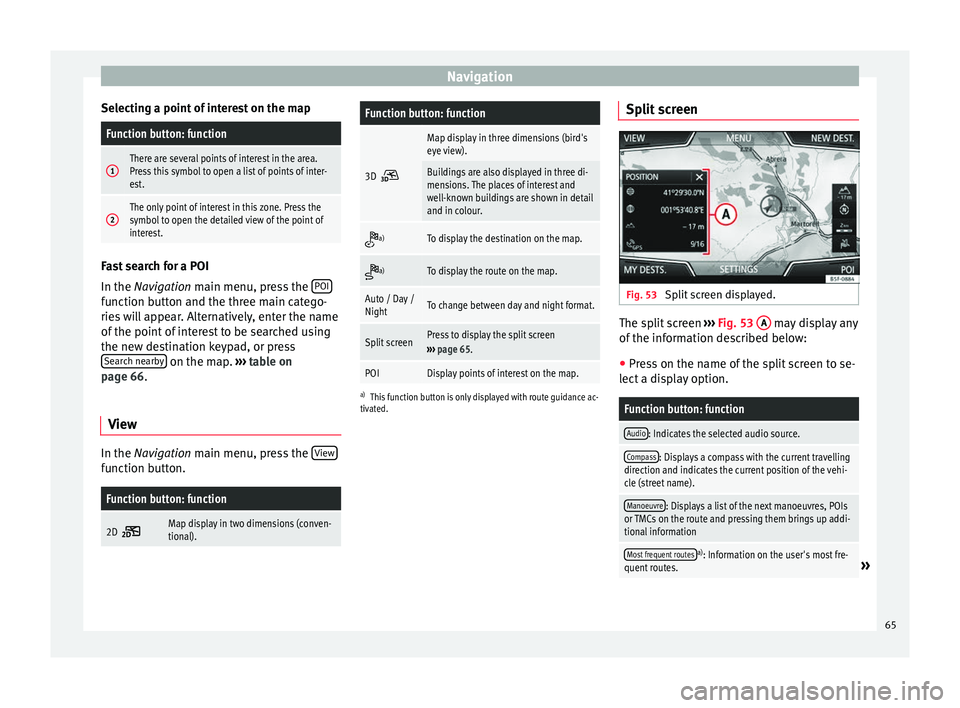
Navigation
Selecting a point of interest on the mapFunction button: function
1There are several points of interest in the area.
Press this symbol to open a list of points of inter-
est.
2The only point of interest in this zone. Press the
symbol to open the detailed view of the point of
interest. Fast search for a POI
In the Navigation
m
ain menu, press the POIfunction button and the three main catego-
rie
s
w
ill appear. Alternatively, enter the name
of the point of interest to be searched using
the new destination keypad, or press Search nearby on the map.
››
›
table on
page 66.
View In the Na
vigation main menu, press the V
iew function button.
Function button: function
2D Map display in two dimensions (conven-
tional).
Function button: function
3D
Map display in three dimensions (bird's
eye view).
Buildings are also displayed in three di-
mensions. The places of interest and
well-known buildings are shown in detail
and in colour.
a)To display the destination on the map.
a)To display the route on the map.
Auto / Day /
NightTo change between day and night format.
Split screenPress to display the split screen
››› page 65.
POIDisplay points of interest on the map.
a)
This function button is only displayed with route guidance ac-
tivated.
Split screen Fig. 53
Split screen displayed. The split screen
››
›
Fig. 53 A may display any
of the inf
orm
ation described below:
● Press on the name of the split screen to se-
lect a di
splay option.
Function button: function
Audio: Indicates the selected audio source.
Compass: Displays a compass with the current travelling
direction and indicates the current position of the vehi-
cle (street name).
Manoeuvre: Displays a list of the next manoeuvres, POIs
or TMCs on the route and pressing them brings up addi-
tional information
Most frequent routesa) : Information on the user's most fre-
quent routes.» 65
Page 83 of 108

Telephone management system (PHONE)
● Audio pr ofi
l
e (A2DP): Bluetooth profile for
transmitting audio signals with stereo quali-
ty. This function can also connect other addi-
tional Bluetooth profiles for viewing tracks
and for controlling playback on the mobile
device. Note
To prevent them from being heard through
the spe ak
ers, the button and mobile tele-
phone alert tones must be disconnected.
Where necessary, disconnect the headset
from the mobile telephone you wish to con-
nect to the system. Pair and connect a mobile telephone
t
o the Inf
ot
ainment systemIn order to manage a mobile telephone via
the Inf
ot
ainment
system, it is necessary to
pair both devices once.
For your safety, we recommend you make the
link when the vehicle is stationary. In some
countries it is not possible to perform the
pairing with the vehicle running.
Conditions
You must guarantee the following setup in
the mobile phone and the Infotainment sys-
tem:
● The ignition must be switched on. ●
The Bluetooth ®
fu
nction of the mobile tele-
phone and the Infotainment system must be
active as well as visibility.
● The keypad lock on the mobile telephone
mus
t be deactivated.
Follow instructions in the manual for the mo-
bile telephone.
After turning on the ignition, the visibility of
the Bluetooth ®
function activates.
During the pairing process it is necessary to
enter data via the mobile telephone's key-
pad. To do so, the mobile telephone must be
ready.
Starting mobile telephone pairing ● Make sure the Bluetooth function of the
mobi
le device is active and visible.
● Press the PHONE button on the Infotain-
ment sy
s
tem.
● Press the Find telephone function button and
then R
e
s
ults .
OR:
● Press the PHONE button on the Infotain-
ment sy
s
tem.
● Press the SETTINGS function button.
● Press the Sel
ect
mo
bile phone function button
and then R
es
ults .
OR: ●
Pr e
s
s the PHONE button on the Infotain-
ment sy
s
tem.
● Press the SETTINGS function button.
● Press the Bluet
ooth function button.
● Press the Find dev
ic
e
s function button and
then R
e
s
ults .
OR:
● Connect from the mobile device itself.
The n ame of
the Bluet
ooth function of your
Infotainment system will be displayed in the
main PHONE screen and you can edit this via
the Bluetooth settings menu
››
› p
age 89
The search process can take up to 1 minute.
On the screen the system will dynamically
update the names of the Bluetooth devices
found.
As soon as the search is completed, the
names of the Bluetooth ®
devices found are
displayed on-screen.
● In the Infotainment system select the mo-
bil
e telephone to which you want to connect
from the list of Bluetooth devices found. In
certain circumstances, it is possible that to
finish the connection between the two devi-
ces, you must enter additional data in the
mobile telephone and Infotainment system.
● If necessary, confirm the link to the mobile
tel ephone. »
81
Page 87 of 108

Telephone management system (PHONE)
WARNING
Remember that the driver must not operate
the mob i
le telephone while driving. Note
Multiple call and simultaneous call functions
are s ub
ject to the services associated with
the user's SIM card. Enter telephone number menu
Fig. 76
Enter telephone number menu. Open the
Enter telephone number
menu
Pr e
s
s the DIAL NUMBER function button from
the PHONE m ain menu.
Possible functions
Enter telephone
numberEntering a phone number with the
keypad.
Press the function button to
make a call.
Select a contact
from the list
Enter the first letters of the contact
to find using the keypad. The avail-
able entries appear in the phone-
book.
Select the desired contact from the
phonebook to make the call.
Redial
Press button 1
››› Fig. 76 and the
last number dialled will be shown
on the display. To make a call,
press the 1
button again.
Enter the country
code
To enter a country code, instead of
the first two digits (international
access code e.g. “00
”) you can en-
ter the character “+”.
Press the 0 button for approx. 2
seconds to add the +.
Assistance callPress the function button to obtain
help in the event of breakdown.
For this the network of SEAT deal-
erships is available to you with
their Mobile Service.
Information call Press the function button to obtain
information on the SEAT brand and
the additional services contracted
related to traffic and travel.
Possible functions
Call mailbox
Press the Voicemail function but-
ton to make the call.
OR: Press the function button
for approx. 2 seconds to make the
call.
If the number for the mailbox has
not yet been stored, enter it and
confirm with OK
. Note
Breakdown service and information calls can
incur an ad
ditional cost on your telephone
bill. 85
Page 94 of 108
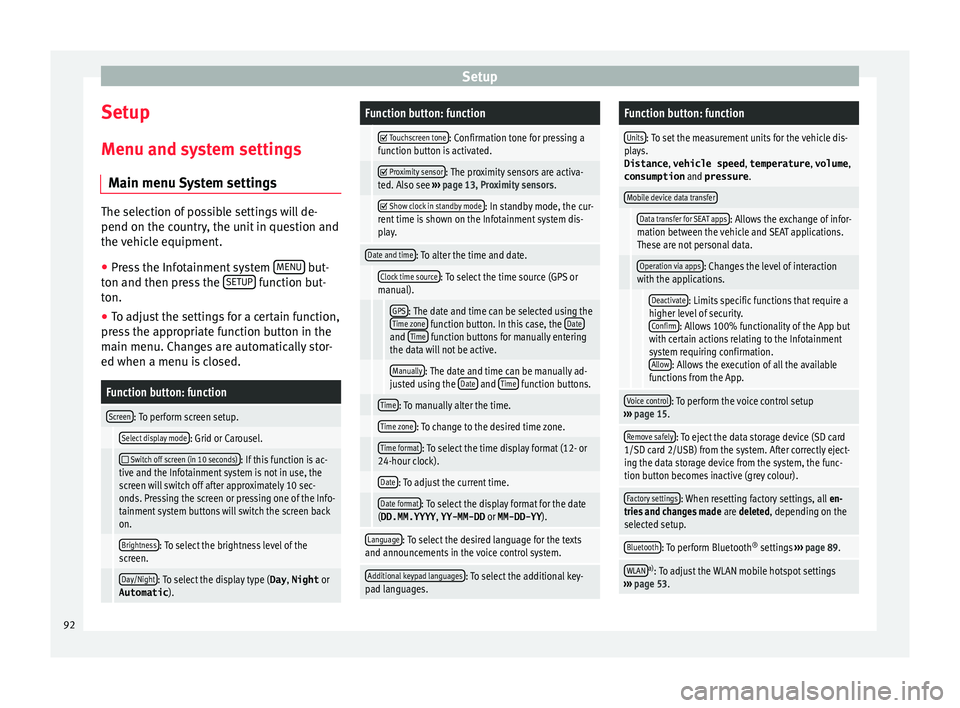
Setup
Setup
M enu and sy
s
tem settings
Main menu System settings The selection of possible settings will de-
pend on the cou
ntr
y, the unit in question and
the vehicle equipment.
● Press the Infotainment system MENU but-
ton and then pr e
ss the SETUP function but-
ton.
● To a
djust the settings for a certain function,
pre s
s the appropriate function button in the
main menu. Changes are automatically stor-
ed when a menu is closed.
Function button: function
Screen: To perform screen setup.
Select display mode: Grid or Carousel.
Switch off screen (in 10 seconds): If this function is ac-
tive and the Infotainment system is not in use, the
screen will switch off after approximately 10 sec-
onds. Pressing the screen or pressing one of the Info-
tainment system buttons will switch the screen back
on.
Brightness: To select the brightness level of the
screen.
Day/Night: To select the display type ( Day, Night or
Automatic ).
Function button: function
Touchscreen tone: Confirmation tone for pressing a
function button is activated.
Proximity sensor: The proximity sensors are activa-
ted. Also see ››› page 13, Proximity sensors .
Show clock in standby mode: In standby mode, the cur-
rent time is shown on the Infotainment system dis-
play.
Date and time: To alter the time and date.
Clock time source: To select the time source (GPS or
manual).
GPS: The date and time can be selected using the
Time zone function button. In this case, the Dateand Time function buttons for manually entering
the data will not be active.
Manually: The date and time can be manually ad-
justed using the Date and Time function buttons.
Time: To manually alter the time.
Time zone: To change to the desired time zone.
Time format: To select the time display format (12- or
24-hour clock).
Date: To adjust the current time.
Date format: To select the display format for the date
(DD.MM.YYYY , YY-MM-DD or MM-DD-YY ).
Language: To select the desired language for the texts
and announcements in the voice control system.
Additional keypad languages: To select the additional key-
pad languages.
Function button: function
Units: To set the measurement units for the vehicle dis-
plays.
Distance , vehicle speed , temperature, volume,
consumption and pressure .
Mobile device data transfer
Data transfer for SEAT apps: Allows the exchange of infor-
mation between the vehicle and SEAT applications.
These are not personal data.
Operation via apps: Changes the level of interaction
with the applications.
Deactivate: Limits specific functions that require a
higher level of security. Confirm
: Allows 100% functionality of the App but
with certain actions relating to the Infotainment
system requiring confirmation. Allow
: Allows the execution of all the available
functions from the App.
Voice control: To perform the voice control setup
››› page 15.
Remove safely: To eject the data storage device (SD card
1/SD card 2/USB) from the system. After correctly eject-
ing the data storage device from the system, the func-
tion button becomes inactive (grey colour).
Factory settings: When resetting factory settings, all en-
tries and changes made are deleted, depending on the
selected setup.
Bluetooth: To perform Bluetooth ®
settings ››› page 89.
WLANa)
: To adjust the WLAN mobile hotspot settings
››› page 53. 92
Page 95 of 108
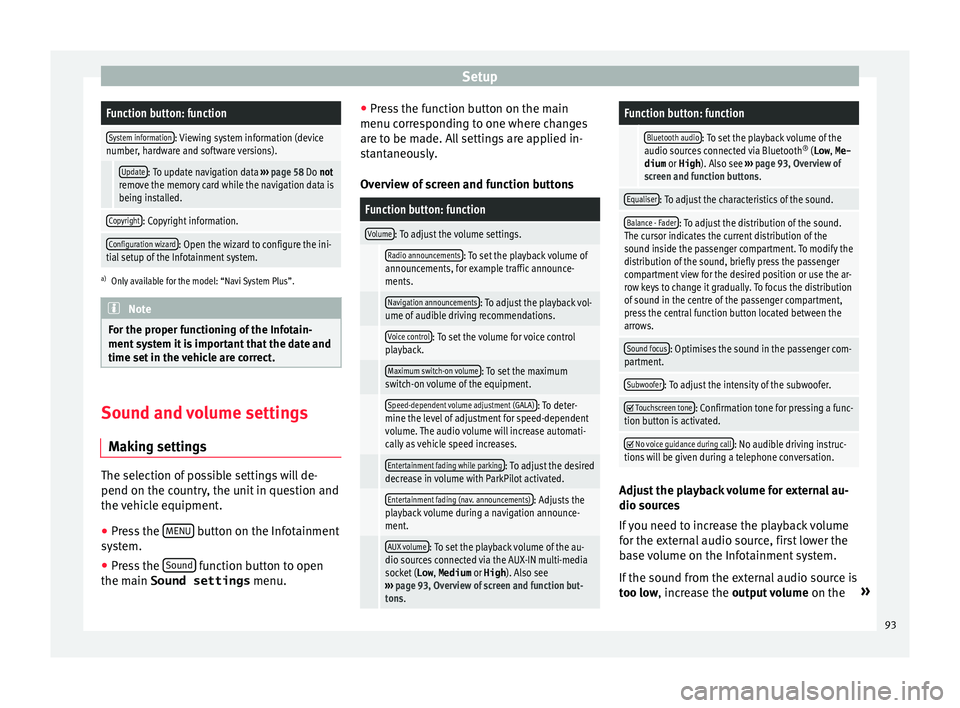
SetupFunction button: function
System information: Viewing system information (device
number, hardware and software versions).
Update: To update navigation data ››› page 58 Do not
remove the memory card while the navigation data is
being installed.
Copyright: Copyright information.
Configuration wizard: Open the wizard to configure the ini-
tial setup of the Infotainment system.
a) Only available for the model: “Navi System Plus”. Note
For the proper functioning of the Infotain-
ment sy s
tem it is important that the date and
time set in the vehicle are correct. Sound and volume settings
M ak
in
g settings The selection of possible settings will de-
pend on the c
ou
ntr
y, the unit in question and
the vehicle equipment.
● Press the MENU button on the Infotainment
sy s
t
em.
● Press the Sound function button to open
the m ain Sound settings
menu.●
Pre s
s the function button on the main
menu corresponding to one where changes
are to be made. All settings are applied in-
stantaneously.
Overview of screen and function buttons
Function button: function
Volume: To adjust the volume settings.
Radio announcements: To set the playback volume of
announcements, for example traffic announce-
ments.
Navigation announcements: To adjust the playback vol-
ume of audible driving recommendations.
Voice control: To set the volume for voice control
playback.
Maximum switch-on volume: To set the maximum
switch-on volume of the equipment.
Speed-dependent volume adjustment (GALA): To deter-
mine the level of adjustment for speed-dependent
volume. The audio volume will increase automati-
cally as vehicle speed increases.
Entertainment fading while parking: To adjust the desired
decrease in volume with ParkPilot activated.
Entertainment fading (nav. announcements): Adjusts the
playback volume during a navigation announce-
ment.
AUX volume: To set the playback volume of the au-
dio sources connected via the AUX-IN multi-media
socket ( Low, Medium or High). Also see
››› page 93, Overview of screen and function but-
tons.
Function button: function
Bluetooth audio: To set the playback volume of the
audio sources connected via Bluetooth ®
(Low , Me-
dium or High ). Also see ››› page 93, Overview of
screen and function buttons.
Equaliser: To adjust the characteristics of the sound.
Balance - Fader: To adjust the distribution of the sound.
The cursor indicates the current distribution of the
sound inside the passenger compartment. To modify the
distribution of the sound, briefly press the passenger
compartment view for the desired position or use the ar-
row keys to change it gradually. To focus the distribution
of sound in the centre of the passenger compartment,
press the central function button located between the
arrows.
Sound focus: Optimises the sound in the passenger com-
partment.
Subwoofer: To adjust the intensity of the subwoofer.
Touchscreen tone: Confirmation tone for pressing a func-
tion button is activated.
No voice guidance during call: No audible driving instruc-
tions will be given during a telephone conversation. Adjust the playback volume for external au-
dio sour
c
e
s
If you need to increase the playback volume
for the external audio source, first lower the
base volume on the Infotainment system.
If the sound from the external audio source is
too low, increase the output volume on the»
93
Page 100 of 108

Index
Function buttons . . . . . . . . . . . . . . . . . . . . . . . . . . 11 main menu Im
ag
es . . . . . . . . . . . . . . . . . . . . . . . 56
MEDIA main menu . . . . . . . . . . . . . . . . . . . . . . . 43
RADIO main menu . . . . . . . . . . . . . . . . . . . . . . . 30
G GALA . . . . . . . . . . . . . . . . . . . . . . . . . . . . . . . . . . . . 93
H
Hard drive (Infotainment system) see Jukebox (SSD) . . . . . . . . . . . . . . . . . . . . . . . 51
Hotspot . . . . . . . . . . . . . . . . . . . . . . . . . . . . . . . . . . 28
I
Ignition switched off delayed switch off (waiting time) . . . . . . . . . . . 10
Images display . . . . . . . . . . . . . . . . . . . . . . . . . . . . . . . . . 56
main menu . . . . . . . . . . . . . . . . . . . . . . . . . . . . . 56
settings . . . . . . . . . . . . . . . . . . . . . . . . . . . . . . . . 56
Infotainment system buttons . . . . . . . . . . . . . . . . 10
Input mask . . . . . . . . . . . . . . . . . . . . . . . . . . . . . . . 13
Interference from a mobile telephone . . . . . . . . . . 9
Introduction . . . . . . . . . . . . . . . . . . . . . . . . . . . . . . . 8
iPad . . . . . . . . . . . . . . . . . . . . . . . . . . . . . . . . . . . . . 49
iPhone . . . . . . . . . . . . . . . . . . . . . . . . . . . . . . . . . . . 49
iPod . . . . . . . . . . . . . . . . . . . . . . . . . . . . . . . . . . . . . 49
K
Keypad . . . . . . . . . . . . . . . . . . . . . . . . . . . . . . . . . . 13 L
Lowering the volume . . . . . . . . . . . . . . . . . . . . . . . 10 M
Main menu imag
es . . . . . . . . . . . . . . . . . . . . . . . . . . . . . . . . . 56
MEDIA . . . . . . . . . . . . . . . . . . . . . . . . . . . . . . . . . 43
PHONE . . . . . . . . . . . . . . . . . . . . . . . . . . . . . . . . . 83
RADIO . . . . . . . . . . . . . . . . . . . . . . . . . . . . . . . . . 30
settings . . . . . . . . . . . . . . . . . . . . . . . . . . . . . . . . 92
sound . . . . . . . . . . . . . . . . . . . . . . . . . . . . . . . . . 93
Map display change . . . . . . . . . . . . . . . . . . . . . . . . . . . . . . . . 65
function buttons . . . . . . . . . . . . . . . . . . . . . . . . . 66
MEDIA AUX-IN multimedia socket . . . . . . . . . . . . . . . . . 50
bit rate . . . . . . . . . . . . . . . . . . . . . . . . . . . . . . . . . 39
Bluetooth audio . . . . . . . . . . . . . . . . . . . . . . . . . 50
CD mode . . . . . . . . . . . . . . . . . . . . . . . . . . . . . . . 48
CD with audio data . . . . . . . . . . . . . . . . . . . . . . . 39
change media source . . . . . . . . . . . . . . . . . . . . . 44
changing track . . . . . . . . . . . . . . . . . . . . . . . . . . 45
copyright . . . . . . . . . . . . . . . . . . . . . . . . . . . . . . . 39
DVD mode . . . . . . . . . . . . . . . . . . . . . . . . . . . . . . 48
external data storage device connected toUSB port . . . . . . . . . . . . . . . . . . . . . . . . . . . . . 49
fast forward . . . . . . . . . . . . . . . . . . . . . . . . . . . . . 45
faulty CD or DVD . . . . . . . . . . . . . . . . . . . . . . . . . 48
function buttons . . . . . . . . . . . . . . . . . . . . . . . . . 43
hard drive memory (jukebox SSD) . . . . . . . . . . . 51
insert a memory card . . . . . . . . . . . . . . . . . . . . . 48
insert and eject a CD or DVD . . . . . . . . . . . . . . . 48
iPod, iPad and iPhone . . . . . . . . . . . . . . . . . . . . 49
main menu . . . . . . . . . . . . . . . . . . . . . . . . . . . . . 43
MEDIA-IN . . . . . . . . . . . . . . . . . . . . . . . . . . . . . . . 49
media mode . . . . . . . . . . . . . . . . . . . . . . . . . . . . 39
media source selection menu . . . . . . . . . . . . . . 44
memory card unreadable . . . . . . . . . . . . . . . . . . 48
messages and symbols . . . . . . . . . . . . . . . . . . . 44
MP3 files . . . . . . . . . . . . . . . . . . . . . . . . . . . . . . . 39 notes . . . . . . . . . . . . . . . . . . . . . . . . . . . . . . . . . . 43
pla
ying order . . . . . . . . . . . . . . . . . . . . . . . . . . . . 42
playlists . . . . . . . . . . . . . . . . . . . . . . . . . . . . . . . . 41
play modes . . . . . . . . . . . . . . . . . . . . . . . . . . . . . 43
prepare a memory card for removal . . . . . . . . . 48
random play (Mix) . . . . . . . . . . . . . . . . . . . . . . . 43
remove a memory card . . . . . . . . . . . . . . . . . . . . 48
repeat function (Repeat) . . . . . . . . . . . . . . . . . . 43
requirements . . . . . . . . . . . . . . . . . . . . . . . . . . . 39
restrictions . . . . . . . . . . . . . . . . . . . . . . . . . . . . . 41
rewind . . . . . . . . . . . . . . . . . . . . . . . . . . . . . . . . . 45
scan (SCAN) . . . . . . . . . . . . . . . . . . . . . . . . . . . . 43
select data storage device . . . . . . . . . . . . . . . . . 44
select track . . . . . . . . . . . . . . . . . . . . . . . . . . . . . 46
settings . . . . . . . . . . . . . . . . . . . . . . . . . . . . . . . . 55
store audio files (jukebox SSD) . . . . . . . . . . . . . 51
track information . . . . . . . . . . . . . . . . . . . . . . . . 44
track list . . . . . . . . . . . . . . . . . . . . . . . . . . . . . . . . 46
unreadable CD or DVD . . . . . . . . . . . . . . . . . . . . 48
WLAN audio . . . . . . . . . . . . . . . . . . . . . . . . . . . . 53
WMA files . . . . . . . . . . . . . . . . . . . . . . . . . . . . . . 39
Media playback sources . . . . . . . . . . . . . . . . . . . . 44 CD . . . . . . . . . . . . . . . . . . . . . . . . . . . . . . . . . . . . 44
SD card . . . . . . . . . . . . . . . . . . . . . . . . . . . . . . . . 44
select . . . . . . . . . . . . . . . . . . . . . . . . . . . . . . . . . . 44
USB . . . . . . . . . . . . . . . . . . . . . . . . . . . . . . . . . . . 44
Media sources Bluetooth audio . . . . . . . . . . . . . . . . . . . . . . . . . 45
Memory buttons . . . . . . . . . . . . . . . . . . . . . . . . . . . 33
Memory card insert . . . . . . . . . . . . . . . . . . . . . . . . . . . . . . . . . . 48
prepare a memory card for removal . . . . . . . . . 48
remove . . . . . . . . . . . . . . . . . . . . . . . . . . . . . . . . 48
select . . . . . . . . . . . . . . . . . . . . . . . . . . . . . . . . . . 44
unreadable . . . . . . . . . . . . . . . . . . . . . . . . . . . . . 48
Messages navigation . . . . . . . . . . . . . . . . . . . . . . . . . . . . . . 58
98
Page 101 of 108

Index
MirrorLink . . . . . . . . . . . . . . . . . . . . . . . . . . . . . . . . 23
Mo b
i
le Signal Amplifier . . . . . . . . . . . . . . . . . . . . . 90
Mute . . . . . . . . . . . . . . . . . . . . . . . . . . . . . . . . . . . . 10
My destinations . . . . . . . . . . . . . . . . . . . . . . . . . . . 63
N Navigation announcements . . . . . . . . . . . . . . . . . 62
Navigation data . . . . . . . . . . . . . . . . . . . . . . . . . . . 59 data update . . . . . . . . . . . . . . . . . . . . . . . . . . . . 58
install . . . . . . . . . . . . . . . . . . . . . . . . . . . . . . . . . 59
NAV (navigation) . . . . . . . . . . . . . . . . . . . . . . . . . . 58 after starting route guidance . . . . . . . . . . . . . . . 61
areas not fully digitalised . . . . . . . . . . . . . . . . . 58
avoid congestion . . . . . . . . . . . . . . . . . . . . . . . . 67
change destination . . . . . . . . . . . . . . . . . . . . . . 62
change view . . . . . . . . . . . . . . . . . . . . . . . . . . . . 65
compass display . . . . . . . . . . . . . . . . . . . . . . . . . 65
congestion ahead . . . . . . . . . . . . . . . . . . . . . . . . 62
contacts . . . . . . . . . . . . . . . . . . . . . . . . . . . . . . . . 63
data update . . . . . . . . . . . . . . . . . . . . . . . . . . . . 58
demo mode . . . . . . . . . . . . . . . . . . . . . . . . . . . . . 69
destination memory . . . . . . . . . . . . . . . . . . . . . . 63
display traffic disruptions . . . . . . . . . . . . . . . . . 67
dynamic route guidance . . . . . . . . . . . . . . . 62, 67
entering destination . . . . . . . . . . . . . . . . . . . . . . 60
entering the home address . . . . . . . . . . . . . . . . 64
enter new destination . . . . . . . . . . . . . . . . . . . . 61
enter stopover . . . . . . . . . . . . . . . . . . . . . . . . . . . 62
exclude section . . . . . . . . . . . . . . . . . . . . . . . . . . 62
fast search for a POI . . . . . . . . . . . . . . . . . . . . . . 65
function buttons . . . . . . . . . . . . . . . . . . . . . . . . . 60
importing Personal POI . . . . . . . . . . . . . . . . . . . 68
importing vCards . . . . . . . . . . . . . . . . . . . . . . . . 68
installing navigation data . . . . . . . . . . . . . . . . . 59
list of driving manoeuvres . . . . . . . . . . . . . . . . . 65
map display . . . . . . . . . . . . . . . . . . . . . . . . . . . . 66
map, select the destination on the map . . . . . . 61 messages and symbols . . . . . . . . . . . . . . . . . . . 60
my de
stinations . . . . . . . . . . . . . . . . . . . . . . 63, 64
navigation announcements . . . . . . . . . . . . . . . . 62
navigation area . . . . . . . . . . . . . . . . . . . . . . . . . . 58
navigation main menu . . . . . . . . . . . . . . . . . . . . 60
navigation messages . . . . . . . . . . . . . . . . . . . . . 58
opening the main menu . . . . . . . . . . . . . . . . . . . 60
points of interest . . . . . . . . . . . . . . . . . . . . . . . . 64
possible limitations . . . . . . . . . . . . . . . . . . . . . . 58
road sign indicators . . . . . . . . . . . . . . . . . . . . . . 69
route information . . . . . . . . . . . . . . . . . . . . . . . . 62
route list . . . . . . . . . . . . . . . . . . . . . . . . . . . . . . . 62
search . . . . . . . . . . . . . . . . . . . . . . . . . . . . . . . . . 61
settings . . . . . . . . . . . . . . . . . . . . . . . . . . . . . . . . 70
split screen . . . . . . . . . . . . . . . . . . . . . . . . . . . . . 65
stop route guidance . . . . . . . . . . . . . . . . . . . . . . 62
store position . . . . . . . . . . . . . . . . . . . . . . . . . . . 63
TRAFFIC . . . . . . . . . . . . . . . . . . . . . . . . . . . . . . . . 67
traffic reports . . . . . . . . . . . . . . . . . . . . . . . . . . . 67
updating navigation data . . . . . . . . . . . . . . . . . 59
O
On-screen keypad . . . . . . . . . . . . . . . . . . . . . . . . . 13
Online traffic information . . . . . . . . . . . . . . . . . . . 67
Operation additional displays . . . . . . . . . . . . . . . . . . . . . . . 14
changing the volume . . . . . . . . . . . . . . . . . . . . . 10
function buttons . . . . . . . . . . . . . . . . . . . . . . . . . 11
general instructions for use . . . . . . . . . . . . . . . . . 9
Infotainment system buttons . . . . . . . . . . . . . . . 10
input . . . . . . . . . . . . . . . . . . . . . . . . . . . . . . . . . . 13
input mask . . . . . . . . . . . . . . . . . . . . . . . . . . . . . 13
on-screen keypad . . . . . . . . . . . . . . . . . . . . . . . . 13
PHONE . . . . . . . . . . . . . . . . . . . . . . . . . . . . . . 79, 82
RADIO . . . . . . . . . . . . . . . . . . . . . . . . . . . . . . . . . 30
rotary knobs . . . . . . . . . . . . . . . . . . . . . . . . . . . . 10
search lists . . . . . . . . . . . . . . . . . . . . . . . . . . . . . 12 slider . . . . . . . . . . . . . . . . . . . . . . . . . . . . . . . . . . 12
slide (sc
reen) . . . . . . . . . . . . . . . . . . . . . . . . . . . 12
sound suppression (mute) . . . . . . . . . . . . . . . . . 10
switch on and switch off . . . . . . . . . . . . . . . . . . 10
touchscreen . . . . . . . . . . . . . . . . . . . . . . . . . . . . 11
voice control . . . . . . . . . . . . . . . . . . . . . . . . . . . . 15
Overview of the unit . . . . . . . . . . . . . . . . . . . . . . . 4, 5
P Personal POI importing . . . . . . . . . . . . . . . . . . . . . . . . . . . . . . 68
PHONE A2DP . . . . . . . . . . . . . . . . . . . . . . . . . . . . . . . . . . 80
areas where special regulations apply . . . . . . . 80
bluetooth profiles . . . . . . . . . . . . . . . . . . . . . . . . 80
bluetooth settings . . . . . . . . . . . . . . . . . . . . . . . 89
call lists . . . . . . . . . . . . . . . . . . . . . . . . . . . . . . . . 88
call mailbox . . . . . . . . . . . . . . . . . . . . . . . . . . . . . 85
connect and disconnect the telephone man-agement system . . . . . . . . . . . . . . . . . . . . . . . 89
connection via the Infotainment system . . . . . . 81
contacts . . . . . . . . . . . . . . . . . . . . . . . . . . . . . . . . 86
description of the function . . . . . . . . . . . . . . . . 80
dial . . . . . . . . . . . . . . . . . . . . . . . . . . . . . . . . 85, 86
display and symbols . . . . . . . . . . . . . . . . . . . . . 84
enter telephone number . . . . . . . . . . . . . . . . . . 85
explosion risk areas . . . . . . . . . . . . . . . . . . . . . . 80
favourites (speed dial buttons) . . . . . . . . . . . . . 88
general information . . . . . . . . . . . . . . . . . . . . . . 79
GSM network . . . . . . . . . . . . . . . . . . . . . . . . . . . 80
HFP . . . . . . . . . . . . . . . . . . . . . . . . . . . . . . . . . . . 80
main menu . . . . . . . . . . . . . . . . . . . . . . . . . . . . . 83
mobile telephone pairing . . . . . . . . . . . . . . . . . 81
pairing of mobile telephone . . . . . . . . . . . . . . . 81
pairing via the Infotainment system . . . . . . . . . 81
phonebook . . . . . . . . . . . . . . . . . . . . . . . . . . . . . 86
settings . . . . . . . . . . . . . . . . . . . . . . . . . . . . . . . . 89
99