Page 18 of 32
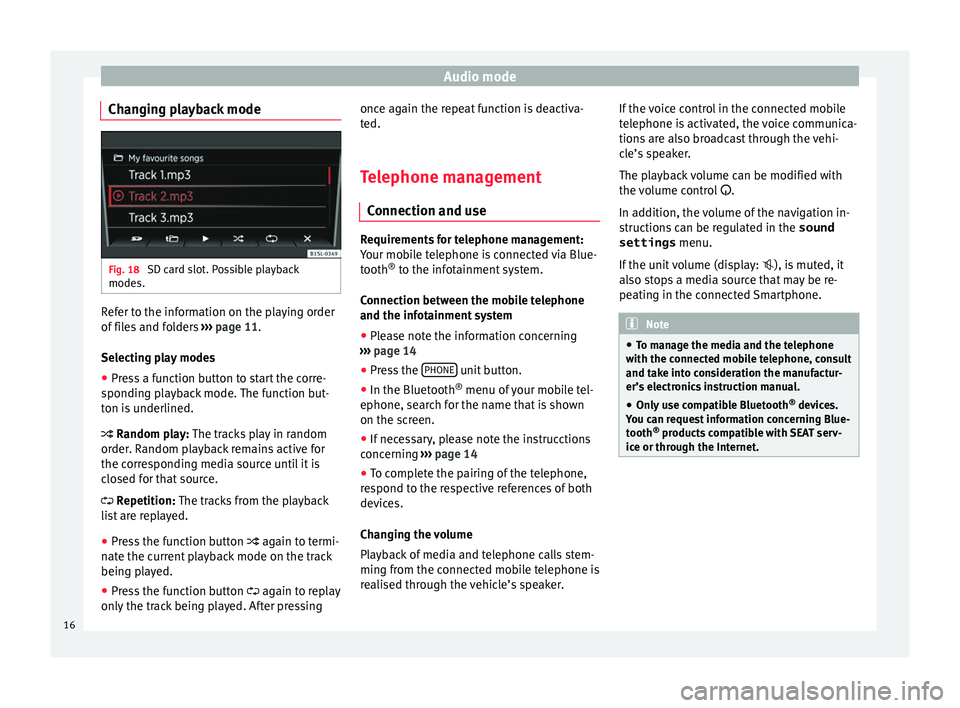
Audio mode
Changing playback mode Fig. 18
SD card slot. Possible playback
modes. Refer to the information on the playing order
of
fi
l
es and folders ››› page 11.
Selecting play modes ● Press a function button to start the corre-
sponding p
layback mode. The function but-
ton is underlined.
Random play: The tracks play in random
order. Random playback remains active for
the corresponding media source until it is
closed for that source.
Repetition: The tracks from the playback
list are replayed.
● Press the function button again to t
ermi-
nate the current playback mode on the track
being played.
● Press the function button again to r
eplay
only the track being played. After pressing once again the repeat function is deactiva-
ted.
Tel
ephone management
Connection and use Requirements for telephone management:
Your mo
b
ile telephone is connected via Blue-
tooth ®
to the infotainment system.
Connection between the mobile telephone
and the infotainment system ● Please note the information concerning
›› ›
page 14
● Press the PHONE unit button.
● In the Bluetooth ®
menu of
y
our mobile tel-
ephone, search for the name that is shown
on the screen.
● If necessary, please note the instrucctions
concernin
g ›››
page 14
● To complete the pairing of the telephone,
res
pond to the respective references of both
devices.
Changing the volume
Playback of media and telephone calls stem-
ming from the connected mobile telephone is
realised through the vehicle’s speaker. If the voice control in the connected mobile
telephone i
s activated, the voice communica-
tions are also broadcast through the vehi-
cle’s speaker.
The playback volume can be modified with
the volume control .
In addition, the volume of the navigation in-
structions can be regulated in the sound
settings menu.
If the unit volume (display: ), is muted, it
also stops a media source that may be re-
peating in the connected Smartphone. Note
● To m an
age the media and the telephone
with the connected mobile telephone, consult
and take into consideration the manufactur-
er’s electronics instruction manual.
● Only use compatible Bluetooth ®
device
s.
You can request information concerning Blue-
tooth ®
products compatible with SEAT serv-
ice or through the Internet. 16
Page 21 of 32
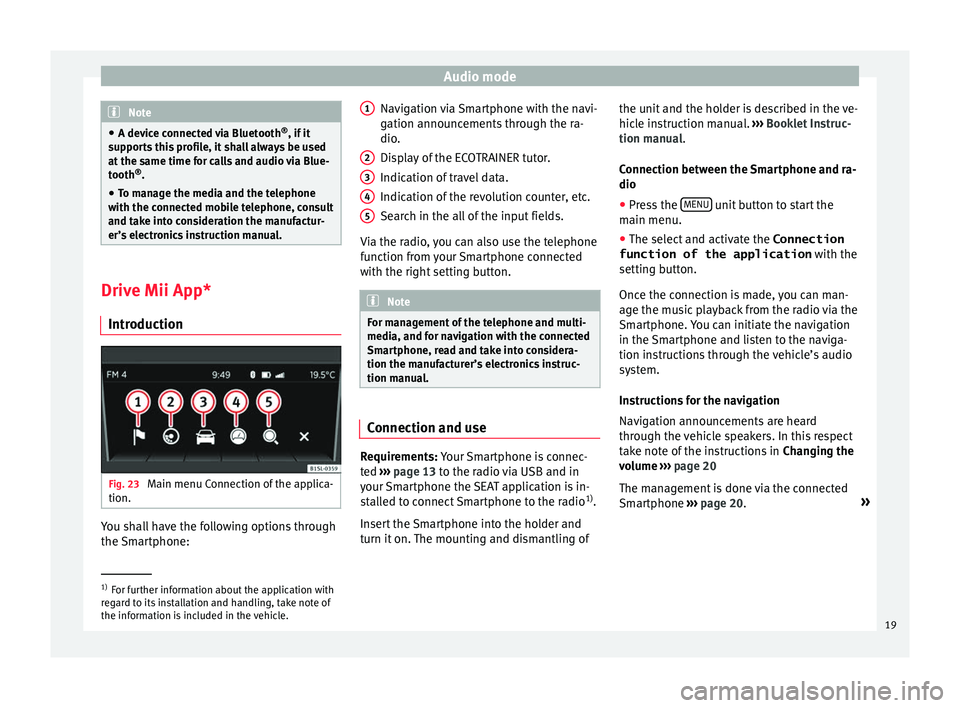
Audio mode
Note
● A devic e c
onnected via Bluetooth ®
, if it
supports this profile, it shall always be used
at the same time for calls and audio via Blue-
tooth ®
.
● To manage the media and the telephone
with the connect
ed mobile telephone, consult
and take into consideration the manufactur-
er’s electronics instruction manual. Drive Mii App*
Intr oduction Fig. 23
Main menu Connection of the applica-
tion. You shall have the following options through
the
Sm
ar
tphone: Navigation via Smartphone with the navi-
gation announc
ements through the ra-
dio.
Display of the ECOTRAINER tutor.
Indication of travel data.
Indication of the revolution counter, etc.
Search in the all of the input fields.
Via the radio, you can also use the telephone
function from your Smartphone connected
with the right setting button. Note
For management of the telephone and multi-
media, and f or n
avigation with the connected
Smartphone, read and take into considera-
tion the manufacturer’s electronics instruc-
tion manual. Connection and use
Requirements: Y
our
Sm
artphone is connec-
ted ›››
page 13 to the radio via USB and in
your Smartphone the SEAT application is in-
stalled to connect Smartphone to the radio 1)
.
Insert the Smartphone into the holder and
turn it on. The mounting and dismantling of 1 2
3
4
5 the unit and the holder is described in the ve-
hic
l
e in
struction manual. ››› Booklet Instruc-
tion manual.
Connection between the Smartphone and ra-
dio
● Press the MENU unit button to start the
m ain menu.
● The sel ect
and activate the Connection
function of the application with the
setting b
utton.
Once the connection is made, you can man-
age the music playback from the radio via the
Smartphone. You can initiate the navigation
in the Smartphone and listen to the naviga-
tion instructions through the vehicle’s audio
system.
Instructions for the navigation
Navigation announcements are heard
through the vehicle speakers. In this respect
take note of the instructions in Changing the
volume ››› page 20
The management is done via the connected
Smartphone ››› page 20. »1)
For further information about the application with
re g
ard to its installation and handling, take note of
the information is included in the vehicle. 19
Page 28 of 32
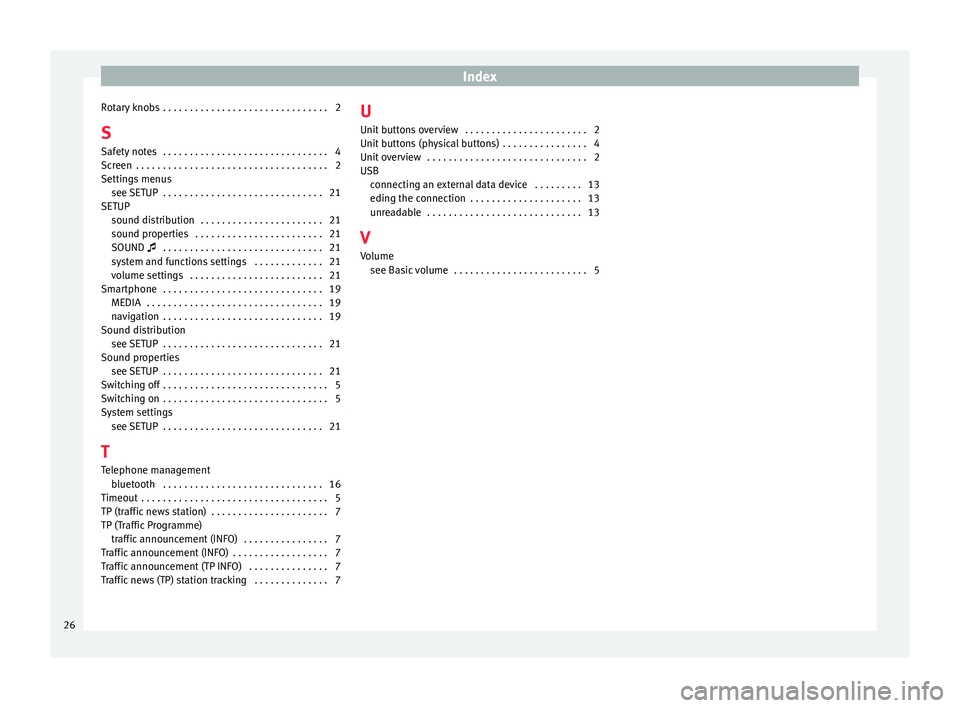
Index
Rotary knobs . . . . . . . . . . . . . . . . . . . . . . . . . . . . . . . 2
S Saf ety
not
es . . . . . . . . . . . . . . . . . . . . . . . . . . . . . . . 4
Screen . . . . . . . . . . . . . . . . . . . . . . . . . . . . . . . . . . . . 2
Settings menus see SETUP . . . . . . . . . . . . . . . . . . . . . . . . . . . . . . 21
SETUP sound distribution . . . . . . . . . . . . . . . . . . . . . . . 21
sound properties . . . . . . . . . . . . . . . . . . . . . . . . 21
SOUND . . . . . . . . . . . . . . . . . . . . . . . . . . . . . . 21
system and functions settings . . . . . . . . . . . . . 21
volume settings . . . . . . . . . . . . . . . . . . . . . . . . . 21
Smartphone . . . . . . . . . . . . . . . . . . . . . . . . . . . . . . 19 MEDIA . . . . . . . . . . . . . . . . . . . . . . . . . . . . . . . . . 19
navigation . . . . . . . . . . . . . . . . . . . . . . . . . . . . . . 19
Sound distribution see SETUP . . . . . . . . . . . . . . . . . . . . . . . . . . . . . . 21
Sound properties see SETUP . . . . . . . . . . . . . . . . . . . . . . . . . . . . . . 21
Switching off . . . . . . . . . . . . . . . . . . . . . . . . . . . . . . . 5
Switching on . . . . . . . . . . . . . . . . . . . . . . . . . . . . . . . 5
System settings see SETUP . . . . . . . . . . . . . . . . . . . . . . . . . . . . . . 21
T
Telephone management bluetooth . . . . . . . . . . . . . . . . . . . . . . . . . . . . . . 16
Timeout . . . . . . . . . . . . . . . . . . . . . . . . . . . . . . . . . . . 5
TP (traffic news station) . . . . . . . . . . . . . . . . . . . . . . 7
TP (Traffic Programme) traffic announcement (INFO) . . . . . . . . . . . . . . . . 7
Traffic announcement (INFO) . . . . . . . . . . . . . . . . . . 7
Traffic announcement (TP INFO) . . . . . . . . . . . . . . . 7
Traffic news (TP) station tracking . . . . . . . . . . . . . . 7 U
Unit butt
ons overview . . . . . . . . . . . . . . . . . . . . . . . 2
Unit buttons (physical buttons) . . . . . . . . . . . . . . . . 4
Unit overview . . . . . . . . . . . . . . . . . . . . . . . . . . . . . . 2
USB connecting an external data device . . . . . . . . . 13
eding the connection . . . . . . . . . . . . . . . . . . . . . 13
unreadable . . . . . . . . . . . . . . . . . . . . . . . . . . . . . 13
V Volume see Basic volume . . . . . . . . . . . . . . . . . . . . . . . . . 5
26