2017 Seat Mii manual radio set
[x] Cancel search: manual radio setPage 7 of 32
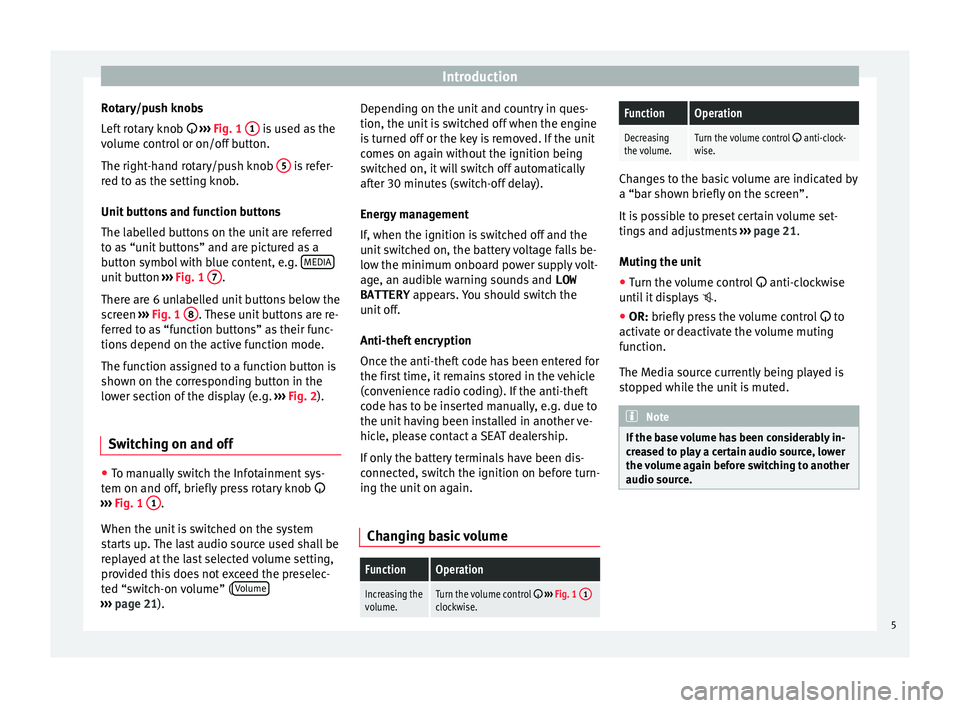
Introduction
Rotary/push knobs
L ef
t
rotary knob ››› Fig. 1 1 is used as the
v o
lume c
ontrol or on/off button.
The right-hand rotary/push knob 5 is refer-
r ed t
o a
s the setting knob.
Unit buttons and function buttons
The labelled buttons on the unit are referred
to as “unit buttons” and are pictured as a
button symbol with blue content, e.g. MEDIAunit button
›››
Fig. 1 7 .
Ther e ar
e 6 u
nlabelled unit buttons below the
screen ››› Fig. 1 8 . These unit buttons are re-
f err
ed t
o as “function buttons” as their func-
tions depend on the active function mode.
The function assigned to a function button is
shown on the corresponding button in the
lower section of the display (e.g. ››› Fig. 2).
Switching on and off ●
To manually switch the Infotainment sys-
t em on and off
, briefly
press rotary knob
››› Fig. 1 1 .
When the u nit
i
s switched on the system
starts up. The last audio source used shall be
replayed at the last selected volume setting,
provided this does not exceed the preselec-
ted “switch-on volume” ( Volume›››
pag e 21). D
epending on the unit and country in ques-
tion, the unit i
s switched off when the engine
is turned off or the key is removed. If the unit
comes on again without the ignition being
switched on, it will switch off automatically
after 30 minutes (switch-off delay).
Energy management
If, when the ignition is switched off and the
unit switched on, the battery voltage falls be-
low the minimum onboard power supply volt-
age, an audible warning sounds and LOW
BATTERY appears. You should switch the
unit off.
Anti-theft encryption
Once the anti-theft code has been entered for
the first time, it remains stored in the vehicle
(convenience radio coding). If the anti-theft
code has to be inserted manually, e.g. due to
the unit having been installed in another ve-
hicle, please contact a SEAT dealership.
If only the battery terminals have been dis-
connected, switch the ignition on before turn-
ing the unit on again.
Changing basic volume
FunctionOperation
Increasing the
volume.Turn the volume control ››› Fig. 1 1clockwise.
FunctionOperation
Decreasing
the volume.Turn the volume control anti-clock-
wise. Changes to the basic volume are indicated by
a “bar sho
wn briefly
on the screen”.
It is possible to preset certain volume set-
tings and adjustments ››› page 21.
Muting the unit
● Turn the volume control anti-clock
wise
until it displays .
● OR: briefly press the volume control to
activ
ate or deactivate the volume muting
function.
The Media source currently being played is
stopped while the unit is muted. Note
If the base volume has been considerably in-
cr e
ased to play a certain audio source, lower
the volume again before switching to another
audio source. 5
Page 9 of 32
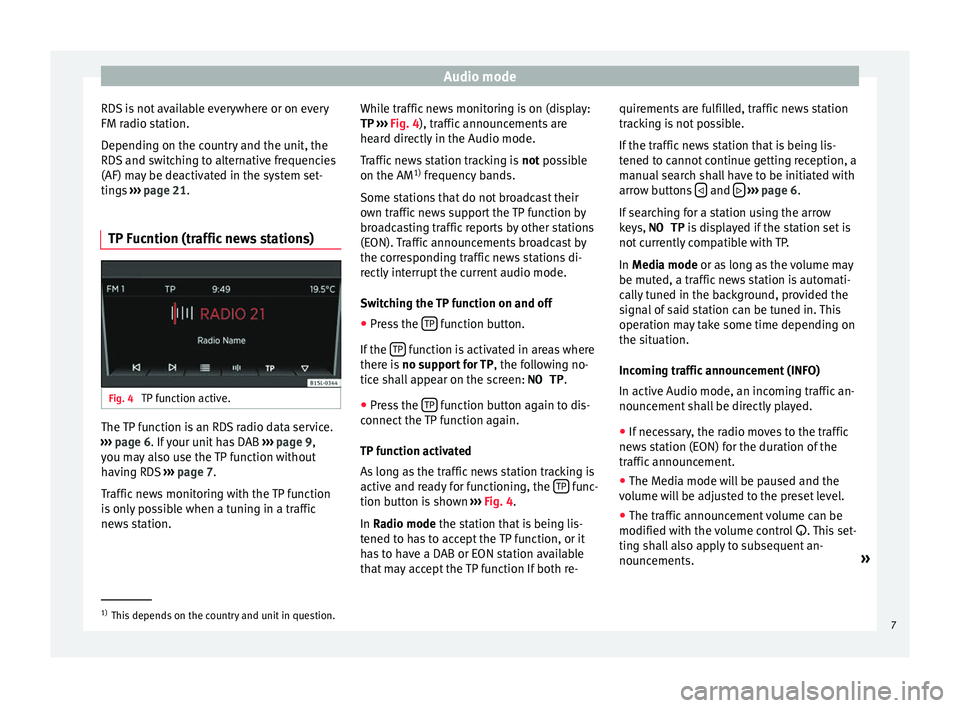
Audio mode
RDS is not available everywhere or on every
FM r a
dio s
tation.
Depending on the country and the unit, the
RDS and switching to alternative frequencies
(AF) may be deactivated in the system set-
tings ››› page 21.
TP Fucntion (traffic news stations) Fig. 4
TP function active. The TP function is an RDS radio data service.
› ›
›
page 6. If your unit has DAB ››› page 9,
you may also use the TP function without
having RDS ››› page 7.
Traffic news monitoring with the TP function
is only possible when a tuning in a traffic
news station. While traffic news monitoring is on (display:
TP ›››
Fig. 4), traffic announcements are
heard directly in the Audio mode.
Traffic news station tracking is not possible
on the AM 1)
frequency bands.
Some stations that do not broadcast their
own traffic news support the TP function by
broadcasting traffic reports by other stations
(EON). Traffic announcements broadcast by
the corresponding traffic news stations di-
rectly interrupt the current audio mode.
Switching the TP function on and off
● Press the TP function button.
If the TP function is activated in areas where
ther e i
s
no support for TP , the following no-
tice shall appear on the screen: NO TP.
● Press the TP function button again to dis-
c onnect
the
TP function again.
TP function activated
As long as the traffic news station tracking is
active and ready for functioning, the TP func-
tion b utt
on i
s shown ››› Fig. 4.
In Radio mode the station that is being lis-
tened to has to accept the TP function, or it
has to have a DAB or EON station available
that may accept the TP function If both re- quirements are fulfilled, traffic news station
track
ing is not possible.
If the traffic news station that is being lis-
tened to cannot continue getting reception, a
manual search shall have to be initiated with
arrow buttons and
› ››
p
age 6.
If
searching for a station using the arrow
keys, NO TP is displayed if the station set is
not currently compatible with TP.
In Media mode or as long as the volume may
be muted, a traffic news station is automati-
cally tuned in the background, provided the
signal of said station can be tuned in. This
operation may take some time depending on
the situation.
Incoming traffic announcement (INFO)
In active Audio mode, an incoming traffic an-
nouncement shall be directly played.
● If necessary, the radio moves to the traffic
news s
tation (EON) for the duration of the
traffic announcement.
● The Media mode will be paused and the
volume w
ill be adjusted to the preset level.
● The traffic announcement volume can be
modified with the v
olume control . This set-
ting shall also apply to subsequent an-
nouncements. »1)
This depends on the country and unit in question.
7
Page 10 of 32
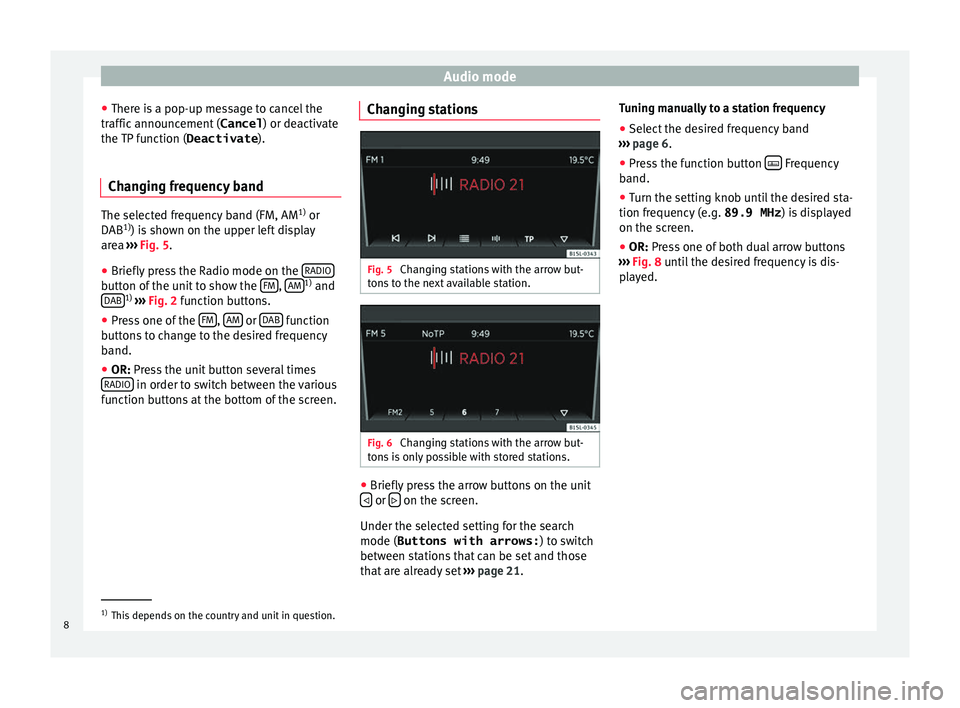
Audio mode
● Ther e i
s
a pop-up message to cancel the
traffic announcement ( Cancel) or deactivate
the TP function ( Deactivate).
Changing frequency band The selected frequency band (FM, AM
1)
or
DAB 1)
) i s
shown on the upper left display
area ››› Fig. 5.
● Briefly press the Radio mode on the RADIObutton of the unit to show the
FM ,
AM 1)
and
D AB 1)
›
››
Fig. 2 function buttons.
● Press one of the FM ,
AM or
D
AB function
b utt
on
s to change to the desired frequency
band.
● OR: Press the unit button several times
RADIO in order to switch between the various
f u
nction b
uttons at the bottom of the screen. Changing stations Fig. 5
Changing stations with the arrow but-
ton s
to the next available station. Fig. 6
Changing stations with the arrow but-
t on
s
is only possible with stored stations. ●
Briefly press the arrow buttons on the unit
or
on the screen.
Under the sel ect
ed settin
g for the search
mode (Buttons with arrows: ) to switch
between stations that can be set and those
that are already set ››› page 21. Tuning manually to a station frequency
● Select the desired frequency band
›››
page 6.
● Press the function button Frequency
b and.
● Turn the settin
g knob until the desired sta-
tion frequency (e.
g. 89.9 MHz ) is displayed
on the screen.
● OR: Press one of both dual arrow buttons
››
› Fig. 8 until the desired frequency is dis-
played. 1)
This depends on the country and unit in question.
8
Page 11 of 32
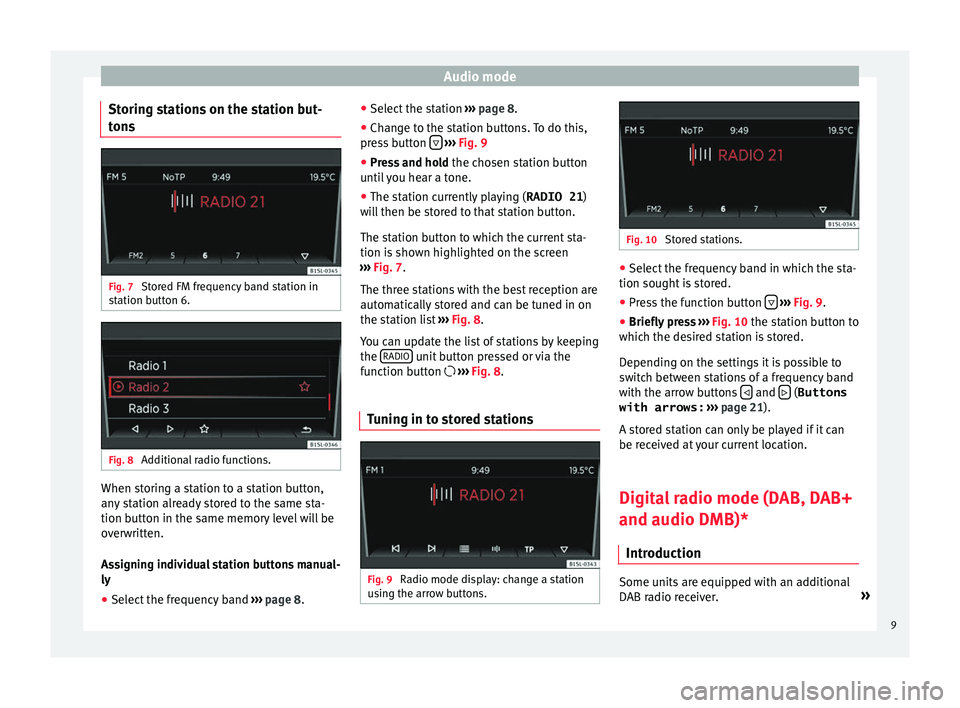
Audio mode
Storing stations on the station but-
t on
s Fig. 7
Stored FM frequency band station in
s t
ation b
utton 6. Fig. 8
Additional radio functions. When storing a station to a station button,
an
y
s
tation already stored to the same sta-
tion button in the same memory level will be
overwritten.
Assigning individual station buttons manual-
ly
● Select the frequency band ›››
page 8. ●
Select the s
tation ››› page 8.
● Change to the station buttons. To do this,
pres
s button
› ››
Fig. 9
● Pr e
ss and hold the chosen s
tation button
until you hear a tone.
● The station currently playing ( RADIO 21)
wi
ll then be stored to that station button.
The station button to which the current sta-
tion is shown highlighted on the screen
››› Fig. 7.
The three stations with the best reception are
automatically stored and can be tuned in on
the station list ››› Fig. 8.
You can update the list of stations by keeping
the RADIO unit button pressed or via the
f u
nction b
utton ››› Fig. 8.
Tuning in to stored stations Fig. 9
Radio mode display: change a station
u s
in
g the arrow buttons. Fig. 10
Stored stations. ●
Select the frequency band in which the sta-
tion sought i s
stored.
● Press the function button
› ›
› Fig. 9
.
● Briefly press ›››
Fig. 10 the station button to
which the desired station is stored.
Depending on the settings it is possible to
switch between stations of a frequency band
with the arrow buttons and
(Buttons
with arrows: › ›
›
page 21).
A stored station can only be played if it can
be received at your current location.
Digital radio mode (DAB, DAB+
and audio DMB)* Introduction Some units are equipped with an additional
D
AB r
a
dio receiver. »
9
Page 17 of 32
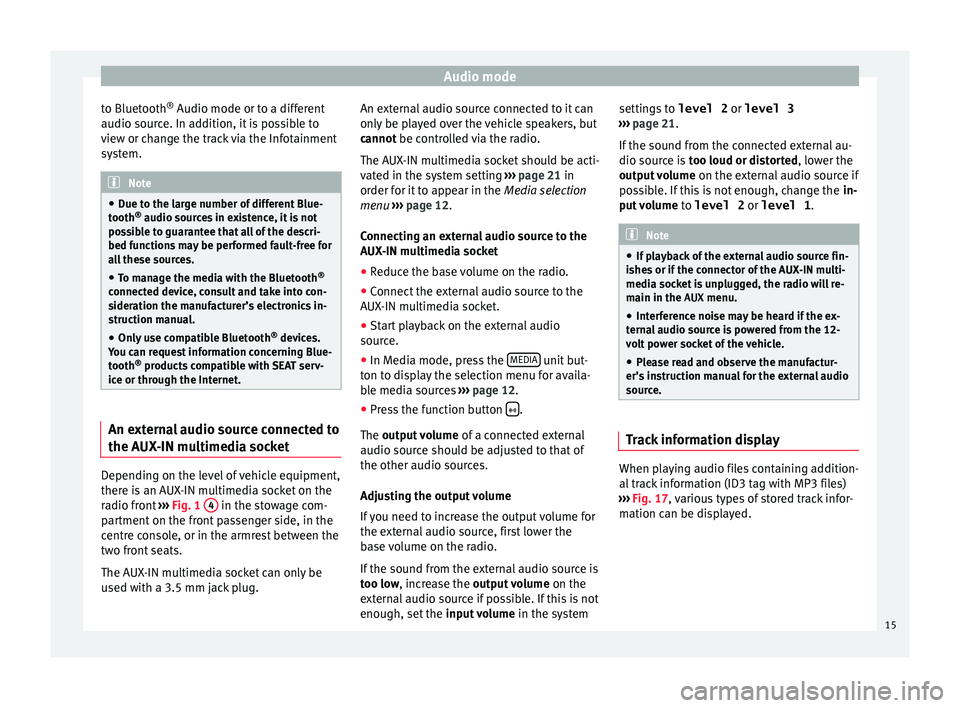
Audio mode
to Bluetooth ®
Audio mode or t o a diff
er ent
audio source. In addition, it is possible to
view or change the track via the Infotainment
system. Note
● Due t o the l
arge number of different Blue-
tooth ®
audio sources in existence, it is not
possible to guarantee that all of the descri-
bed functions may be performed fault-free for
all these sources.
● To manage the media with the Bluetooth ®
connected dev
ice, consult and take into con-
sideration the manufacturer’s electronics in-
struction manual.
● Only use compatible Bluetooth ®
device
s.
You can request information concerning Blue-
tooth ®
products compatible with SEAT serv-
ice or through the Internet. An external audio source connected to
the A
UX
-IN mu
ltimedia socketDepending on the level of vehicle equipment,
ther
e i
s
an AUX-IN multimedia socket on the
radio front ›››
Fig. 1 4 in the stowage com-
p ar
tment
on the front passenger side, in the
centre console, or in the armrest between the
two front seats.
The AUX-IN multimedia socket can only be
used with a 3.5 mm jack plug. An external audio source connected to it can
only be p
layed over the vehicle speakers, but
cannot be controlled via the radio.
The AUX-IN multimedia socket should be acti-
vated in the system setting ››› page 21 in
order for it to appear in the Media selection
menu ››› page 12.
Connecting an external audio source to the
AUX-IN multimedia socket
● Reduce the base volume on the radio.
● Connect the external audio source to the
AUX-IN mu
ltimedia socket.
● Start playback on the external audio
source.
● In M
edia mode, press the MEDIA unit but-
t on t
o di
splay the selection menu for availa-
ble media sources ››› page 12.
● Press the function button .
The outp ut
volume of a connected external
audio source should be adjusted to that of
the other audio sources.
Adjusting the output volume
If you need to increase the output volume for
the external audio source, first lower the
base volume on the radio.
If the sound from the external audio source is
too low, increase the output volume on the
external audio source if possible. If this is not
enough, set the input volume in the system settings to
level 2 or level 3
›››
page 21.
If the sound from the connected external au-
dio source is too loud or distorted, lower the
output volume on the external audio source if
possible. If this is not enough, change the in-
put volume to level 2 or level 1 . Note
● If p l
ayback of the external audio source fin-
ishes or if the connector of the AUX-IN multi-
media socket is unplugged, the radio will re-
main in the AUX menu.
● Interference noise may be heard if the ex-
terna
l audio source is powered from the 12-
volt power socket of the vehicle.
● Please read and observe the manufactur-
er's ins
truction manual for the external audio
source. Track information display
When playing audio files containing addition-
al
tr
ac
k information (ID3 tag with MP3 files)
››› Fig. 17, various types of stored track infor-
mation can be displayed.
15
Page 21 of 32
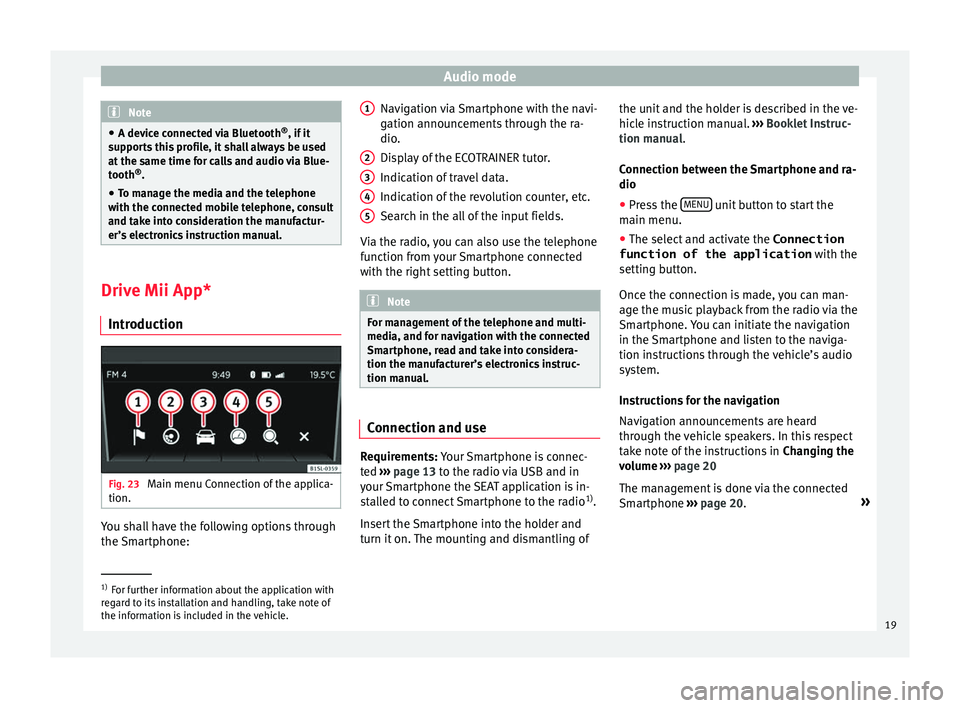
Audio mode
Note
● A devic e c
onnected via Bluetooth ®
, if it
supports this profile, it shall always be used
at the same time for calls and audio via Blue-
tooth ®
.
● To manage the media and the telephone
with the connect
ed mobile telephone, consult
and take into consideration the manufactur-
er’s electronics instruction manual. Drive Mii App*
Intr oduction Fig. 23
Main menu Connection of the applica-
tion. You shall have the following options through
the
Sm
ar
tphone: Navigation via Smartphone with the navi-
gation announc
ements through the ra-
dio.
Display of the ECOTRAINER tutor.
Indication of travel data.
Indication of the revolution counter, etc.
Search in the all of the input fields.
Via the radio, you can also use the telephone
function from your Smartphone connected
with the right setting button. Note
For management of the telephone and multi-
media, and f or n
avigation with the connected
Smartphone, read and take into considera-
tion the manufacturer’s electronics instruc-
tion manual. Connection and use
Requirements: Y
our
Sm
artphone is connec-
ted ›››
page 13 to the radio via USB and in
your Smartphone the SEAT application is in-
stalled to connect Smartphone to the radio 1)
.
Insert the Smartphone into the holder and
turn it on. The mounting and dismantling of 1 2
3
4
5 the unit and the holder is described in the ve-
hic
l
e in
struction manual. ››› Booklet Instruc-
tion manual.
Connection between the Smartphone and ra-
dio
● Press the MENU unit button to start the
m ain menu.
● The sel ect
and activate the Connection
function of the application with the
setting b
utton.
Once the connection is made, you can man-
age the music playback from the radio via the
Smartphone. You can initiate the navigation
in the Smartphone and listen to the naviga-
tion instructions through the vehicle’s audio
system.
Instructions for the navigation
Navigation announcements are heard
through the vehicle speakers. In this respect
take note of the instructions in Changing the
volume ››› page 20
The management is done via the connected
Smartphone ››› page 20. »1)
For further information about the application with
re g
ard to its installation and handling, take note of
the information is included in the vehicle. 19
Page 23 of 32
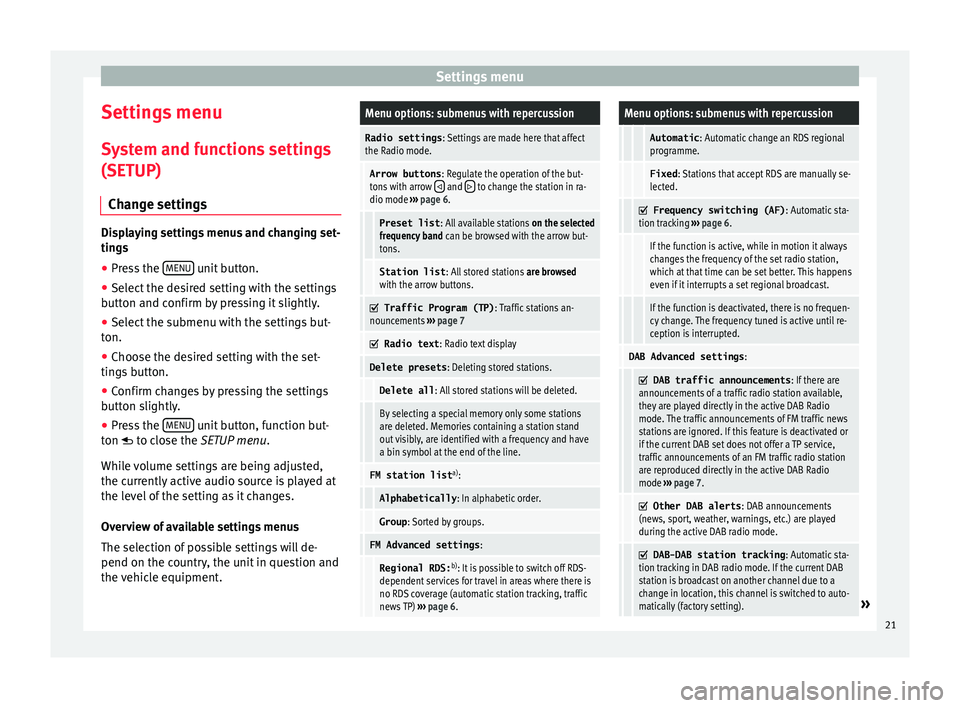
Settings menu
Settings menu S y
s
tem and functions settings
(SETUP)
Change settings Displaying settings menus and changing set-
ting
s
● Pr
ess the MENU unit button.
● Select the desired setting with the settings
b utt on and c
onfirm by pressing it slightly.
● Select the submenu with the settings but-
ton.
● Choose the de
sired setting with the set-
tings
button.
● Confirm changes by pressing the settings
button s
lightly.
● Press the MENU unit button, function but-
t on t
o c
lose the SETUP menu.
While volume settings are being adjusted,
the currently active audio source is played at
the level of the setting as it changes.
Overview of available settings menus
The selection of possible settings will de-
pend on the country, the unit in question and
the vehicle equipment.
Menu options: submenus with repercussion
Radio settings : Settings are made here that affect
the Radio mode.
Arrow buttons : Regulate the operation of the but-
tons with arrow and to change the station in ra-
dio mode ››› page 6.
Preset list : All available stations on the selected
frequency band can be browsed with the arrow but-
tons.
Station list : All stored stations are browsed
with the arrow buttons.
Traffic Program (TP)
: Traffic stations an-
nouncements ››› page 7
Radio text
: Radio text display
Delete presets : Deleting stored stations.
Delete all: All stored stations will be deleted.
By selecting a special memory only some stations
are deleted. Memories containing a station stand
out visibly, are identified with a frequency and have
a bin symbol at the end of the line.
FM station list a)
:
Alphabetically : In alphabetic order.
Group: Sorted by groups.
FM Advanced settings :
Regional RDS:b)
: It is possible to switch off RDS-
dependent services for travel in areas where there is
no RDS coverage (automatic station tracking, traffic
news TP) ››› page 6.
Menu options: submenus with repercussion
Automatic : Automatic change an RDS regional
programme.
Fixed : Stations that accept RDS are manually se-
lected.
Frequency switching (AF)
: Automatic sta-
tion tracking ››› page 6.
If the function is active, while in motion it always
changes the frequency of the set radio station,
which at that time can be set better. This happens
even if it interrupts a set regional broadcast.
If the function is deactivated, there is no frequen-
cy change. The frequency tuned is active until re-
ception is interrupted.
DAB Advanced settings :
DAB traffic announcements
: If there are
announcements of a traffic radio station available,
they are played directly in the active DAB Radio
mode. The traffic announcements of FM traffic news
stations are ignored. If this feature is deactivated or
if the current DAB set does not offer a TP service,
traffic announcements of an FM traffic radio station
are reproduced directly in the active DAB Radio
mode ››› page 7.
Other DAB alerts
: DAB announcements
(news, sport, weather, warnings, etc.) are played
during the active DAB radio mode.
DAB-DAB station tracking
: Automatic sta-
tion tracking in DAB radio mode. If the current DAB
station is broadcast on another channel due to a
change in location, this channel is switched to auto-
matically (factory setting).
» 21