2017 Seat Ateca navigation
[x] Cancel search: navigationPage 31 of 328

The essentials
Driver information system Intr oduction With the ignition switched on, it is possible
t
o r
ead the different functions of the display
by scrolling through the menus.
In vehicles with multifunction steering wheel,
the multifunction display can only be operat-
ed with the steering wheel buttons.
The number of menus displayed on the in-
strument panel will vary according to the ve-
hicle electronics and equipment.
A specialised workshop will be able to pro-
gramme or modify additional functions, ac-
cording to the vehicle equipment. SEAT rec-
ommends visiting a SEAT Official Service.
Some menu options can only be read when
the vehicle is at a standstill.
As long as a priority 1 warning is displayed, it
will not be possible to read the menus. Some
warning messages can be confirmed and
made to disappear with the windscreen wiper
lever button or the multifunction steering
wheel button.
The information system also provides the fol-
lowing information and displays (depending
on the vehicle's equipment):
Driving data ›››
page 33
■ Vehicle status ■
MFD fr om dep
arture
■ MFD from refuelling
■ MFD total calculation
Assist systems ››› table on page 30
■ Activate/deactivate Lane Assist
■ Reverse gear*
Navigation ››› Booklet Navigation system
Audio ››› Booklet Radio or ››› Booklet Naviga-
tion system
Telephone ››› Booklet Radio or ››› Book-
let Navigation system
Vehicle ››› table on page 30 WARNING
Any distraction may lead to an accident, with
the ri sk
of injury.
● Do not operate the instrument panel con-
tro
ls when driving. Using the menus on the instrument
p
anel Fig. 42
Windscreen wiper lever: control but-
t on
s. Fig. 43
Right side of multifunction steering
wheel: c ontr
ol buttons. The driver information system is controlled
w
ith the mu
ltifunction steering wheel buttons
››› Fig. 43 or with the windscreen wiper lever
››› Fig. 42 (if the vehicle is not equipped with
multifunction steering wheel). » 29
Page 32 of 328

The essentials
Enabling the main menu
● Switch the ignition on.
● If a message or vehicle pictogram appears,
pr e
ss button ››› Fig. 42 1 on the windscreen
w iper l
ever or button on the multifunction
s t
eering wheel ››› Fig. 43.
● If managed from the windscreen wiper lev-
er: to di
splay the main screen ››› page 30 or
to return to the main menu from another
menu hold down the rocker button ››› Fig. 42
2 .
● If managed from the multifunction steering
whe e
l: the main menu list is not displayed.
To go from point to point in the main menu,
press button
or
several times
› ›
› Fig. 43.
Select a submenu ● Press the rocker switch ››
› Fig. 42 2 on the
w ind
screen wiper lever up or down or turn
the thumbwheel of the multifunction steering
wheel ››› Fig. 43 until the desired option ap-
pears marked on the menu.
● The selected option is displayed between
two horiz
ontal lines. In addition, a triangle is
displayed on the right:
● To consult the submenu option, press but-
ton ›
›› Fig. 42 1 on the windscreen wiper
l ev
er or button on the multifunction steer-
in g wheel
››› Fig. 43. Making changes according to the menu
● With the rocker switch on the windscreen
wiper l
ever or the thumbwheel of the multi-
function steering wheel, make the desired
changes. To increase or decrease the values
more quickly, turn the thumbwheel faster.
● Mark or confirm the selection with button
››
› Fig. 42 1 on the windscreen wiper lever
or b utt
on on the multifunction steering
wheel
›
›› Fig. 43.
Button for the driver assistance sys-
tems* Fig. 44
On the turn signal and main beam
he a
dlight lever: button for the driver assis-
tance systems With the turn signal and main beam head-
light
l
ever button, you can activate or deacti-
vate the driver assistance systems displayed in the Assist systems
menu
››
› page 188.
Activate or deactivate a driver assistance
system ● Briefly press the button ››
› Fig. 44 in the di-
rection of the arrow to open the menu As-
sist systems .
● Select the driver assistance system and ac-
tivat
e or deactivate it ››› page 29. A mark indi-
cates that driver assistance system is switch-
ed on.
Selection menu
MenuFunction
Driving
dataInformation and possible configurations
of the multifunction display (MFD)
››› page 33, ››› page 26.
Assist
systemsInformation and possible configurations
of the driver assistance systems
››› page 32, ››› page 26.
Naviga-
tion
Information instructions from the activa-
ted navigation system: when a route guid-
ance is activated, the turning arrows and
proximity bars are displayed. The appear-
ance is similar to the Easy Connect sys-
tem.
If route guidance is not activated, the di-
rection of travel (compass) and the name
of the street along which you are driving
are shown ››› Booklet Navigation system. 30
Page 33 of 328
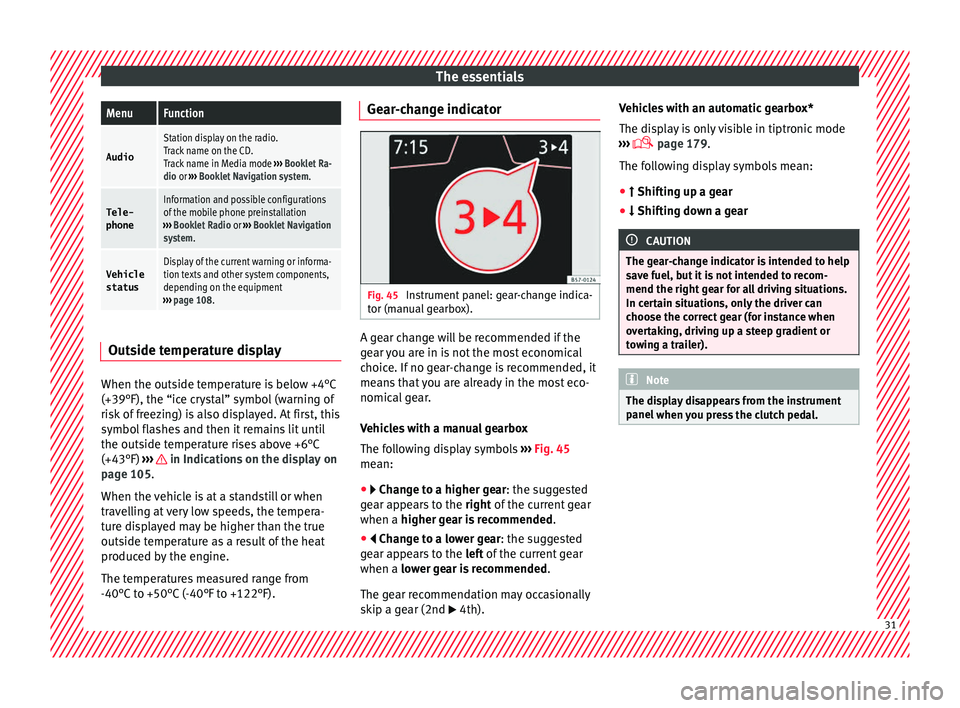
The essentialsMenuFunction
Audio
Station display on the radio.
Track name on the CD.
Track name in Media mode
››› Booklet Ra-
dio or ››› Booklet Navigation system.
Tele-
phoneInformation and possible configurations
of the mobile phone preinstallation
››› Booklet Radio or ››› Booklet Navigation
system.
Vehicle
statusDisplay of the current warning or informa-
tion texts and other system components,
depending on the equipment
››› page 108. Outside temperature display
When the outside temperature is below +4°C
(+39°F), the “ic
e c
rystal” symbol (warning of
risk of freezing) is also displayed. At first, this
symbol flashes and then it remains lit until
the outside temperature rises above +6°C
(+43°F) ››› in Indications on the display on
p ag
e 105.
When the vehicle is at a standstill or when
travelling at very low speeds, the tempera-
ture displayed may be higher than the true
outside temperature as a result of the heat
produced by the engine.
The temperatures measured range from
-40°C to +50°C (-40°F to +122°F). Gear-change indicator
Fig. 45
Instrument panel: gear-change indica-
t or (m
anual gearbox). A gear change will be recommended if the
g
e
ar you are in is not the most economical
choice. If no gear-change is recommended, it
means that you are already in the most eco-
nomical gear.
Vehicles with a manual gearbox
The following display symbols ››› Fig. 45
mean:
● Ch an
ge to a higher gear: the suggested
gear appears to the right of the current gear
when a higher gear is recommended .
● Chan
ge to a lower gear: the suggested
gear appears to the left of the current gear
when a lower gear is recommended .
The gear recommendation may occasionally
skip a gear (2nd 4th). Vehicles with an automatic gearbox*
The di
s
play is only visible in tiptronic mode
››› page 179.
The following display symbols mean:
● Shif tin
g up a gear
● Shiftin
g down a gear CAUTION
The gear-change indicator is intended to help
s av
e fuel, but it is not intended to recom-
mend the right gear for all driving situations.
In certain situations, only the driver can
choose the correct gear (for instance when
overtaking, driving up a steep gradient or
towing a trailer). Note
The display disappears from the instrument
p anel
when you press the clutch pedal. 31
Page 103 of 328

Controls and displays
Operation
C ontr
ols and displays
General instrument panel Door release lever
C
entr
al locking switch . . . . . . . . . . . .115
Control for the electric adjustment
of the e
xterior mirrors . . . . . . . . . . . . . 141
Air outlets . . . . . . . . . . . . . . . . . . . . . . . . 159
Control lever for:
– Turn s
ignals and main beam
headlights . . . . . . . . . . . . . . . . . . . . . 131
– Lane As s
ist . . . . . . . . . . . . . . . . . . . . . 213
– Main be
am assist . . . . . . . . . . . . . . . 132
– Crui
se control system (CCS) . . . . .193
Depending on equipment fitted:
– Lev
er for cruise control . . . . . . . . . .193
Steering wheel with horn and – Driver airb
ag . . . . . . . . . . . . . . . . . . . 15
– On-bo ar
d computer controls . . . .29
– Contr
ols for radio, telephone,
navigation and speech dialogue
system ›››
Booklet Radio
– Paddle levers for tiptronic gear-
shift (automatic gearbox) . . . . . . .179
Instrument panel . . . . . . . . . . . . . . . . . 102
1 2
3
4
5
6
7
8 Control lever for:
– Wind
screen wipers and washer . .139
– Wipe and w
ash system . . . . . . . . . . 139
– On-boar
d computer . . . . . . . . . . . . . 29
Depending on equipment fitted: ra-
dio or dis
play for Easy Connect
(navigation, radio, TV/video) . . . . . .108
Depending on the equipment, but-
ton
s for:
– Start-Stop system . . . . . . . . . . . . . . . 188
– Park
assist system . . . . . . . . . . . . . . 244
– Hazar
d warning lights . . . . . . . . . .135
– Ty
re pressure switch . . . . . . . . . . . .297
– Airbag off
display . . . . . . . . . . . . . . . 78
Depending on the equipment,
glo v
e compartment with: . . . . . . . . .148
– CD p l
ayer* and/or SD card*
››› Booklet Radio
Front passenger airbag . . . . . . . . . . .15
Front passenger airbag switch . . . .78
Passenger seat heating control . . . .144
Depending on the equipment, con-
tr o
ls for:
– Heating and ventilation system or
manual air conditioner . . . . . . . . . .46, 44
– Aut om
atic air conditioner . . . . . . .42
Depending on the equipment:
– USB/A UX
-IN input . . . . . . . . . . . . . . 111
9
10
11
12
13
14
15
16
17 –
Light er/po
wer socket . . . . . . . . . . . 148
– Wir
eless charger . . . . . . . . . . . . . . . . 111
– Stor
age compartment
Gear lever for: – Manual gearbox . . . . . . . . . . . . . . . . 176
– Autom
atic gearbox . . . . . . . . . . . . . 177
Rotating control(Driving Experience
butt
on) for driving modes . . . . . . . . .225
Auto Hold switch . . . . . . . . . . . . . . . . . 191
Electronic parking brake switch . . .170
Starter button (Keyless Access lock-
ing and ignition sy
stem) . . . . . . . . . . 167
Driver's seat heating control . . . . . .144
Ignition lock (vehicles without Key-
le
ss Access) . . . . . . . . . . . . . . . . . . . . . . 165
Steering column adjustment lev-
er . . . . . . . . . . . . . . . . . . . . . . . . . . . . . . . . 14
Knee airbag . . . . . . . . . . . . . . . . . . . . . . 16
Bonnet lock release . . . . . . . . . . . . . . .283
Headlight range control . . . . . . . . . . .137
Headlight switch . . . . . . . . . . . . . . . . . 131
Electric windows . . . . . . . . . . . . . . . . . 126 Note
● Some of the equipment
listed in this sec-
tion is only fitted on certain models or are op-
tional extras.
● A separate Instructions Manual is enclosed
if the
vehicle is equipped with a factory-fitted » 18
19
20
21
22
23
24
25
26
27
28
29
30
101
Technical data
Advice
Operation
Emergencies
Safety
Page 105 of 328

Instruments and warning/control lamps
engine hot. However, it is advisable to
c h
ange up a gear or move the selector
lever to D (or lift your foot off the acceler-
ator) before the needle reaches the red
zone ››› .
En gine c
oolant temperature display
››› page 105.
Displays on the screen ››› page 103.
Adjuster button and display
››› page 105.
Speedometer.
Fuel gauge ››› page 106. WARNING
Any distraction may lead to an accident, with
the ri sk
of injury.
● Do not operate the instrument panel con-
tro
ls when driving. CAUTION
● To pr
event damage to the engine, the rev
counter needle should only remain in the red
zone for a short period of time.
● When the engine is cold, avoid high revs
and heavy
acceleration and do not make the
engine work hard. For the sake of the environment
Changing up a gear in time reduces fuel con-
s umption and noi
se.2
3
4
5
6 Rev counter
The rev counter indicates the number of en-
gine r
ev
olutions per minute ››› Fig. 115 1 .
T og
ether with the gear-change indicator, the
rev counter offers you the possibility of using
the engine of your vehicle at a suitable
speed.
The start of the red zone on the dial indicates
the maximum engine speed which may be
used briefly when the engine is warm and af-
ter it has been run in properly. Before reach-
ing this range, you should change to a higher
gear for vehicles with a manual gearbox or for
automatic gearboxes put the selector lever in
“D” or take your foot off the accelerator ped-
al.
We recommend that you avoid high revs and
that you follow the recommendations on the
gear-change indicator. Consult the additional
information in ›››
page 31, Gear-change
indicator. CAUTION
Never allow the rev counter needle 1 ›››
Fig. 115 t o g
o into the red zone on the
scale for more than a very brief period, other-
wise there is a risk of engine damage. For the sake of the environment
Changing up a gear early will help you to save
f uel
and minimise emissions and engine
noise. Indications on the display
A variety of information can be viewed on the
in
s
trument panel display ››› Fig. 115 3 , de-
pendin g on the
vehicle equipment:
● Bonnet, rear lid and doors open
› ›
› page 32.
● Warning and information messages
››
› page 32.
● Distance travelled ››
›
page 105.
● Time ››
›
page 104.
● Navigation instructions.
● Outside temperature ››
›
page 31.
● Compass ››
›
page 104.
● Shift lever position ››
›
page 177.
● Recommended gear (manual gearbox)
››
› page 31.
● Multifunction display (MFD) and menus
with diff
erent setting options ›››
page 29.
● Service interval display ››
›
page 35.
● Second speed display ››
›
page 29.
● Speed warning function ››
›
page 35. »
103
Technical data
Advice
Operation
Emergencies
Safety
Page 106 of 328

Operation
● St ar
t-Stop system status display
››› page 188.
● Active cylinder management display
(ACT ®
)* ›
›› page 185
● Signs recognised by the traffic signal de-
tection sy
stem ››› page 228
● Low consumption driving status (ECO)
››
› page 104
● Identifying letters on engine (MKB).
Dis
tance travelled
The odometer registers the total distance
travelled by the car.
The odometer (trip ) shows the distance
travelled since the last odometer reset. The
last digit of the trip recorder indicates distan-
ces of 100 metres or one tenths of a mile.
● Briefly press the button ››
› Fig. 115 4 to re-
set the trip r
ecorder to 0.
● Keep the button 4 pressed for about 3
sec ond
s and the previous value will be dis-
played.
Time
● To set the time, keep the button ››
› Fig. 115
4 pressed for more than 3 seconds to select
the hour or minut e di
splay.
● To continue setting the time, press the up-
per or low
er part of the button 4 . Hold but-ton down to scroll through the numbers
quic
k
ly.
● Press the button 4 again in order to finish
settin g the time.
The time c
an also be set via the key and
Set up function button in the Easy Connect
sy s
tem ››› page 108.
Compass
With the ignition on and the navigation sys-
tem on, the cardinal point corresponding to
the direction of travel of the vehicle is dis-
played on the instrument panel.
Selector lever position
The selected gear is displayed on the side of
the selector lever and on the instrument pan-
el display. In positions D and S, and with the
Tiptronic, the corresponding gear is also dis-
played.
Recommended gear (manual gearbox)
The recommended gear in order to save fuel
is displayed on the instrument panel while
you are driving ›››
page 31.
Second speed display (mph or km/h)
In addition to the speedometer, the speed
can also be displayed in a different unit of
measurement (in miles or in km per hour). This option cannot be deactivated in models
des
tined for countries in which the second
speed must always be visible.
The second speed display can be adjusted in
the Easy Connect system via the key and
the Set
up function button
››
› page 108.
Speed warning
When the speed setting is exceeded, this will
be indicated on the instrument panel display.
This is very useful, for example when using
winter tyres that are not designed for driving
at the maximum speed of the vehicle
››› page 35.
The speed warning settings can be adjusted
in the Easy Connect system via the key
and the Set
up function button
››
› page 108.
Start-Stop operating display
Updated information relating to the status is
displayed on the instrument panel
››› page 188.
Low consumption driving status (ECO)*
Depending on the equipment, when driving,
the “ECO ” display appears on the instrument
panel when the vehicle is in low consump-
tion status due to active cylinder manage-
ment (ACT ®
)* ›››
page 185.
104
Page 111 of 328

Communications and multimedia
Communications and multimedia
St eerin
g wheel controls*
Operating the audio system + telephone with voice control Fig. 118
Controls on the steering wheel. The steering wheel includes a multifunction
modu
l
e from where it is possible to control
the audio, telephone and radio/navigation functions without needing to distract the
driver
. ●
for c ontrolling the audio functions available
(radio, audio CD, MP3, iPod ®1)
, USB 1)
, SD 1)
)
and Bluetooth system from the steering
wheel. »1)
Depending on the vehicle equipment.
109
Technical data
Advice
Operation
Emergencies
Safety
Page 112 of 328

OperationButtonRadioMedia (except AUX)AUXTelephone
a)Navigation a)
ATurn: Turn volume up/down
Press: MuteTurn: Turn volume up/downPress: MuteTurn: Turn volume up/downPress: MuteTurn: Turn volume up/downPress: MuteTurn: Turn volume up/downPress: Mute
B
Short press: access to the tele-
phone menu on the dash pan- ela)
.
Hold down: redial a)Short press:
access to the tele-
phone menu on the dash pan- ela)
.
Hold down: redial a)Short press:
access to the tele-
phone menu on the dash pan- ela)
.
Hold down: redial a)Short press:
answer/hang up
calls, enable/open the tele- phone menu.
Hold down: reject an incoming call/switch to private/redial modeShort press: access to the tele-
phone menu on the dash pan- ela)
.
Hold down: redial a)
CSearch for last stationShort press:
switch to the previ-
ous song
Hold down: quick rewindNo functionNo function b)Radio/media functionality (ex-
cept AUX )
DSearch for the next stationShort press: switch to the next
song
Hold down: fast forwardNo functionNo function b)Radio/media functionality (ex-
cept AUX )
E, FChange menu on instrument
panela)Change menu on instrument
panela)Change menu on instrument
panela)Change menu on instrument
panela)Change menu on instrument
panela)
GEnable/disable voice control a)Enable/disable voice controla)Enable/disable voice controla)No functionb)Enable/disable voice control
H
Turn: Next/previous preset c)
Press: Acts on the MFD or con- firms the menu option of the
dash panel depending on the menu optionTurn: Next/previous song c)
Press: Acts on the MFD or con- firms the menu option of the
dash panel depending on the menu optionTurn: Acts upon the dash panelmenu depending on where it is located
Press: Acts on the MFD or con- firms the menu option of the
dash panel depending on the menu optionTurn: Acts upon the dash panelmenu depending on where it is located
Press: Acts on the MFD or con- firms the menu option of the
dash panel depending on the menu optionTurn: Acts upon the dash panelmenu depending on where it is located
Press: Acts on the MFD or con- firms the menu option of the
dash panel depending on the menu option
a)According to the vehicle's equipment package.
b) When a call is being made, radio/media functionality (except AUX).
c) Only if the dash panel is in audio menu.
110