2017 RENAULT TWINGO display
[x] Cancel search: displayPage 32 of 412
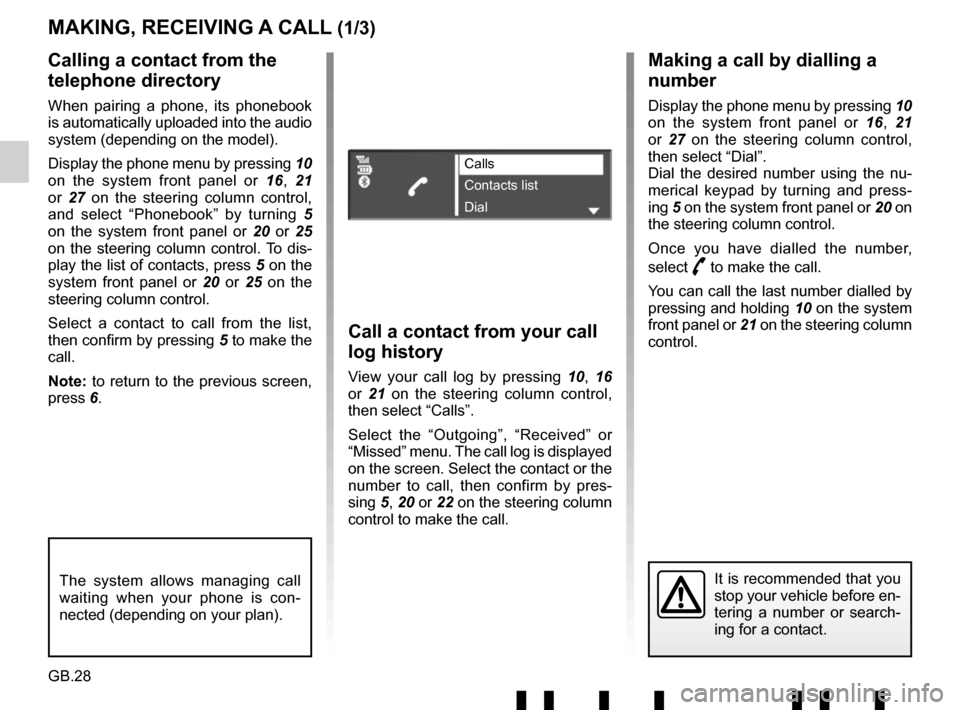
GB.28
Making a call by dialling a
number
Display the phone menu by pressing 10
on the system front panel or 16, 21
or 27 on the steering column control,
then select “Dial”.
Dial the desired number using the nu-
merical keypad by turning and press-
ing 5 on the system front panel or 20 on
the steering column control.
Once you have dialled the number,
select
þ to make the call.
You can call the last number dialled by
pressing and holding 10 on the system
front panel or 21 on the steering column
control.
Call a contact from your call
log history
View your call log by pressing 10, 16
or 21 on the steering column control,
then select “Calls”.
Select the “Outgoing”, “Received” or
“Missed” menu. The call log is displayed
on the screen. Select the contact or the
number to call, then confirm by pres-
sing 5, 20 or 22 on the steering column
control to make the call.
MAKING, RECEIVING A CALL (1/3)
Calling a contact from the
telephone directory
When pairing a phone, its phonebook
is automatically uploaded into the audio
system (depending on the model).
Display the phone menu by pressing 10
on the system front panel or 16, 21
or 27 on the steering column control,
and select “Phonebook” by turning 5
on the system front panel or 20 or 25
on the steering column control. To dis-
play the list of contacts, press 5 on the
system front panel or 20 or 25 on the
steering column control.
Select a contact to call from the list,
then confirm by pressing 5 to make the
call.
Note: to return to the previous screen,
press 6.
It is recommended that you
stop your vehicle before en-
tering a number or search-
ing for a contact.The system allows managing call
waiting when your phone is con-
nected (depending on your plan).
Calls
Contacts list
Dial
Page 33 of 412
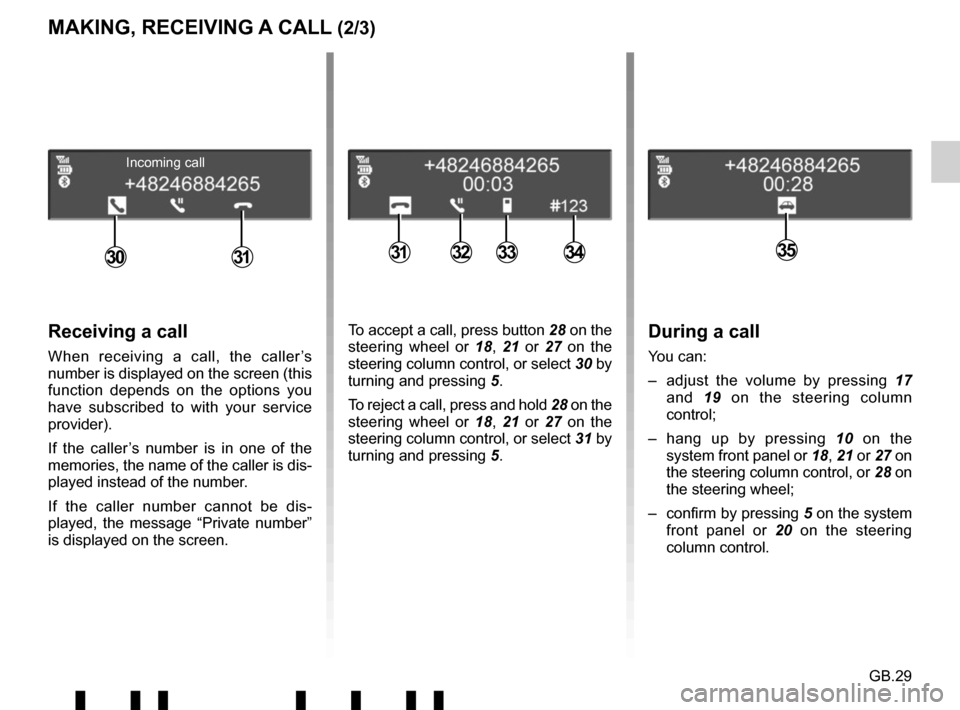
GB.29
MAKING, RECEIVING A CALL (2/3)
During a call
You can:
– adjust the volume by pressing 17
and 19 on the steering column
control;
– hang up by pressing 10 on the
system front panel or 18, 21 or 27 on
the steering column control, or 28 on
the steering wheel;
– confirm by pressing 5 on the system
front panel or 20 on the steering
column control.
Receiving a call
When receiving a call, the caller’s
number is displayed on the screen (this
function depends on the options you
have subscribed to with your service
provider).
If the caller’s number is in one of the
memories, the name of the caller is dis-
played instead of the number.
If the caller number cannot be dis-
played, the message “Private number”
is displayed on the screen.
Incoming call
31333430313532
To accept a call, press button 28 on the
steering wheel or 18, 21 or 27 on the
steering column control, or select 30 by
turning and pressing 5.
To reject a call, press and hold 28 on the
steering wheel or 18, 21 or 27 on the
steering column control, or select 31 by
turning and pressing 5.
Page 35 of 412
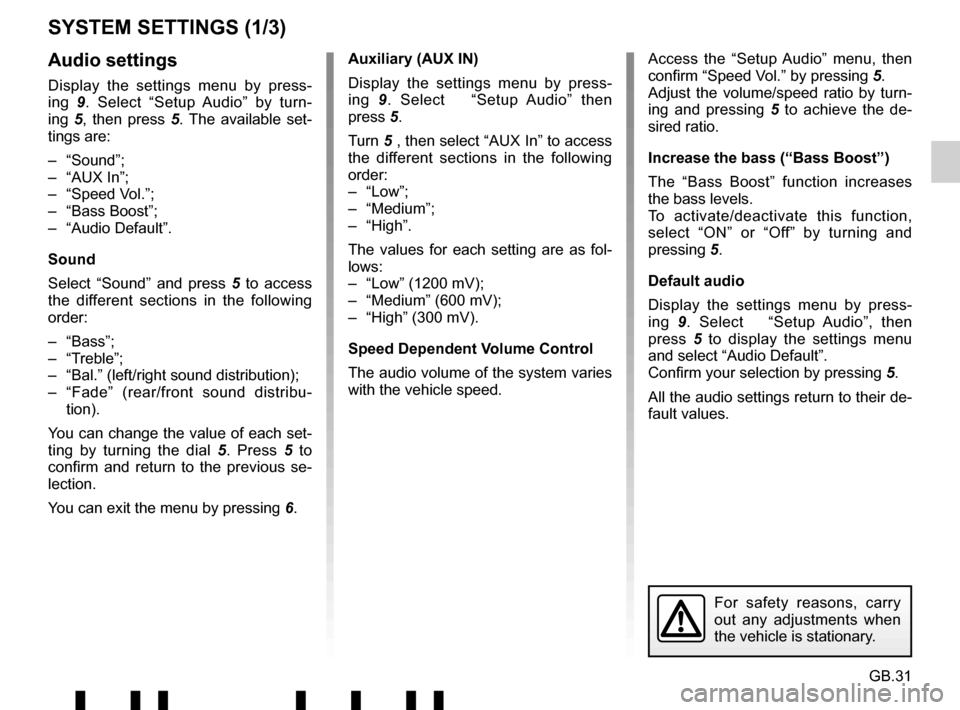
GB.31
SYSTEM SETTINGS (1/3)
Auxiliary (AUX IN)
Display the settings menu by press-
ing 9. Select “Setup Audio” then
press 5.
Turn 5 , then select “AUX In” to access
the different sections in the following
order:
– “Low”;
– “Medium”;
– “High”.
The values for each setting are as fol-
lows:
– “Low” (1200 mV);
– “Medium” (600 mV);
– “High” (300 mV).
Speed Dependent Volume Control
The audio volume of the system varies
with the vehicle speed. Access the “Setup Audio” menu, then
confirm “Speed Vol.” by pressing
5.
Adjust the volume/speed ratio by turn-
ing and pressing 5 to achieve the de-
sired ratio.
Increase the bass (“Bass Boost”)
The “Bass Boost” function increases
the bass levels.
To activate/deactivate this function,
select “ON” or “Off” by turning and
pressing 5.
Default audio
Display the settings menu by press-
ing 9. Select “Setup Audio”, then
press 5 to display the settings menu
and select “Audio Default”.
Confirm your selection by pressing 5.
All the audio settings return to their de-
fault values.Audio settings
Display the settings menu by press-
ing 9. Select “Setup Audio” by turn-
ing 5, then press 5 . The available set-
tings are:
– “Sound”;
– “AUX In”;
– “Speed Vol.”;
– “Bass Boost”;
– “Audio Default”.
Sound
Select “Sound” and press 5 to access
the different sections in the following
order:
– “Bass”;
– “Treble”;
– “Bal.” (left/right sound distribution);
– “Fade” (rear/front sound distribu- tion).
You can change the value of each set-
ting by turning the dial 5. Press 5 to
confirm and return to the previous se-
lection.
You can exit the menu by pressing 6.
For safety reasons, carry
out any adjustments when
the vehicle is stationary.
Page 36 of 412
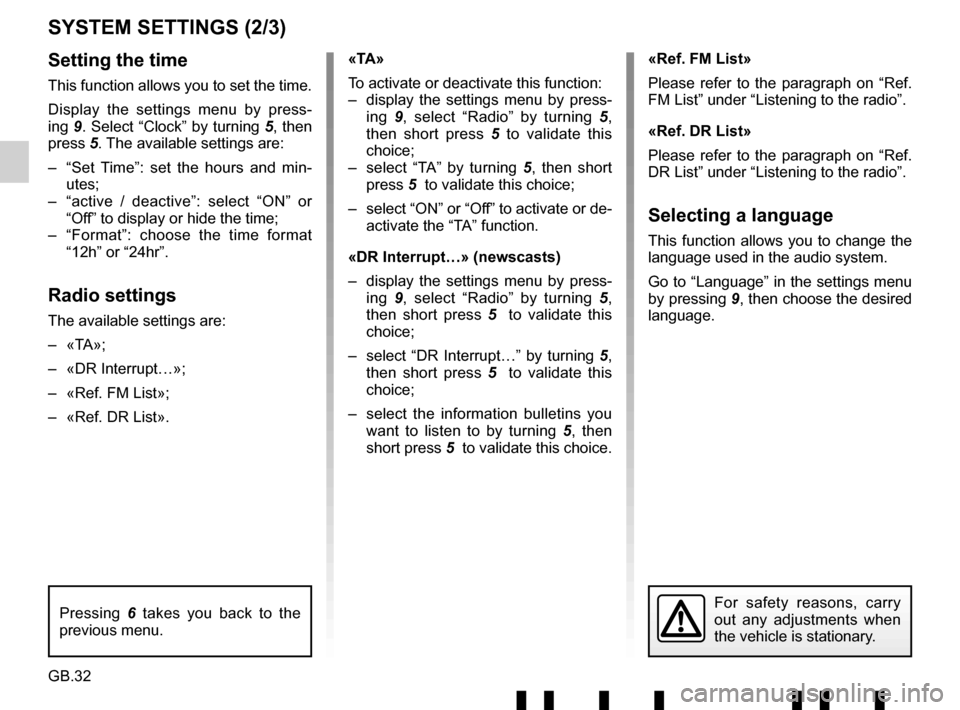
GB.32
SYSTEM SETTINGS (2/3)
Setting the time
This function allows you to set the time.
Display the settings menu by press-
ing 9. Select “Clock” by turning 5, then
press 5. The available settings are:
– “Set Time”: set the hours and min- utes;
– “active / deactive”: select “ON” or “Off” to display or hide the time;
– “Format”: choose the time format “12h” or “24hr”.
Radio settings
The available settings are:
– «TA»;
– «DR Interrupt…»;
– «Ref. FM List»;
– «Ref. DR List». «TA»
To activate or deactivate this function:
– display the settings menu by press-
ing 9, select “Radio” by turning 5,
then short press 5 to validate this
choice;
– select “TA” by turning 5 , then short
press 5 to validate this choice;
– select “ON” or “Off” to activate or de- activate the “TA” function.
«DR Interrupt…» (newscasts)
– display the settings menu by press- ing 9, select “Radio” by turning 5,
then short press 5 to validate this
choice;
– select “DR Interrupt…” by turning 5, then short press 5 to validate this
choice;
– select the information bulletins you want to listen to by turning 5 , then
short press 5 to validate this choice. «Ref. FM List»
Please refer to the paragraph on “Ref.
FM List” under “Listening to the radio”.
«Ref. DR List»
Please refer to the paragraph on “Ref.
DR List” under “Listening to the radio”.
Selecting a language
This function allows you to change the
language used in the audio system.
Go to “Language” in the settings menu
by pressing
9, then choose the desired
language.
For safety reasons, carry
out any adjustments when
the vehicle is stationary.Pressing 6 takes you back to the
previous menu.
Page 37 of 412
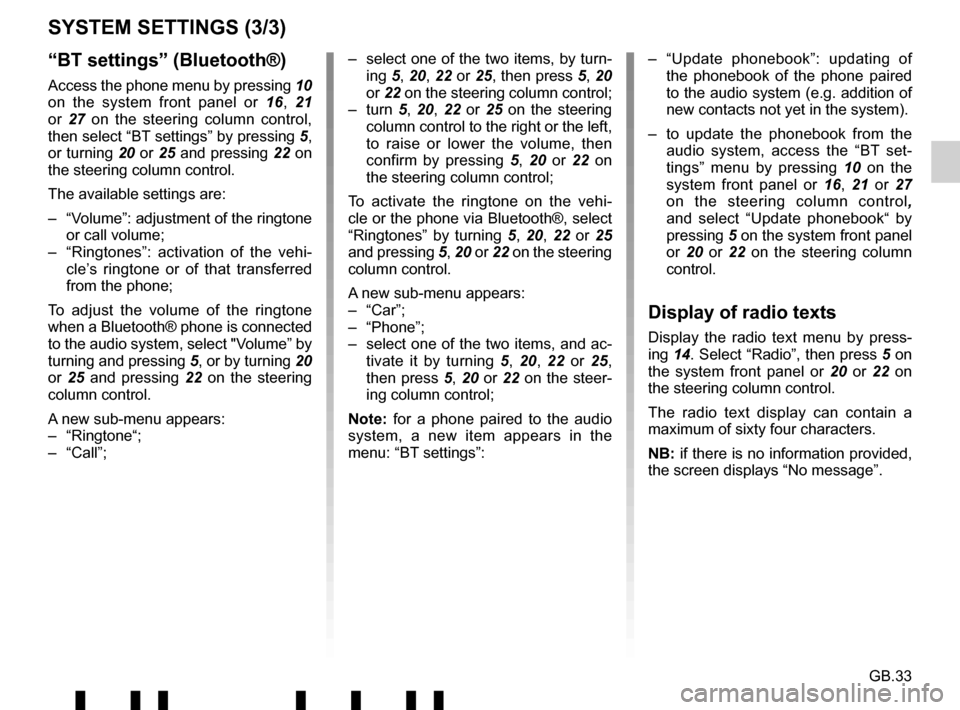
GB.33
“BT settings” (Bluetooth®)
Access the phone menu by pressing 10
on the system front panel or 16, 21
or 27 on the steering column control,
then select “BT settings” by pressing 5,
or turning 20 or 25 and pressing 22 on
the steering column control.
The available settings are:
– “Volume”: adjustment of the ringtone or call volume;
– “Ringtones”: activation of the vehi- cle’s ringtone or of that transferred
from the phone;
To adjust the volume of the ringtone
when a Bluetooth® phone is connected
to the audio system, select "Volume” by
turning and pressing 5, or by turning 20
or 25 and pressing 22 on the steering
column control.
A new sub-menu appears:
– “Ringtone“;
– “Call”;
SYSTEM SETTINGS (3/3)
– select one of the two items, by turn- ing 5, 20, 22 or 25, then press 5, 20
or 22 on the steering column control;
– turn 5, 20, 22 or 25 on the steering
column control to the right or the left,
to raise or lower the volume, then
confirm by pressing 5 , 20 or 22 on
the steering column control;
To activate the ringtone on the vehi-
cle or the phone via Bluetooth®, select
“Ringtones” by turning 5, 20, 22 or 25
and pressing 5, 20 or 22 on the steering
column control.
A new sub-menu appears:
– “Car”;
– “Phone”;
– select one of the two items, and ac- tivate it by turning 5, 20, 22 or 25,
then press 5, 20 or 22 on the steer-
ing column control;
Note: for a phone paired to the audio
system, a new item appears in the
menu: “BT settings”: – “Update phonebook”: updating of
the phonebook of the phone paired
to the audio system (e.g. addition of
new contacts not yet in the system).
– to update the phonebook from the audio system, access the “BT set-
tings” menu by pressing 10 on the
system front panel or 16, 21 or 27
on the steering column control ,
and select “Update phonebook“ by
pressing 5 on the system front panel
or 20 or 22 on the steering column
control.
Display of radio texts
Display the radio text menu by press-
ing 14. Select “Radio”, then press 5 on
the system front panel or 20 or 22 on
the steering column control.
The radio text display can contain a
maximum of sixty four characters.
NB: if there is no information provided,
the screen displays “No message”.
Page 38 of 412
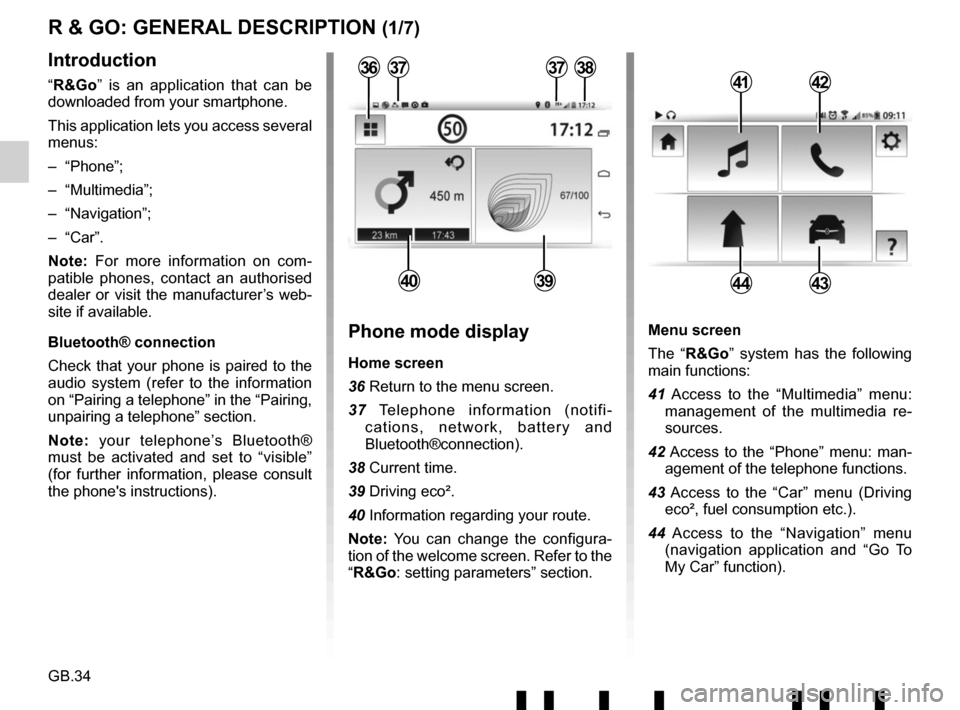
GB.34
Menu screen
The “R&Go” system has the following
main functions:
41 Access to the “Multimedia” menu: management of the multimedia re-
sources.
42 Access to the “Phone” menu: man- agement of the telephone functions.
43 Access to the “Car” menu (Driving eco², fuel consumption etc.).
44 Access to the “Navigation” menu (navigation application and “Go To
My Car” function).
R & GO: GENERAL DESCRIPTION (1/7)
Introduction
“R&Go” is an application that can be
downloaded from your smartphone.
This application lets you access several
menus:
– “Phone”;
– “Multimedia”;
– “Navigation”;
– “Car”.
Note: For more information on com-
patible phones, contact an authorised
dealer or visit the manufacturer’s web-
site if available.
Bluetooth® connection
Check that your phone is paired to the
audio system (refer to the information
on “Pairing a telephone” in the “Pairing,
unpairing a telephone” section.
Note: your telephone’s Bluetooth®
must be activated and set to “visible”
(for further information, please consult
the phone's instructions).4142
4443
Phone mode display
Home screen
36 Return to the menu screen.
37 Telephone information (notifi- cations, network, battery and
Bluetooth®connection).
38 Current time.
39 Driving eco².
40 Information regarding your route.
Note: You can change the configura-
tion of the welcome screen. Refer to the
“R&Go: setting parameters” section.
373738
4039
36
Page 40 of 412
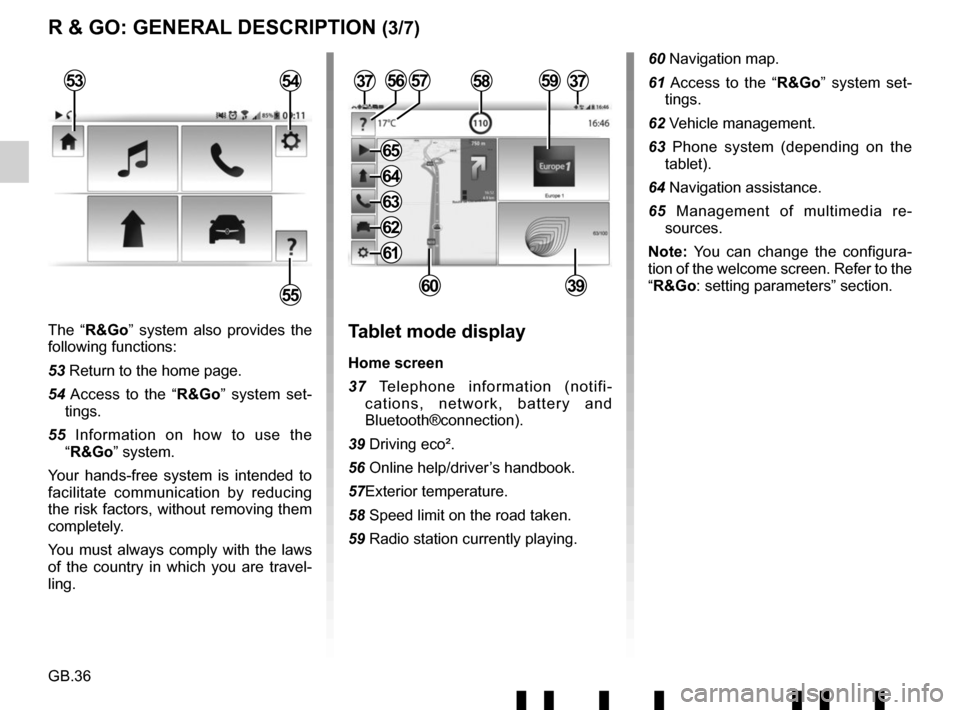
GB.36
The “R&Go” system also provides the
following functions:
53 Return to the home page.
54 Access to the “R&Go” system set-tings.
55 Information on how to use the “R&Go” system.
Your hands-free system is intended to
facilitate communication by reducing
the risk factors, without removing them
completely.
You must always comply with the laws
of the country in which you are travel-
ling.Tablet mode display
Home screen
37 Telephone information (notifi- cations, network, battery and
Bluetooth®connection).
39 Driving eco².
56 Online help/driver’s handbook.
57Exterior temperature.
58 Speed limit on the road taken.
59 Radio station currently playing.
3757
6039
R & GO: GENERAL DESCRIPTION (3/7)
53
55
54585956
60 Navigation map.
61 Access to the “R&Go” system set- tings.
62 Vehicle management.
63 Phone system (depending on the tablet).
64 Navigation assistance.
65 Management of multimedia re- sources.
Note: You can change the configura-
tion of the welcome screen. Refer to the
“R&Go: setting parameters” section.
37
61
62
63
64
65
Page 42 of 412

GB.38
The navigation function includes all
the satellite navigation features, road
maps, traffic information, navigation
applications and warning areas.
This system incorporates the following
functions:
76 Navigation application for route planning.
77 The “Go To My Car” feature to find the current location of your vehicle.
78 Choice of the navigation application used.
R & GO: GENERAL DESCRIPTION (5/7)
84 Access to “My Renault” services.
85 Access to the owner’s handbook for your vehicle.“Car” function
The vehicle function includes man-
agement of certain equipment such as
the vehicle’s computer and the Eco²
Driving.
This system performs the following
functions:
79 Driving eco².
80 Fuel consumption.
81 Access to the other menus.
82Rev counter (rpm x 1000).
83 “Services” displays the dashboard information.
7980
8281
76778384
85
78