Page 80 of 130
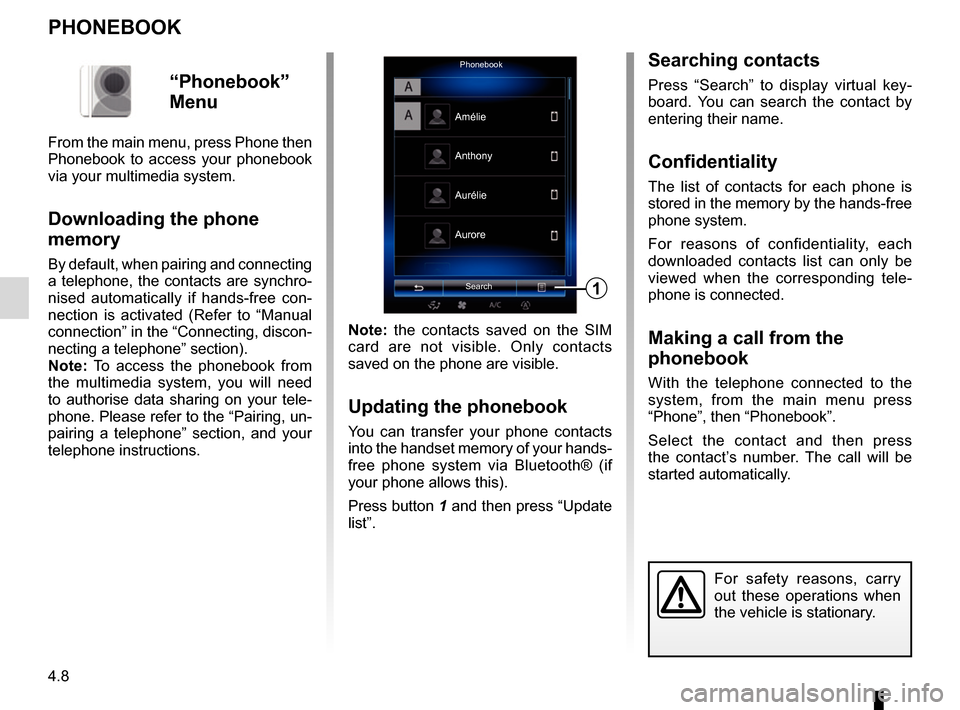
4.8
PHONEBOOK
Note: the contacts saved on the SIM
card are not visible. Only contacts
saved on the phone are visible.
Updating the phonebook
You can transfer your phone contacts
into the handset memory of your hands-
free phone system via Bluetooth® (if
your phone allows this).
Press button 1 and then press “Update
list”.
PhonebookSearch
Anthony
Aurore
1
Amélie
Aurélie
“Phonebook”
Menu
From the main menu, press Phone then
Phonebook to access your phonebook
via your multimedia system.
Downloading the phone
memory
By default, when pairing and connecting
a telephone, the contacts are synchro-
nised automatically if hands-free con-
nection is activated (Refer to “Manual
connection” in the “Connecting, discon-
necting a telephone” section).
Note: To access the phonebook from
the multimedia system, you will need
to authorise data sharing on your tele-
phone. Please refer to the “Pairing, un-
pairing a telephone” section, and your
telephone instructions.
Searching contacts
Press “Search” to display virtual key-
board. You can search the contact by
entering their name.
Confidentiality
The list of contacts for each phone is
stored in the memory by the hands-free
phone system.
For reasons of confidentiality, each
downloaded contacts list can only be
viewed when the corresponding tele-
phone is connected.
Making a call from the
phonebook
With the telephone connected to the
system, from the main menu press
“Phone”, then “Phonebook”.
Select the contact and then press
the contact’s number. The call will be
started automatically.
For safety reasons, carry
out these operations when
the vehicle is stationary.
Page 81 of 130
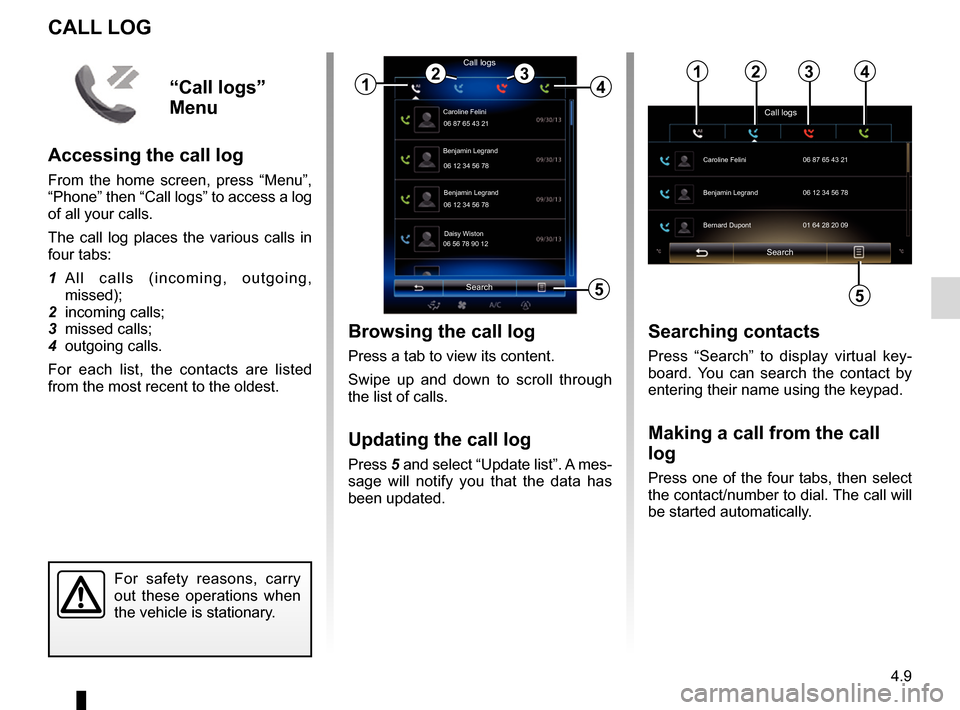
4.9
CALL LOG
Browsing the call log
Press a tab to view its content.
Swipe up and down to scroll through
the list of calls.
Updating the call log
Press 5 and select “Update list”. A mes-
sage will notify you that the data has
been updated.
Search
Caroline Felini
Call logs
06 87 65 43 21
Benjamin Legrand
06 12 34 56 78
Benjamin Legrand
06 12 34 56 78
Daisy Wiston
06 56 78 90 12
1
Searching contacts
Press “Search” to display virtual key-
board. You can search the contact by
entering their name using the keypad.
Making a call from the call
log
Press one of the four tabs, then select
the contact/number to dial. The call will
be started automatically.
For safety reasons, carry
out these operations when
the vehicle is stationary.
243
5
“Call logs”
Menu
Accessing the call log
From the home screen, press “Menu”,
“Phone” then “Call logs” to access a log
of all your calls.
The call log places the various calls in
four tabs:
1 All calls (incoming, outgoing, missed);
2 incoming calls;
3 missed calls;
4 outgoing calls.
For each list, the contacts are listed
from the most recent to the oldest.
Search
Call logs
Caroline Felini
06 87 65 43 21
Benjamin Legrand 06 12 34 56 78
Bernard Dupont 01 64 28 20 09
1234
5
Page 82 of 130
4.10
DIAL NUMBER
For safety reasons, carry
out these operations when
the vehicle is stationary.
Dial numberCall
“Dial number”
menu
Making a call by dialling a number
From the home screen, press Menu,
Phone then Dial number to access the
keypad to enter the number.
Enter the desired number using the
keypad A, then press Call to make the
call.
Enter a number using voice control
From the “Dial number” screen, press
the voice recognition button, then say
the telephone number of the person
you wish to call after the beep.
Dial number
Call Bernard Lévi
0685967821
Victor Det
0164526422
A
A
Page 83 of 130
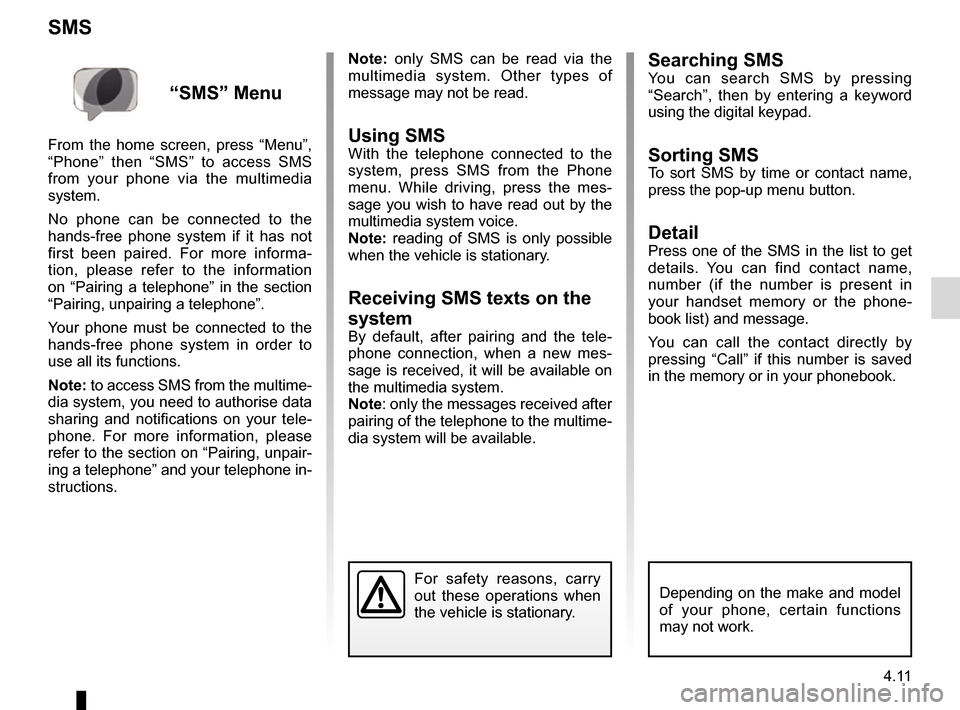
4.11
Searching SMSYou can search SMS by pressing
“Search”, then by entering a keyword
using the digital keypad.
Sorting SMSTo sort SMS by time or contact name,
press the pop-up menu button.
DetailPress one of the SMS in the list to get
details. You can find contact name,
number (if the number is present in
your handset memory or the phone-
book list) and message.
You can call the contact directly by
pressing “Call” if this number is saved
in the memory or in your phonebook.
SMS
Note: only SMS can be read via the
multimedia system. Other types of
message may not be read.
Using SMSWith the telephone connected to the
system, press SMS from the Phone
menu. While driving, press the mes-
sage you wish to have read out by the
multimedia system voice.
Note: reading of SMS is only possible
when the vehicle is stationary.
Receiving SMS texts on the
system
By default, after pairing and the tele-
phone connection, when a new mes-
sage is received, it will be available on
the multimedia system.
Note: only the messages received after
pairing of the telephone to the multime-
dia system will be available.
For safety reasons, carry
out these operations when
the vehicle is stationary.
“SMS” Menu
From the home screen, press “Menu”,
“Phone” then “SMS” to access SMS
from your phone via the multimedia
system.
No phone can be connected to the
hands-free phone system if it has not
first been paired. For more informa-
tion, please refer to the information
on “Pairing a telephone” in the section
“Pairing, unpairing a telephone”.
Your phone must be connected to the
hands-free phone system in order to
use all its functions.
Note: to access SMS from the multime-
dia system, you need to authorise data
sharing and notifications on your tele-
phone. For more information, please
refer to the section on “Pairing, unpair-
ing a telephone” and your telephone in-
structions.
Depending on the make and model
of your phone, certain functions
may not work.
Page 84 of 130
4.12
Configuring voicemail
If the voicemail box is not configured,
the configuration screen will be dis-
played. Enter your number on the
keypad, then confirm.
VOICE MAIL
For safety reasons, carry
out these operations when
the vehicle is stationary.
“Voice mail”
Menu
Accessing voicemail
With your telephone connected to the
system, from the home screen, press
Menu, Phone then Voice mail to access
your voicemail.
Page 85 of 130
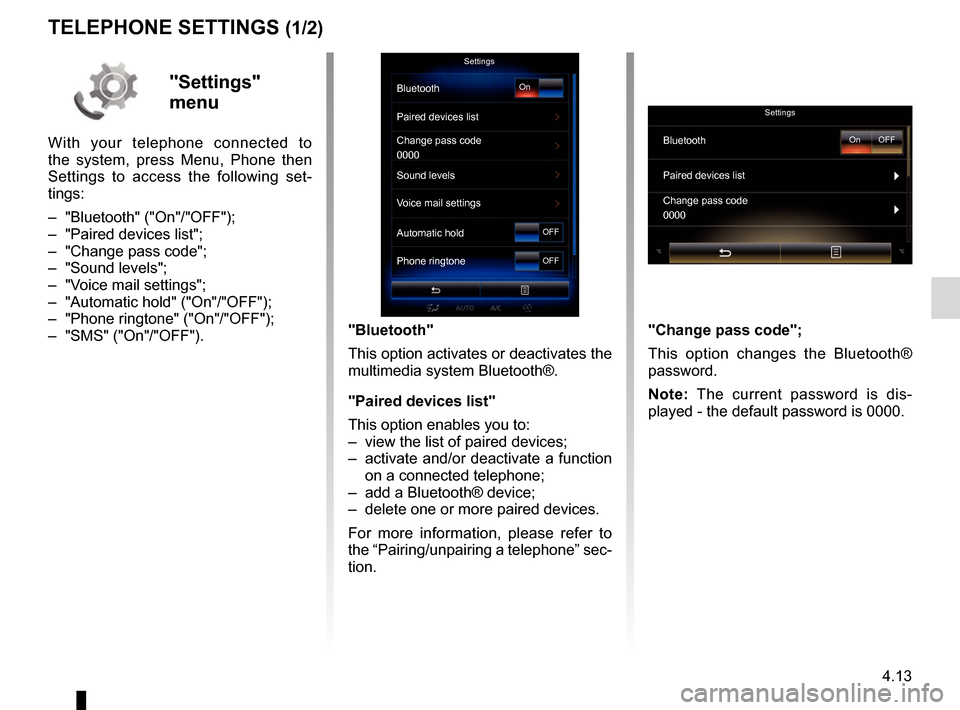
4.13
TELEPHONE SETTINGS (1/2)
"Bluetooth"
This option activates or deactivates the
multimedia system Bluetooth®.
"Paired devices list"
This option enables you to:
– view the list of paired devices;
– activate and/or deactivate a function on a connected telephone;
– add a Bluetooth® device;
– delete one or more paired devices.
For more information, please refer to
the “Pairing/unpairing a telephone” sec-
tion.
Settings
Bluetooth
Paired devices list
Change pass code
Sound levels
Voice mail settings
Automatic hold
Phone ringtoneOn
OFF
OFF"Settings"
menu
With your telephone connected to
the system, press Menu, Phone then
Settings to access the following set-
tings:
– "Bluetooth" ("On"/"OFF");
– "Paired devices list";
– "Change pass code";
– "Sound levels";
– "Voice mail settings";
– "Automatic hold" ("On"/"OFF");
– "Phone ringtone" ("On"/"OFF");
– "SMS" ("On"/"OFF").
Settings
BluetoothOn OFF
Paired devices list
0000
Change pass code
0000
"Change pass code";
This option changes the Bluetooth®
password.
Note: The current password is dis-
played - the default password is 0000.
Page 86 of 130

4.14
TELEPHONE SETTINGS (2/2)
"Sound levels"
This option adjusts the sound level of:
– the "Phone ringtone";
– the "Phone call";
– the "Microphone gain";
Note: to reset the settings, press the
pop-up menu button, then "Reset".
"Voice mail settings"
For more information, please refer to
the information on “Configuring voice-
mail” in the relevant section.
"Automatic hold"
This option activates or deactivates the
automatic placing of incoming calls on
hold."Phone ringtone"
To activate/deactivate the transfer of
the ringtone from your telephone to
the vehicle's speakers when an incom-
ing call is received, press "On". If your
phone is on silent mode, the ringtone
transfer function is not available.
Note: if the setting is "OFF", or if your
telephone does not have the ringtone
transfer function, the ringtone used for
an incoming call will be that of the ve-
hicle.
“SMS”
You can activate or deactivate SMS.
Depending on the make and model
of your phone, certain functions
may not work.
Page 120 of 130
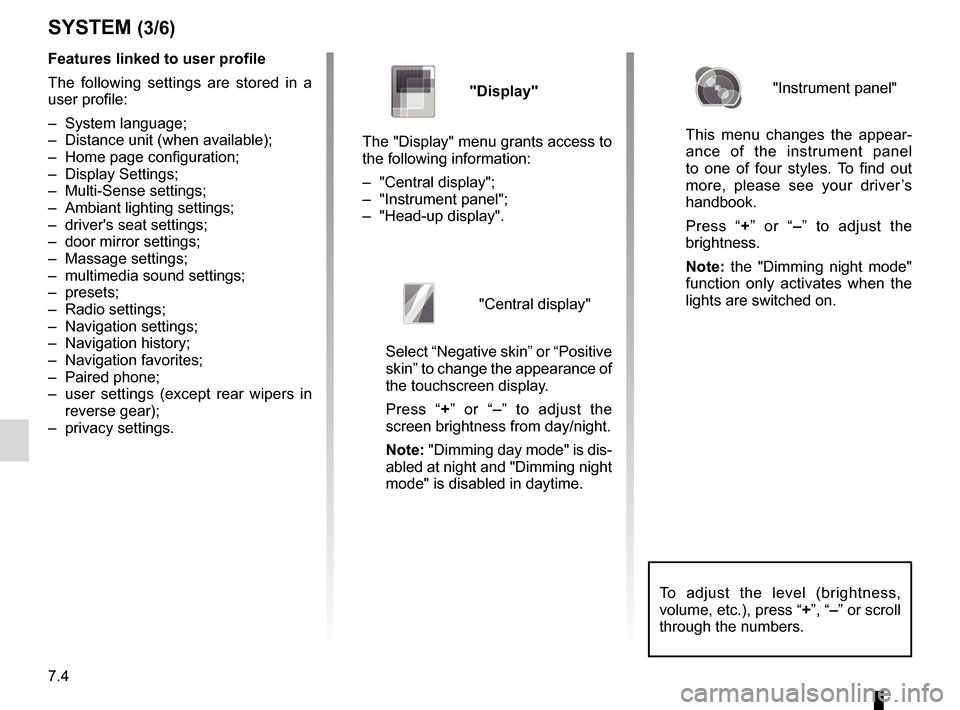
7.4
To adjust the level (brightness,
volume, etc.), press “+”, “–” or scroll
through the numbers.
Features linked to user profile
The following settings are stored in a
user profile:
– System language;
– Distance unit (when available);
– Home page configuration;
– Display Settings;
– Multi-Sense settings;
– Ambiant lighting settings;
– driver's seat settings;
– door mirror settings;
– Massage settings;
– multimedia sound settings;
– presets;
– Radio settings;
– Navigation settings;
– Navigation history;
– Navigation favorites;
– Paired phone;
– user settings (except rear wipers in reverse gear);
– privacy settings.
SYSTEM (3/6)
"Display"
The "Display" menu grants access to
the following information:
– "Central display";
– "Instrument panel";
– "Head-up display".
"Central display"
Select “Negative skin” or “Positive
skin” to change the appearance of
the touchscreen display.
Press “+ ” or “–” to adjust the
screen brightness from day/night.
Note: "Dimming day mode" is dis-
abled at night and "Dimming night
mode" is disabled in daytime.
"Instrument panel"
This menu changes the appear-
ance of the instrument panel
to one of four styles. To find out
more, please see your driver’s
handbook.
Press “+ ” or “–” to adjust the
brightness.
Note: the "Dimming night mode"
function only activates when the
lights are switched on.