2017 RENAULT ALASKAN audio
[x] Cancel search: audioPage 5 of 340
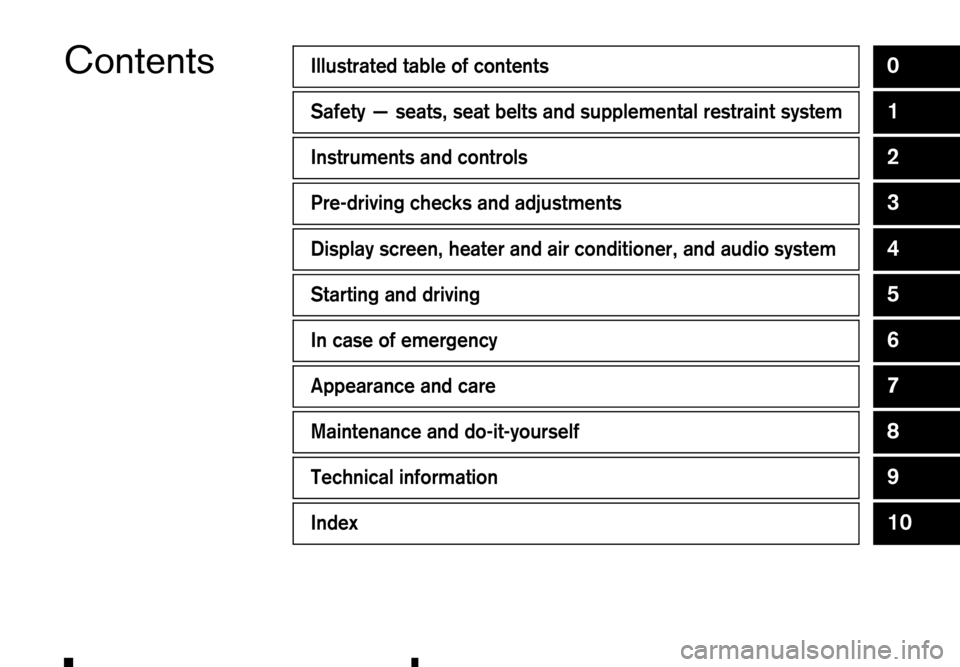
ContentsIllustrated table of contents0
Safety
—seats, seat belts and supplemental restraint system1
Instruments and controls2
Pre-driving checks and adjustments3
Display screen, heater and air conditioner, and audio system4
Starting and driving5
In case of emergency6
Appearance and care7
Maintenance and do-it-yourself8
Technical information9
Index10
Page 14 of 340

LEFT-HAND DRIVE (LHD) MODEL
1. Meters and gauges (P. 2-2)
—V ehicle information display (P. 2-14)
2. Push-button ignition switch (models with
Remote Control Key system) (P. 5-15)
3. Audio system* (P. 4-31) or Navigation
system** —R
eversing camera* (P. 4-7)
—3 60° Camera* (P. 4-11)
4. Power outlet (P. 2-38)
5. Hazard warning flasher switch (P. 6-2)
6. Centre vent (P. 4-20)
7. Front passenger’s supplemental front-impact
air bag* (P. 1-29) 8.
Glove box (P. 2-39)
9. Heater and air conditioner control (P. 4-21)
10. USB (Universal Serial Bus) connection port
(P. 4-35)/iPod connection port (P. 4-45)
—A
uxiliary (AUX) input jack (P. 4-36)
11. Power door lock switch* (P. 3-4)
12. Hill descent control switch* (P. 5-38)
13. Parking brake
—O
peration (P. 3-26)
—C heck (P. 8-9)
14. Differential lock mode switch* (P. 5-32)
15. Four-Wheel Drive (4WD) mode switch*
(P. 5-26)
16. Ignition switch (models without Remote
Control Key system) (P. 5-14)
17. Steering wheel
—H
orn (P. 2-36)
—D river’s supplemental front-impact air bag*
(P. 1-29)
—P ower steering system (P. 5-49)
18. Fuel filler lid release (P. 3-18)
19. Bonnet release handle (P. 3-17)
j A: 4WD models
j B: 2WD models
*: where fitted
**: See the separate Navigation System Owner’s
Manual (where fitted). NIC3091
INSTRUMENT PANEL
0-8 Illustrated table of contents
Page 15 of 340

RIGHT-HAND DRIVE (RHD) MODEL
1. Front passenger’s supplemental front-impact
air bag* (P. 1-29)
2. Centre vent (P. 4-20)
3. Hazard warning flasher switch (P. 6-2)
4. Power outlet (P. 2-38) 5.
Audio system* (P. 4-31) or Navigation
system**
—R
eversing camera* (P. 4-7)
—3 60° Camera* (P. 4-11)
6. Push-button ignition switch (models with
Remote Control Key system) (P. 5-15)
7. Meters and gauges (P. 2-2)
—V
ehicle information display (P. 2-14) 8.
Bonnet release handle (P. 3-17)
9. Ignition switch (models without Remote
Control Key system) (P. 5-14)
10. Steering wheel
—H
orn (P. 2-36)
—D river’s supplemental front-impact air bag*
(P. 1-29)
—P ower steering system (P. 5-49)
11. USB (Universal Serial Bus) connection port
(P. 4-35)/iPod connection port (P. 4-45)
—A
uxiliary (AUX) input jack (P. 4-36)
12. Parking brake
—O
peration (P. 3-26)
—C heck (P. 8-9)
13. Power door lock switch (P. 3-4)
14. Hill descent control switch* (P. 5-38)
15. Differential lock mode switch* (P. 5-32)
16. Four-Wheel Drive (4WD) mode switch*
(P. 5-26)
17. Heater and air conditioner control (P. 4-21)
18. Glove box (P. 2-39)
—F
use box (P. 8-19)
j A: 4WD models
j B: 2WD models
*: where fitted
**: See the separate Navigation System Owner’s
Manual (where fitted). NIC3092
Illustrated table of contents
0-9
Page 74 of 340
![RENAULT ALASKAN 2017 Owners Manual NOTE
The Settings menu cannot be operated while
driving.
[Driver Assistance]
Use the or switches and the <ENTER> button
to change the status, or turn on or off any of the sys-
tems displayed in the [D RENAULT ALASKAN 2017 Owners Manual NOTE
The Settings menu cannot be operated while
driving.
[Driver Assistance]
Use the or switches and the <ENTER> button
to change the status, or turn on or off any of the sys-
tems displayed in the [D](/manual-img/7/58394/w960_58394-73.png)
NOTE
The Settings menu cannot be operated while
driving.
[Driver Assistance]
Use the or switches and the
to change the status, or turn on or off any of the sys-
tems displayed in the [Driver Assistance] menu. The
following menu options are available:
[Driving Aids] (where fitted):
The [Driving Aids] option has asub-menu, from
which you can choose whether to turn ONorOFF
the following item:
• [Emergency Brake]
Select this item to enable/disable the Active
Emergency Braking system. For additional infor-
mation see, “Active Emergency Braking system
(where fitted)” in the “5. Starting and driving”
section.
[Parking Aids] (where fitted):
The [Parking Aids] option has asub-menu, from
which you can choose the following:
• [Sensor]
Select this item to enable/disable the parking
sensor (sonar). •
[Volume]
Select this sub-menu to change the parking sen-
sor (sonar) buzzer volume to one of the follow-
ing:
–[
High]
Loudest available volume.
–[ Med.]
Medium volume. (Standard)
–[ Low]
Lowest available volume.
• [Range]
Select this sub-menu to change the parking sen-
sor (sonar) detection range to one of the follow-
ing:
–[
Far]
The parking sensor system will give earlier
notice of objects further away.
–[ Mid.]
The parking sensor system is set to the stan-
dard distance.
–[ Near]
The parking sensor system will only give no-
tice of objects close by. [Clock]
The following sub-menus are available in the clock
menu, depending on the level of equipment of each
vehicle.
• [Set the Clock in NAVI] (where fitted)
The clock needs to be adjusted in the navigation
system and will automatically be synchronised.
See the separately provided Navigation Owner’s
Manual.
• [Set the Clock in Audio] (where fitted)
The clock needs to be adjusted in the audio sys-
tem and will automatically be synchronised.
See “Setting the clock” in the “4. Display screen,
heater and air conditioner, and audio system”
section, or “How to use
“4. Display screen, heater and air conditioner,
and audio system” section.
• [Set Clock] (where fitted)
Select this sub-menu to adjust the time on the
clock.
• [12Hr/24Hr] (where fitted)
Select this sub-menu to choose the clock format
between 12-hour and 24-hour.
2-16 Instruments and controls
Page 75 of 340
![RENAULT ALASKAN 2017 Owners Manual [Display Settings]
The following sub-menus are available under the
[Display Settings] menu.
• [Contents Selection]
• [Body Colour]
• [ECO Drive Report] (where fitted)
• [Welcome Effect]
[Conte RENAULT ALASKAN 2017 Owners Manual [Display Settings]
The following sub-menus are available under the
[Display Settings] menu.
• [Contents Selection]
• [Body Colour]
• [ECO Drive Report] (where fitted)
• [Welcome Effect]
[Conte](/manual-img/7/58394/w960_58394-74.png)
[Display Settings]
The following sub-menus are available under the
[Display Settings] menu.
• [Contents Selection]
• [Body Colour]
• [ECO Drive Report] (where fitted)
• [Welcome Effect]
[Contents Selection]:
Select this sub-menu to enable/disable the items
that are displayed.
• [Home]
• [Average Speed]
• [Trip]
• [Fuel Economy]
• [Navigation] (where fitted)
• [Audio]
• [Driving Aids] (where fitted)
• [Tyre Pressures] (where fitted)
[Body Colour]:
In this sub-menu you can change the colour of the
vehicle displayed in the vehicle information display. [ECO Drive Report] (where fitted):
There are
2items in the [ECO Drive Report] menu.
• [Display]
Select this item to enable/disable the ECO Drive
Report in the vehicle information display.
• [View History]
Select this sub-menu to show the fuel economy
history, current economy, and the best fuel
economy. See, “ECO drive report” in the
“5. Starting and driving” section.
–[ Back] will return you to the [ECO Drive Re-
port] menu.
–[ Reset] will reset the fuel economy history to
zero.
[Welcome Effect]:
Select this sub-menu to enable/disable the items
described below to ONorOFF.
• [Dial and Pointer]
The indicator needles sweep in the meters when
the engine is started.
• [Display Effect]
The welcome screen display appears when the
ignition is placed in the
ONposition. [Vehicle Settings]
The following sub-menus are available under the
[Vehicle Settings] menu.
•
[Lighting]
• [Turn Indicator]
• [Unlocking]
• [Wipers]
[Lighting] (where fitted):
There are 2items under the Lighting menu.
• [Int. Lamp Timer]
Select this item to enable/disable the interior
lamp timer feature.
The interior lights will be
ONif any door is un-
locked when the interior lamp timer is enabled.
• [Auto Lights]
The automatic lighting system can be set to illu-
minate earlier or later based on the brightness
outside the vehicle. See, “Headlight and turn sig-
nal switch” in the “2. Instruments and controls”
section.
–[
On Earliest]
–[ On Earlier]
–[ Standard]
–[ On Later]
Instruments and controls 2-17
Page 80 of 340

Switches for the trip computer (where fitted) are
located on the instrument panel on either the left or
right side of the steering column ➀.Too
perate the
trip computer, push the switches as shown above.
Each time the or switch
jBi spushed, the dis-
play will change as follows:
Car view (Home) →Average speed →Elapsed time
and trip odometer →Current and average fuel con-
sumption →Navigation (where fitted) →Compass
(where fitted) →Audio (where fitted) →Driving aids
(where fitted) →Warning check →Settings →Car
view (Home)
When the
Bi spushed and held
for more than 3seconds, the average speed, the
elapsed time, the trip odometer, the current and
average fuel consumption can be reset.
1. Car view [Home]
The Car view [Home] screen can be selected when
the driver does not want see any information on the
trip computer screen. 2. [Speed] and [Average]
The (digital) speed
jAs hows the current speed at
which the vehicle is travelling.
The average speed j
Bs hows the average vehicle
speed since the last reset. Shortly press the
Pressing the
second enters the Reset menu.
The display is updated every 30 seconds. The first
30 seconds after areset, the display shows [——]. 3. [Trip]
Trip [Distance]
jA:
The trip odometer mode shows the total distance
the vehicle has been driven since the last reset.
Shortly press the
tween trip 1and 2. Pressing the
for longer than 1second enters the Reset menu.
(The elapsed time is also reset at the same time.)
Elapsed [Time] j
B:
The elapsed time mode shows the time since the
last reset. Shortly press the
switch between trip 1and 2. Pressing the
switch for longer than 1second enters the Reset
menu. (The trip odometer is also reset at the same
time.) NIC3093
Left Hand Drive (LHD) model
NIC2755 NIC2756
2-22 Instruments and controls
Page 81 of 340
![RENAULT ALASKAN 2017 Owners Manual 4. [Fuel Economy]
[Average] fuel consumption jA:
The average fuel consumption mode shows the av-
erage fuel consumption since the last reset. Push
the <ENTER> switch for longer than 1second to
enter t RENAULT ALASKAN 2017 Owners Manual 4. [Fuel Economy]
[Average] fuel consumption jA:
The average fuel consumption mode shows the av-
erage fuel consumption since the last reset. Push
the <ENTER> switch for longer than 1second to
enter t](/manual-img/7/58394/w960_58394-80.png)
4. [Fuel Economy]
[Average] fuel consumption jA:
The average fuel consumption mode shows the av-
erage fuel consumption since the last reset. Push
the
enter the Reset menu.
The display is updated every 30 seconds. For about
the first 500 m(1/3 mile) after areset, the display
shows [——].
Push
Economy page.
The unit of measurement (l/100km, km/l, or MPG)
can be set in the settings menu. See, “[Units]” in the
“2. Instruments and controls” section.
Current fuel consumption jB:
The scale shows the current fuel consumption. 5. [Navigation] (where fitted)
When the route guidance is set in the navigation
system, this item shows the navigation route infor-
mation.
6. Compass (where fitted)
This display indicates the heading direction of the
vehicle jAa swell as acompass rose jBa round
the vehicle representation.
7. [Audio] (where fitted) j
A Current source
j B Current frequency
j C Current radio station name
The audio mode shows the status of audio informa-
tion.
For more details, see “FM AM radio with compact
disc (CD) player (Type A)” in the “4. Display screen,
heater and air conditioner, and audio system” sec-
tion or the separately provided Touchscreen Navi-
gation Owner’s manual.
8. [Driving Aids] (where fitted)
The driving aids mode shows the operating condi-
tion for the driving aids.
• Active Emergency Braking
Push
menu. NIC2758
NIC2732
NIC3105 NIC2734
Instruments and controls
2-23
Page 107 of 340

2.
Mechanical key (inside Remote Control Key)
(2)
3. Key number plate (1) WARNING
• The Remote Control Key transmits radio
waves that can adversely affect medical elec-
tric equipment.
• If you have
apacemaker, you should contact
the medical equipment manufacturer to ask if
it will be affected by the Remote Control Key
signal.
Your vehicle can only be driven with the Remote
Control Keys which are registered to your vehicle’s
Remote Control Key system components and Anti-
Theft System (ATS*) components. As many as 4
Remote Control Keys can be registered and used
with one vehicle. The new keys must be registered
by an approved dealer or qualified workshop prior
to use with the Remote Control Key system and
ATS of your vehicle. Since the registration process
requires erasing all memory in the Remote Control
Key system components when registering new keys,
be sure to take all Remote Control Keys that you
have to an approved dealer or qualified workshop.
*: Immobilizer
CAUTION
• Be sure to carry the Remote Control Key with
you. Do not leave the vehicle with the Remote
Control Key inside. •
Be sure to carry the Remote Control Key with
you when driving. The Remote Control Key is
ap
recision device with abuilt-in transmitter.
To avoid damaging it, please note the follow-
ing.
–T he Remote Control Key is water resistant;
however, wetting may damage the Remote
Control Key. If the Remote Control Key
gets wet, immediately wipe until it is com-
pletely dry.
–D onot bend, drop or strike it against an-
other object.
–I fthe outside temperature is below -10°C
(14°F), the battery of the Remote Control
Key may not function properly.
–D onot place the Remote Control Key for
an extended period in aplace where tem-
peratures exceed 60°C (140°F).
–D onot change or modify the Remote Con-
trol Key.
–D onot use amagnet key holder.
–D onot place the Remote Control Key near
equipment that produces amagnetic field
such as aTV, audio equipment and per-
sonal computers.
–D onot allow the Remote Control Key to
come into contact with water or salt water,
and do not wash it in awashing machine.
This could affect the system function. •
If
aR emote Control Key is lost or stolen,
RENAULT recommends erasing the ID code
of that Remote Control Key. This will prevent
the Remote Control Key from unauthorised
use to unlock the vehicle. For information re-
garding the erasing procedure, please con-
tact an approved dealer or qualified work-
shop.
Mechanical key
To remove the mechanical key, release the lock knob
on the back of the Remote Control Key.
To install the mechanical key, firmly insert it into the
Remote Control Key until the lock knob returns to
the lock position.
Use the mechanical key to lock or unlock the doors
and tailgate (where fitted). (See “Doors” later in this
section and “Tailgate” later in this section.) SP A2033Z
Pre-driving checks and adjustments 3-3