Page 100 of 348
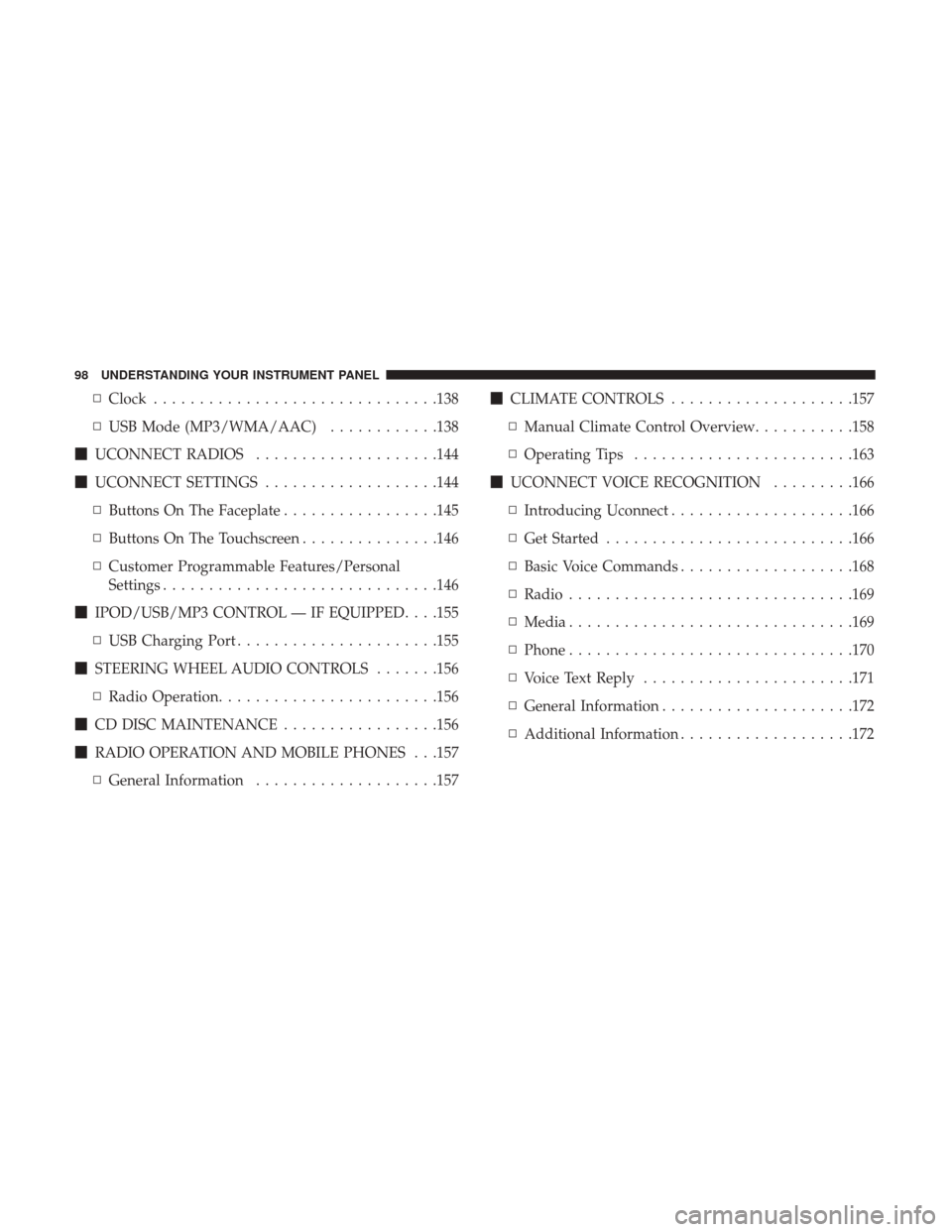
▫Clock .............................. .138
▫ USB Mode (MP3/WMA/AAC) ............138
� UCONNECT RADIOS ....................144
� UCONNECT SETTINGS ...................144
▫ Buttons On The Faceplate .................145
▫ Buttons On The Touchscreen ...............146
▫ Customer Programmable Features/Personal
Settings ............................. .146
� IPOD/USB/MP3 CONTROL — IF EQUIPPED . . . .155
▫ USB Charging Port ..................... .155
� STEERING WHEEL AUDIO CONTROLS .......156
▫ Radio Operation ....................... .156
� CD DISC MAINTENANCE .................156
� RADIO OPERATION AND MOBILE PHONES . . .157
▫ General Information ....................157 �
CLIMATE CONTROLS ....................157
▫ Manual Climate Control Overview ...........158
▫ Operating Tips ....................... .163
� UCONNECT VOICE RECOGNITION .........166
▫ Introducing Uconnect ....................166
▫ Get Started .......................... .166
▫ Basic Voice Commands ...................168
▫ Radio .............................. .169
▫ Media .............................. .169
▫ Phone .............................. .170
▫ Voice Text Reply ...................... .171
▫ General Information .................... .172
▫ Additional
Information ...................172
98 UNDERSTANDING YOUR INSTRUMENT PANEL
Page 101 of 348
INSTRUMENT PANEL FEATURES
Instrument Panel Features Will Vary As Equipped
1 — Air Outlet10 — Lower Glove Compartment19 — Uconnect Phone Buttons
2 — Multifunction Lever (External Lights) 11 — Cup Holder 20 — Tilt Steering Column Release Lever
3 — Instrument Cluster 12 — USB Charger/12V21 — Horn
4 — Multifunction Lever (Front Wiper, Trip
Computer) 13 — Climate Controls
22 — Mute/Uconnect Voice Command
Buttons
5 — Radio (As Equipped) 14 — Lower Switch Ban23 — Cruise Control Switches
6 — Clip Board 15 — Cup Holders24 — Fuse Box Lid
7 — Upper Glove Compartment 16 — Gear Selector25 — Instrument Cluster Display Controls
8 — Passenger Air Bag 17 — USB / AUX26 — Hood Release
9 — Storage Compartment 18 — Ignition Switch
4
UNDERSTANDING YOUR INSTRUMENT PANEL 99
Page 130 of 348
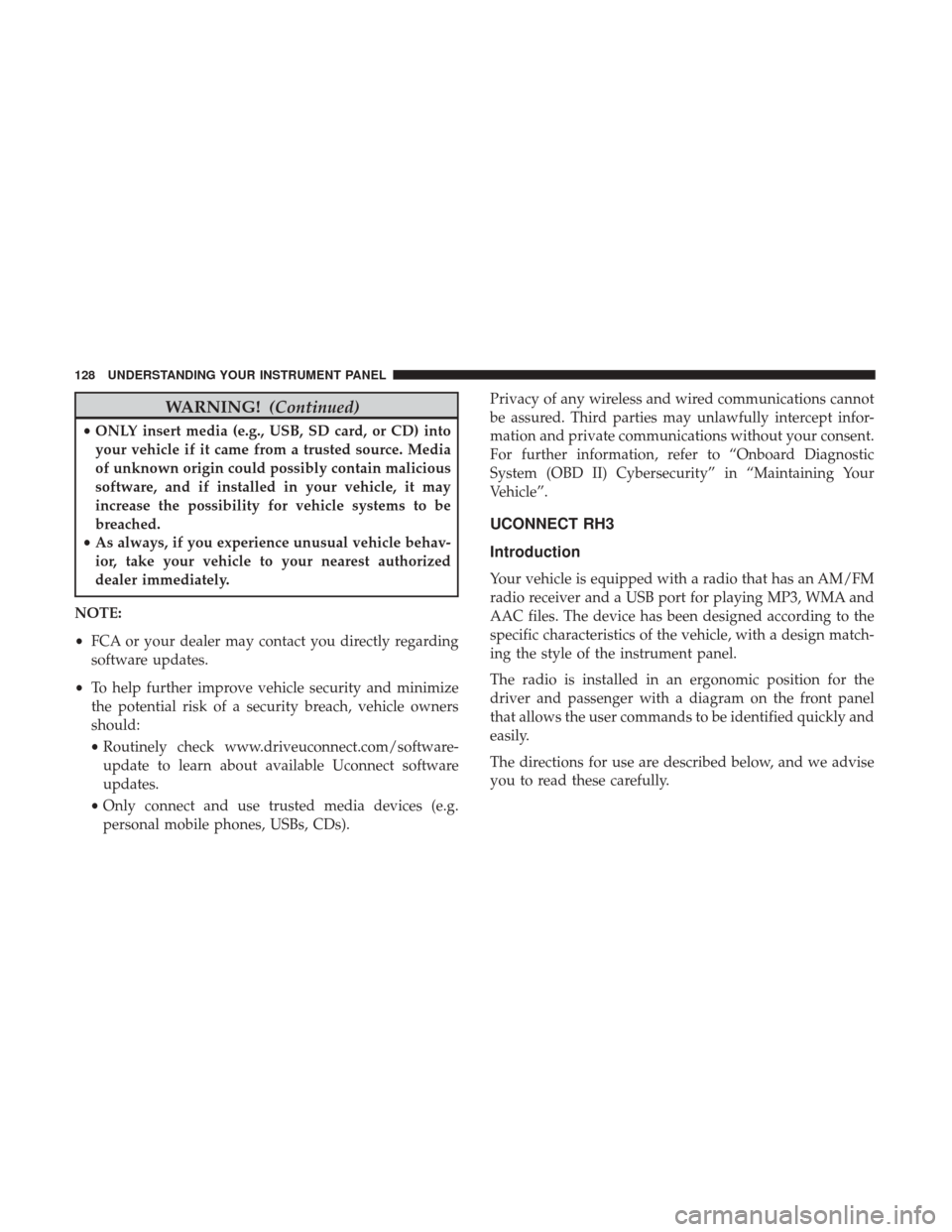
WARNING!(Continued)
•ONLY insert media (e.g., USB, SD card, or CD) into
your vehicle if it came from a trusted source. Media
of unknown origin could possibly contain malicious
software, and if installed in your vehicle, it may
increase the possibility for vehicle systems to be
breached.
• As always, if you experience unusual vehicle behav-
ior, take your vehicle to your nearest authorized
dealer immediately.
NOTE:
• FCA or your dealer may contact you directly regarding
software updates.
• To help further improve vehicle security and minimize
the potential risk of a security breach, vehicle owners
should:
• Routinely check www.driveuconnect.com/software-
update to learn about available Uconnect software
updates.
• Only connect and use trusted media devices (e.g.
personal mobile phones, USBs, CDs). Privacy of any wireless and wired communications cannot
be assured. Third parties may unlawfully intercept infor-
mation and private communications without your consent.
For further information, refer to “Onboard Diagnostic
System (OBD II) Cybersecurity” in “Maintaining Your
Vehicle”.
UCONNECT RH3
Introduction
Your vehicle is equipped with a radio that has an AM/FM
radio receiver and a USB port for playing MP3, WMA and
AAC files. The device has been designed according to the
specific characteristics of the vehicle, with a design match-
ing the style of the instrument panel.
The radio is installed in an ergonomic position for the
driver and passenger with a diagram on the front panel
that allows the user commands to be identified quickly and
easily.
The directions for use are described below, and we advise
you to read these carefully.
128 UNDERSTANDING YOUR INSTRUMENT PANEL
Page 133 of 348
MP3/WMA/AAC (USB Mode)
•“Last position” memory
• MP3/WMA/AAC track selection (forward/reverse)
• MP3/WMA/AAC track fast forward/reverse
• (RND) RaNDom (music shuffle) function
General
•Separate BASS and TREBLE settings
• BALANCE/FADE (balances left/right and front/rear
channels)
• Equalizer
• Loudness
• Digital clock in 24-hour format with weekday setting
• Illuminated buttons and display
• LCD display
• Extended functions field (Setup MENU) allows you to
change the default settings
Uconnect RH3 Display
Description Of Commands
Rotary Knob: Turn radio on and off, volume, forward/
reverse track, confirm selected option.
�� And ��Buttons: Station search in automatic mode,
station search in manual mode, forward/reverse tracks,
forward/reverse within track.
Mute/Pause Button: Interrupts the sound by muting or
pausing the audio.
RH3 Display Panel
4
UNDERSTANDING YOUR INSTRUMENT PANEL 131
Page 134 of 348
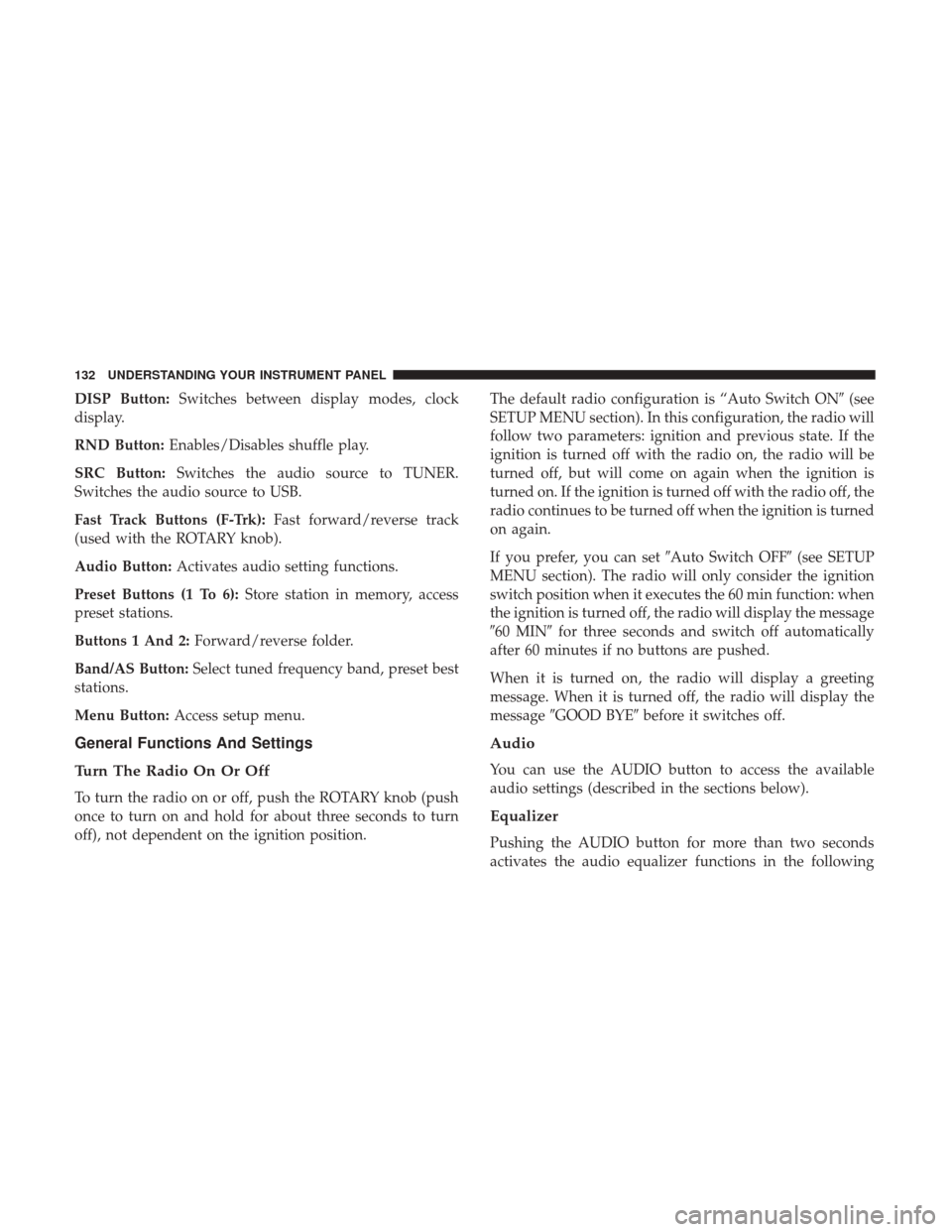
DISP Button:Switches between display modes, clock
display.
RND Button: Enables/Disables shuffle play.
SRC Button: Switches the audio source to TUNER.
Switches the audio source to USB.
Fast Track Buttons (F-Trk): Fast forward/reverse track
(used with the ROTARY knob).
Audio Button: Activates audio setting functions.
Preset Buttons (1 To 6): Store station in memory, access
preset stations.
Buttons 1 And 2: Forward/reverse folder.
Band/AS Button: Select tuned frequency band, preset best
stations.
Menu Button: Access setup menu.
General Functions And Settings
Turn The Radio On Or Off
To turn the radio on or off, push the ROTARY knob (push
once to turn on and hold for about three seconds to turn
off), not dependent on the ignition position. The default radio configuration is “Auto Switch ON
�(see
SETUP MENU section). In this configuration, the radio will
follow two parameters: ignition and previous state. If the
ignition is turned off with the radio on, the radio will be
turned off, but will come on again when the ignition is
turned on. If the ignition is turned off with the radio off, the
radio continues to be turned off when the ignition is turned
on again.
If you prefer, you can set �Auto Switch OFF�(see SETUP
MENU section). The radio will only consider the ignition
switch position when it executes the 60 min function: when
the ignition is turned off, the radio will display the message
�60 MIN� for three seconds and switch off automatically
after 60 minutes if no buttons are pushed.
When it is turned on, the radio will display a greeting
message. When it is turned off, the radio will display the
message �GOOD BYE� before it switches off.
Audio
You can use the AUDIO button to access the available
audio settings (described in the sections below).
Equalizer
Pushing the AUDIO button for more than two seconds
activates the audio equalizer functions in the following
132 UNDERSTANDING YOUR INSTRUMENT PANEL
Page 140 of 348
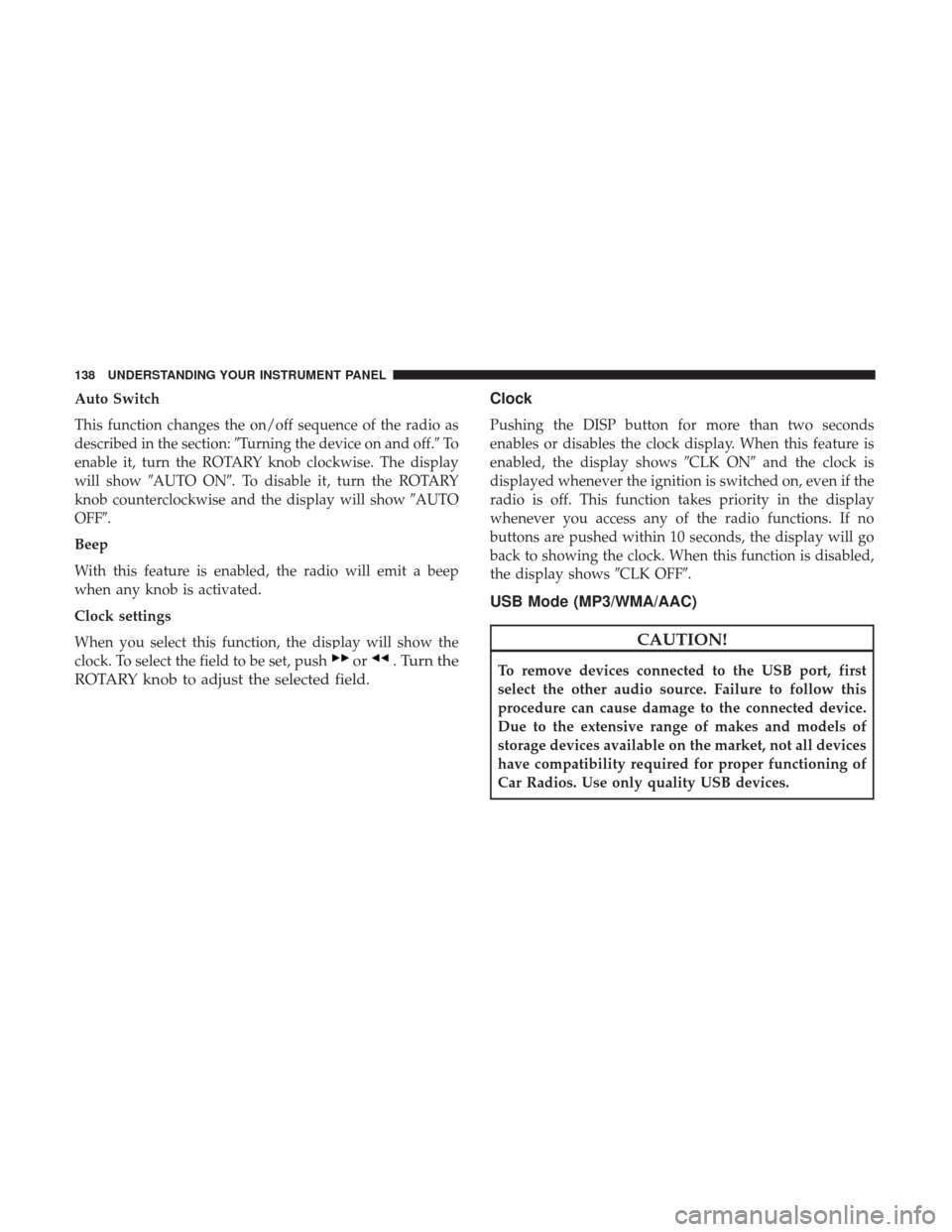
Auto Switch
This function changes the on/off sequence of the radio as
described in the section:�Turning the device on and off.� To
enable it, turn the ROTARY knob clockwise. The display
will show �AUTO ON�. To disable it, turn the ROTARY
knob counterclockwise and the display will show �AUTO
OFF�.
Beep
With this feature is enabled, the radio will emit a beep
when any knob is activated.
Clock settings
When you select this function, the display will show the
clock. To select the field to be set, push
or. Turn the
ROTARY knob to adjust the selected field. Clock
Pushing the DISP button for more than two seconds
enables or disables the clock display. When this feature is
enabled, the display shows
�CLK ON�and the clock is
displayed whenever the ignition is switched on, even if the
radio is off. This function takes priority in the display
whenever you access any of the radio functions. If no
buttons are pushed within 10 seconds, the display will go
back to showing the clock. When this function is disabled,
the display shows �CLK OFF�.
USB Mode (MP3/WMA/AAC)
CAUTION!
To remove devices connected to the USB port, first
select the other audio source. Failure to follow this
procedure can cause damage to the connected device.
Due to the extensive range of makes and models of
storage devices available on the market, not all devices
have compatibility required for proper functioning of
Car Radios. Use only quality USB devices.
138 UNDERSTANDING YOUR INSTRUMENT PANEL
Page 141 of 348
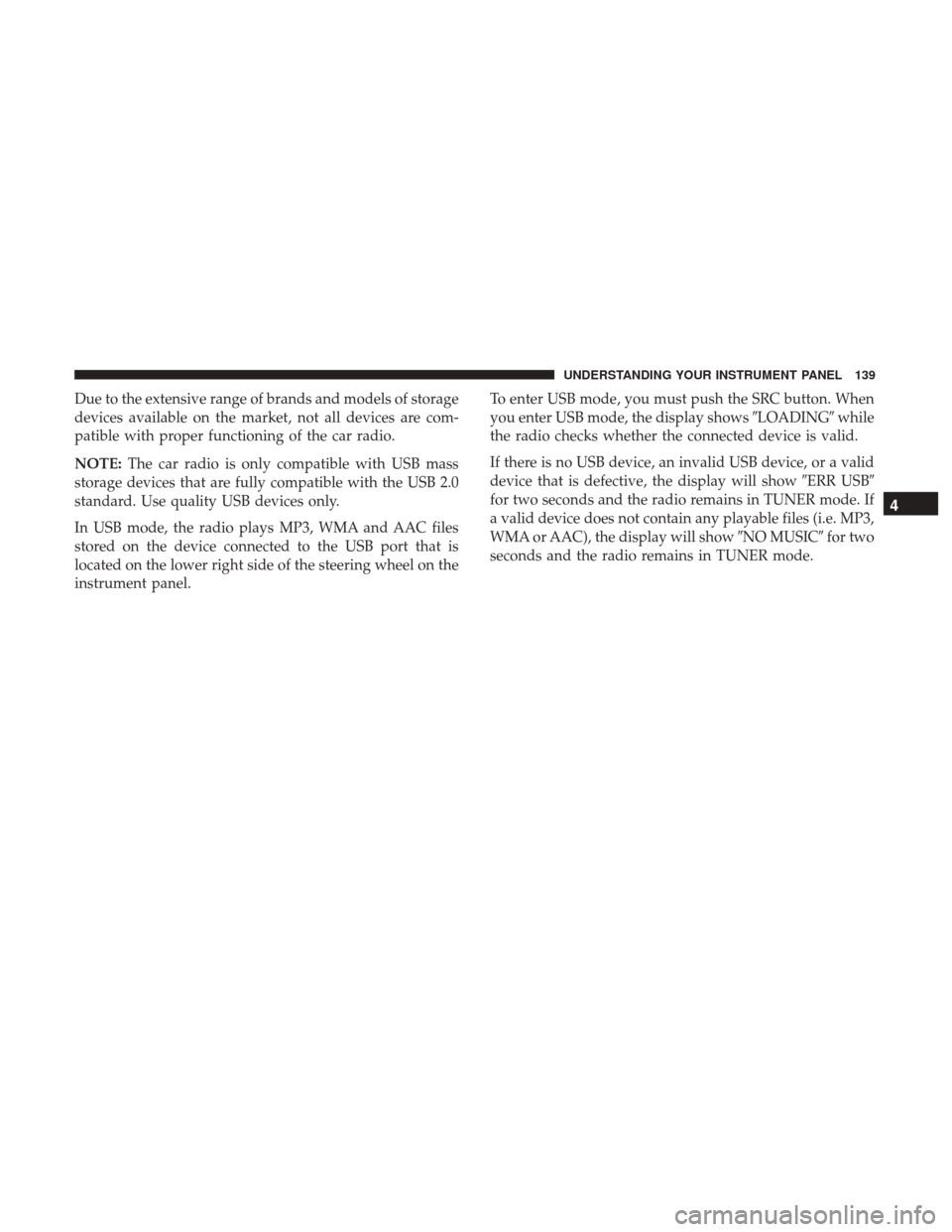
Due to the extensive range of brands and models of storage
devices available on the market, not all devices are com-
patible with proper functioning of the car radio.
NOTE:The car radio is only compatible with USB mass
storage devices that are fully compatible with the USB 2.0
standard. Use quality USB devices only.
In USB mode, the radio plays MP3, WMA and AAC files
stored on the device connected to the USB port that is
located on the lower right side of the steering wheel on the
instrument panel. To enter USB mode, you must push the SRC button. When
you enter USB mode, the display shows
�LOADING�while
the radio checks whether the connected device is valid.
If there is no USB device, an invalid USB device, or a valid
device that is defective, the display will show �ERR USB�
for two seconds and the radio remains in TUNER mode. If
a valid device does not contain any playable files (i.e. MP3,
WMA or AAC), the display will show �NO MUSIC�for two
seconds and the radio remains in TUNER mode.
4
UNDERSTANDING YOUR INSTRUMENT PANEL 139
Page 142 of 348
If playable files are found, the radio will also check that the
connected device is the same as the one used immediately
before the USB function. If this is the case, music playback
will start from the point where it was interrupted (file andmusic runtime). If not, the file played will be the first valid
file, in the sequence shown in the following example:
File Sequence
140 UNDERSTANDING YOUR INSTRUMENT PANEL