Page 95 of 348

WARNING!
To avoid serious injury or death:
•Only devices designed for use in this type of outlet
should be inserted into any 12 Volt outlet.
• Do not touch with wet hands.
(Continued)
WARNING! (Continued)
•Close the lid when not in use and while driving the
vehicle.
• If this outlet is mishandled, it may cause an electric
shock and failure.
CAUTION!
• Many accessories that can be plugged in draw power
from the vehicle’s battery, even when not in use (i.e.,
cellular phones, etc.). Eventually, if plugged in long
enough, the vehicle’s battery will discharge suffi-
ciently to degrade battery life and/or prevent the
engine from starting.
• Accessories that draw higher power (i.e., coolers,
vacuum cleaners, lights, etc.) will degrade the battery
even more quickly. Only use these intermittently and
with greater caution.
• After the use of high power draw accessories, or long
periods of the vehicle not being started (with acces-
sories still plugged in), the vehicle must be driven a
sufficient length of time to allow the generator to
recharge the vehicle’s battery.
Power Outlet Fuse Locations
1 — F14 Fuse 20 A Yellow Front Power Outlet
2 — F09 Fuse 15 A Blue Rear Power Outlet
3
UNDERSTANDING THE FEATURES OF YOUR VEHICLE 93
Page 99 of 348

UNDERSTANDING YOUR INSTRUMENT PANEL
CONTENTS
�INSTRUMENT PANEL FEATURES ............99
� INSTRUMENT CLUSTER ..................100
� WARNING AND INDICATOR LIGHTS ........102
▫ Red Telltale Indicator Lights ...............103
▫ Yellow Telltale Indicator Lights .............110
▫ Green Telltale Indicator Lights ..............118
▫ Blue Telltale Indicator Lights ...............120
� INSTRUMENT CLUSTER DISPLAY ...........120
▫ Instrument Cluster Display And Controls ......121
▫ Setup Menu .......................... .122
▫ Change Engine Oil Indicator System .........124
▫ Trip Computer ....................... .124
▫ Trip Button .......................... .124
▫ Trip Functions ....................... .125▫
Values Displayed ...................... .126
▫ Personal Settings (Customer-Programmable
Features) ........................... .126
� CYBERSECURITY ....................... .127
� UCONNECT RH3 ....................... .128
▫ Introduction ......................... .128
▫ Recommendations ..................... .129
▫ Identification Number ...................129
▫ Security Code ........................ .129
▫ General ............................. .130
▫ Uconnect RH3 Display ...................131
▫ General Functions And Settings .............132
▫ Tuner Mode (AM/FM Radio) ..............134
▫ Setup
Menu .......................... .137
4
Page 122 of 348

Blue Telltale Indicator Lights
High Beam Indicator Light
Blue TelltaleLight What It Means
High Beam Indicator Light
This indicator shows that the high beam headlights are on. Push the multifunction control lever
away from you to switch the headlights to high beam. Pull the lever toward you to switch the
headlights back to low beam. Pull the lever toward you for a temporary high beam on,
�flash to
pass� scenario.
INSTRUMENT CLUSTER DISPLAY
Your vehicle may be equipped with an Instrument Cluster
Display, which offers useful information to the driver. With
the ignition in the STOP/OFF position (and the key
removed, for vehicles with mechanical key), opening/
closing of a door will activate the display for viewing, and
display the total miles or kilometers in the odometer. Your
Instrument Cluster Display is designed to display impor-
tant information about your vehicle’s systems and features. Using a driver interactive display located on the instru-
ment panel, your Instrument Cluster Display can show you
how systems are working and give you warnings when
they aren’t. The steering wheel mounted controls allow
you to scroll through and enter the main menus and
submenus. You can access the specific information you
want and make selections and adjustments.
120 UNDERSTANDING YOUR INSTRUMENT PANEL
Page 148 of 348
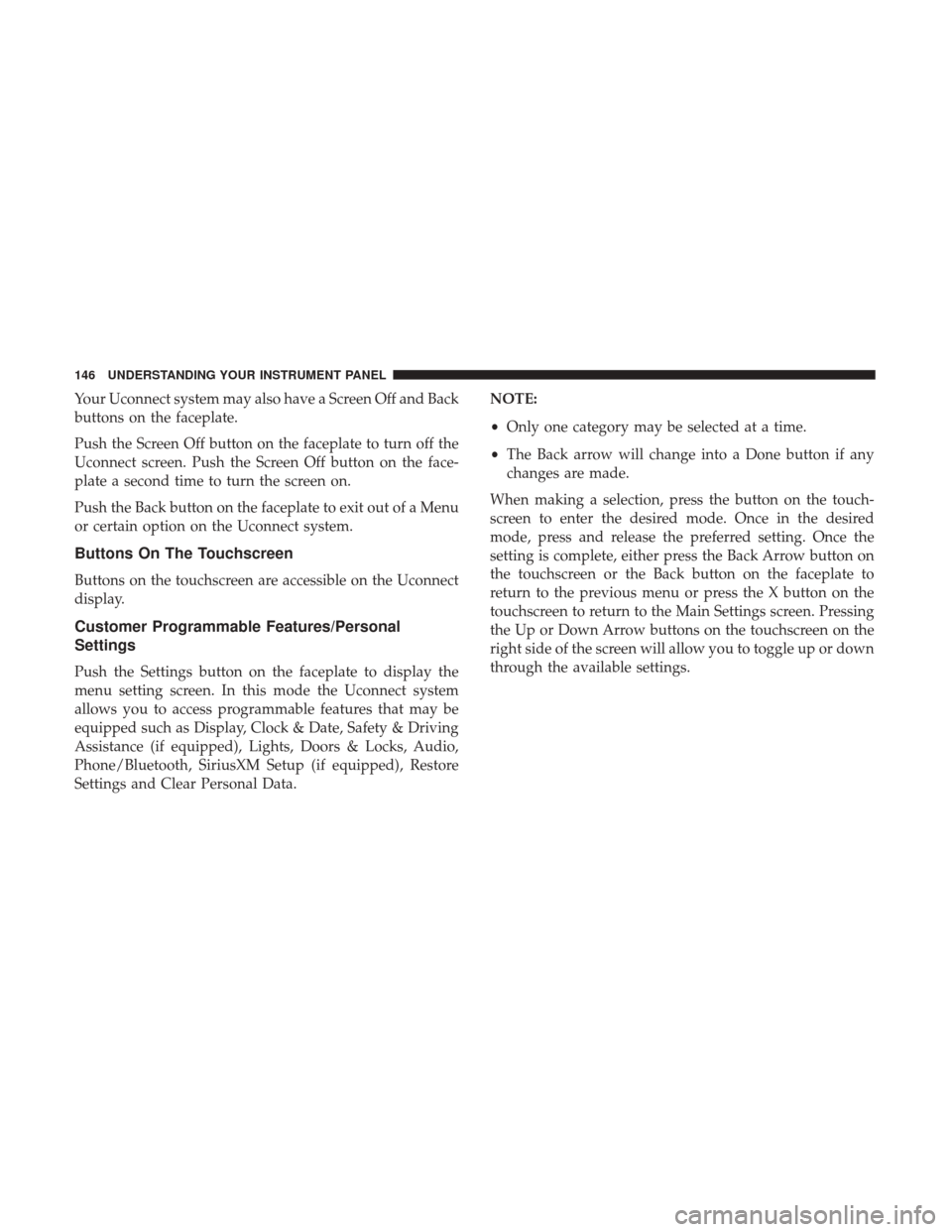
Your Uconnect system may also have a Screen Off and Back
buttons on the faceplate.
Push the Screen Off button on the faceplate to turn off the
Uconnect screen. Push the Screen Off button on the face-
plate a second time to turn the screen on.
Push the Back button on the faceplate to exit out of a Menu
or certain option on the Uconnect system.
Buttons On The Touchscreen
Buttons on the touchscreen are accessible on the Uconnect
display.
Customer Programmable Features/Personal
Settings
Push the Settings button on the faceplate to display the
menu setting screen. In this mode the Uconnect system
allows you to access programmable features that may be
equipped such as Display, Clock & Date, Safety & Driving
Assistance (if equipped), Lights, Doors & Locks, Audio,
Phone/Bluetooth, SiriusXM Setup (if equipped), Restore
Settings and Clear Personal Data.NOTE:
•
Only one category may be selected at a time.
• The Back arrow will change into a Done button if any
changes are made.
When making a selection, press the button on the touch-
screen to enter the desired mode. Once in the desired
mode, press and release the preferred setting. Once the
setting is complete, either press the Back Arrow button on
the touchscreen or the Back button on the faceplate to
return to the previous menu or press the X button on the
touchscreen to return to the Main Settings screen. Pressing
the Up or Down Arrow buttons on the touchscreen on the
right side of the screen will allow you to toggle up or down
through the available settings.
146 UNDERSTANDING YOUR INSTRUMENT PANEL
Page 154 of 348
Setting NameSelectable Options
Surround Sound — If Equipped On
Off
Loudness — If Equipped On
Off
NOTE: The “Loudness” feature improves sound quality at lower volumes when enabled.
Auto - On Radio OnOffLast Recall
NOTE: Press the “Auto - On Radio” button on the touchscreen to set how the radio behaves when the Ignition is
switched to ON.
AUX Volume Offset +–
NOTE:
This feature provides the ability to tune the audio level for portable devices connected through the AUX input.
Phone/Bluetooth
After pressing the “Phone/Bluetooth” button on the touch-
screen the following settings will be available:
Setting Name Selectable Options
Paired Phones/Devices List of Paired Phones/Devices
NOTE:
This feature shows which phones are paired to the Phone/Bluetooth system. For further information, refer to the
Uconnect Owner ’s Manual Supplement.
152 UNDERSTANDING YOUR INSTRUMENT PANEL
Page 162 of 348
IconDescription
Rear Defrost Button
Push and release the Rear Defrost Control button to turn ON the rear window defroster and the
heated outside mirrors (if equipped). An indicator will illuminate when the rear window de-
froster is ON. The rear window defroster automatically turns OFF after 10 minutes.
Temperature Control
Use this control to regulate the temperature of the air inside the passenger compartment. Rotat-
ing the knob counterclockwise, from top center into the blue area of the scale, indicates cooler
temperatures. Rotating the knob clockwise, into the red area, indicates warmer temperatures.
Blower Control
There are seven blower speeds. Use this control to regulate the amount of air forced through the
system in any mode you select. The blower speed increases as you move the control clockwise
from the OFF position.
NOTE:Depending on the configuration, your vehicle may be equipped with four blower
speeds.
160 UNDERSTANDING YOUR INSTRUMENT PANEL
Page 171 of 348
Radio
Use your voice to quickly get to the AM, FM or SiriusXM
Satellite Radio stations you would like to hear. (Subscrip-
tion or included SiriusXM Satellite Radio trial required.)
Push the VR button
. After the beep, say�
•Tune to ninety-five-point-five FM
• Tune to Satellite Channel Hits 1 TIP:
At any time, if you are not sure of what to say or want
to learn a Voice Command, push the VR button
and say
“Help.” The system will provide you with a list of
commands.
Media
Uconnect offers connections via USB, Bluetooth and Aux-
iliary ports (If Equipped). Voice operation is only available
for connected USB and iPod devices.
Uconnect 5.0/5.0 NAV VR
Uconnect 5.0/5.0 NAV Radio
4
UNDERSTANDING YOUR INSTRUMENT PANEL 169
Page 172 of 348
Push the VR button. After the beep, say one of the
following commands and follow the prompts to switch
your media source or choose an artist.
• Change source to Bluetooth
• Change source to iPod
• Change source to USB
• Play artist Beethoven; Play album Greatest Hits; Play
song Moonlight Sonata; Play genreClassical
TIP: Press the “Browse” button on the touchscreen to see
all of the music on your iPod or USB device. Your Voice
Command must match exactlyhow the artist, album, song
and genre information is displayed.
Phone
Making and answering hands-free phone calls is easy with
Uconnect. When the Phonebook button is illuminated for
the Uconnect radio, your system is ready. Check
UconnectPhone.com for mobile phone compatibility and
pairing instructions.
Push the Phone button
. After the beep, say one of the
following commands�
• Call John Smith
• Dial 123-456-7890 and follow the system prompts
Uconnect 5.0/5.0 NAV Media
170 UNDERSTANDING YOUR INSTRUMENT PANEL