Page 150 of 348
Clock & Date
After pressing the “Clock & Date” button on the touch-
screen, the following settings will be available:
Setting NameSelectable Options
Set Time And For-
mat — If Equipped 12h
24hAM PM
Show Time Statues — If Equipped On
Off
Set Date Day Month
NOTE:
By selecting this Setting, the day and month can be updated. The selectable days range from 1–31 (depending on
month). The selectable months consist of Jan/Feb/March/April/May/June/July/Aug/Sept/Oct/Nov/Dec. Sync Time — If Equipped On
Off
NOTE: When this Setting is selected, the time will set automatically based upon GPS location.
148 UNDERSTANDING YOUR INSTRUMENT PANEL
Page 151 of 348

Safety/Assistance
After pressing the “Safety/Assistance” button on the
touchscreen, the following settings will be available:
Setting NameSelectable Options
ParkView Rear Backup Camera Ac- tive Guide Lines — If Equipped
NOTE: The “ParkView Backup Camera Active Guide Lines” setting overlays the Rear Backup Camera image with
active, or dynamic, grid lines to help illustrate the width of the vehicle and its project back up path, based on the
steering wheel position when the option is checked. A dashed center line overlay indicates the center of the vehicle to
assist with parking or aligning to a hitch/receiver.
ParkView Backup Camera Delay — If Equipped On
Off
NOTE:
The “ParkView Backup Camera Delay” setting determines whether or not the screen will display the rear view image
with dynamic grid lines for up to 10 seconds after the vehicle is shifted out of REVERSE. This delay will be canceled
if the vehicle’s speed exceeds 8 mph (13 km/h), the transmission is shifted into PARK, or the ignition is switched to
the OFF position.
4
UNDERSTANDING YOUR INSTRUMENT PANEL 149
Page 152 of 348
Lights
After pressing the “Lights” button on the touchscreen, the
following settings will be available:
Setting NameSelectable Options
Daytime Running Lights — If Equipped On
Off
NOTE: When the “Daytime Running Lights” feature is selected, the headlights will turn on whenever the engine is
running.
Doors & Locks
After pressing the “Doors & Locks” button on the touch-
screen, the following settings will be available:
Setting Name Selectable Options
Auto Door Locks Ye sN o
NOTE:
When this feature is selected, all doors will lock automatically when the vehicle reaches a speed of 12 mph
(20 km/h).
150 UNDERSTANDING YOUR INSTRUMENT PANEL
Page 153 of 348
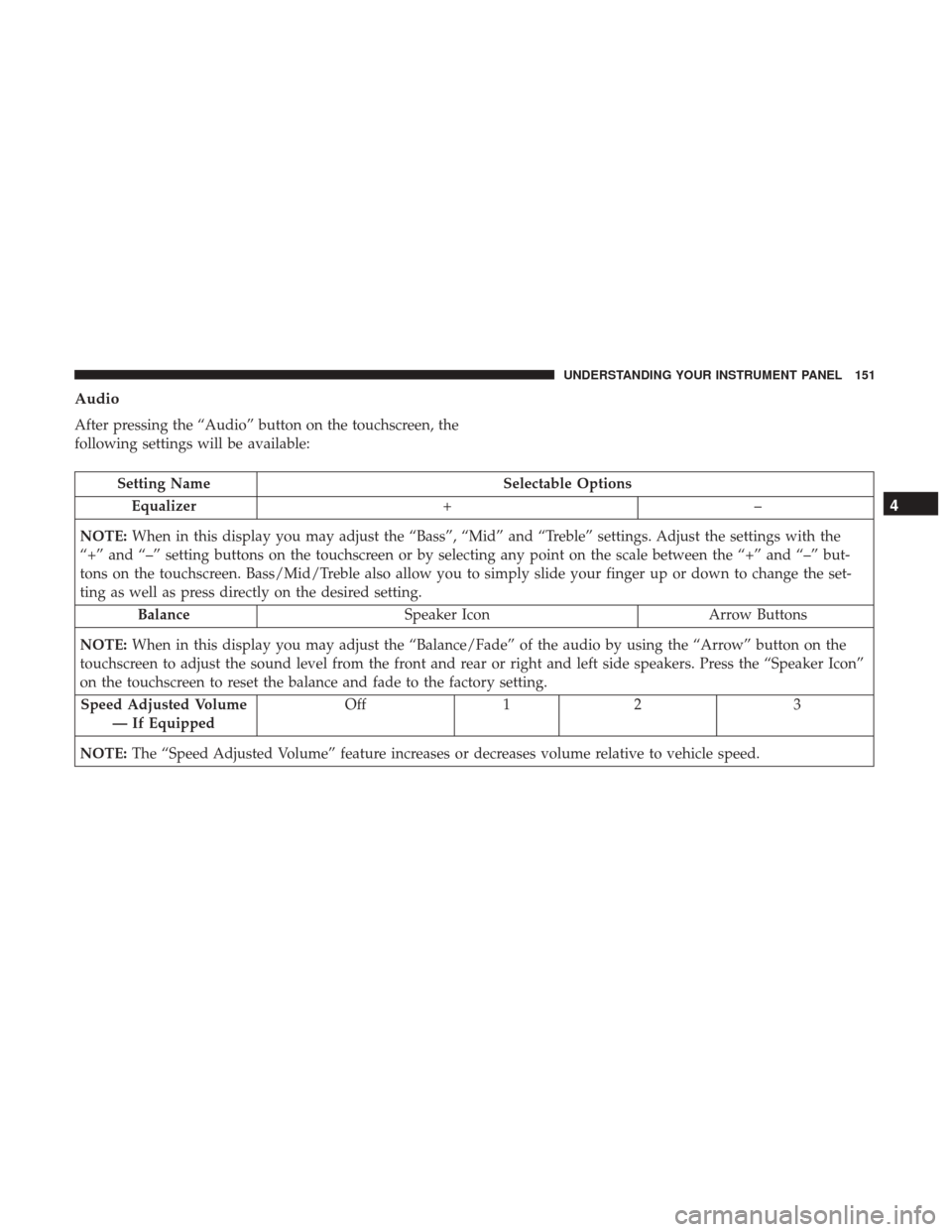
Audio
After pressing the “Audio” button on the touchscreen, the
following settings will be available:
Setting NameSelectable Options
Equalizer +–
NOTE: When in this display you may adjust the “Bass”, “Mid” and “Treble” settings. Adjust the settings with the
“+” and “–” setting buttons on the touchscreen or by selecting any point on the scale between the “+” and “–” but-
tons on the touchscreen. Bass/Mid/Treble also allow you to simply slide your finger up or down to change the set-
ting as well as press directly on the desired setting.
Balance Speaker Icon Arrow Buttons
NOTE: When in this display you may adjust the “Balance/Fade” of the audio by using the “Arrow” button on the
touchscreen to adjust the sound level from the front and rear or right and left side speakers. Press the “Speaker Icon”
on the touchscreen to reset the balance and fade to the factory setting.
Speed Adjusted Volume — If Equipped Off
12 3
NOTE: The “Speed Adjusted Volume” feature increases or decreases volume relative to vehicle speed.
4
UNDERSTANDING YOUR INSTRUMENT PANEL 151
Page 154 of 348
Setting NameSelectable Options
Surround Sound — If Equipped On
Off
Loudness — If Equipped On
Off
NOTE: The “Loudness” feature improves sound quality at lower volumes when enabled.
Auto - On Radio OnOffLast Recall
NOTE: Press the “Auto - On Radio” button on the touchscreen to set how the radio behaves when the Ignition is
switched to ON.
AUX Volume Offset +–
NOTE:
This feature provides the ability to tune the audio level for portable devices connected through the AUX input.
Phone/Bluetooth
After pressing the “Phone/Bluetooth” button on the touch-
screen the following settings will be available:
Setting Name Selectable Options
Paired Phones/Devices List of Paired Phones/Devices
NOTE:
This feature shows which phones are paired to the Phone/Bluetooth system. For further information, refer to the
Uconnect Owner ’s Manual Supplement.
152 UNDERSTANDING YOUR INSTRUMENT PANEL
Page 155 of 348
SiriusXM Setup — If Equipped
After pressing the “SiriusXM Setup” button on the touch-
screen, the following settings will be available:
Setting NameSelectable Options
Tune Start OnOff
NOTE:
The “Tune Start” feature begins playing the current song from the beginning when you tune to a music channel using
one of the twelve presets, so you can enjoy the complete song. This feature occurs the first time the preset is selected
during that current song. Tune Start works in the background, so you will not even realize it’s on, except that you
will miss the experience of joining your favorite song with only a few seconds left to play. Channel Skip List of Channels
NOTE:
SiriusXM can be programmed to designate a group of channels that are the most desirable to listen to or to exclude
undesirable channels while scanning. This feature allows you to select the channels you would like to skip.
4
UNDERSTANDING YOUR INSTRUMENT PANEL 153
Page 156 of 348
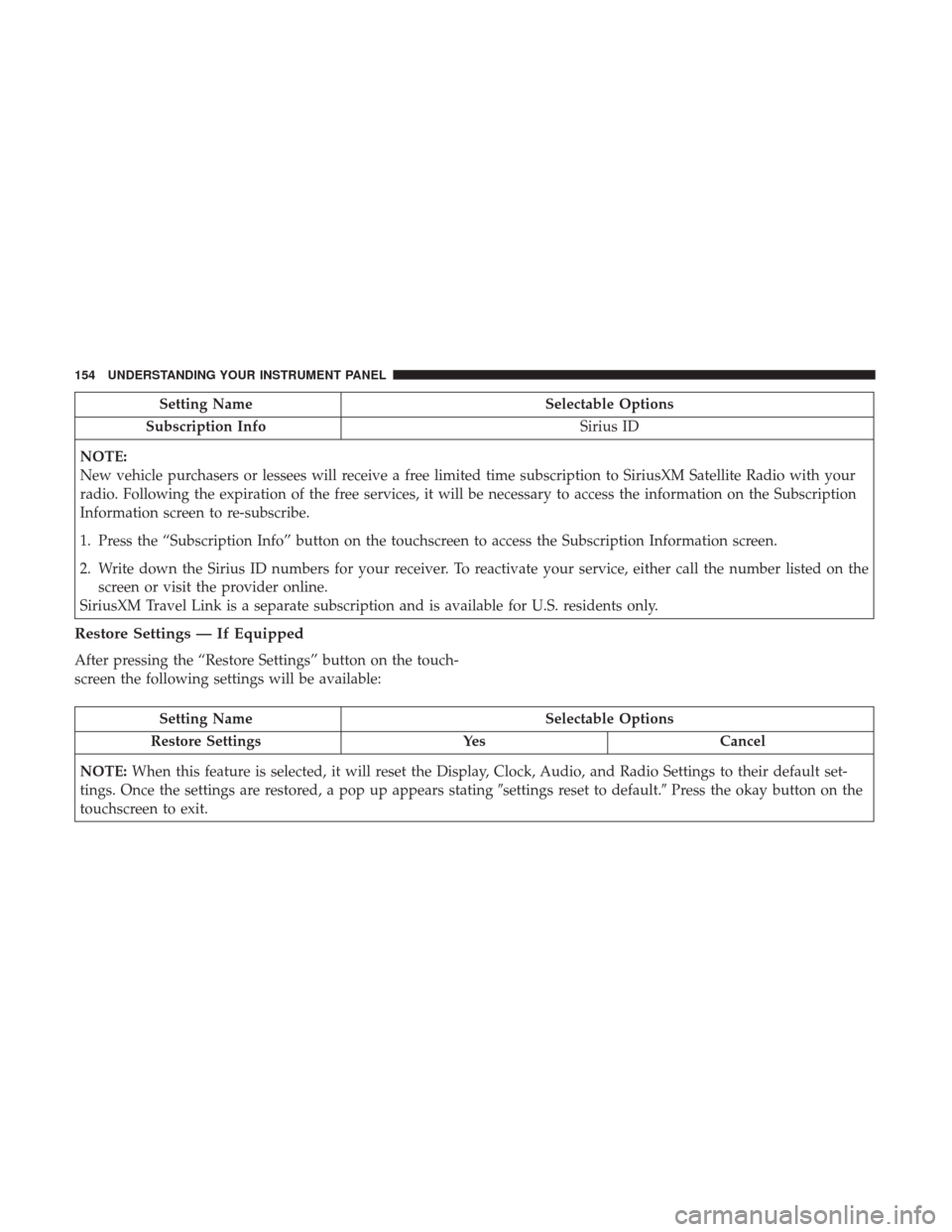
Setting NameSelectable Options
Subscription Info Sirius ID
NOTE:
New vehicle purchasers or lessees will receive a free limited time subscription to SiriusXM Satellite Radio with your
radio. Following the expiration of the free services, it will be necessary to access the information on the Subscription
Information screen to re-subscribe.
1. Press the “Subscription Info” button on the touchscreen to access the Subscription Information screen.
2. Write down the Sirius ID numbers for your receiver. To reactivate your service, either call the number listed on the screen or visit the provider online.
SiriusXM Travel Link is a separate subscription and is available for U.S. residents only.
Restore Settings — If Equipped
After pressing the “Restore Settings” button on the touch-
screen the following settings will be available:
Setting Name Selectable Options
Restore Settings YesCancel
NOTE: When this feature is selected, it will reset the Display, Clock, Audio, and Radio Settings to their default set-
tings. Once the settings are restored, a pop up appears stating �settings reset to default.�Press the okay button on the
touchscreen to exit.
154 UNDERSTANDING YOUR INSTRUMENT PANEL
Page 157 of 348

IPOD/USB/MP3 CONTROL — IF EQUIPPED
The USB Port and Auxiliary Jack is located on the instru-
ment panel left of the radio (driver ’s lower right). This
feature allows an iPod or external USB device to be
plugged into the USB port.
iPod control supports Mini, 4G, Photo, Nano, 5G iPod and
iPhone devices. Some iPod software versions may not fully
support the iPod control features. Please visit Apple’s
website for software updates.For further information, refer to the Uconnect Owner ’s
Manual Supplement.
USB Charging Port
The USB connector port can be used for charging purposes
only. Use the connection cable to connect an iPod or
external USB device to the vehicle’s USB charging port
which is located next to the 12V power outlet near the cup
holder on passenger side.
NOTE:
If the device battery to be charged is completely
depleted, it may take awhile to charge.
USB Port And AUX Jack
1 — USB Port 2 — AUX Audio Jack
Passenger Compartment USB Charging Port
4
UNDERSTANDING YOUR INSTRUMENT PANEL 155