2017 Peugeot 3008 Hybrid 4 buttons
[x] Cancel search: buttonsPage 482 of 578
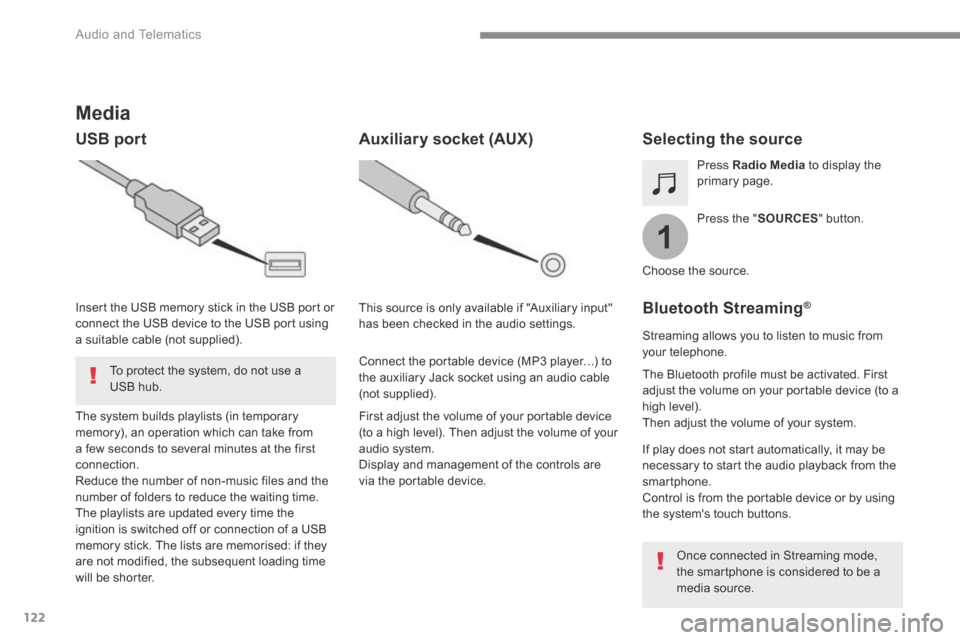
122
1
Audio and Telematics
Transversal-Peugeot_en_Chap02_RCC-2-2-0_ed01-2016
Media
USB port Selecting the source
Press the " SOURCES " button.
Press Radio Media to display the primary page.
The system builds playlists (in temporary memory), an operation which can take from a few seconds to several minutes at the first connection. Reduce the number of non-music files and the number of folders to reduce the waiting time. The playlists are updated every time the ignition is switched off or connection of a USB memory stick. The lists are memorised: if they are not modified, the subsequent loading time will be shorter.
Insert the USB memory stick in the USB port or connect the USB device to the USB port using a suitable cable (not supplied).
Auxiliary socket (AUX)
First adjust the volume of your portable device (to a high level). Then adjust the volume of your audio system. Display and management of the controls are via the portable device.
This source is only available if "Auxiliary input" has been checked in the audio settings.
Connect the portable device (MP3 player…) to the auxiliary Jack socket using an audio cable (not supplied).
Choose the source.
Bluetooth Streaming ® Bluetooth Streaming ® Bluetooth Streaming
Streaming allows you to listen to music from your telephone.
The Bluetooth profile must be activated. First adjust the volume on your portable device (to a high level). Then adjust the volume of your system.
If play does not start automatically, it may be necessary to start the audio playback from the smartphone. Control is from the portable device or by using the system's touch buttons.
Once connected in Streaming mode, the smartphone is considered to be a media source.
To protect the system, do not use a USB hub.
Page 489 of 578
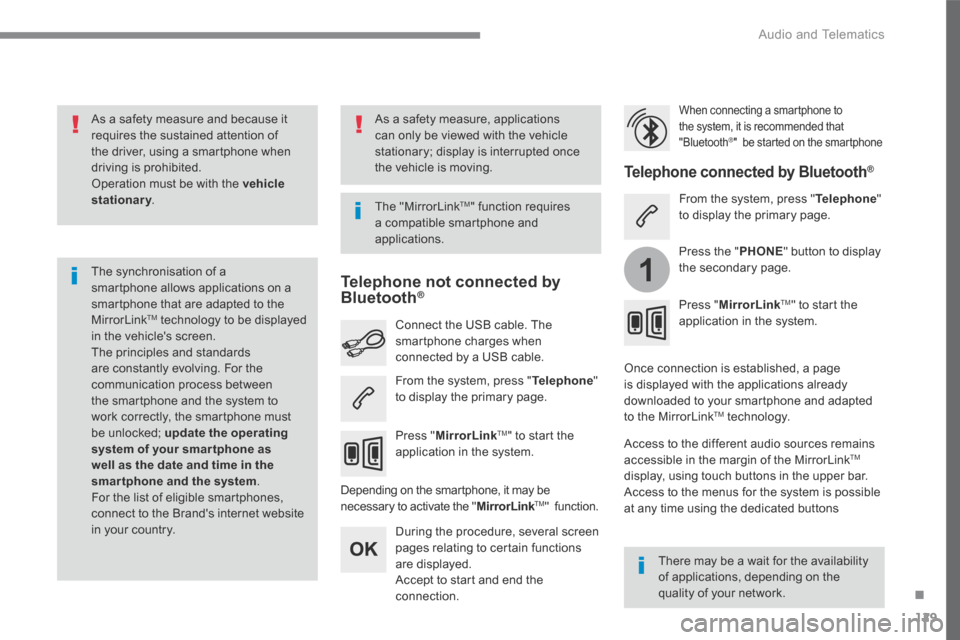
129
.
1
Audio and Telematics
Transversal-Peugeot_en_Chap02_RCC-2-2-0_ed01-2016
As a safety measure and because it requires the sustained attention of the driver, using a smartphone when driving is prohibited. Operation must be with the vehicle stationary . stationary . stationary
The synchronisation of a smartphone allows applications on a smartphone that are adapted to the MirrorLink TM technology to be displayed in the vehicle's screen. The principles and standards are constantly evolving. For the communication process between the smartphone and the system to work correctly, the smartphone must be unlocked; update the operating system of your smar tphone as well as the date and time in the smartphone and the system. For the list of eligible smartphones, connect to the Brand's internet website in your country.
The "MirrorLink TM " function requires a compatible smartphone and
applications.
There may be a wait for the availability of applications, depending on the quality of your network.
When connecting a smartphone to the system, it is recommended that "Bluetooth ® " be started on the smartphone
Depending on the smartphone, it may be necessary to activate the " MirrorLinkTMMirrorLinkTMMirrorLink " function.
During the procedure, several screen pages relating to certain functions are displayed. Accept to start and end the connection.
Connect the USB cable. The smartphone charges when connected by a USB cable.
Press " MirrorLinkTM " to start the application in the system.
Once connection is established, a page is displayed with the applications already downloaded to your smartphone and adapted to the MirrorLink TM technology.
Access to the different audio sources remains accessible in the margin of the MirrorLink TM
display, using touch buttons in the upper bar. Access to the menus for the system is possible at any time using the dedicated buttons
Telephone not connected by Bluetooth ®Bluetooth ®Bluetooth
Telephone connected by Bluetooth ® Telephone connected by Bluetooth ® Telephone connected by Bluetooth
From the system, press " Telephone " to display the primary page.
From the system, press " Telephone " to display the primary page.
As a safety measure, applications can only be viewed with the vehicle stationary; display is interrupted once the vehicle is moving.
Press the " PHONE " button to display the secondary page.
Press " MirrorLinkTM " to start the application in the system.
Page 516 of 578
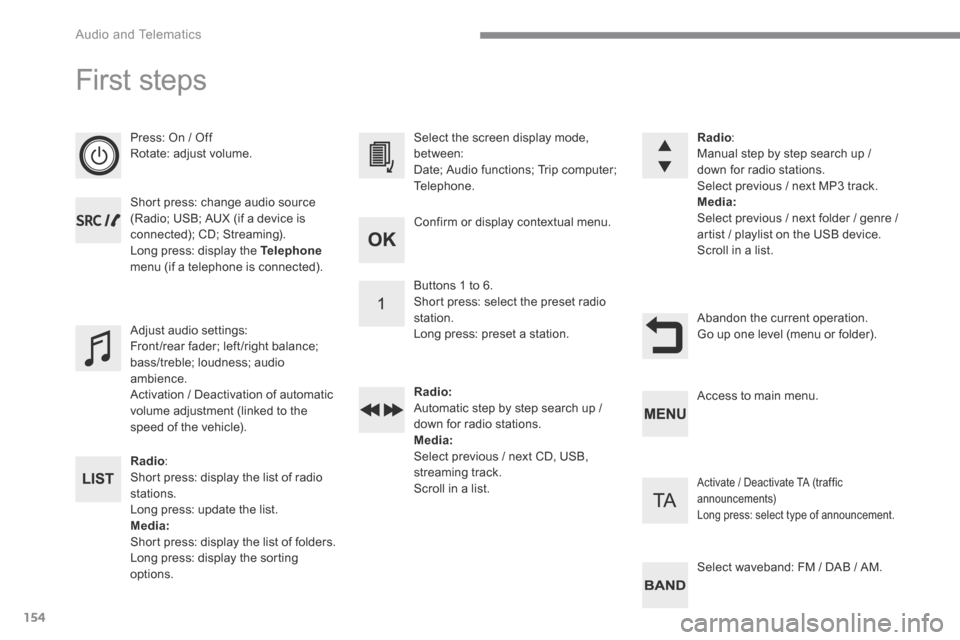
154
Audio and Telematics
First steps
Press: On / Off Rotate: adjust volume.
Short press: change audio source (Radio; USB; AUX (if a device is connected); CD; Streaming). Long press: display the Telephonemenu (if a telephone is connected).
Radio : Short press: display the list of radio stations. Long press: update the list. Media: Short press: display the list of folders. Long press: display the sorting options.
Select the screen display mode, between: Date; Audio functions; Trip computer; Telephone.
Adjust audio settings: Front/rear fader; left/right balance; bass/treble; loudness; audio ambience. Activation / Deactivation of automatic volume adjustment (linked to the speed of the vehicle).
Radio : Manual step by step search up / down for radio stations. Select previous / next MP3 track. Media: Select previous / next folder / genre / artist / playlist on the USB device. Scroll in a list.
Abandon the current operation. Go up one level (menu or folder).
Confirm or display contextual menu.
Buttons 1 to 6. Short press: select the preset radio station. Long press: preset a station.
Radio: Automatic step by step search up / down for radio stations. Media: Select previous / next CD, USB, streaming track. Scroll in a list.
Access to main menu.
Activate / Deactivate TA (traffic announcements) Long press: select type of announcement.
Select waveband: FM / DAB / AM.
Page 517 of 578
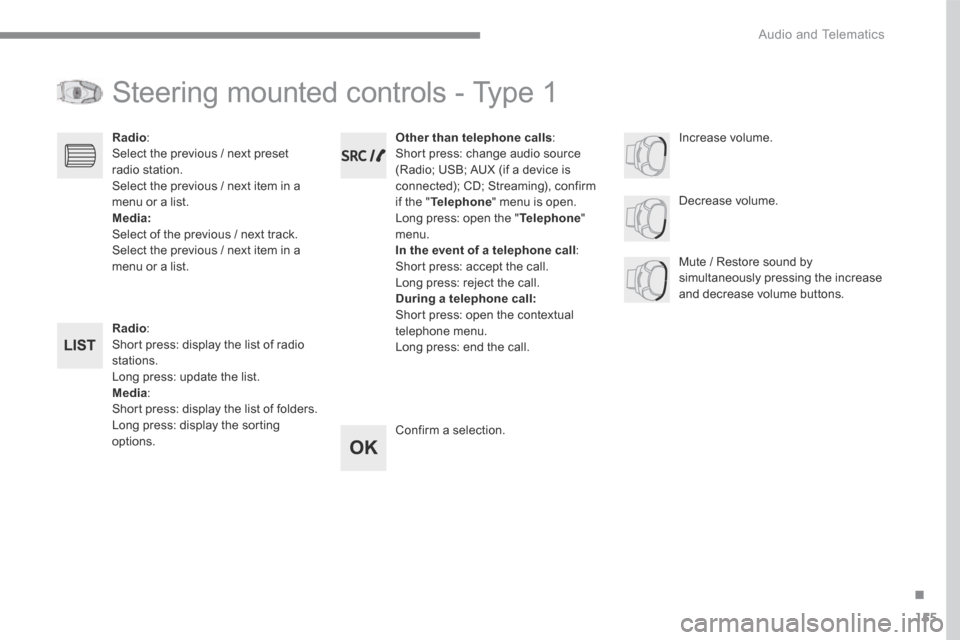
155
.
Audio and Telematics
Transversal-Peugeot_en_Chap03_RD6_ed01-2016
Steering mounted controls - Type 1
Radio : Short press: display the list of radio stations. Long press: update the list. Media : Short press: display the list of folders. Long press: display the sorting options.
Decrease volume.
Radio : Select the previous / next preset radio station. Select the previous / next item in a menu or a list. Media: Select of the previous / next track. Select the previous / next item in a menu or a list. Mute / Restore sound by simultaneously pressing the increase and decrease volume buttons.
Other than telephone calls : Short press: change audio source (Radio; USB; AUX (if a device is connected); CD; Streaming), confirm if the " Telephone " menu is open. Long press: open the " Telephone " menu. In the event of a telephone call : Short press: accept the call. Long press: reject the call. During a telephone call: Short press: open the contextual telephone menu. Long press: end the call.
Confirm a selection.
Increase volume.
Page 520 of 578
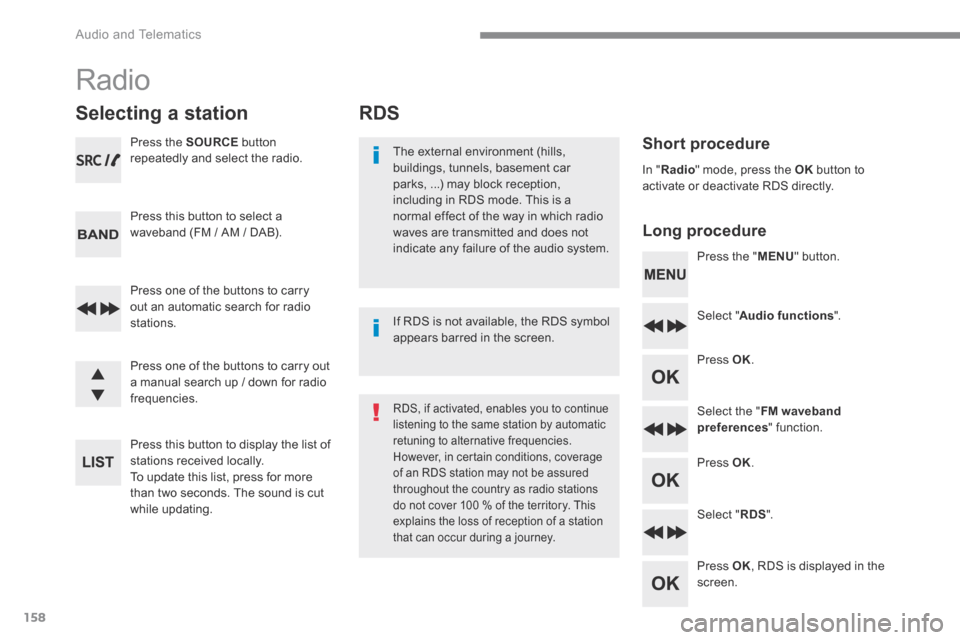
158
Audio and Telematics
RDS
Short procedure
Long procedure
The external environment (hills, buildings, tunnels, basement car parks, ...) may block reception, including in RDS mode. This is a normal effect of the way in which radio waves are transmitted and does not indicate any failure of the audio system. Press the " MENU " button.
Select " Audio functions ".
Press OK .
Select the " FM waveband preferences " function.
Press OK .
Select " RDS ".
Press OK , RDS is displayed in the screen.
In " Radio " mode, press the OK button to activate or deactivate RDS directly.
RDS, if activated, enables you to continue listening to the same station by automatic retuning to alternative frequencies. However, in certain conditions, coverage of an RDS station may not be assured throughout the country as radio stations do not cover 100 % of the territory. This explains the loss of reception of a station that can occur during a journey.
If RDS is not available, the RDS symbol appears barred in the screen.
Radio
Selecting a station
Press the SOURCE button repeatedly and select the radio.
Press this button to select a waveband (FM / AM / DAB).
Press one of the buttons to carry out an automatic search for radio stations.
Press one of the buttons to carry out a manual search up / down for radio frequencies.
Press this button to display the list of stations received locally. To update this list, press for more than two seconds. The sound is cut while updating.
Page 522 of 578

160
1
3
5
2
4
6
6543
21
Audio and Telematics
Long press: select the desired categories of announcements from Transport, News, Entertainment and Flash special (availability according to the station).
Change of station within the same "multiplex service".
Starting of a search for the previous / next "multiplex service".
Change of band (FM1, FM2, DAB, ...)
Digital radio provides a superior audio quality and also additional categories of traffic announcements (TA INFO). The different "multiplex services" offer a choice of radio stations in
alphabetical order.
Terrestrial digital radio
DAB (Digital Audio Broadcasting) radio
Display options: if active but not available, the display will be struck out.
According to version
Preset radio station, buttons 1 to 6. Short press: select the preset radio station. Long press: preset a radio station.
Display the name of the multiplex service being used.
Display the list of all radio stations and "multiplexes".
Represents the signal strength for the band being listened to.
Display RadioText (TXT) for the current radio station.
Display the name of the current radio station.
If the current "DAB" radio station is not available on "FM", "DAB FM" is struck out.
When changing region, an update of the list of preset radio stations is advisable.
Page 525 of 578
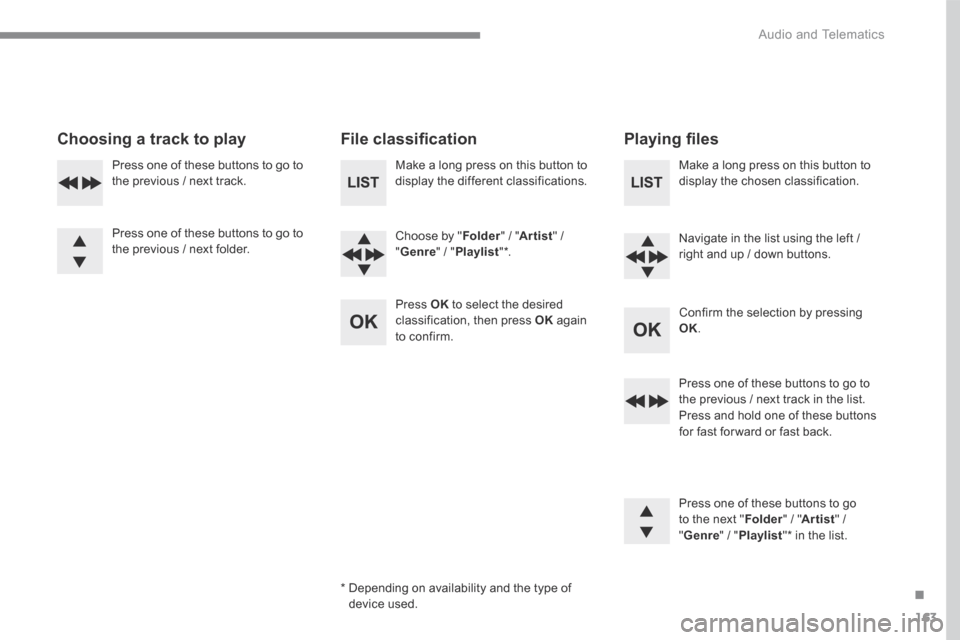
163
.
Audio and Telematics
Transversal-Peugeot_en_Chap03_RD6_ed01-2016
Choosing a track to play F i l e c l a s s i fi c a t i o n P l a y i n g fi l e s
Make a long press on this button to display the different classifications.
Choose by " Folder " / " Artist " / " Genre " / " Playlist " * .
Press OK to select the desired classification, then press OK again to confirm.
Make a long press on this button to display the chosen classification.
Navigate in the list using the left / right and up / down buttons.
Confirm the selection by pressing OK .
Press one of these buttons to go to the previous / next track in the list. Press and hold one of these buttons
for fast for ward or fast back.
Press one of these buttons to go to the next " Folder " / " Artist " / " Genre " / " Playlist " * in the list.
* Depending on availability and the type of device used.
Press one of these buttons to go to the previous / next track.
Press one of these buttons to go to the previous / next folder.
Page 526 of 578
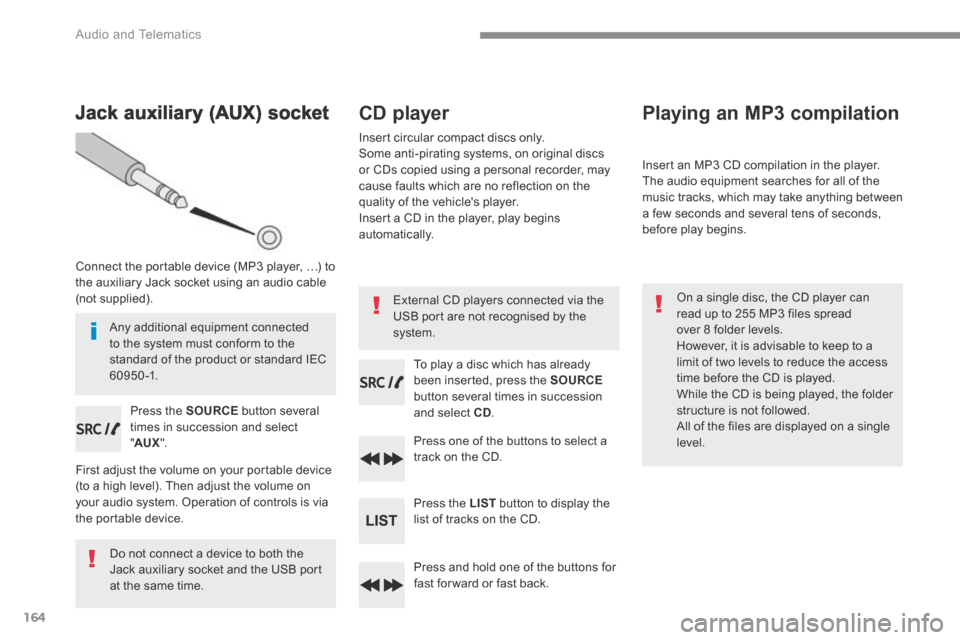
164
Audio and Telematics
Jack auxiliary (AUX) socket
Connect the portable device (MP3 player, …) to the auxiliary Jack socket using an audio cable (not supplied).
Press the SOURCE button several times in succession and select " AUX ".
First adjust the volume on your portable device (to a high level). Then adjust the volume on your audio system. Operation of controls is via the portable device.
Do not connect a device to both the Jack auxiliary socket and the USB port at the same time.
CD player
Insert circular compact discs only. Some anti-pirating systems, on original discs or CDs copied using a personal recorder, may cause faults which are no reflection on the quality of the vehicle's player. Insert a CD in the player, play begins automatically.
To play a disc which has already been inserted, press the SOURCEbutton several times in succession and select CD.
Press one of the buttons to select a track on the CD.
Press the LIST button to display the list of tracks on the CD.
Press and hold one of the buttons for fast for ward or fast back.
Playing an MP3 compilation
Insert an MP3 CD compilation in the player. The audio equipment searches for all of the music tracks, which may take anything between a few seconds and several tens of seconds, before play begins.
On a single disc, the CD player can read up to 255 MP3 files spread over 8 folder levels. However, it is advisable to keep to a limit of two levels to reduce the access time before the CD is played. While the CD is being played, the folder structure is not followed. All of the files are displayed on a single
level.
External CD players connected via the USB port are not recognised by the system. Any additional equipment connected to the system must conform to the standard of the product or standard IEC 6 0 9 5 0 -1.