2017 NISSAN ROGUE SPORT steering
[x] Cancel search: steeringPage 266 of 512

Giving voice commands
To operate voice recognition, push and
release thebutton located on the
steering wheel. After the tone sounds,
speak a command.
The command given is picked up by the
microphone, and voice feedback is given
when the command is accepted.
. If you need to hear the available
commands for the current menu
again, say “Help” and the system will
repeat them.
. If a command is not recognized, the
system announces, “Command not
recognized. Please try again.” Make
sure the command is said exactly as
prompted by the system and repeat
the command in a clear voice.
. If you want to go back to the previous
command, you can say “Go back” or
“Correction” any time the system is
waiting for a response.
. You can cancel a command when the
system is waiting for a response by
saying, “Cancel” or “Quit”. The system
announces “Cancel” or “Quit” and ends
the voice recognition operation ses-
sion. You can also push and hold the
button on the steering wheel at
any time to end the voice recognition
operation session. Whenever the voice recognition operation session is can-
celled, a double beep is played to
indicate you have exited the system.
. If you want to adjust the volume of the
voice feedback, push the volume con-
trol buttons on the steering wheel
while being provided with feedback.
You can also use the Power/VOL dial
on the control panel.
Voice Prompt Interrupt:
In most cases you can interrupt the voice
feedback to speak the next command by
pushing the
button on the steering
wheel. After interrupting the system, wait
for a beep before speaking your com-
mand.
One Shot Call:
To use the system faster, you may speak
the second level commands with the
main menu command on the main menu.
For example, push the
button and
after the tone say, “Call Redial”.
Operating tips:
To get the best performance out of the
voice recognition system, observe the
following:
. Keep the interior of the vehicle as
quiet as possible. Close the windows
to eliminate surrounding noises (traf-
fic noises, vibration sounds, etc.), which may prevent the system from
recognizing voice commands cor-
rectly.
. Wait until the tone sounds before
speaking a command. Otherwise, the
command will not be received prop-
erly.
. Start speaking a command within five
seconds after the tone sounds.
. Speak in a natural voice without
pausing between words.
Voice commands
Voice commands can be used to operate
the Bluetooth® Hands-Free Phone Sys-
tem. Push the
button to bring up the
phone command menu. The available
options are:
. Call
. Phonebook
. Recent Calls
. Messaging (if available)
. Select Phone
Call:
For more information on the “Call” com-
mand, see “Making a call” (P.4-89).
Phonebook:
The following commands are available
under “Phonebook”:
Heater, air conditioner, audio and phone systems4-87
Page 270 of 512

.To (a name).Enter Number.Incoming Calls.Outgoing Calls.Missed Calls
If “Incoming Calls”, “Outgoing Calls”, or
“Missed Calls” is selected, the following
additional commands will be dis-
played:
.Send Text.Next Entry.Previous Entry
For more information about these
options, see “Voice commands” (P.4-
87).
5. Once a recipient is chosen, the system prompts for which message to send.
Five predefined messages are avail-
able as well as three custom mes-
sages. To choose one of the
predefined messages, speak one of
the following:
.“Driving, can’t text”.“Call me”.“On my way”.“Running late”.“Okay”.“Yes”.“No”.“Where are you?”
.“When?”.“Custom Messages”
To send one of the custom messages,
say “Custom Messages”. If more than
one custom message is stored, the
system will prompt for the number of
the desired custom message. For
more information on setting and
managing custom text messages,
see “Bluetooth® settings” (P.4-92).
Reading a received text message:
1. Push the
button.
2. Say “Phone”.
3. Say “Read Text”.
The text message, sender and delivery
time are shown on the screen. Use the
menu control buttons on the steering
wheel to scroll through all text messages
if more than one are available. Push the
button to exit the text message
screen. Push thebutton to access
the following options for replying to the
text message:
. Call Back
Speak this command to call the sen-
der of the text message using the
Bluetooth® Hands-Free Phone Sys-
tem.
. Send Text
Speak this command to send a text message response to the sender of
the text message.
. Read Text
Speak this command to read the text
message again.
. Previous Text
Speak this command to move to the
previous text message (if available).
. Next Text
Speak this command to move to the
next text message (if available).
NOTE:
. Text messages are only displayed if
the vehicle speed is less than 5 MPH
(8 km/h).
. iPhone® can only send text mes-
sages via Siri® Eyes Free.
Making custom messages with Siri®
Eyes Free:
If a connected iPhone® is equipped with
Siri®, it can also be used to create custom
messages. (See “Siri® Eyes Free” (P.4-79).)
Heater, air conditioner, audio and phone systems4-91
Page 274 of 512
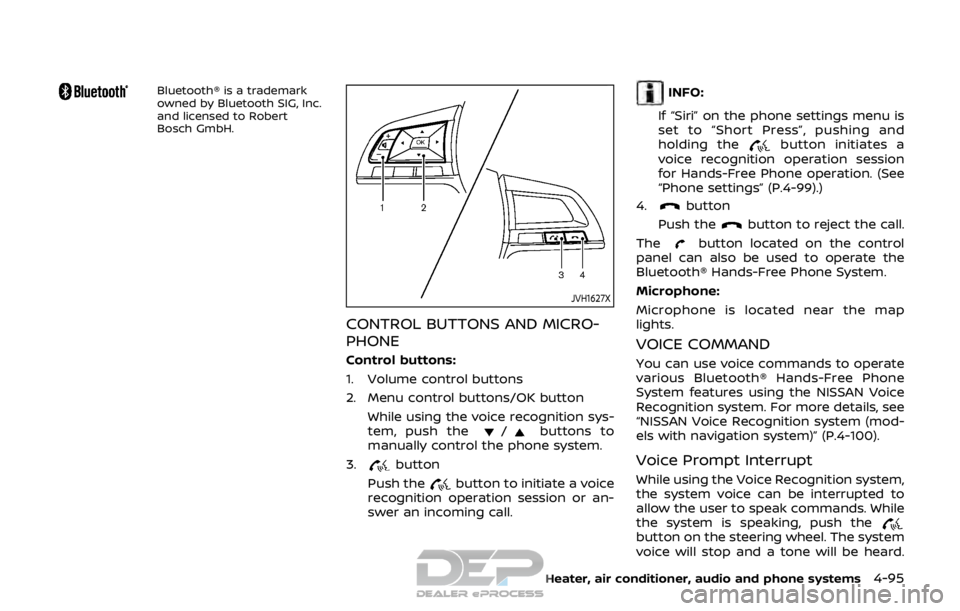
Bluetooth® is a trademark
owned by Bluetooth SIG, Inc.
and licensed to Robert
Bosch GmbH.
JVH1627X
CONTROL BUTTONS AND MICRO-
PHONE
Control buttons:
1. Volume control buttons
2. Menu control buttons/OK buttonWhile using the voice recognition sys-
tem, push the
/buttons to
manually control the phone system.
3.
button
Push the
button to initiate a voice
recognition operation session or an-
swer an incoming call.
INFO:
If “Siri” on the phone settings menu is
set to “Short Press”, pushing and
holding the
button initiates a
voice recognition operation session
for Hands-Free Phone operation. (See
“Phone settings” (P.4-99).)
4.
button
Push the
button to reject the call.
The
button located on the control
panel can also be used to operate the
Bluetooth® Hands-Free Phone System.
Microphone:
Microphone is located near the map
lights.
VOICE COMMAND
You can use voice commands to operate
various Bluetooth® Hands-Free Phone
System features using the NISSAN Voice
Recognition system. For more details, see
“NISSAN Voice Recognition system (mod-
els with navigation system)” (P.4-100).
Voice Prompt Interrupt
While using the Voice Recognition system,
the system voice can be interrupted to
allow the user to speak commands. While
the system is speaking, push the
button on the steering wheel. The system
voice will stop and a tone will be heard.
Heater, air conditioner, audio and phone systems4-95
Page 276 of 512
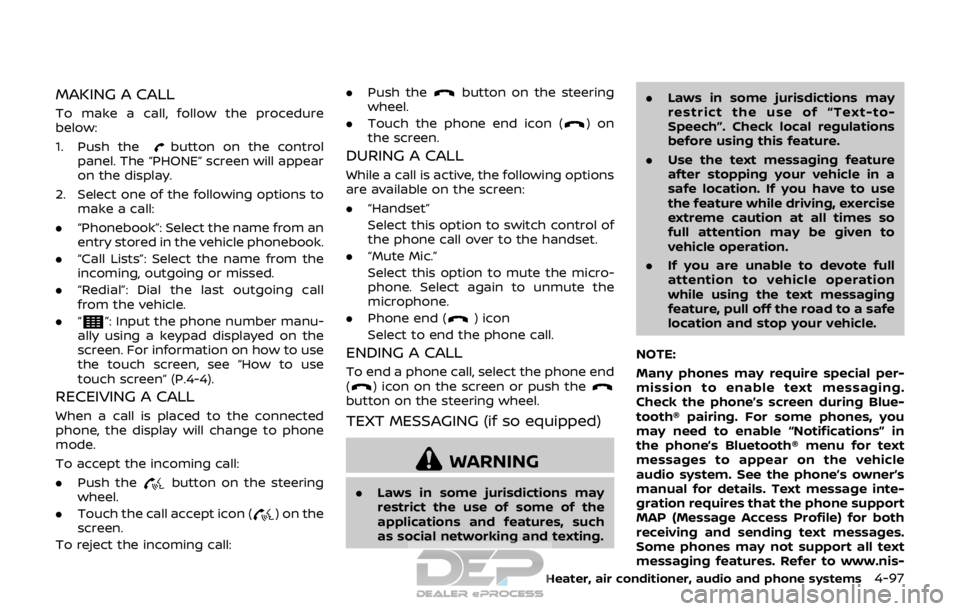
MAKING A CALL
To make a call, follow the procedure
below:
1. Push the
button on the control
panel. The “PHONE” screen will appear
on the display.
2. Select one of the following options to make a call:
. “Phonebook”: Select the name from an
entry stored in the vehicle phonebook.
. “Call Lists”: Select the name from the
incoming, outgoing or missed.
. “Redial”: Dial the last outgoing call
from the vehicle.
. “
”: Input the phone number manu-
ally using a keypad displayed on the
screen. For information on how to use
the touch screen, see “How to use
touch screen” (P.4-4).
RECEIVING A CALL
When a call is placed to the connected
phone, the display will change to phone
mode.
To accept the incoming call:
. Push the
button on the steering
wheel.
. Touch the call accept icon (
) on the
screen.
To reject the incoming call: .
Push the
button on the steering
wheel.
. Touch the phone end icon (
)on
the screen.
DURING A CALL
While a call is active, the following options
are available on the screen:
. “Handset”
Select this option to switch control of
the phone call over to the handset.
. “Mute Mic.”
Select this option to mute the micro-
phone. Select again to unmute the
microphone.
. Phone end (
) icon
Select to end the phone call.
ENDING A CALL
To end a phone call, select the phone end
() icon on the screen or push thebutton on the steering wheel.
TEXT MESSAGING (if so equipped)
WARNING
. Laws in some jurisdictions may
restrict the use of some of the
applications and features, such
as social networking and texting. .
Laws in some jurisdictions may
restrict the use of “Text-to-
Speech”. Check local regulations
before using this feature.
. Use the text messaging feature
after stopping your vehicle in a
safe location. If you have to use
the feature while driving, exercise
extreme caution at all times so
full attention may be given to
vehicle operation.
. If you are unable to devote full
attention to vehicle operation
while using the text messaging
feature, pull off the road to a safe
location and stop your vehicle.
NOTE:
Many phones may require special per-
mission to enable text messaging.
Check the phone’s screen during Blue-
tooth® pairing. For some phones, you
may need to enable “Notifications” in
the phone’s Bluetooth® menu for text
messages to appear on the vehicle
audio system. See the phone’s owner’s
manual for details. Text message inte-
gration requires that the phone support
MAP (Message Access Profile) for both
receiving and sending text messages.
Some phones may not support all text
messaging features. Refer to www.nis-
Heater, air conditioner, audio and phone systems4-97
Page 277 of 512

4-98Heater, air conditioner, audio and phone systems
sanusa.com/bluetooth or www.nissan.
ca/bluetooth for compatibility informa-
tion, as well as your device’s owner’s
manual.
The system allows for the sending and
receiving of text messages through the
vehicle interface.
Sending a text message
1. Push thebutton on the steering
wheel.
2. Say “Phone” after the tone.
3. Say “Send Text” after the tone.
4. The system will provide a list of available commands in order to de-
termine the recipient of the text
message. Choose from the following:
.To (a name).Enter Number.Missed Calls.Incoming Calls.Outgoing Calls
For more information about these
options, see “Phone voice commands”
(P.4-103).
5. Once a recipient is chosen, the system prompts for which message to send.
Several predefined and custom mes-
sages are available. To choose one of
the predefined messages, speak one
of the following after the tone:
.“Driving, can’t text”.“Call me”.“On my way”.“Running late”.“Okay”.“Yes”.“No”.“Where are you?”.“When?”.“Custom Messages”
To send one of the custom messages,
say “Custom Messages”. If more than
one custom message is stored, the
system will prompt for the number of
the desired custom message. For
more information on setting and
managing custom text messages,
see “Phone settings” (P.4-99).
NOTE:
iPhone® can only send text messages
via Siri® Eyes Free. (See “Siri® Eyes Free”
(P.4-79).)
Reading a received text message
1. Push thebutton on the steering
wheel.
2. Say “Phone” after the tone.
3. Say “Read Text” after the tone.
The text message, sender and delivery
time are shown on the screen. Use the
menu control buttons to scroll through all text messages if more than one are
available. Push the
button to exit
the text message screen. Push the
button to access the following options for
replying to the text message:
. Call Back
Speak this command to call the sen-
der of the text message using the
Bluetooth® Hands-Free Phone Sys-
tem.
. Send Text
Speak this command to send a text
message response to the sender of
the text message.
. Read Text
Speak this command to read the text
message again.
. Previous Text
Speak this command to move to the
previous text message (if available).
. Next Text
Speak this command to move to the
next text message (if available).
NOTE:
Text messages are only displayed if the
vehicle speed is less than 5 MPH (8
km/h).
Page 279 of 512

4-100Heater, air conditioner, audio and phone systems
.Start Siri by:
Touch “Short Press” or “Long Press” to
set how Siri® is operated on the
steering wheel.
. Sort Phonebook By:
Touch “First Name” or “Last Name” to
choose how phonebook entries are
alphabetically displayed on the
screen.
. Use Phonebook From:
Touch “Handset” to use the phone’s
phonebook. Select “SIM” to use the
phonebook on the SIM card. Touch
“Both” to use both sources.
. Download Phonebook Now:
Touch to download the phonebook to
the vehicle from the chosen source.
. Record Name for Phonebook Entry:
Touch to record a name for a phone-
book entry for use with the NISSAN
Voice Recognition System.
. Phone Notifications for:
Touch “Driver” to have phone notifica-
tions shown in the vehicle information
display. Touch “Both” to have phone
notifications shown in both the vehi-
cle information display and the touch
screen.
. Text Messaging (if so equipped):
Touch to toggle the text message
functionality on or off. .
Show Incoming Text for (if so
equipped):
Touch “Driver” to have incoming text
notifications shown in the vehicle
information display. Touch “Both” to
have text notifications shown in both
the vehicle information display and
the touch screen. Touch “OFF” to turn
off all text notifications.
. Auto Reply (if so equipped):
Touch to toggle the auto reply func-
tionality on or off.
. Auto Reply Message (if so equipped):
Touch to indicate preferred message
to be sent when “Auto Reply” function
is activated.
. Use Vehicle’s Signature (if so
equipped):
Touch to toggle on or off the addition
of the vehicle signature to outgoing
messages
. Custom Text Messages (if so
equipped):
Touch this option to select a custom
message to edit. There are several
custom message slots available. The NISSAN Voice Recognition system
allows hands-free operation of the sys-
tems equipped on this vehicle, such as
the phone and navigation systems.
To operate NISSAN Voice Recognition,
push the
button located on the
steering wheel. When prompted, speak
the command for the system you wish to
activate. The command given is picked up
by the microphone and performed when
it is properly recognized. NISSAN Voice
Recognition will provide a voice response
as well as a message in the touch screen
to inform you of the command results.
NISSAN VOICE RECOGNITION SYSTEM
(models with navigation system)
Page 280 of 512

USING THE SYSTEM
Initialization
When the ignition switch is placed in the
ACC or ON position, NISSAN Voice Recog-
nition is initialized, which takes a few
seconds. When completed, the system is
ready to accept voice commands. If the
button is pushed before the initializa-
tion completes, the system will announce:
“Voice Recognition System not ready.
Please wait.”
JVH1656X
1. Volume control buttons
2. Back button
3.
button
4.button
Giving voice commands
Follow the procedure below to conduct a
voice recognition operation:
1. Push the
button.
2. The system announces: “Please say a category like phone or a command
like points of interest followed by a
brand name”. A list of available com-
mands is then spoken by the system.
3. After the tone sounds and the face icon on the display changes, speak a command. Available commands are
discussed in this section.
4. Voice and display feedback are pro- vided when the command is accepted.
. If you want to go back to the previous
menu of commands, push the
button on the steering wheel, back
button on the steering wheel or BACK
button on the control panel. The
system will announce: “Go Back” de-
pending on the current menu level.
. If you want to adjust the volume of the
voice feedback, use the volume con-
trol buttons on the steering wheel or
the POWER/VOLUME dial on the con-
trol panel.
. The voice command screen can also
be accessed using the touch screen:
1) Push the APPS·i button.
2) Touch the “Voice Commands” key.
Operating tips
To get the best performance out of
NISSAN Voice Recognition, observe the
following:
.Keep the interior of the vehicle as
quiet as possible. Close the windows
to eliminate the surrounding noises
(traffic noises, vibration sounds, etc.),
which may prevent the system from
recognizing the voice commands cor-
Heater, air conditioner, audio and phone systems4-101
Page 288 of 512

Increasing fuel economy ................................................. 5-100
Intelligent 4x4 (if so equipped) ................................... 5-100Intelligent 4x4 LOCK switch operations ...... 5-102
Parking/parking on hills ................................................... 5-104
Electric power steering ..................................................... 5-105
Brake system ........................................................................\
.... 5-106 Braking precautions ..................................................... 5-106
Brake assist ........................................................................\
........ 5-107
Brake assist ........................................................................\
. 5-107
Anti-lock Braking System (ABS) ........................... 5-107
Vehicle Dynamic Control (VDC) system ............... 5-108
Chassis control ........................................................................\
5-110 Intelligent Trace Control ........................................... 5-110 Intelligent Engine Brake (Continuously
Variable Transmission (CVT) models) .......... 5-111
Active Ride Control ..................................................... 5-112
Hill Start Assist system ..................................................... 5-113
Cold weather driving ......................................................... 5-113 Freeing a frozen door lock ................................... 5-113
Anti-freeze ........................................................................\
.. 5-113
Battery ........................................................................\
........... 5-113
Draining of coolant water ..................................... 5-113
Tire equipment ............................................................... 5-114
Special winter equipment ..................................... 5-114
Driving on snow or ice ............................................. 5-114