2017 NISSAN ROGUE SPORT steering
[x] Cancel search: steeringPage 199 of 512
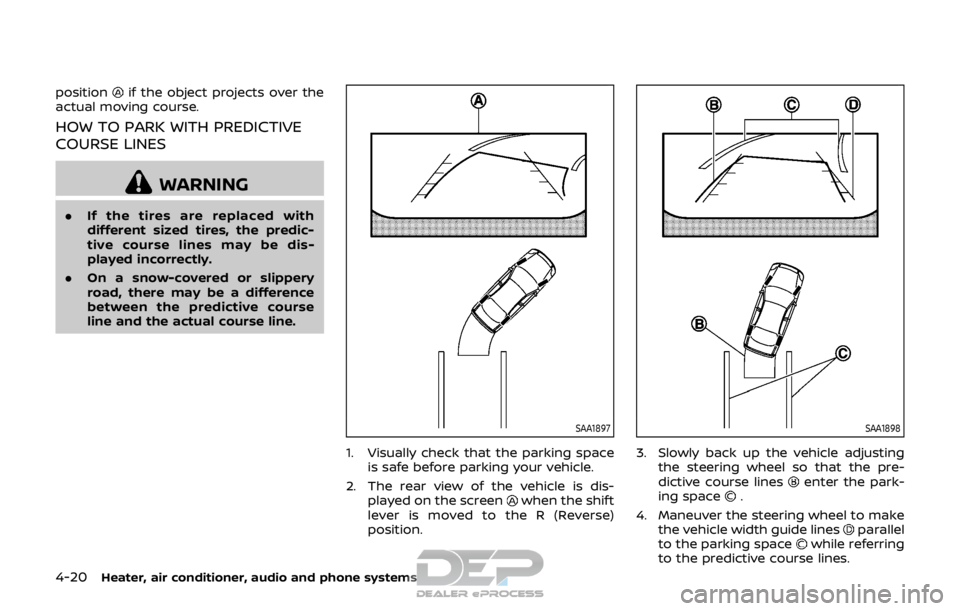
4-20Heater, air conditioner, audio and phone systems
positionif the object projects over the
actual moving course.
HOW TO PARK WITH PREDICTIVE
COURSE LINES
WARNING
. If the tires are replaced with
different sized tires, the predic-
tive course lines may be dis-
played incorrectly.
. On a snow-covered or slippery
road, there may be a difference
between the predictive course
line and the actual course line.
SAA1897
1. Visually check that the parking space
is safe before parking your vehicle.
2. The rear view of the vehicle is dis- played on the screen
when the shift
lever is moved to the R (Reverse)
position.
SAA1898
3. Slowly back up the vehicle adjusting the steering wheel so that the pre-
dictive course lines
enter the park-
ing space.
4. Maneuver the steering wheel to make the vehicle width guide lines
parallel
to the parking spacewhile referring
to the predictive course lines.
Page 216 of 512
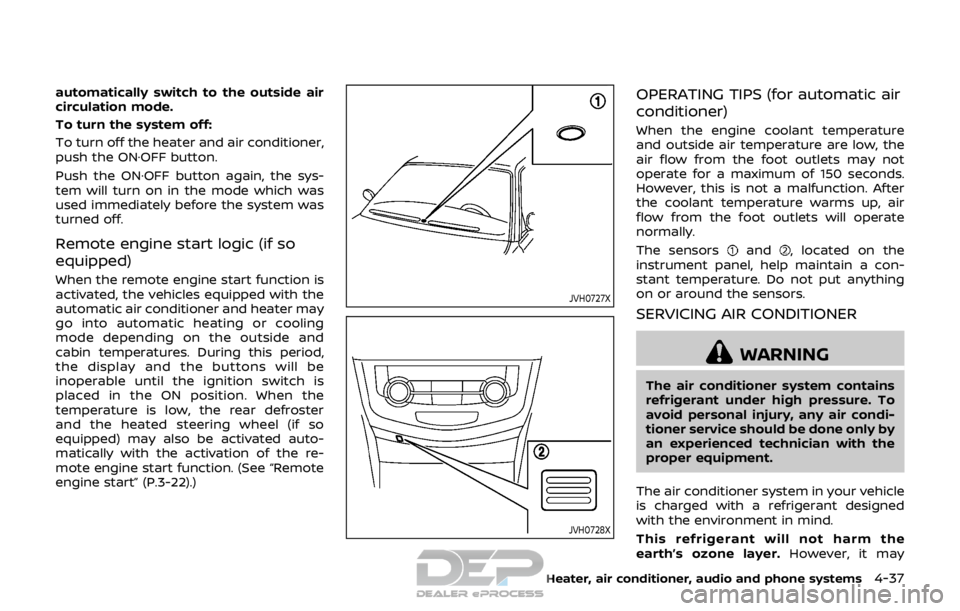
automatically switch to the outside air
circulation mode.
To turn the system off:
To turn off the heater and air conditioner,
push the ON·OFF button.
Push the ON·OFF button again, the sys-
tem will turn on in the mode which was
used immediately before the system was
turned off.
Remote engine start logic (if so
equipped)
When the remote engine start function is
activated, the vehicles equipped with the
automatic air conditioner and heater may
go into automatic heating or cooling
mode depending on the outside and
cabin temperatures. During this period,
the display and the buttons will be
inoperable until the ignition switch is
placed in the ON position. When the
temperature is low, the rear defroster
and the heated steering wheel (if so
equipped) may also be activated auto-
matically with the activation of the re-
mote engine start function. (See “Remote
engine start” (P.3-22).)
JVH0727X
JVH0728X
OPERATING TIPS (for automatic air
conditioner)
When the engine coolant temperature
and outside air temperature are low, the
air flow from the foot outlets may not
operate for a maximum of 150 seconds.
However, this is not a malfunction. After
the coolant temperature warms up, air
flow from the foot outlets will operate
normally.
The sensors
and, located on the
instrument panel, help maintain a con-
stant temperature. Do not put anything
on or around the sensors.
SERVICING AIR CONDITIONER
WARNING
The air conditioner system contains
refrigerant under high pressure. To
avoid personal injury, any air condi-
tioner service should be done only by
an experienced technician with the
proper equipment.
The air conditioner system in your vehicle
is charged with a refrigerant designed
with the environment in mind.
This refrigerant will not harm the
earth’s ozone layer. However, it may
Heater, air conditioner, audio and phone systems4-37
Page 254 of 512

JVH0684X
AUX (Auxiliary) INPUT JACK
The AUX input jack is located on the lower
part of the instrument panel. The AUX
input jack accepts any standard analog
audio input such as from a portable
cassette tape/CD player, MP3 player or
laptop computer.
JVH1655X
1. Menu control buttons/OK button
2. Volume control buttons
3. Tuning buttons
4. Back button
STEERING WHEEL SWITCH FOR
AUDIO CONTROL
The audio system can be operated using
the controls on the steering wheel.
Menu control buttons/OK button
Push the/buttons to switch the
vehicle information display to audio
mode. Push the OK button until the
preferred available audio source is se-
lected.
Volume control buttons
Push the + or − button to increase or
decrease the volume.
Tuning buttons (models
without navigation system)
Availability of functions may vary depend-
ing on the media and device.
AM and FM radio:
. Push the
/button for less than
1.5 seconds to select the next or the
previous preset station.
. Push the
/button for more
than 1.5 seconds to seek up or down
to the next station.
SXM operation (if so equipped):
. Push the
/button for less than
1.5 seconds to select the next or the
previous preset channel.
. Push the
/button for more
than 1.5 seconds to select the next or
the previous available channel.
iPod®:
. Push the
/button for less than
1.5 seconds to select the next or the
previous track.
Heater, air conditioner, audio and phone systems4-75
Page 258 of 512

NissanConnectSMServices is a suite of
telematics tools that provide emergency
preparedness, remote access, customiz-
able alerts and convenience services. This
feature is an option on navigation system
equipped vehicles. For additional infor-
mation, refer to the separate Navigation
System Owner’s Manual.GENERAL INFORMATION
Apple Siri® Eyes Free personal assistant
can be accessed from the vehicle. Siri®
Eyes Free can be accessed in Siri® Eyes
Free mode to reduce user distraction. In
this mode, Siri® Eyes Free is available for
interaction by voice control. After con-
necting a compatible Apple device by
using Bluetooth®, Siri® Eyes Free can be
activated using the
button on the
steering wheel.
Siri® is a trademark of Apple Inc., regis-
tered in the U.S. and other countries.
INFO:
. Some Siri® Eyes Free functions, such
as opening apps, may not be available
during driving.
. For best results, always update your
device to the latest software version.
. Keep the interior of the vehicle as
quiet as possible. Close the windows
to eliminate the surrounding noises
(traffic noises, vibration sounds, etc.),
which may prevent the system from
recognizing the voice commands cor-
rectly.
. For functions that can be used in Siri®
Eyes Free, please refer to the Apple
website.
REQUIREMENTS
Siri® is available on the iPhone® 4S or
later. Devices released before iPhone® 4S
are not supported by the Siri® Eyes Free
system.
Visit www.apple.com/ios/siri for details
about device compatibility.
Siri® must be enabled on the phone.
Please check phone settings.
If the device has a lock screen, Siri® must
be accessible from the lock screen. Please
check phone settings.
For best results, always update your
device to the latest software version.
Heater, air conditioner, audio and phone systems4-79
NISSANCONNECTSMSERVICES (if
so equipped) SIRI® EYES FREE
Page 259 of 512

4-80Heater, air conditioner, audio and phone systems
JVH1592X
SIRI® EYES FREE ACTIVATION
Siri® Eyes Free function can be activated
using thebutton on the steering
wheel.
1. Connect a Siri® Eyes Free enabled
iPhone® to the vehicle. (See “Connect-
ing procedure” (P.4-96) or “Initializa-
tion” (P.4-86).)
2. After the Bluetooth® connection is established, push and hold the
button to activate the Siri® Eyes Free
function.
Depending on the model, Siri® Eyes
Free activation option (“Short Press” or
“Long Press”) can be selected after
connecting the iPhone®. The activa- tion option can also be changed from
the Phone or Bluetooth® settings
menu. (See “Changing Siri® Eyes Free
Settings (models with navigation sys-
tem)” (P.4-80) or “Changing Siri® Eyes
Free Settings (models without naviga-
tion system)” (P.4-81).)
OPERATING SIRI® EYES FREE
1. Push or push and hold thebutton.
2. Speak your command and then listen to the Siri® Eyes Free reply.
After starting Siri® Eyes Free, push the
button again within five seconds of the
end of the Siri® Eyes Free announcement
to extend the session.
Example 1 - Playing music
1. Push or push and hold the
button.
2. Say “Play (artist name, song name, etc.)”.
3. Your vehicle will automatically change to Bluetooth® audio or iPod® mode*
when the music starts playing. Mode
selection is determined by the phone.
*: If the iPhone® is also connected with
the USB cable.
If the audio track does not start playing
automatically after Siri® Eyes Free ends,
try changing the track or audio source to
resume playback. NOTE:
For best results, use the native music
app. Performance of music control
function while using Podcasts, Audio-
book or other third party music apps
may vary and is controlled by the
iPhone®.
Example 2 - Replying to text messages
1. If a compatible iPhone® is connected
and “Show Notifications” of the
iPhone® settings is enabled, the vehi-
cle will display a notification for new
incoming text messages.
2. After reading the message, push or push and hold the
button to reply
using Siri® Eyes Free.
3. After a beep sounds, say “Text mes- sage” or a similar command to reply
using Siri® Eyes Free.
CHANGING SIRI® EYES FREE SET-
TINGS (models with navigation
system)
Settings for Siri® Eyes Free can be found
in the Bluetooth® settings menu.
1. Push the APPS·i button.
2. Touch the “Settings” key.
3. Touch the “Phone & Bluetooth” key.
4. Touch the “Phone settings” key.
Page 261 of 512

4-82Heater, air conditioner, audio and phone systems
TROUBLESHOOTING GUIDE
SymptomCause and Countermeasure
Cannot access Siri® Eyes Free from the
switch on the steering wheel Check if a Bluetooth® connection is established between the iPhone® and the system.
Check if Siri® is enabled on the device. On your phone, go to Siri® setting.
Check that Siri® can be accessed from the device lock screen. This can be set in the settings menu of
your phone.
Check the settings for Siri® Eyes Free activation on the vehicle audio system. If the setting is “Long
Press”, you must push and hold the
button on the steering wheel for more than 1.5 seconds to start
Siri® Eyes Free. If the setting is “Short Press”, a short push and release of the button should start Siri®
Eyes Free.
Audio source does not change automati-
cally to iPod® or Bluetooth® Audio mode For best results, use the native music app. Performance of music control function while using Podcasts,
Audiobook or other third party music apps may vary.
For best results, play media already stored on your device. Streaming music or playback from cloud
storage may degrade performance.
Models with navigation system:
Switch the source manually by pushing the AUX button on the vehicle audio system or the menu
control buttons/OK button on the steering wheel.
Models without navigation system:
Switch the source manually by pushing the
orbutton on the vehicle audio system or the
menu control buttons/OK button on the steering wheel.
Play, pause, next track, previous track or
play timer does not work For best results, use the native music app. Performance of music control function while using Podcasts,
Audiobook or other third party music apps may vary and is controlled by the device.
Cannot hear any music/audio being played
back from a connected iPhone® Check that the audio source is set to Bluetooth® Audio or iPod® mode. A USB connection is required for
iPod® mode.
Cannot hear map turn-by-turn direction
guidance from a connected iPhone® Check that the audio source is set to Bluetooth® Audio or iPod® mode. A USB connection is required for
iPod® mode.
Cannot receive text message notifications
on the vehicle audio system Check if “Show Notifications” is enabled on your phone. On your phone, go to Bluetooth® settings. Find
the device name, like “My Car”. Touch the
icon on your phone. Turn on “Show Notifications”.
Cannot reply to text message notifications
using Siri® Eyes Free After receiving an incoming text message, follow the on-screen guidance. Push or push and hold the
button on the steering wheel for Siri® Eyes Free. After Siri® Eyes Free starts, say “Text Message”.
Page 264 of 512

2) this device must accept any inter-ference, including interference
that may cause undesired opera-
tion of the device.
IC Regulatory information
.Operation is subject to the following
two conditions: (1) this device may not
cause interference, and (2) this device
must accept any interference, includ-
ing interference that may cause un-
desired operation of the device.
. This Class B digital apparatus meets
all requirements of the Canadian In-
terference-Causing Equipment Regu-
lations.
Bluetooth® trademark
Bluetooth® is a trademark
owned by Bluetooth SIG, Inc.,
and licensed to Visteon Cor-
poration.
USING THE SYSTEM
The voice recognition system allows
hands-free operation of the Bluetooth®
Hands-Free Phone System.
If the vehicle is in motion, some com-
mands may not be available so full
attention may be given to vehicle opera-
tion.
JVH1627X
Control buttons and microphone
Control buttons:
The control buttons for the Bluetooth®
Hands- Free Phone System are located on
the steering wheel.
1. Volume control buttons
2. Menu control buttons/OK button
While using the voice recognition sys-
tem, push the
/buttons to
manually control the phone system.
3.
button
Push the
button to initiate a voice
recognition operation session or an-
swer an incoming call.
INFO:
If the “Siri” on the Bluetooth® settings
menu is set to “Short Press”, pushing
and holding the
button initiates a
voice recognition operation session
for Hands-Free Phone operation. (See
“Bluetooth® settings” (P.4-92).)
You can also use the
button to
interrupt the system feedback and
give a command at once. See “Giving
voice commands” (P.4-87) in this sec-
tion for more information.
4.
button
Push the
button to reject the call.
While the voice recognition system is
active, push and hold the
button
to quit the voice recognition system at
any time.
Microphone:
Microphone is located near the map
lights.
Manual control:
While using the Voice Recognition system,
it is also possible to select menu options
manually by using the steering wheel
controls instead of speaking voice com-
mands. To activate the manual control
mode, push the
button on the steer-
ing wheel to access the phone menu and
then push the menu control buttons.
Heater, air conditioner, audio and phone systems4-85
Page 265 of 512

4-86Heater, air conditioner, audio and phone systems
The manual control mode does not allow
dialing a phone number by digits. The
user may select an entry from the Phone-
book or Recent Calls lists. To reactivate
Voice Recognition, exit the manual con-
trol mode by pushing and holding the
button. At that time, pushing thebutton will start the Bluetooth® Hands-
Free Phone System.
Choosing a language
You can interact with the Bluetooth®
Hands-Free Phone System using several
languages that are available. For opera-
tions to change the language, see “Audio
main operation” (P.4-48) or “Audio main
operation” (P.4-56).
Changing voice feedback volume
If you want to adjust the volume of the
voice feedback, push the volume control
buttons on the steering wheel while
being provided with feedback. You can
also use the Power/VOL dial on the
control panel.
Initialization
When the ignition switch is placed in the
ACC or ON position, voice recognition is
initialized, which takes a few seconds. If
the
button is pushed before the
initialization completes, the system will
announce “Hands-free phone system not
ready” and will not react to voice com-
mands.
Connecting procedure:
NOTE:
The connecting procedure must be
performed when the vehicle is station-
ary. If the vehicle starts moving during
the procedure, the procedure will be
cancelled.
JVH1626X
To connect a phone to the Bluetooth®
Hands-Free Phone System;
1. Push the ENTER SETTING button
.
2. Use the ENTER SETTING button
to
select “Bluetooth” and then push the
ENTER SETTING button
.
3. Select “Add Phone” and then push the ENTER SETTING button
.
4. When a message with a PIN appears on the screen, operate the Bluetooth®
phone to enter the PIN.
The connecting procedure varies accord-
ing to each phone. See the phone’s own-
er’s manual for details.