2017 NISSAN ROGUE HYBRID navigation
[x] Cancel search: navigationPage 101 of 520
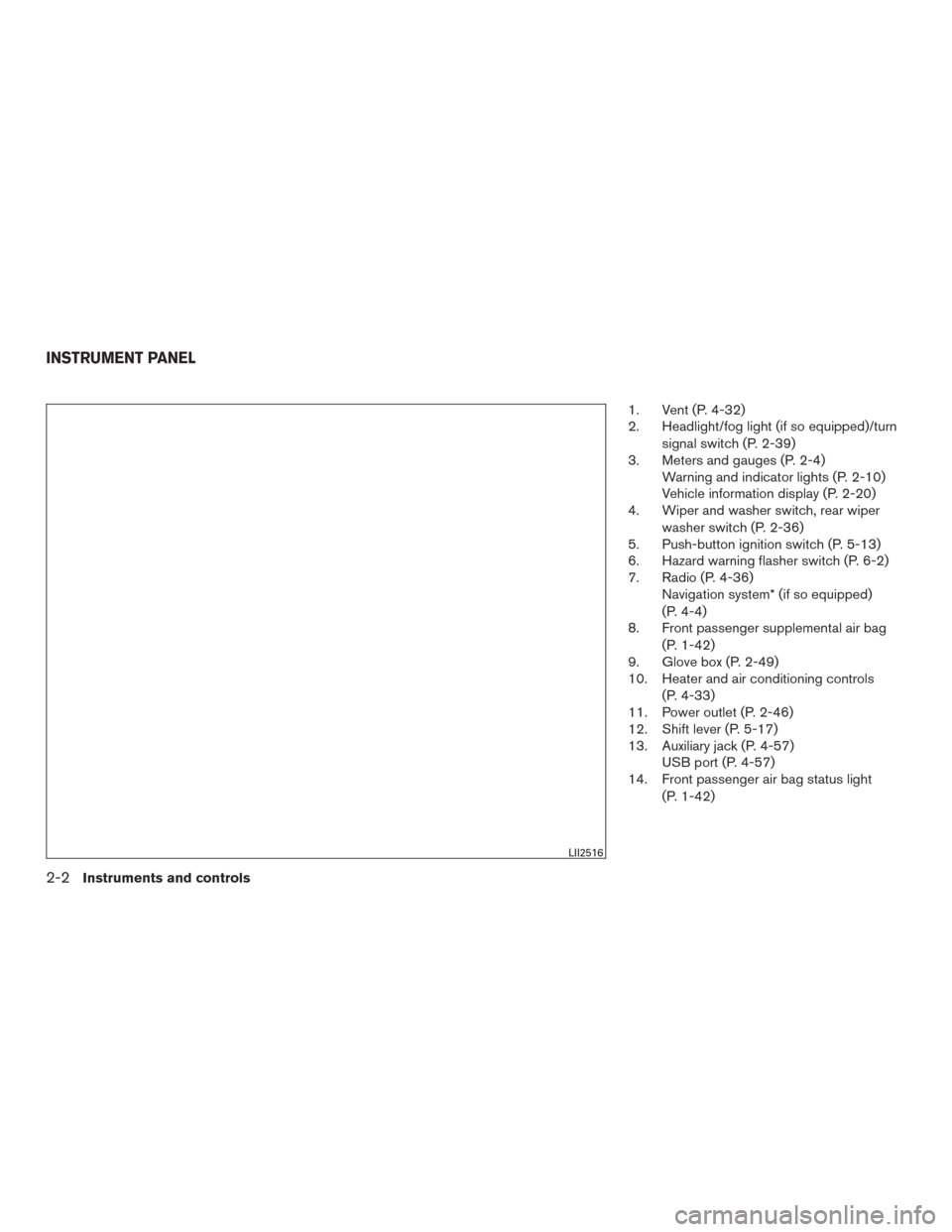
1. Vent (P. 4-32)
2. Headlight/fog light (if so equipped)/turnsignal switch (P. 2-39)
3. Meters and gauges (P. 2-4) Warning and indicator lights (P. 2-10)
Vehicle information display (P. 2-20)
4. Wiper and washer switch, rear wiper
washer switch (P. 2-36)
5. Push-button ignition switch (P. 5-13)
6. Hazard warning flasher switch (P. 6-2)
7. Radio (P. 4-36) Navigation system* (if so equipped)
(P. 4-4)
8. Front passenger supplemental air bag
(P. 1-42)
9. Glove box (P. 2-49)
10. Heater and air conditioning controls
(P. 4-33)
11. Power outlet (P. 2-46)
12. Shift lever (P. 5-17)
13. Auxiliary jack (P. 4-57) USB port (P. 4-57)
14. Front passenger air bag status light
(P. 1-42)
LII2516
INSTRUMENT PANEL
2-2Instruments and controls
Page 102 of 520
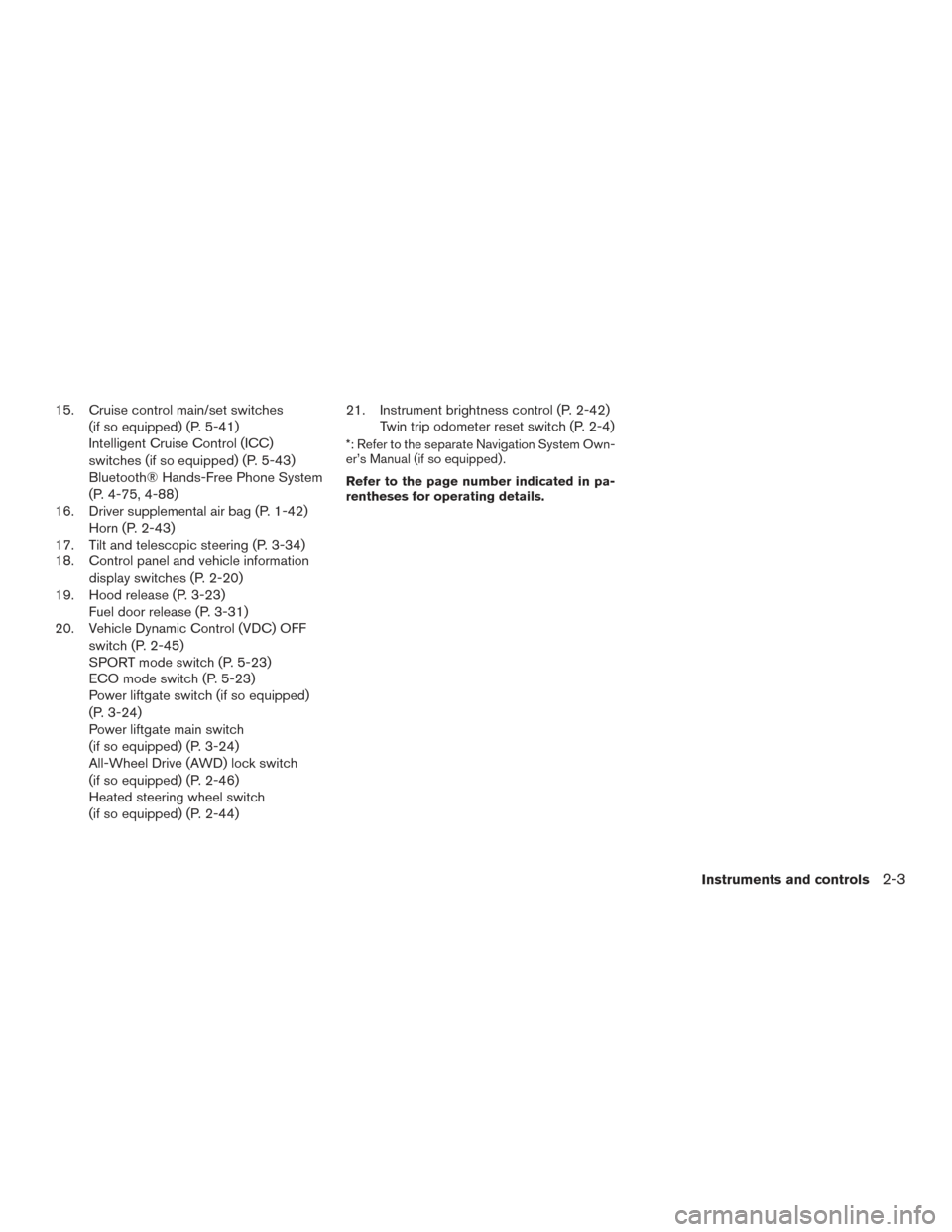
15. Cruise control main/set switches(if so equipped) (P. 5-41)
Intelligent Cruise Control (ICC)
switches (if so equipped) (P. 5-43)
Bluetooth® Hands-Free Phone System
(P. 4-75, 4-88)
16. Driver supplemental air bag (P. 1-42) Horn (P. 2-43)
17. Tilt and telescopic steering (P. 3-34)
18. Control panel and vehicle information
display switches (P. 2-20)
19. Hood release (P. 3-23) Fuel door release (P. 3-31)
20. Vehicle Dynamic Control (VDC) OFF
switch (P. 2-45)
SPORT mode switch (P. 5-23)
ECO mode switch (P. 5-23)
Power liftgate switch (if so equipped)
(P. 3-24)
Power liftgate main switch
(if so equipped) (P. 3-24)
All-Wheel Drive (AWD) lock switch
(if so equipped) (P. 2-46)
Heated steering wheel switch
(if so equipped) (P. 2-44) 21. Instrument brightness control (P. 2-42)
Twin trip odometer reset switch (P. 2-4)
*: Refer to the separate Navigation System Own-
er’s Manual (if so equipped) .
Refer to the page number indicated in pa-
rentheses for operating details.
Instruments and controls2-3
Page 122 of 520
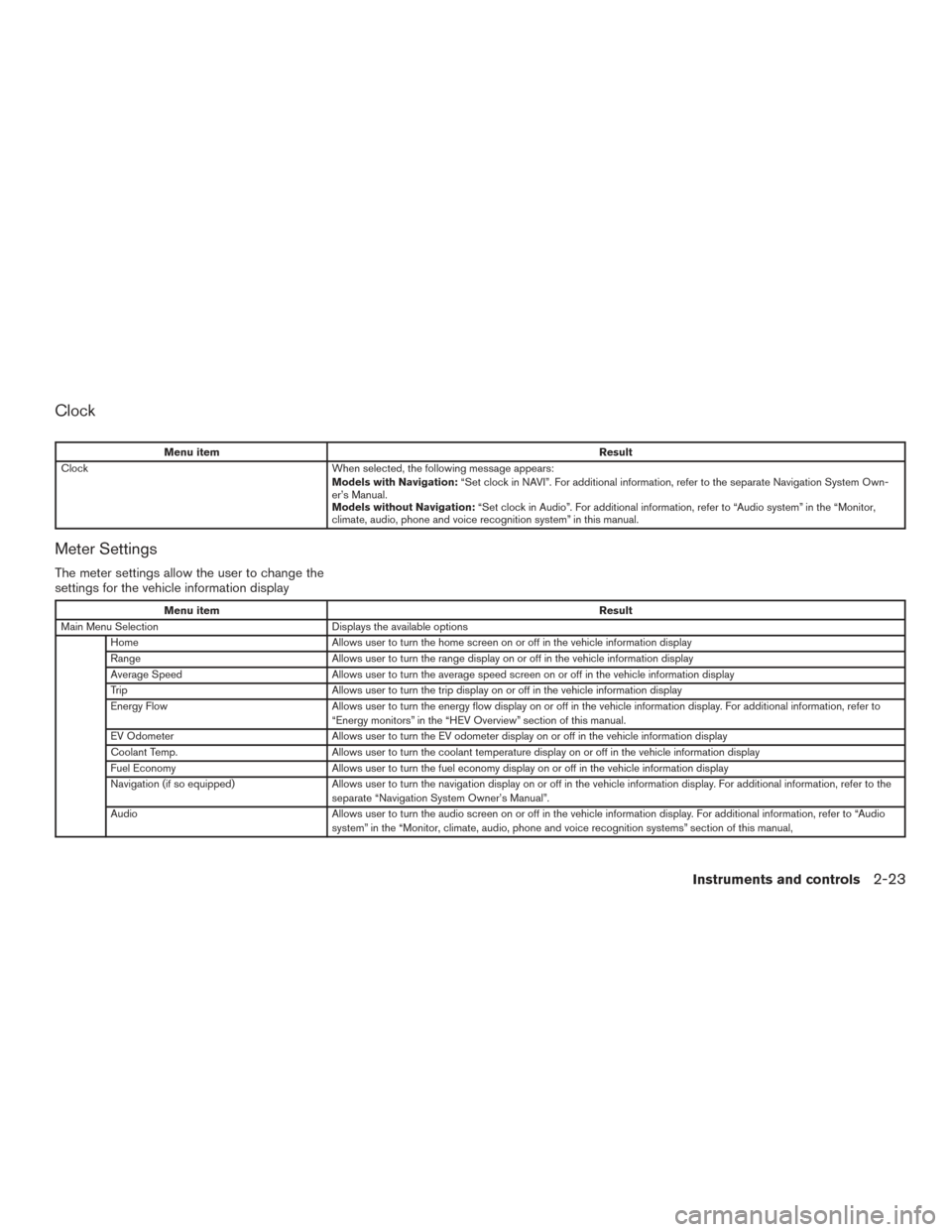
Clock
Menu itemResult
Clock When selected, the following message appears:
Models with Navigation:“Set clock in NAVI”. For additional information, refer to the separate Navigation System Own-
er’s Manual.
Models without Navigation: “Set clock in Audio”. For additional information, refer to “Audio system” in the “Monitor,
climate, audio, phone and voice recognition system” in this manual.
Meter Settings
The meter settings allow the user to change the
settings for the vehicle information display
Menu item Result
Main Menu Selection Displays the available options
Home Allows user to turn the home screen on or off in the vehicle information display
Range Allows user to turn the range display on or off in the vehicle information display
Average Speed Allows user to turn the average speed screen on or off in the vehicle information display
Trip Allows user to turn the trip display on or off in the vehicle information display
Energy Flow Allows user to turn the energy flow display on or off in the vehicle information display. For additional information, refer to
“Energy monitors” in the “HEV Overview” section of this manual.
EV Odometer Allows user to turn the EV odometer display on or off in the vehicle information display
Coolant Temp. Allows user to turn the coolant temperature display on or off in the vehicle information display
Fuel Economy Allows user to turn the fuel economy display on or off in the vehicle information display
Navigation (if so equipped) Allows user to turn the navigation display on or off in the vehicle information display. For additional information, refe rtothe
separate “Navigation System Owner’s Manual”.
Audio Allows user to turn the audio screen on or off in the vehicle information display. For additional information, refer to “Audio
system” in the “Monitor, climate, audio, phone and voice recognition systems” section of this manual,
Instruments and controls2-23
Page 126 of 520
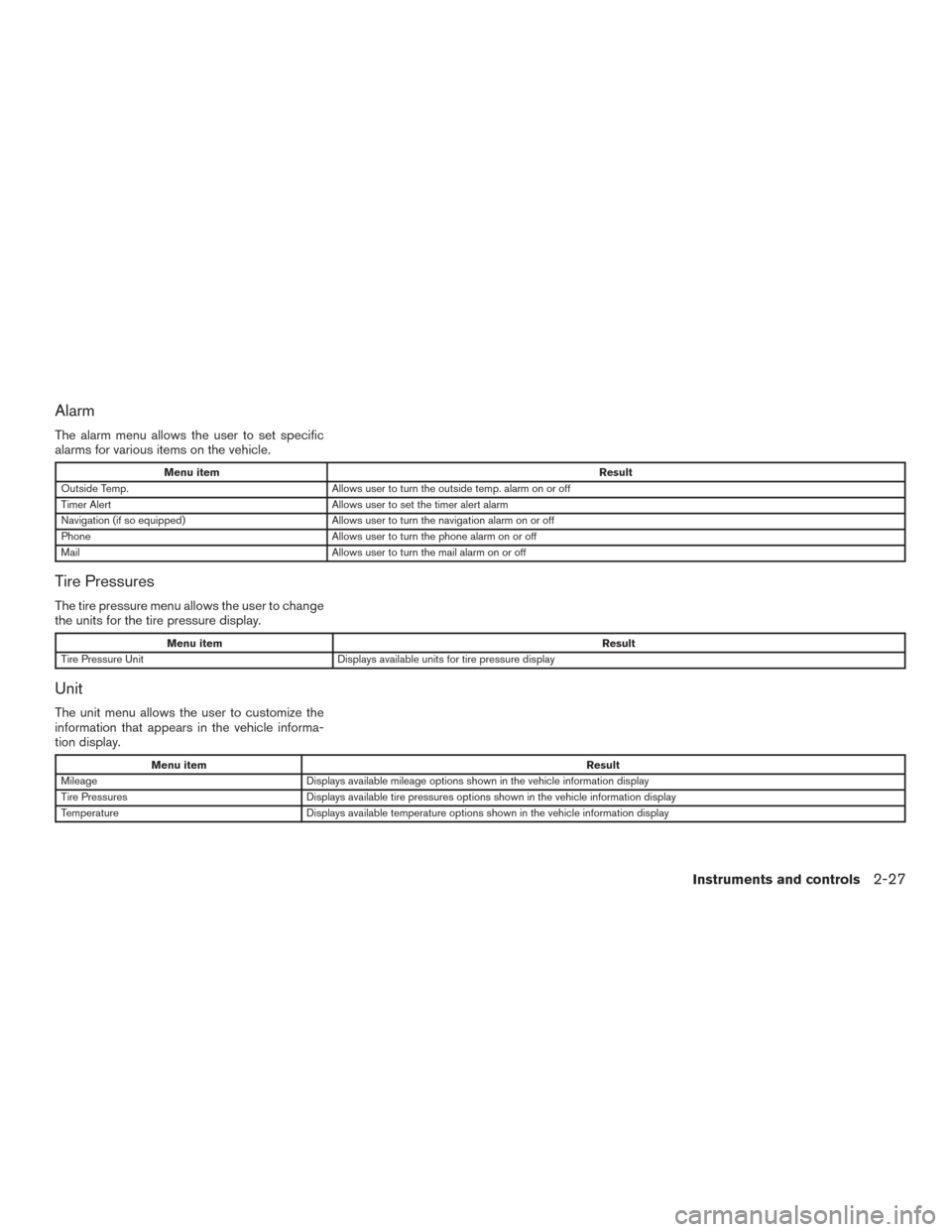
Alarm
The alarm menu allows the user to set specific
alarms for various items on the vehicle.
Menu itemResult
Outside Temp. Allows user to turn the outside temp. alarm on or off
Timer Alert Allows user to set the timer alert alarm
Navigation (if so equipped) Allows user to turn the navigation alarm on or off
Phone Allows user to turn the phone alarm on or off
Mail Allows user to turn the mail alarm on or off
Tire Pressures
The tire pressure menu allows the user to change
the units for the tire pressure display.
Menu item Result
Tire Pressure Unit Displays available units for tire pressure display
Unit
The unit menu allows the user to customize the
information that appears in the vehicle informa-
tion display.
Menu item Result
Mileage Displays available mileage options shown in the vehicle information display
Tire Pressures Displays available tire pressures options shown in the vehicle information display
Temperature Displays available temperature options shown in the vehicle information display
Instruments and controls2-27
Page 170 of 520
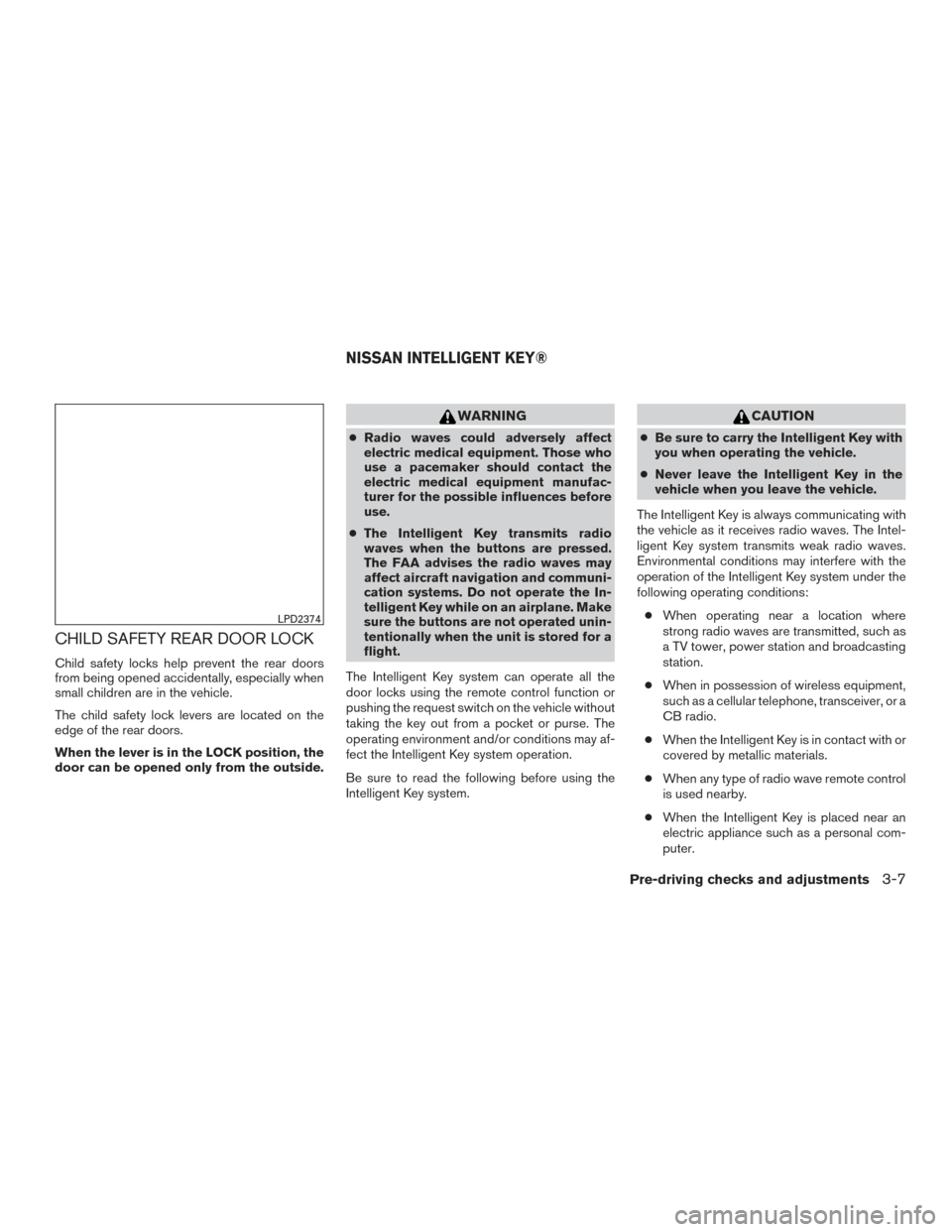
CHILD SAFETY REAR DOOR LOCK
Child safety locks help prevent the rear doors
from being opened accidentally, especially when
small children are in the vehicle.
The child safety lock levers are located on the
edge of the rear doors.
When the lever is in the LOCK position, the
door can be opened only from the outside.
WARNING
●Radio waves could adversely affect
electric medical equipment. Those who
use a pacemaker should contact the
electric medical equipment manufac-
turer for the possible influences before
use.
● The Intelligent Key transmits radio
waves when the buttons are pressed.
The FAA advises the radio waves may
affect aircraft navigation and communi-
cation systems. Do not operate the In-
telligent Key while on an airplane. Make
sure the buttons are not operated unin-
tentionally when the unit is stored for a
flight.
The Intelligent Key system can operate all the
door locks using the remote control function or
pushing the request switch on the vehicle without
taking the key out from a pocket or purse. The
operating environment and/or conditions may af-
fect the Intelligent Key system operation.
Be sure to read the following before using the
Intelligent Key system.
CAUTION
● Be sure to carry the Intelligent Key with
you when operating the vehicle.
● Never leave the Intelligent Key in the
vehicle when you leave the vehicle.
The Intelligent Key is always communicating with
the vehicle as it receives radio waves. The Intel-
ligent Key system transmits weak radio waves.
Environmental conditions may interfere with the
operation of the Intelligent Key system under the
following operating conditions: ● When operating near a location where
strong radio waves are transmitted, such as
a TV tower, power station and broadcasting
station.
● When in possession of wireless equipment,
such as a cellular telephone, transceiver, or a
CB radio.
● When the Intelligent Key is in contact with or
covered by metallic materials.
● When any type of radio wave remote control
is used nearby.
● When the Intelligent Key is placed near an
electric appliance such as a personal com-
puter.
LPD2374
NISSAN INTELLIGENT KEY®
Pre-driving checks and adjustments3-7
Page 204 of 520
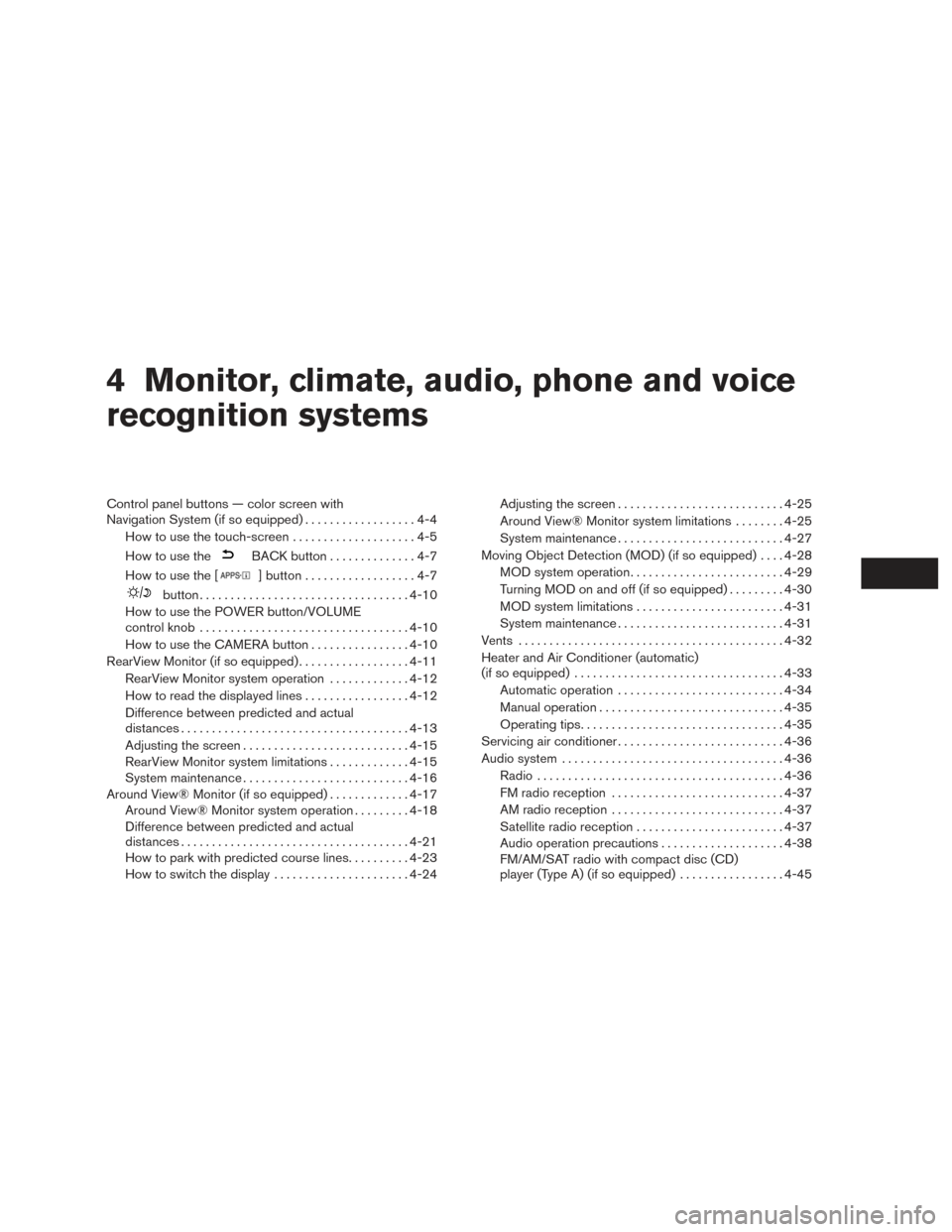
4 Monitor, climate, audio, phone and voice
recognition systems
Control panel buttons — color screen with
Navigation System (if so equipped)..................4-4
How to use the touch-screen . . ..................4-5
How to use the
BACK button ..............4-7
How to use the [
] button ..................4-7
button.................................. 4-10
How to use the POWER button/VOLUME
control knob .................................. 4-10
How to use the CAMERA button ................4-10
RearView Monitor (if so equipped) ..................4-11
RearView Monitor system operation .............4-12
How to read the displayed lines .................4-12
Difference between predicted and actual
distances ..................................... 4-13
Adjusting the screen ........................... 4-15
RearView Monitor system limitations .............4-15
System maintenance ........................... 4-16
Around View® Monitor (if so equipped) .............4-17
Around View® Monitor system operation .........4-18
Difference between predicted and actual
distances ..................................... 4-21
How to park with predicted course lines ..........4-23
How to switch the display ......................4-24Adjusting the screen
........................... 4-25
Around View® Monitor system limitations ........4-25
System maintenance ........................... 4-27
Moving Object Detection (MOD) (if so equipped) ....4-28
MOD system operation ......................... 4-29
Turning MOD on and off (if so equipped) .........4-30
MOD system limitations ........................ 4-31
System maintenance ........................... 4-31
Vents ........................................... 4-32
Heater and Air Conditioner (automatic)
(if so equipped) .................................. 4-33
Automatic operation ........................... 4-34
Manual operation .............................. 4-35
Operating tips ................................. 4-35
Servicing air conditioner ........................... 4-36
Audio system .................................... 4-36
Radio ........................................ 4-36
FM radio reception ............................ 4-37
AM radio reception ............................ 4-37
Satellite radio
reception ........................ 4-37
Audio operation precautions ....................4-38
FM/AM/SAT radio with compact disc (CD)
player (Type A) (if so equipped) .................4-45
Page 205 of 520
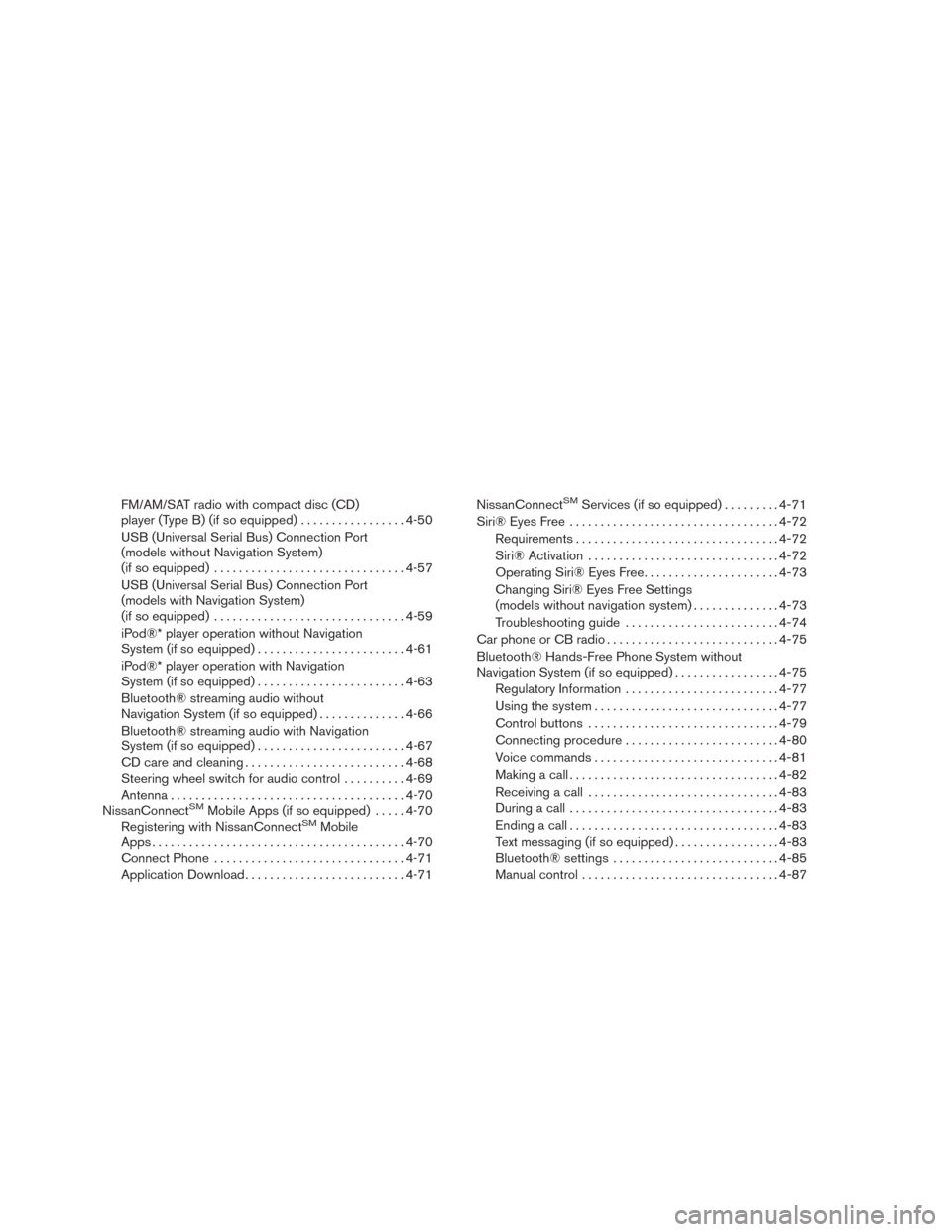
FM/AM/SAT radio with compact disc (CD)
player (Type B) (if so equipped).................4-50
USB (Universal Serial Bus) Connection Port
(models without Navigation System)
(if so equipped) ............................... 4-57
USB (Universal Serial Bus) Connection Port
(models with Navigation System)
(if so equipped) ............................... 4-59
iPod®* player operation without Navigation
System (if so equipped) ........................ 4-61
iPod®* player operation with Navigation
System (if so equipped) ........................ 4-63
Bluetooth® streaming audio without
Navigation System (if so equipped) ..............4-66
Bluetooth® streaming audio with Navigation
System (if so equipped) ........................ 4-67
CD care and cleaning .......................... 4-68
Steering wheel switch for audio control ..........4-69
Antenna ...................................... 4-70
NissanConnect
SMMobile Apps (if so equipped) .....4-70
Registering with NissanConnectSMMobile
Apps ......................................... 4-70
Connect Phone ............................... 4-71
Application Download .......................... 4-71NissanConnect
SMServices (if so equipped) .
........4-71
Siri® Eyes Free .................................. 4-72
Requirements ................................. 4-72
Siri® Activation ............................... 4-72
Operating Siri® Eyes Free ......................4-73
Changing Siri® Eyes Free Settings
(models without navigation system) ..............4-73
Troubleshooting guide ......................... 4-74
Car phone or CB radio ............................ 4-75
Bluetooth® Hands-Free Phone System without
Navigation System (if so equipped) .................4-75
Regulatory Information ......................... 4-77
Using the system .............................. 4-77
Control buttons ............................... 4-79
Connecting procedure ......................... 4-80
Voice commands .............................. 4-81
Making a call . ................................. 4-82
Receiving a call ............................... 4-83
During a call .................................. 4-83
Ending a call .................................. 4-83
Text messaging (if so equipped) .................4-83
Bluetooth® settings ........................... 4-85
Manual control . . .............................. 4-87
Page 206 of 520
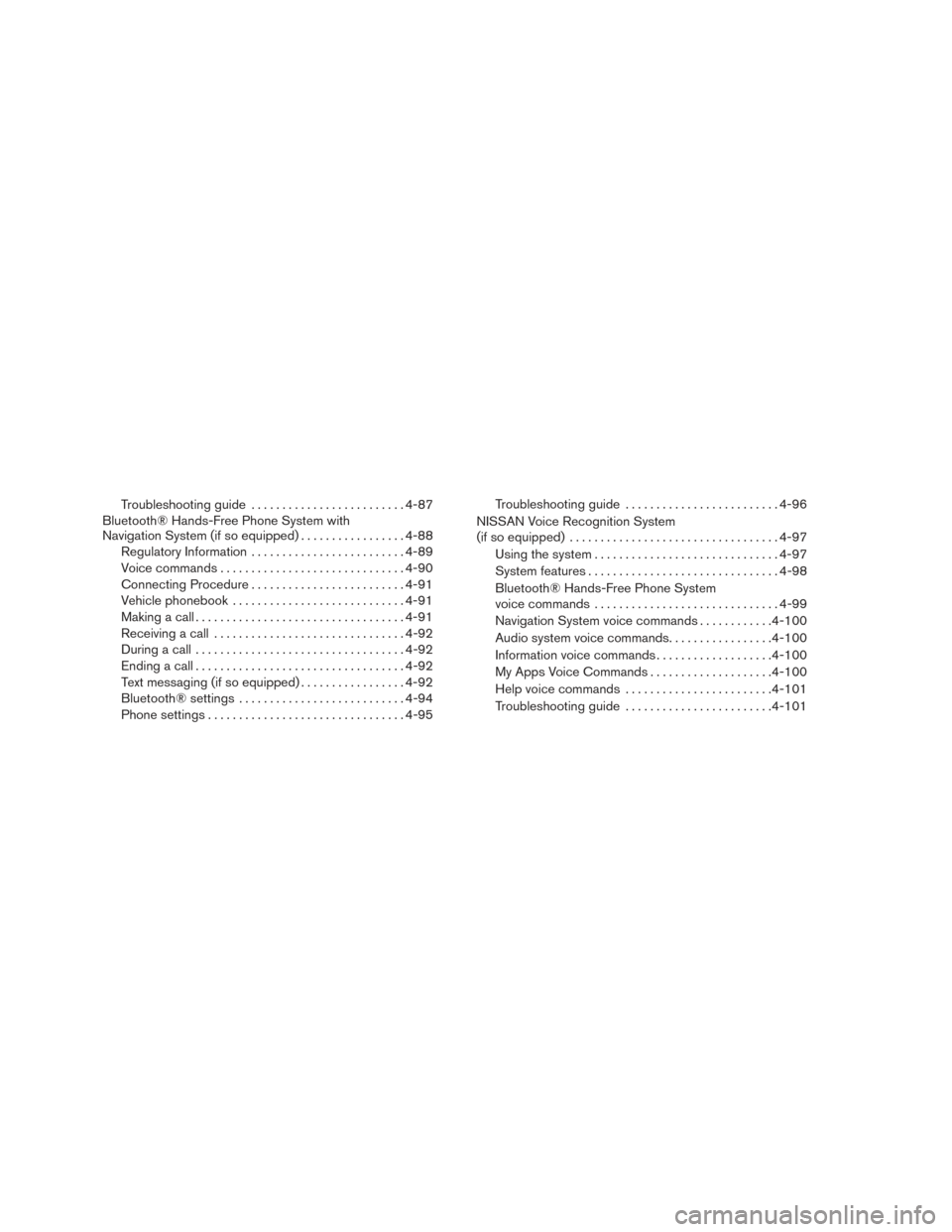
Troubleshooting guide......................... 4-87
Bluetooth® Hands-Free Phone System with
Navigation System (if so equipped) .................4-88
Regulatory Information ......................... 4-89
Voice commands .............................. 4-90
Connecting Procedure ......................... 4-91
Vehicle phonebook ............................ 4-91
Making a call .................................. 4-91
Receiving a call ............................... 4-92
During a call .................................. 4-92
Ending a call .................................. 4-92
Text messaging (if so equipped) .................4-92
Bluetooth® settings ........................... 4-94
Phone settings ................................ 4-95Troubleshooting guide
......................... 4-96
NISSAN Voice Recognition System
(if so equipped) .................................. 4-97
Using the system .............................. 4-97
System features ............................... 4-98
Bluetooth® Hands-Free Phone System
voice commands .............................. 4-99
Navigation System voice commands ............4-100
Audio system voice commands .................4-100
Information voice commands ...................4-100
My Apps Voice Commands ....................4-100
Help voice commands ........................ 4-101
Troubleshooting guide ........................ 4-101