Page 295 of 520
4-106Monitor, heater, air conditioner, audio, phone and voice recognition systems
SAA3601
AUXILIARY INPUT JACKS (if so
equipped)
The auxiliary input jacks are located on the
center console. NTSC/PAL compatible devices
such as video games, camcorders and portable
video players can be connected to the auxiliary
jacks. Compatible audio devices, such as some
MP3 players, can also be connected to the
system through the auxiliary jacks.
The auxiliary jacks are color coded for identifica-
tion purposes.
.Yellow - video input
. White - left channel audio input .
Red - right channel audio input
Before connecting a device to a jack, turn off the
power of the portable device.
With a compatible device connected to the
jacks, push the DISC·AUX button repeatedly
until the display switches to the AUX mode.
SAA2496
Models with navigation system
JVH0185MModels without navigation system
Page 296 of 520
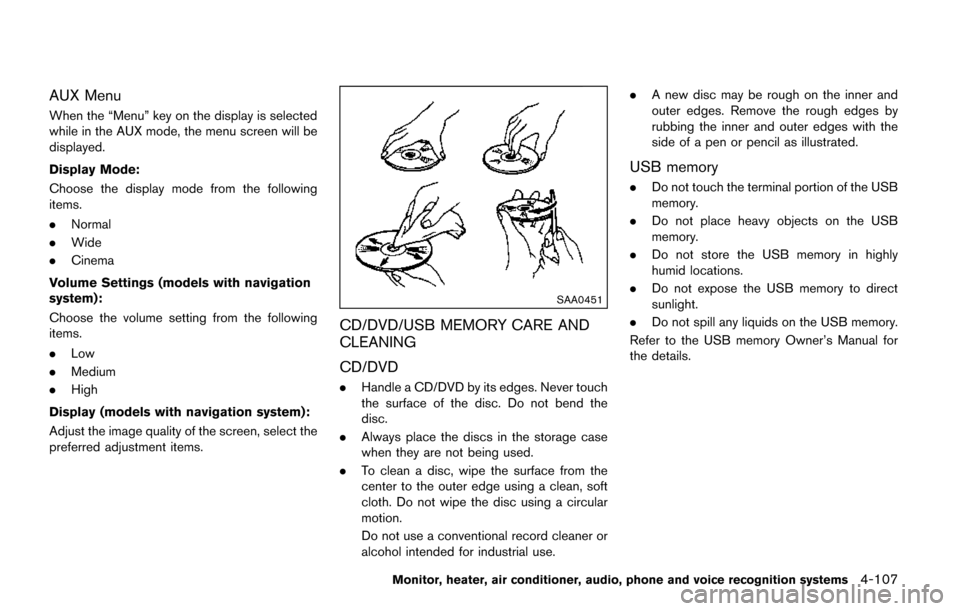
AUX Menu
When the “Menu” key on the display is selected
while in the AUX mode, the menu screen will be
displayed.
Display Mode:
Choose the display mode from the following
items.
.Normal
. Wide
. Cinema
Volume Settings (models with navigation
system):
Choose the volume setting from the following
items.
. Low
. Medium
. High
Display (models with navigation system):
Adjust the image quality of the screen, select the
preferred adjustment items.
SAA0451
CD/DVD/USB MEMORY CARE AND
CLEANING
CD/DVD
. Handle a CD/DVD by its edges. Never touch
the surface of the disc. Do not bend the
disc.
. Always place the discs in the storage case
when they are not being used.
. To clean a disc, wipe the surface from the
center to the outer edge using a clean, soft
cloth. Do not wipe the disc using a circular
motion.
Do not use a conventional record cleaner or
alcohol intended for industrial use. .
A new disc may be rough on the inner and
outer edges. Remove the rough edges by
rubbing the inner and outer edges with the
side of a pen or pencil as illustrated.
USB memory
.Do not touch the terminal portion of the USB
memory.
. Do not place heavy objects on the USB
memory.
. Do not store the USB memory in highly
humid locations.
. Do not expose the USB memory to direct
sunlight.
. Do not spill any liquids on the USB memory.
Refer to the USB memory Owner’s Manual for
the details.
Monitor, heater, air conditioner, audio, phone and voice recognition systems4-107
Page 300 of 520
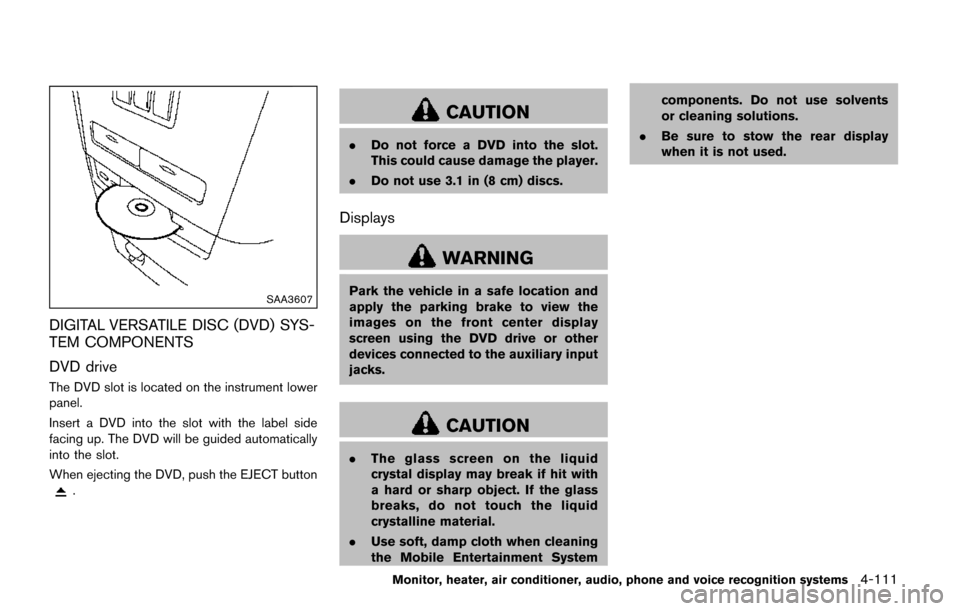
SAA3607
DIGITAL VERSATILE DISC (DVD) SYS-
TEM COMPONENTS
DVD drive
The DVD slot is located on the instrument lower
panel.
Insert a DVD into the slot with the label side
facing up. The DVD will be guided automatically
into the slot.
When ejecting the DVD, push the EJECT button
.
CAUTION
.Do not force a DVD into the slot.
This could cause damage the player.
. Do not use 3.1 in (8 cm) discs.
Displays
WARNING
Park the vehicle in a safe location and
apply the parking brake to view the
images on the front center display
screen using the DVD drive or other
devices connected to the auxiliary input
jacks.
CAUTION
.The glass screen on the liquid
crystal display may break if hit with
a hard or sharp object. If the glass
breaks, do not touch the liquid
crystalline material.
. Use soft, damp cloth when cleaning
the Mobile Entertainment System components. Do not use solvents
or cleaning solutions.
. Be sure to stow the rear display
when it is not used.
Monitor, heater, air conditioner, audio, phone and voice recognition systems4-111
Page 301 of 520
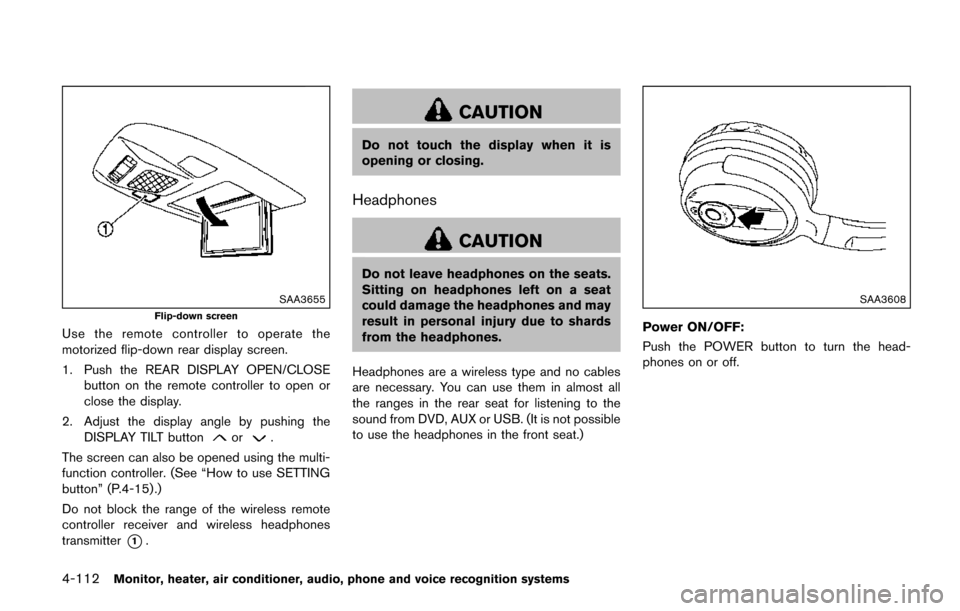
4-112Monitor, heater, air conditioner, audio, phone and voice recognition systems
SAA3655
Flip-down screen
Use the remote controller to operate the
motorized flip-down rear display screen.
1. Push the REAR DISPLAY OPEN/CLOSEbutton on the remote controller to open or
close the display.
2. Adjust the display angle by pushing the DISPLAY TILT button
or.
The screen can also be opened using the multi-
function controller. (See “How to use SETTING
button” (P.4-15).)
Do not block the range of the wireless remote
controller receiver and wireless headphones
transmitter
*1.
CAUTION
Do not touch the display when it is
opening or closing.
Headphones
CAUTION
Do not leave headphones on the seats.
Sitting on headphones left on a seat
could damage the headphones and may
result in personal injury due to shards
from the headphones.
Headphones are a wireless type and no cables
are necessary. You can use them in almost all
the ranges in the rear seat for listening to the
sound from DVD, AUX or USB. (It is not possible
to use the headphones in the front seat.)
SAA3608
Power ON/OFF:
Push the POWER button to turn the head-
phones on or off.
Page 303 of 520
4-114Monitor, heater, air conditioner, audio, phone and voice recognition systems
SAA3704Models without navigation system
Remote controller
The remote controller has the following controls:
.Models with navigation system
1) REAR DISPLAY OPEN/CLOSE button 2) DVD button
3) Joystick
4) AUX button
5) ENTER button
6) DISP button
7) SPEAKER VOLUME CONTROL button
(
or)
8) TRACK/CHANNEL button
(
or)
9) DISPLAY TILT button
(
or)
10) USB button (if so equipped)
11) BACK button
12) SOUND button
13) Keypad (Some models do not have a Commercial Skip button.)
. Models without navigation system
1) REAR DISPLAY OPEN/CLOSE button
2) DVD button
3) Joystick
4) AUX button
5) ENTER button
6) DISP button
7) SPEAKER VOLUME CONTROL button
(
or) 8) TRACK/CHANNEL button
(
or)
9) DISPLAY TILT button
(
or)
10) BACK button
11) SOUND button
12) Keypad
See “Remote controller operation” (P.4-120) for
the function of each buttons.
Page 306 of 520
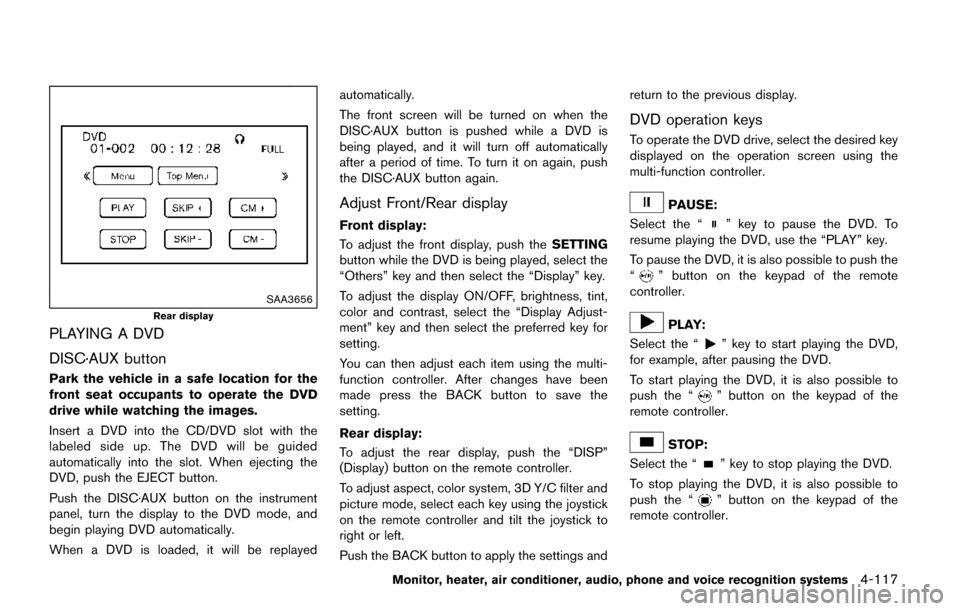
SAA3656
Rear display
PLAYING A DVD
DISC·AUX button
Park the vehicle in a safe location for the
front seat occupants to operate the DVD
drive while watching the images.
Insert a DVD into the CD/DVD slot with the
labeled side up. The DVD will be guided
automatically into the slot. When ejecting the
DVD, push the EJECT button.
Push the DISC·AUX button on the instrument
panel, turn the display to the DVD mode, and
begin playing DVD automatically.
When a DVD is loaded, it will be replayedautomatically.
The front screen will be turned on when the
DISC·AUX button is pushed while a DVD is
being played, and it will turn off automatically
after a period of time. To turn it on again, push
the DISC·AUX button again.
Adjust Front/Rear display
Front display:
To adjust the front display, push the
SETTING
button while the DVD is being played, select the
“Others” key and then select the “Display” key.
To adjust the display ON/OFF, brightness, tint,
color and contrast, select the “Display Adjust-
ment” key and then select the preferred key for
setting.
You can then adjust each item using the multi-
function controller. After changes have been
made press the BACK button to save the
setting.
Rear display:
To adjust the rear display, push the “DISP”
(Display) button on the remote controller.
To adjust aspect, color system, 3D Y/C filter and
picture mode, select each key using the joystick
on the remote controller and tilt the joystick to
right or left.
Push the BACK button to apply the settings and return to the previous display.
DVD operation keys
To operate the DVD drive, select the desired key
displayed on the operation screen using the
multi-function controller.
PAUSE:
Select the “
” key to pause the DVD. To
resume playing the DVD, use the “PLAY” key.
To pause the DVD, it is also possible to push the
“
” button on the keypad of the remote
controller.
PLAY:
Select the “
” key to start playing the DVD,
for example, after pausing the DVD.
To start playing the DVD, it is also possible to
push the “
” button on the keypad of the
remote controller.
STOP:
Select the “
” key to stop playing the DVD.
To stop playing the DVD, it is also possible to
push the “
” button on the keypad of the
remote controller.
Monitor, heater, air conditioner, audio, phone and voice recognition systems4-117
Page 309 of 520
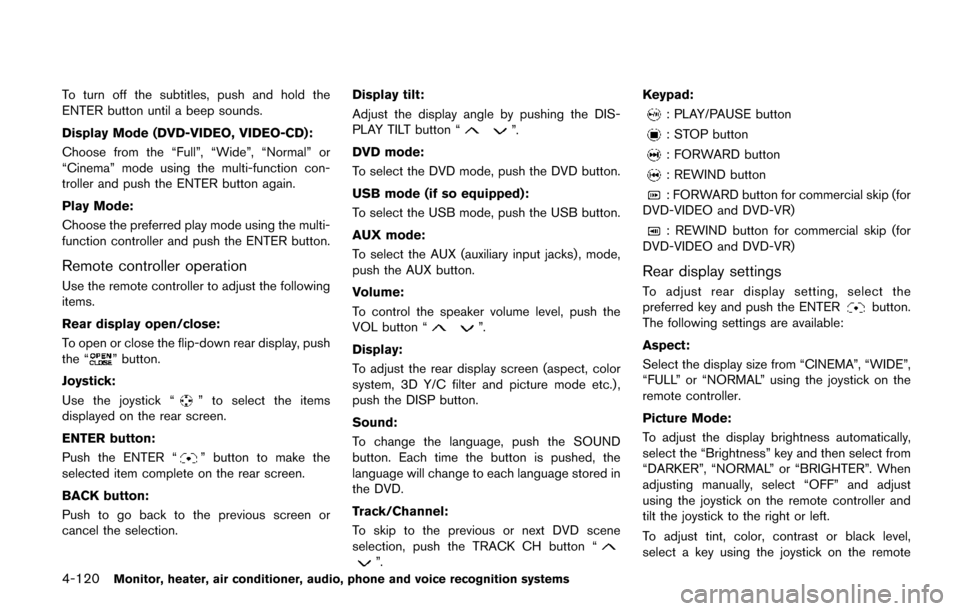
4-120Monitor, heater, air conditioner, audio, phone and voice recognition systems
To turn off the subtitles, push and hold the
ENTER button until a beep sounds.
Display Mode (DVD-VIDEO, VIDEO-CD):
Choose from the “Full”, “Wide”, “Normal” or
“Cinema” mode using the multi-function con-
troller and push the ENTER button again.
Play Mode:
Choose the preferred play mode using the multi-
function controller and push the ENTER button.
Remote controller operation
Use the remote controller to adjust the following
items.
Rear display open/close:
To open or close the flip-down rear display, push
the “
” button.
Joystick:
Use the joystick “
” to select the items
displayed on the rear screen.
ENTER button:
Push the ENTER “
” button to make the
selected item complete on the rear screen.
BACK button:
Push to go back to the previous screen or
cancel the selection. Display tilt:
Adjust the display angle by pushing the DIS-
PLAY TILT button “
”.
DVD mode:
To select the DVD mode, push the DVD button.
USB mode (if so equipped):
To select the USB mode, push the USB button.
AUX mode:
To select the AUX (auxiliary input jacks) , mode,
push the AUX button.
Volume:
To control the speaker volume level, push the
VOL button “
”.
Display:
To adjust the rear display screen (aspect, color
system, 3D Y/C filter and picture mode etc.) ,
push the DISP button.
Sound:
To change the language, push the SOUND
button. Each time the button is pushed, the
language will change to each language stored in
the DVD.
Track/Channel:
To skip to the previous or next DVD scene
selection, push the TRACK CH button “
”. Keypad:
: PLAY/PAUSE button
: STOP button
: FORWARD button
: REWIND button
: FORWARD button for commercial skip (for
DVD-VIDEO and DVD-VR)
: REWIND button for commercial skip (for
DVD-VIDEO and DVD-VR)
Rear display settings
To adjust rear display setting, select the
preferred key and push the ENTERbutton.
The following settings are available:
Aspect:
Select the display size from “CINEMA”, “WIDE”,
“FULL” or “NORMAL” using the joystick on the
remote controller.
Picture Mode:
To adjust the display brightness automatically,
select the “Brightness” key and then select from
“DARKER”, “NORMAL” or “BRIGHTER”. When
adjusting manually, select “OFF” and adjust
using the joystick on the remote controller and
tilt the joystick to the right or left.
To adjust tint, color, contrast or black level,
select a key using the joystick on the remote
Page 360 of 520
Audio Commands:
CommandAction
CD Starts to play a CD.
FM Turns to the FM band, selecting the station last played.
AM Turns to the AM band, selecting the station last played.
XM Turns to the SiriusXM Satellite Radio band, selecting the channel last played.
USB Turns on the USB memory.
Bluetooth Audio Turns on the Bluetooth
�Šaudio player.
AUX Turns on the AUX.
Monitor, heater, air conditioner, audio, phone and voice recognition systems4-171