2017 NISSAN QUEST display
[x] Cancel search: displayPage 316 of 520
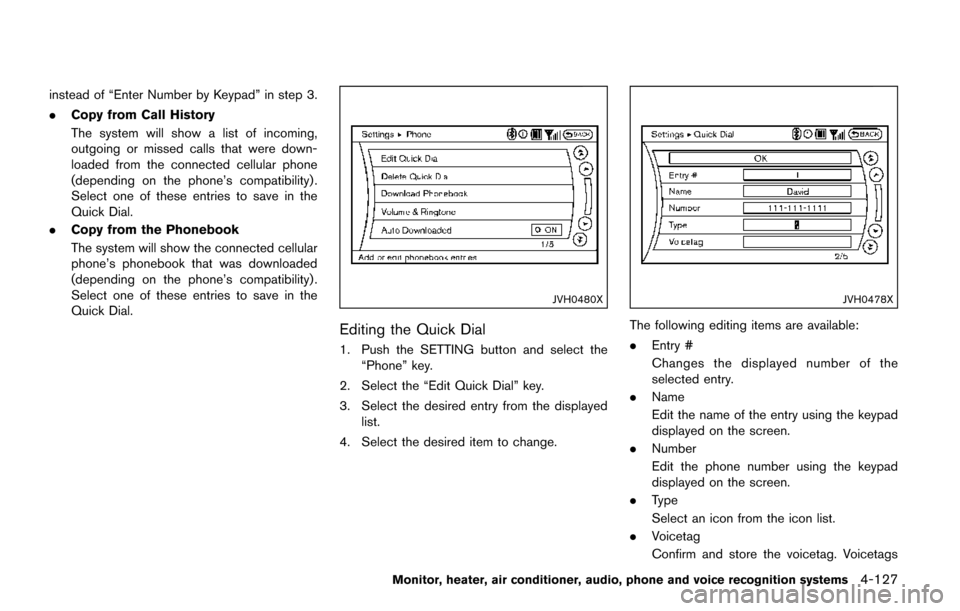
instead of “Enter Number by Keypad” in step 3.
.Copy from Call History
The system will show a list of incoming,
outgoing or missed calls that were down-
loaded from the connected cellular phone
(depending on the phone’s compatibility) .
Select one of these entries to save in the
Quick Dial.
. Copy from the Phonebook
The system will show the connected cellular
phone’s phonebook that was downloaded
(depending on the phone’s compatibility) .
Select one of these entries to save in the
Quick Dial.
JVH0480X
Editing the Quick Dial
1. Push the SETTING button and select the
“Phone” key.
2. Select the “Edit Quick Dial” key.
3. Select the desired entry from the displayed list.
4. Select the desired item to change.
JVH0478X
The following editing items are available:
. Entry #
Changes the displayed number of the
selected entry.
. Name
Edit the name of the entry using the keypad
displayed on the screen.
. Number
Edit the phone number using the keypad
displayed on the screen.
. Type
Select an icon from the icon list.
. Voicetag
Confirm and store the voicetag. Voicetags
Monitor, heater, air conditioner, audio, phone and voice recognition systems4-127
Page 317 of 520
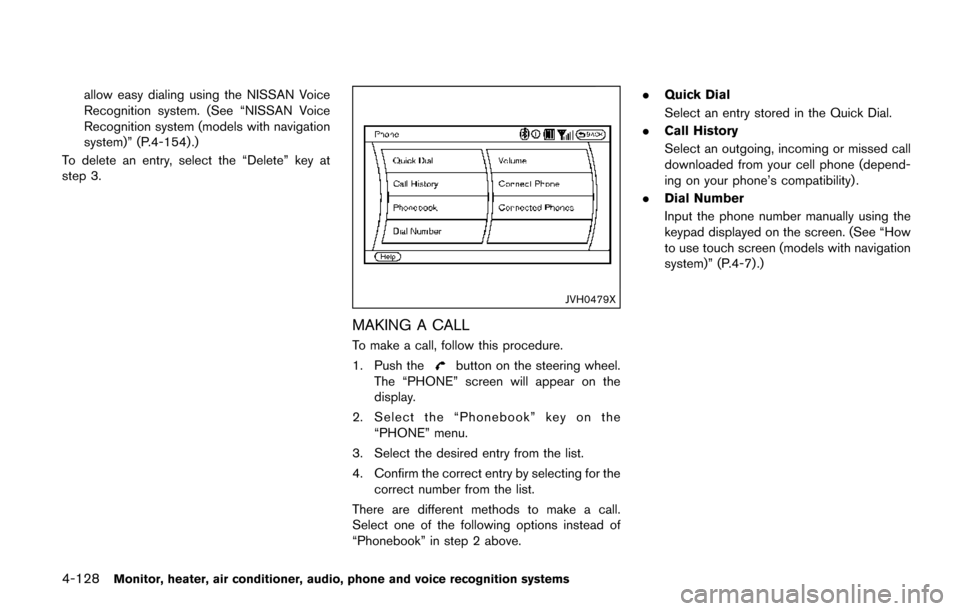
4-128Monitor, heater, air conditioner, audio, phone and voice recognition systems
allow easy dialing using the NISSAN Voice
Recognition system. (See “NISSAN Voice
Recognition system (models with navigation
system)” (P.4-154) .)
To delete an entry, select the “Delete” key at
step 3.
JVH0479X
MAKING A CALL
To make a call, follow this procedure.
1. Push the
button on the steering wheel.
The “PHONE” screen will appear on the
display.
2. Select the “Phonebook” key on the “PHONE” menu.
3. Select the desired entry from the list.
4. Confirm the correct entry by selecting for the correct number from the list.
There are different methods to make a call.
Select one of the following options instead of
“Phonebook” in step 2 above. .
Quick Dial
Select an entry stored in the Quick Dial.
. Call History
Select an outgoing, incoming or missed call
downloaded from your cell phone (depend-
ing on your phone’s compatibility) .
. Dial Number
Input the phone number manually using the
keypad displayed on the screen. (See “How
to use touch screen (models with navigation
system)” (P.4-7) .)
Page 318 of 520
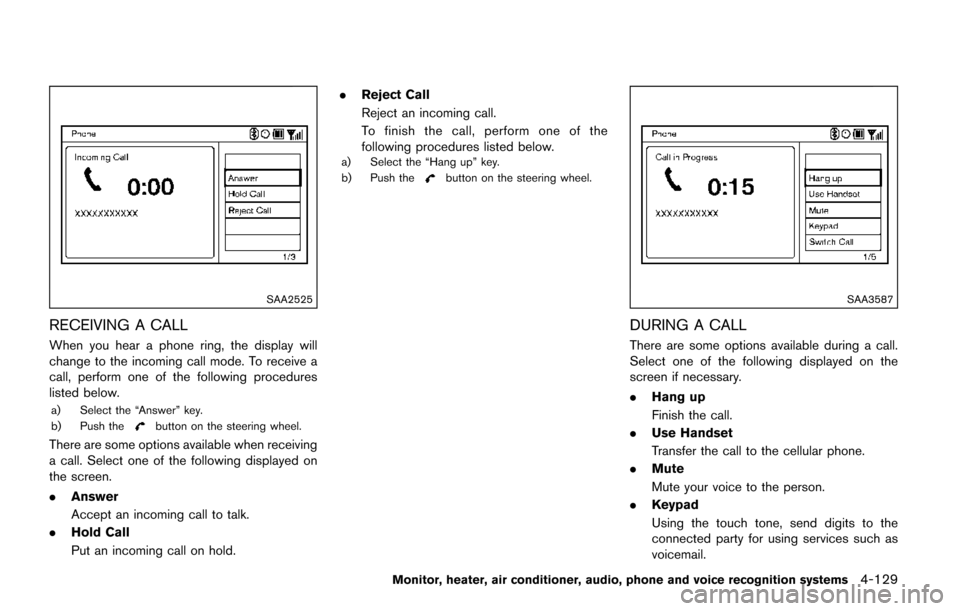
SAA2525
RECEIVING A CALL
When you hear a phone ring, the display will
change to the incoming call mode. To receive a
call, perform one of the following procedures
listed below.
a) Select the “Answer” key.
b) Push thebutton on the steering wheel.
There are some options available when receiving
a call. Select one of the following displayed on
the screen.
.Answer
Accept an incoming call to talk.
. Hold Call
Put an incoming call on hold. .
Reject Call
Reject an incoming call.
To finish the call, perform one of the
following procedures listed below.
a) Select the “Hang up” key.
b) Push thebutton on the steering wheel.
SAA3587
DURING A CALL
There are some options available during a call.
Select one of the following displayed on the
screen if necessary.
.Hang up
Finish the call.
. Use Handset
Transfer the call to the cellular phone.
. Mute
Mute your voice to the person.
. Keypad
Using the touch tone, send digits to the
connected party for using services such as
voicemail.
Monitor, heater, air conditioner, audio, phone and voice recognition systems4-129
Page 325 of 520
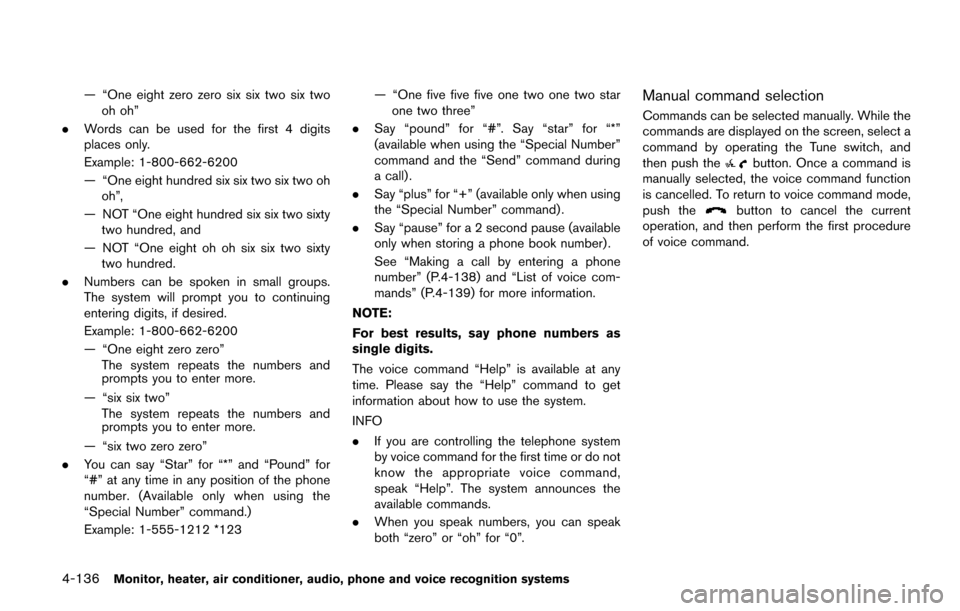
4-136Monitor, heater, air conditioner, audio, phone and voice recognition systems
— “One eight zero zero six six two six twooh oh”
. Words can be used for the first 4 digits
places only.
Example: 1-800-662-6200
— “One eight hundred six six two six two oh
oh”,
— NOT “One eight hundred six six two sixty two hundred, and
— NOT “One eight oh oh six six two sixty two hundred.
. Numbers can be spoken in small groups.
The system will prompt you to continuing
entering digits, if desired.
Example: 1-800-662-6200
— “One eight zero zero”
The system repeats the numbers and
prompts you to enter more.
— “six six two” The system repeats the numbers and
prompts you to enter more.
— “six two zero zero”
. You can say “Star” for “*” and “Pound” for
“#” at any time in any position of the phone
number. (Available only when using the
“Special Number” command.)
Example: 1-555-1212 *123 — “One five five five one two one two star
one two three”
. Say “pound” for “#”. Say “star” for “*”
(available when using the “Special Number”
command and the “Send” command during
a call) .
. Say “plus” for “+” (available only when using
the “Special Number” command) .
. Say “pause” for a 2 second pause (available
only when storing a phone book number) .
See “Making a call by entering a phone
number” (P.4-138) and “List of voice com-
mands” (P.4-139) for more information.
NOTE:
For best results, say phone numbers as
single digits.
The voice command “Help” is available at any
time. Please say the “Help” command to get
information about how to use the system.
INFO
. If you are controlling the telephone system
by voice command for the first time or do not
know the appropriate voice command,
speak “Help”. The system announces the
available commands.
. When you speak numbers, you can speak
both “zero” or “oh” for “0”.Manual command selection
Commands can be selected manually. While the
commands are displayed on the screen, select a
command by operating the Tune switch, and
then push the
button. Once a command is
manually selected, the voice command function
is cancelled. To return to voice command mode,
push the
button to cancel the current
operation, and then perform the first procedure
of voice command.
Page 328 of 520
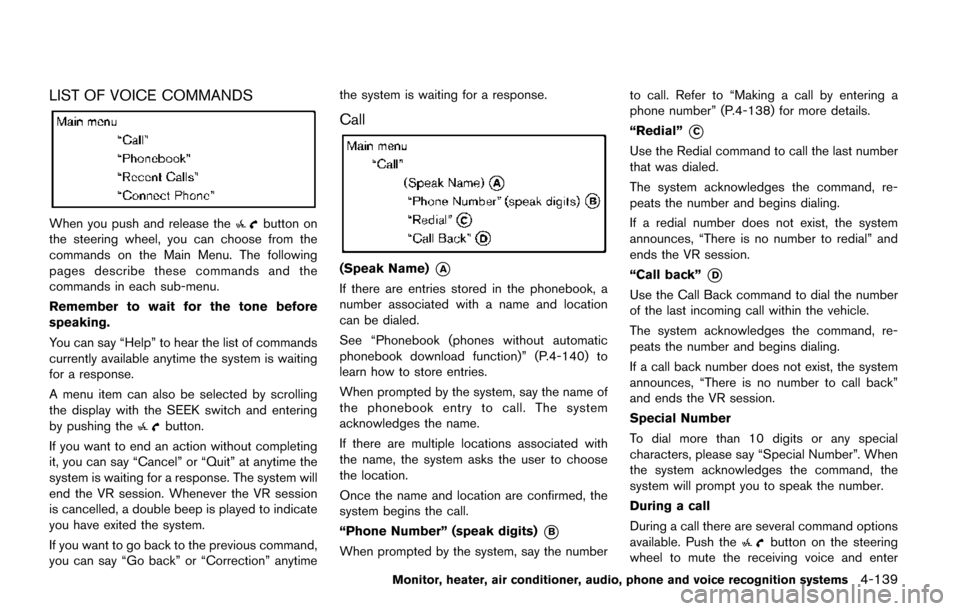
LIST OF VOICE COMMANDS
When you push and release thebutton on
the steering wheel, you can choose from the
commands on the Main Menu. The following
pages describe these commands and the
commands in each sub-menu.
Remember to wait for the tone before
speaking.
You can say “Help” to hear the list of commands
currently available anytime the system is waiting
for a response.
A menu item can also be selected by scrolling
the display with the SEEK switch and entering
by pushing the
button.
If you want to end an action without completing
it, you can say “Cancel” or “Quit” at anytime the
system is waiting for a response. The system will
end the VR session. Whenever the VR session
is cancelled, a double beep is played to indicate
you have exited the system.
If you want to go back to the previous command,
you can say “Go back” or “Correction” anytime the system is waiting for a response.
Call
(Speak Name)*A
If there are entries stored in the phonebook, a
number associated with a name and location
can be dialed.
See “Phonebook (phones without automatic
phonebook download function)” (P.4-140) to
learn how to store entries.
When prompted by the system, say the name of
the phonebook entry to call. The system
acknowledges the name.
If there are multiple locations associated with
the name, the system asks the user to choose
the location.
Once the name and location are confirmed, the
system begins the call.
“Phone Number” (speak digits)
*B
When prompted by the system, say the number
to call. Refer to “Making a call by entering a
phone number” (P.4-138) for more details.
“Redial”
*C
Use the Redial command to call the last number
that was dialed.
The system acknowledges the command, re-
peats the number and begins dialing.
If a redial number does not exist, the system
announces, “There is no number to redial” and
ends the VR session.
“Call back”
*D
Use the Call Back command to dial the number
of the last incoming call within the vehicle.
The system acknowledges the command, re-
peats the number and begins dialing.
If a call back number does not exist, the system
announces, “There is no number to call back”
and ends the VR session.
Special Number
To dial more than 10 digits or any special
characters, please say “Special Number”. When
the system acknowledges the command, the
system will prompt you to speak the number.
During a call
During a call there are several command options
available. Push the
button on the steering
wheel to mute the receiving voice and enter
Monitor, heater, air conditioner, audio, phone and voice recognition systems4-139
Page 339 of 520
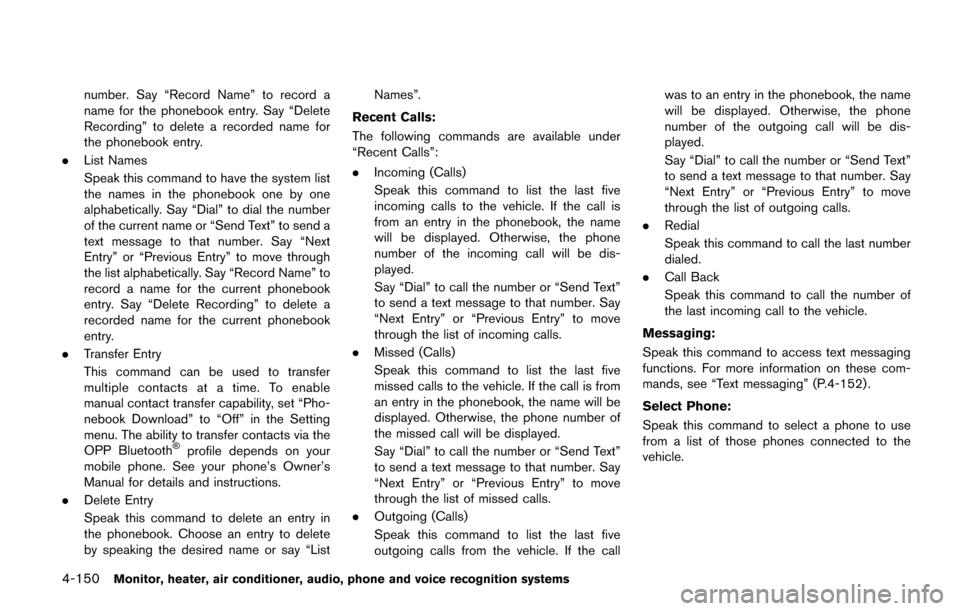
4-150Monitor, heater, air conditioner, audio, phone and voice recognition systems
number. Say “Record Name” to record a
name for the phonebook entry. Say “Delete
Recording” to delete a recorded name for
the phonebook entry.
. List Names
Speak this command to have the system list
the names in the phonebook one by one
alphabetically. Say “Dial” to dial the number
of the current name or “Send Text” to send a
text message to that number. Say “Next
Entry” or “Previous Entry” to move through
the list alphabetically. Say “Record Name” to
record a name for the current phonebook
entry. Say “Delete Recording” to delete a
recorded name for the current phonebook
entry.
. Transfer Entry
This command can be used to transfer
multiple contacts at a time. To enable
manual contact transfer capability, set “Pho-
nebook Download” to “Off” in the Setting
menu. The ability to transfer contacts via the
OPP Bluetooth
�Šprofile depends on your
mobile phone. See your phone’s Owner’s
Manual for details and instructions.
. Delete Entry
Speak this command to delete an entry in
the phonebook. Choose an entry to delete
by speaking the desired name or say “List Names”.
Recent Calls:
The following commands are available under
“Recent Calls”:
. Incoming (Calls)
Speak this command to list the last five
incoming calls to the vehicle. If the call is
from an entry in the phonebook, the name
will be displayed. Otherwise, the phone
number of the incoming call will be dis-
played.
Say “Dial” to call the number or “Send Text”
to send a text message to that number. Say
“Next Entry” or “Previous Entry” to move
through the list of incoming calls.
. Missed (Calls)
Speak this command to list the last five
missed calls to the vehicle. If the call is from
an entry in the phonebook, the name will be
displayed. Otherwise, the phone number of
the missed call will be displayed.
Say “Dial” to call the number or “Send Text”
to send a text message to that number. Say
“Next Entry” or “Previous Entry” to move
through the list of missed calls.
. Outgoing (Calls)
Speak this command to list the last five
outgoing calls from the vehicle. If the call was to an entry in the phonebook, the name
will be displayed. Otherwise, the phone
number of the outgoing call will be dis-
played.
Say “Dial” to call the number or “Send Text”
to send a text message to that number. Say
“Next Entry” or “Previous Entry” to move
through the list of outgoing calls.
. Redial
Speak this command to call the last number
dialed.
. Call Back
Speak this command to call the number of
the last incoming call to the vehicle.
Messaging:
Speak this command to access text messaging
functions. For more information on these com-
mands, see “Text messaging” (P.4-152) .
Select Phone:
Speak this command to select a phone to use
from a list of those phones connected to the
vehicle.
Page 340 of 520
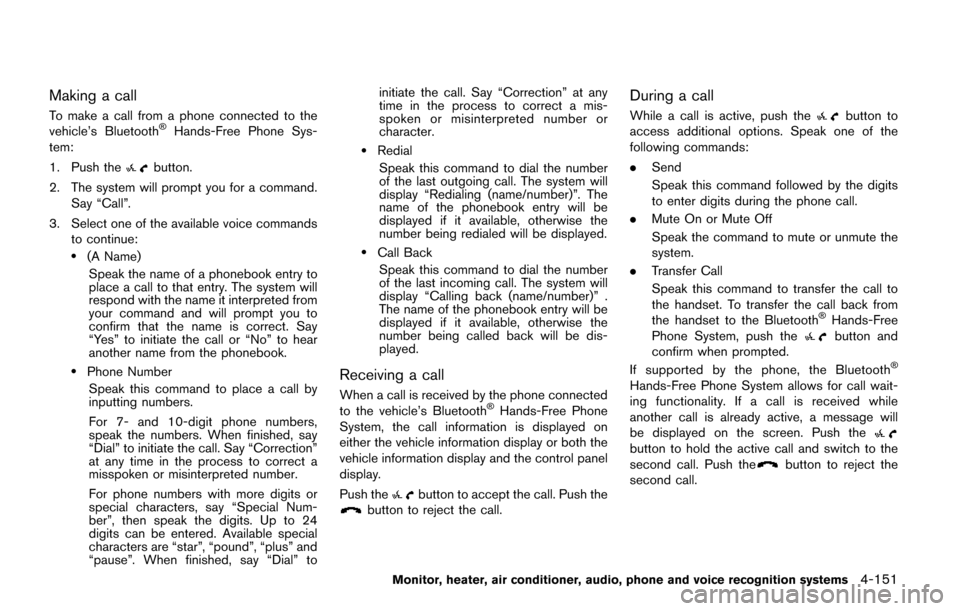
Making a call
To make a call from a phone connected to the
vehicle’s Bluetooth�ŠHands-Free Phone Sys-
tem:
1. Push the
button.
2. The system will prompt you for a command. Say “Call”.
3. Select one of the available voice commands to continue:
.(A Name)
Speak the name of a phonebook entry to
place a call to that entry. The system will
respond with the name it interpreted from
your command and will prompt you to
confirm that the name is correct. Say
“Yes” to initiate the call or “No” to hear
another name from the phonebook.
.Phone NumberSpeak this command to place a call by
inputting numbers.
For 7- and 10-digit phone numbers,
speak the numbers. When finished, say
“Dial” to initiate the call. Say “Correction”
at any time in the process to correct a
misspoken or misinterpreted number.
For phone numbers with more digits or
special characters, say “Special Num-
ber”, then speak the digits. Up to 24
digits can be entered. Available special
characters are “star”, “pound”, “plus” and
“pause”. When finished, say “Dial” to initiate the call. Say “Correction” at any
time in the process to correct a mis-
spoken or misinterpreted number or
character.
.Redial
Speak this command to dial the number
of the last outgoing call. The system will
display “Redialing (name/number)”. The
name of the phonebook entry will be
displayed if it available, otherwise the
number being redialed will be displayed.
.Call BackSpeak this command to dial the number
of the last incoming call. The system will
display “Calling back (name/number)” .
The name of the phonebook entry will be
displayed if it available, otherwise the
number being called back will be dis-
played.
Receiving a call
When a call is received by the phone connected
to the vehicle’s Bluetooth�ŠHands-Free Phone
System, the call information is displayed on
either the vehicle information display or both the
vehicle information display and the control panel
display.
Push the
button to accept the call. Push thebutton to reject the call.
During a call
While a call is active, push thebutton to
access additional options. Speak one of the
following commands:
. Send
Speak this command followed by the digits
to enter digits during the phone call.
. Mute On or Mute Off
Speak the command to mute or unmute the
system.
. Transfer Call
Speak this command to transfer the call to
the handset. To transfer the call back from
the handset to the Bluetooth
�ŠHands-Free
Phone System, push thebutton and
confirm when prompted.
If supported by the phone, the Bluetooth
�Š
Hands-Free Phone System allows for call wait-
ing functionality. If a call is received while
another call is already active, a message will
be displayed on the screen. Push the
button to hold the active call and switch to the
second call. Push thebutton to reject the
second call.
Monitor, heater, air conditioner, audio, phone and voice recognition systems4-151
Page 341 of 520
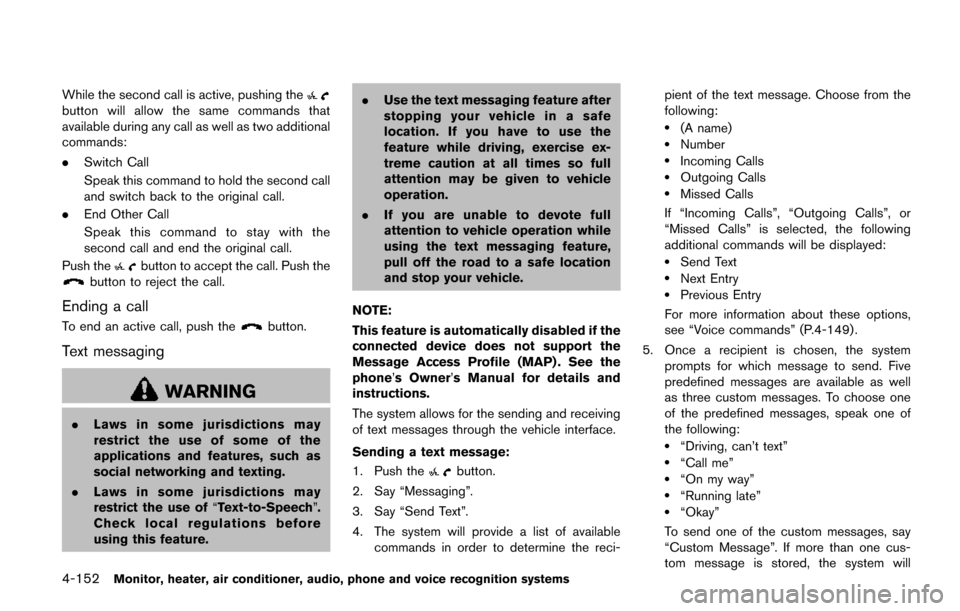
4-152Monitor, heater, air conditioner, audio, phone and voice recognition systems
While the second call is active, pushing thebutton will allow the same commands that
available during any call as well as two additional
commands:
.Switch Call
Speak this command to hold the second call
and switch back to the original call.
. End Other Call
Speak this command to stay with the
second call and end the original call.
Push the
button to accept the call. Push thebutton to reject the call.
Ending a call
To end an active call, push thebutton.
Text messaging
WARNING
. Laws in some jurisdictions may
restrict the use of some of the
applications and features, such as
social networking and texting.
. Laws in some jurisdictions may
restrict the use of “Text-to-Speech”.
Check local regulations before
using this feature. .
Use the text messaging feature after
stopping your vehicle in a safe
location. If you have to use the
feature while driving, exercise ex-
treme caution at all times so full
attention may be given to vehicle
operation.
. If you are unable to devote full
attention to vehicle operation while
using the text messaging feature,
pull off the road to a safe location
and stop your vehicle.
NOTE:
This feature is automatically disabled if the
connected device does not support the
Message Access Profile (MAP) . See the
phone’s Owner’s Manual for details and
instructions.
The system allows for the sending and receiving
of text messages through the vehicle interface.
Sending a text message:
1. Push the
button.
2. Say “Messaging”.
3. Say “Send Text”.
4. The system will provide a list of available commands in order to determine the reci- pient of the text message. Choose from the
following:
.(A name).Number.Incoming Calls.Outgoing Calls.Missed Calls
If “Incoming Calls”, “Outgoing Calls”, or
“Missed Calls” is selected, the following
additional commands will be displayed:
.Send Text.Next Entry.Previous Entry
For more information about these options,
see “Voice commands” (P.4-149) .
5. Once a recipient is chosen, the system prompts for which message to send. Five
predefined messages are available as well
as three custom messages. To choose one
of the predefined messages, speak one of
the following:
.“Driving, can’t text”.“Call me”.“On my way”.“Running late”.“Okay”
To send one of the custom messages, say
“Custom Message”. If more than one cus-
tom message is stored, the system will