2017 NISSAN QUEST display
[x] Cancel search: displayPage 286 of 520
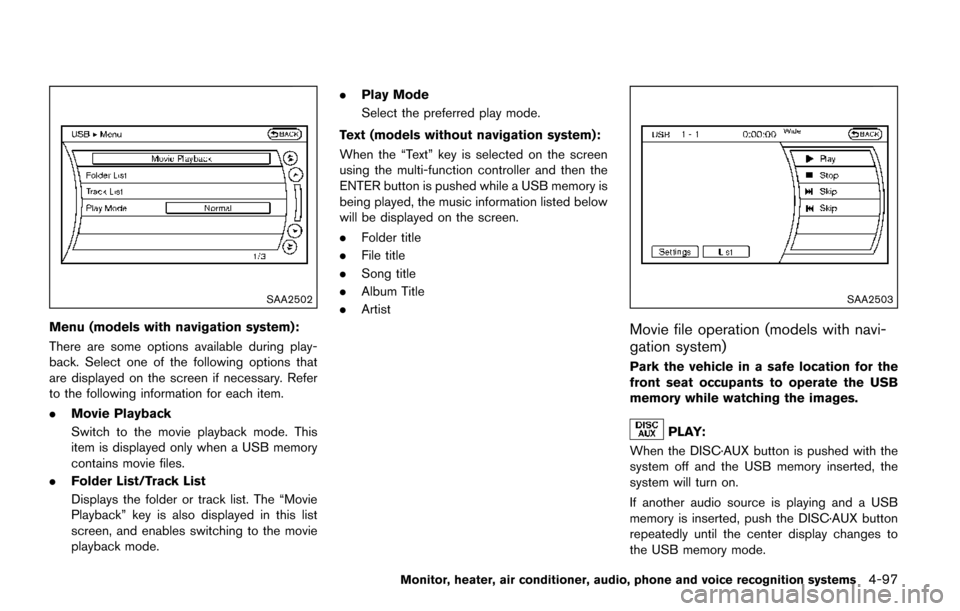
SAA2502
Menu (models with navigation system):
There are some options available during play-
back. Select one of the following options that
are displayed on the screen if necessary. Refer
to the following information for each item.
.Movie Playback
Switch to the movie playback mode. This
item is displayed only when a USB memory
contains movie files.
. Folder List/Track List
Displays the folder or track list. The “Movie
Playback” key is also displayed in this list
screen, and enables switching to the movie
playback mode. .
Play Mode
Select the preferred play mode.
Text (models without navigation system):
When the “Text” key is selected on the screen
using the multi-function controller and then the
ENTER button is pushed while a USB memory is
being played, the music information listed below
will be displayed on the screen.
. Folder title
. File title
. Song title
. Album Title
. Artist
SAA2503
Movie file operation (models with navi-
gation system)
Park the vehicle in a safe location for the
front seat occupants to operate the USB
memory while watching the images.
PLAY:
When the DISC·AUX button is pushed with the
system off and the USB memory inserted, the
system will turn on.
If another audio source is playing and a USB
memory is inserted, push the DISC·AUX button
repeatedly until the center display changes to
the USB memory mode.
Monitor, heater, air conditioner, audio, phone and voice recognition systems4-97
Page 287 of 520
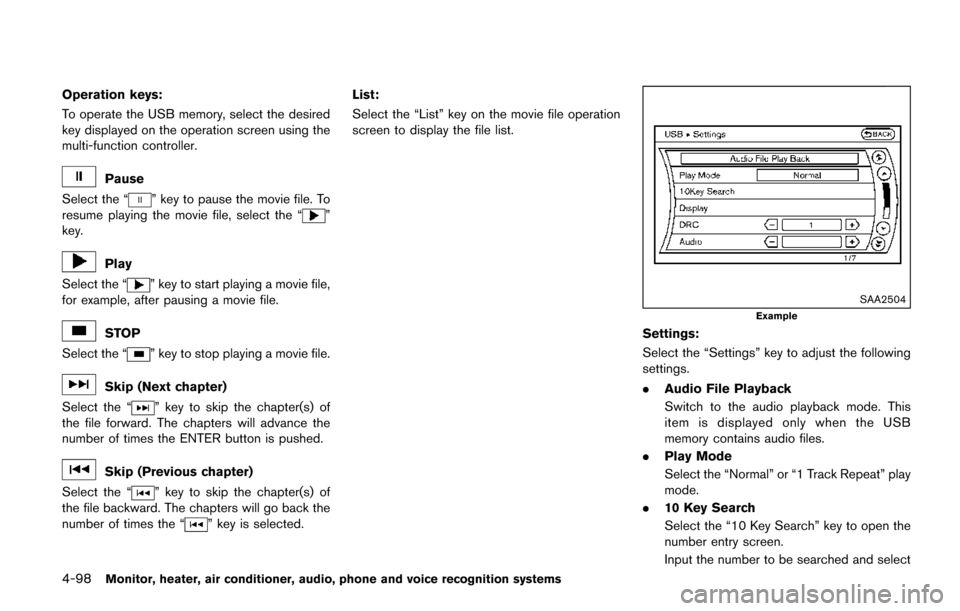
4-98Monitor, heater, air conditioner, audio, phone and voice recognition systems
Operation keys:
To operate the USB memory, select the desired
key displayed on the operation screen using the
multi-function controller.
Pause
Select the “
” key to pause the movie file. To
resume playing the movie file, select the “”
key.
Play
Select the “
” key to start playing a movie file,
for example, after pausing a movie file.
STOP
Select the “
” key to stop playing a movie file.
Skip (Next chapter)
Select the “
” key to skip the chapter(s) of
the file forward. The chapters will advance the
number of times the ENTER button is pushed.
Skip (Previous chapter)
Select the “
” key to skip the chapter(s) of
the file backward. The chapters will go back the
number of times the “
” key is selected. List:
Select the “List” key on the movie file operation
screen to display the file list.
SAA2504
Example
Settings:
Select the “Settings” key to adjust the following
settings.
.
Audio File Playback
Switch to the audio playback mode. This
item is displayed only when the USB
memory contains audio files.
. Play Mode
Select the “Normal” or “1 Track Repeat” play
mode.
. 10 Key Search
Select the “10 Key Search” key to open the
number entry screen.
Input the number to be searched and select
Page 288 of 520
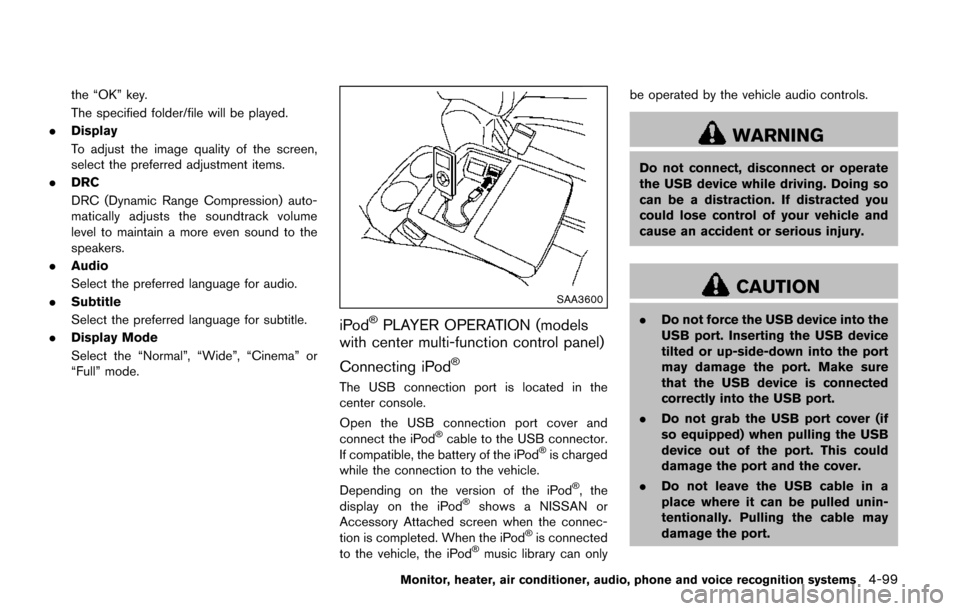
the “OK” key.
The specified folder/file will be played.
. Display
To adjust the image quality of the screen,
select the preferred adjustment items.
. DRC
DRC (Dynamic Range Compression) auto-
matically adjusts the soundtrack volume
level to maintain a more even sound to the
speakers.
. Audio
Select the preferred language for audio.
. Subtitle
Select the preferred language for subtitle.
. Display Mode
Select the “Normal”, “Wide”, “Cinema” or
“Full” mode.
SAA3600
iPod�ŠPLAYER OPERATION (models
with center multi-function control panel)
Connecting iPod
�Š
The USB connection port is located in the
center console.
Open the USB connection port cover and
connect the iPod
�Šcable to the USB connector.
If compatible, the battery of the iPod�Šis charged
while the connection to the vehicle.
Depending on the version of the iPod
�Š, the
display on the iPod�Šshows a NISSAN or
Accessory Attached screen when the connec-
tion is completed. When the iPod
�Šis connected
to the vehicle, the iPod�Šmusic library can only be operated by the vehicle audio controls.
WARNING
Do not connect, disconnect or operate
the USB device while driving. Doing so
can be a distraction. If distracted you
could lose control of your vehicle and
cause an accident or serious injury.
CAUTION
.
Do not force the USB device into the
USB port. Inserting the USB device
tilted or up-side-down into the port
may damage the port. Make sure
that the USB device is connected
correctly into the USB port.
. Do not grab the USB port cover (if
so equipped) when pulling the USB
device out of the port. This could
damage the port and the cover.
. Do not leave the USB cable in a
place where it can be pulled unin-
tentionally. Pulling the cable may
damage the port.
Monitor, heater, air conditioner, audio, phone and voice recognition systems4-99
Page 289 of 520
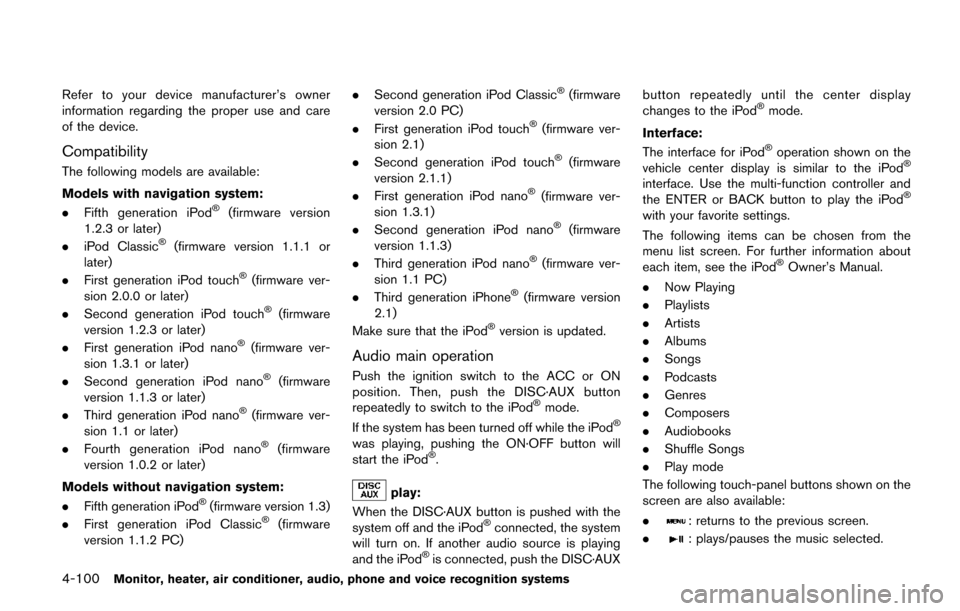
4-100Monitor, heater, air conditioner, audio, phone and voice recognition systems
Refer to your device manufacturer’s owner
information regarding the proper use and care
of the device.
Compatibility
The following models are available:
Models with navigation system:
.Fifth generation iPod
�Š(firmware version
1.2.3 or later)
. iPod Classic
�Š(firmware version 1.1.1 or
later)
. First generation iPod touch
�Š(firmware ver-
sion 2.0.0 or later)
. Second generation iPod touch
�Š(firmware
version 1.2.3 or later)
. First generation iPod nano
�Š(firmware ver-
sion 1.3.1 or later)
. Second generation iPod nano
�Š(firmware
version 1.1.3 or later)
. Third generation iPod nano
�Š(firmware ver-
sion 1.1 or later)
. Fourth generation iPod nano
�Š(firmware
version 1.0.2 or later)
Models without navigation system:
. Fifth generation iPod
�Š(firmware version 1.3)
. First generation iPod Classic�Š(firmware
version 1.1.2 PC) .
Second generation iPod Classic
�Š(firmware
version 2.0 PC)
. First generation iPod touch
�Š(firmware ver-
sion 2.1)
. Second generation iPod touch
�Š(firmware
version 2.1.1)
. First generation iPod nano
�Š(firmware ver-
sion 1.3.1)
. Second generation iPod nano
�Š(firmware
version 1.1.3)
. Third generation iPod nano
�Š(firmware ver-
sion 1.1 PC)
. Third generation iPhone
�Š(firmware version
2.1)
Make sure that the iPod
�Šversion is updated.
Audio main operation
Push the ignition switch to the ACC or ON
position. Then, push the DISC·AUX button
repeatedly to switch to the iPod
�Šmode.
If the system has been turned off while the iPod�Š
was playing, pushing the ON·OFF button will
start the iPod�Š.
play:
When the DISC·AUX button is pushed with the
system off and the iPod
�Šconnected, the system
will turn on. If another audio source is playing
and the iPod
�Šis connected, push the DISC·AUX button repeatedly until the center display
changes to the iPod
�Šmode.
Interface:
The interface for iPod
�Šoperation shown on the
vehicle center display is similar to the iPod�Š
interface. Use the multi-function controller and
the ENTER or BACK button to play the iPod�Š
with your favorite settings.
The following items can be chosen from the
menu list screen. For further information about
each item, see the iPod
�ŠOwner’s Manual.
. Now Playing
. Playlists
. Artists
. Albums
. Songs
. Podcasts
. Genres
. Composers
. Audiobooks
. Shuffle Songs
. Play mode
The following touch-panel buttons shown on the
screen are also available:
.
: returns to the previous screen.
.
: plays/pauses the music selected.
Page 292 of 520

SAA2507
3. A confirmation screen will be displayed.Select “No”.
Note: Selecting “Yes” will only connect the
hands free phone portion of a Bluetooth
�Š
device.
SAA3005
4. Choose a PIN code to use with thecompatible Bluetooth�Šaudio device using
the number input screen. The PIN code will
need to be entered into the Bluetooth
�Š
audio device after step 5. Select the “OK”
key.
SAA3006
5. The standby message screen will appear.
Operate the compatible Bluetooth�Šaudio
device. For the connecting procedure of the
audio device, see the Bluetooth
�Šaudio
instructions.
When the connecting is completed, the
screen will return to the Bluetooth
�Šsetup
display.
Monitor, heater, air conditioner, audio, phone and voice recognition systems4-103
Page 293 of 520
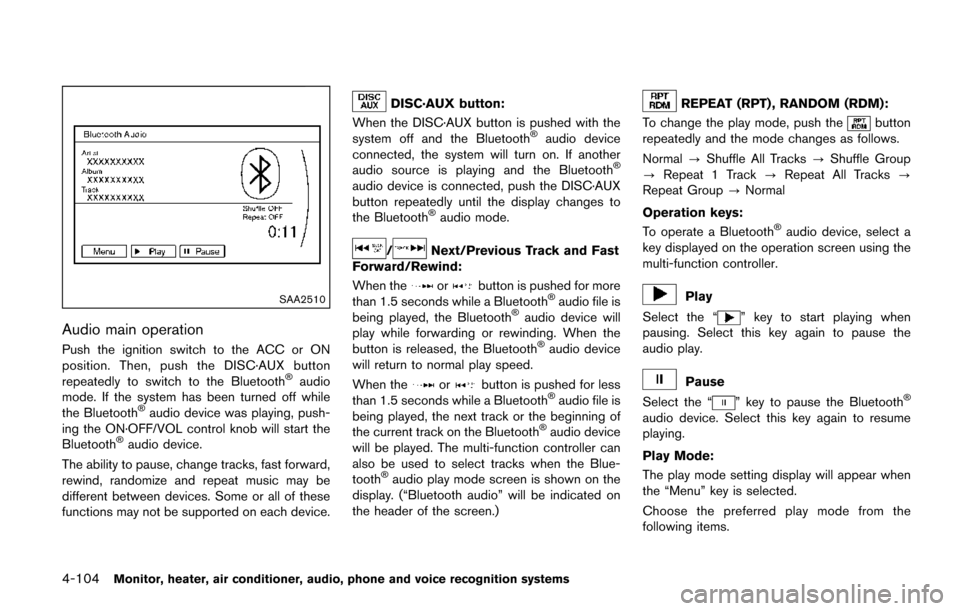
4-104Monitor, heater, air conditioner, audio, phone and voice recognition systems
SAA2510
Audio main operation
Push the ignition switch to the ACC or ON
position. Then, push the DISC·AUX button
repeatedly to switch to the Bluetooth
�Šaudio
mode. If the system has been turned off while
the Bluetooth
�Šaudio device was playing, push-
ing the ON·OFF/VOL control knob will start the
Bluetooth
�Šaudio device.
The ability to pause, change tracks, fast forward,
rewind, randomize and repeat music may be
different between devices. Some or all of these
functions may not be supported on each device.
DISC·AUX button:
When the DISC·AUX button is pushed with the
system off and the Bluetooth
�Šaudio device
connected, the system will turn on. If another
audio source is playing and the Bluetooth
�Š
audio device is connected, push the DISC·AUX
button repeatedly until the display changes to
the Bluetooth
�Šaudio mode.
/Next/Previous Track and Fast
Forward/Rewind:
When the
orbutton is pushed for more
than 1.5 seconds while a Bluetooth�Šaudio file is
being played, the Bluetooth�Šaudio device will
play while forwarding or rewinding. When the
button is released, the Bluetooth
�Šaudio device
will return to normal play speed.
When the
orbutton is pushed for less
than 1.5 seconds while a Bluetooth�Šaudio file is
being played, the next track or the beginning of
the current track on the Bluetooth
�Šaudio device
will be played. The multi-function controller can
also be used to select tracks when the Blue-
tooth
�Šaudio play mode screen is shown on the
display. (“Bluetooth audio” will be indicated on
the header of the screen.)
REPEAT (RPT) , RANDOM (RDM):
To change the play mode, push the
button
repeatedly and the mode changes as follows.
Normal ?Shuffle All Tracks ?Shuffle Group
? Repeat 1 Track ?Repeat All Tracks ?
Repeat Group ?Normal
Operation keys:
To operate a Bluetooth
�Šaudio device, select a
key displayed on the operation screen using the
multi-function controller.
Play
Select the “
” key to start playing when
pausing. Select this key again to pause the
audio play.
Pause
Select the “
” key to pause the Bluetooth�Š
audio device. Select this key again to resume
playing.
Play Mode:
The play mode setting display will appear when
the “Menu” key is selected.
Choose the preferred play mode from the
following items.
Page 294 of 520
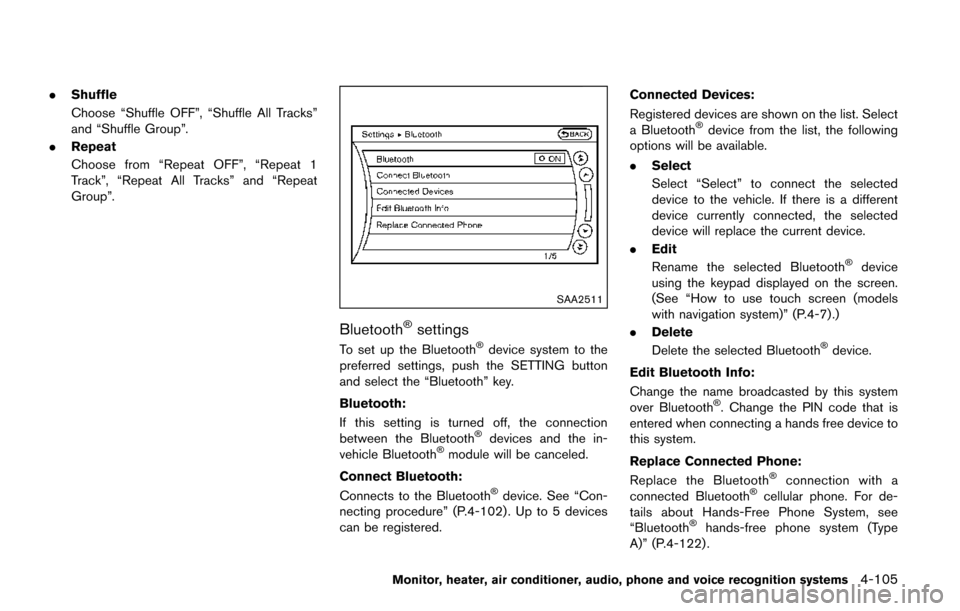
.Shuffle
Choose “Shuffle OFF”, “Shuffle All Tracks”
and “Shuffle Group”.
. Repeat
Choose from “Repeat OFF”, “Repeat 1
Track”, “Repeat All Tracks” and “Repeat
Group”.
SAA2511
Bluetooth�Šsettings
To set up the Bluetooth�Šdevice system to the
preferred settings, push the SETTING button
and select the “Bluetooth” key.
Bluetooth:
If this setting is turned off, the connection
between the Bluetooth
�Šdevices and the in-
vehicle Bluetooth�Šmodule will be canceled.
Connect Bluetooth:
Connects to the Bluetooth
�Šdevice. See “Con-
necting procedure” (P.4-102) . Up to 5 devices
can be registered. Connected Devices:
Registered devices are shown on the list. Select
a Bluetooth
�Šdevice from the list, the following
options will be available.
. Select
Select “Select” to connect the selected
device to the vehicle. If there is a different
device currently connected, the selected
device will replace the current device.
. Edit
Rename the selected Bluetooth
�Šdevice
using the keypad displayed on the screen.
(See “How to use touch screen (models
with navigation system)” (P.4-7) .)
. Delete
Delete the selected Bluetooth
�Šdevice.
Edit Bluetooth Info:
Change the name broadcasted by this system
over Bluetooth
�Š. Change the PIN code that is
entered when connecting a hands free device to
this system.
Replace Connected Phone:
Replace the Bluetooth
�Šconnection with a
connected Bluetooth�Šcellular phone. For de-
tails about Hands-Free Phone System, see
“Bluetooth
�Šhands-free phone system (Type
A)” (P.4-122) .
Monitor, heater, air conditioner, audio, phone and voice recognition systems4-105
Page 295 of 520
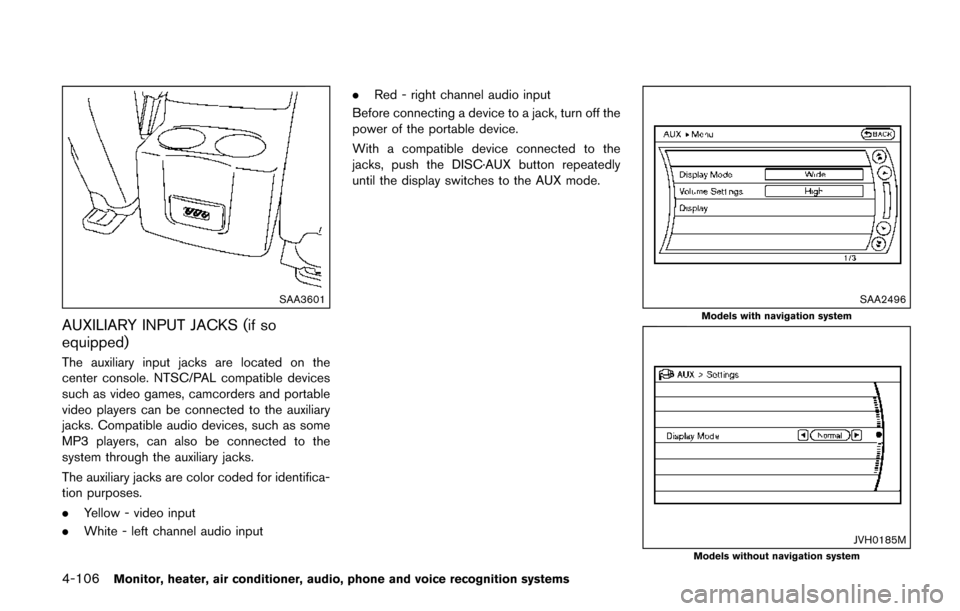
4-106Monitor, heater, air conditioner, audio, phone and voice recognition systems
SAA3601
AUXILIARY INPUT JACKS (if so
equipped)
The auxiliary input jacks are located on the
center console. NTSC/PAL compatible devices
such as video games, camcorders and portable
video players can be connected to the auxiliary
jacks. Compatible audio devices, such as some
MP3 players, can also be connected to the
system through the auxiliary jacks.
The auxiliary jacks are color coded for identifica-
tion purposes.
.Yellow - video input
. White - left channel audio input .
Red - right channel audio input
Before connecting a device to a jack, turn off the
power of the portable device.
With a compatible device connected to the
jacks, push the DISC·AUX button repeatedly
until the display switches to the AUX mode.
SAA2496
Models with navigation system
JVH0185MModels without navigation system